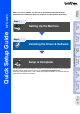Setting Up the Machine Windows® USB Step 1 Windows® Parallel Setting Up the Machine Step 2 Windows NT® 4.0 Parallel USB Network Windows® Network For Administrators For the latest drivers and to find the best solution for your problem or question, access the Brother Solutions Center directly from the driver or go to http://solutions.brother.com Keep this “Quick Setup Guide” , User’s Guide and supplied CD-ROM in a convenient place for quick and easy reference at all times.
Warning Indicates warnings that must be observed to prevent possible personal injury. Hint Indicates cautions that must be observed to use the MFC properly or to prevent damage to the MFC. Indicates notes and useful tips to remember when using the MFC. User’s Guide Indicates reference to the User’s Guide.
■ Getting Started Carton Components 1 2 MFC 7 8 3 9 4 5 10 Quick Setup Guide 11 6 5 1. Control Panel 2. Telephone Handset 3. ADF Document Output Support 4. Face-down Output Tray Support Flap with Extension (Support Flap) 5. Manual Feed Tray ADF Document Support 6. Paper Tray 7. ADF Document Support 8. Control Panel Cover 9. Face-down Output Tray 10.Front Cover 11.
Control Panel 1 2 11 10 9 3 4 8 7 6 1. Print keys 5. Fax and telephone keys 9. Dial Pad 2. Liquid Crystal Display (LCD) 6. Start 10. Shift 3. Mode keys 7. Stop/Exit 11. One-Touch keys 4. Navigation keys 8. Copy keys (Temporary Settings) 5 For the details of the control panel, see "Control panel overview" in Chapter 1 of the User’s Guide.
Table of Contents Step 1 Setting Up the Machine 1. 2. 3. 4. 5. 6. 7. 8. 9. 10. Step 2 Attaching the Supports .............................................................................................. 4 Installing the Handset ................................................................................................. 4 Installing the Drum Unit Assembly............................................................................ 5 Load Paper in the Paper Tray .......................................
Step 1 Setting Up the Machine 1 Attaching the Supports DO NOT connect the interface cable. Connecting the interface cable is done when installing the driver. 1 Attach the ADF document support. ADF Document Support 2 Open the control panel cover by lifting it toward the back. Control Panel Cover 3 Attach the ADF Support. ADF Document Output Support 4 4 Close the control panel cover. 2 Installing the Handset 1 \ Connect the curled handset cord to the MFC and the other end to the handset.
Rock it from side to side several times to distribute the toner evenly inside the assembly. 4 Push the drum unit assembly into the machine (until it snaps into place). 5 Close the front cover of the machine. Open the front cover by pressing the front cover release button. Windows® Parallel Windows® USB 1 3 Setting Up the Machine Installing the Drum Unit 3 Assembly Front Cover Release Button Unpack the drum unit assembly. Remove the protective part.
Step 1 Setting Up the Machine Load Paper in the Paper 4 Tray 1 3 Fan the stack of paper well to avoid paper jams and misfeeds. 4 Put paper in the paper tray. Check that the paper is flat in the tray and below the maximum paper mark. Pull the paper tray completely out of the machine. Up to here. 2 While pressing the paper guide release lever, slide the adjusters to fit the paper size. Check that the guides are firmly in the slots on the tray.
If you are sharing one phone line with an external telephone, connect it as shown below. Setting Up the Machine Installing the Power 5 Cord and Phone Line DO NOT connect the Parallel or USB cable yet. Make sure that the power switch is off. Connect the power cord to the MFC. 2 Plug the power cord into an AC outlet. Turn the power switch on. Windows® Parallel Windows® USB 1 If you are sharing one phone line with an external telephone answering device, connect it as shown below. Windows NT® 4.
Step 1 Setting Up the Machine Set Dial pad Stop/Exit Menu 6 Setting the Date and Time The MFC displays the date and time, and prints it on every fax you send. 1 2 3 4 6 Press Menu. Press . Date/Time Day:01 Press . (e.g. Enter 0, 1.) Enter the last two digits of the year on the dial pad, and then press Set. 7 Date/Time Year:2004 Enter the two digits for the month on the dial pad, and then press Set. Date/Time Month:03 (e.g. Enter 0, 3 for March.
Press Menu. Enter your telephone number (up to 20 digits) on the dial pad, and then press Set. (If your telephone number and fax number are the same, enter the same number again.) Station ID Tel:_ press Press key 2 3 4 5 6 7 8 9 Windows® USB Enter your fax number (up to 20 digits) on the dial pad, and then press Set. Station ID Fax:_ 5 ■ Refer to the following chart for entering your name.
Step 1 Setting Up the Machine Set Dial pad Stop/Exit Menu 8 Selecting a Receive Mode Are you connecting an external telephone or external telephone answering device to the MFC? Yes No Are you using the voice message function of your external telephone answering device? Do you want to receive a fax automatically? No You control the phone line and must answer every call yourself.
Press Menu. Press . Press . Sending in the Product 10 Registration and Test Sheet (USA Only) 1 Fill out the Product Registration and Test Sheet. 2 Place the sheet face down in the Automatic Document Feeder. Setting Up the Machine 1 2 3 4 Selecting Your Language (Canada Only) Select your language (ENGLISH or FRENCH) by using or , and then press Set. Windows® USB 9 Windows NT® 4.0 Parallel (Fax) is illuminated in 3 Enter the toll-free fax number: 1-877-268-9575. 4 Press Start.
Step 2 Installing the Driver & Software Supplied CD-ROM (MFL-Pro Suite) You can find a variety of information on the CD-ROM. Install Software You can install the printer, PC-FAX Send/Receive, scanner drivers and the various utility items, including PaperPort® and TextBridge® OCR. On-Line Registration You will be pointed to the Brother Product Registration Web Page for quick registration of your MFC (Internet access required).
Step 2 Installing the Driver & Software Setting Up the Machine Follow the instructions on this page for your operating system and interface cable. Windows® USB USB Interface Cable Users.................................. Go to page 14 (For Windows® 98/98SE/Me/2000 Professional/XP) Windows® Parallel Parallel Interface Cable Users............................. Go to page 26 (For Windows® 95/98/98SE/Me/2000 Professional/XP) Windows® Network Windows NT® 4.0 Parallel Windows NT® Workstation Version 4.
Step 2 Installing the Driver & Software For USB Interface Cable Users (For Windows® 98/98SE/Me/2000 Professional/XP) Make sure that you have completed the instructions from Step 1 “Setting Up the Machine” on pages 4 - 11. 1 Switch off and unplug the MFC from the AC outlet and disconnect it from your computer, if you already connected an interface cable. 2 Turn on your computer. (For Windows® 2000 Professional/XP, you must be logged on as the administrator.
Setting Up the Machine Step 2 When the PaperPort 8.0 SE Setup window is displayed, click Next. 8 After reading and accepting the ScanSoft® License Agreement, enter your user information and click Next. A When the PaperPort 8.0 SE Registration screen is displayed, make your selection and follow the on-screen instructions. B Click Finish to complete installation. C When the Brother MFL-Pro Suite Installation window appears, click Next. 0 Select Typical and click Next.
Step 2 Installing the Driver & Software For USB Interface Cable Users (For Windows® 98/98SE/Me/2000 Professional/XP) D When the Brother Software License Agreement window appears, click Yes. E Select Local Interface, and then click Next. F Select Standard, and then click Next. The application files will be copied and installed to your computer. If you want to install the PS Brother (PostScript®) driver, select Custom and then follow the on-screen instructions.
Setting Up the Machine Step 2 For Windows® 98/98SE/Me Users Only When this screen appears, connect the USB interface cable to your PC, and then connect it to the MFC. Plug the MFC into the AC power outlet. Turn the power switch on. It will take a few seconds for the installation screen to appear. The installation of the Brother drivers will automatically start. Follow the instructions on the screen. Accept the default Printer name by selecting Yes, and then click Next.
Step 2 Installing the Driver & Software For USB Interface Cable Users (For Windows® 98/98SE/Me/2000 Professional/XP) L 18 The README file will be displayed. Please read this file for troubleshooting information and then close the file to continue installation. M Check the Run On-Line Registration and then click Next. N Click Finish to restart your computer. O After the computer restarts, click Yes to have the Control Center load each time Windows® is started.
Setting Up the Machine For Windows® 2000 Professional Users Only When this screen appears, connect the USB interface cable to your PC, and then connect it to the MFC. Plug the MFC into the AC power outlet. Turn the power switch on. I The README file will be displayed. Please read this file for troubleshooting information and then close the file to continue installation. J Check the Run On-Line Registration and then click Next. K Click Finish to restart your computer.
Step 2 Installing the Driver & Software For USB Interface Cable Users (For Windows® 98/98SE/Me/2000 Professional/XP) L After the computer restarts, click Yes to have the Control Center load each time Windows® is started. The Control Center will appear as an icon in the task tray. If you click No the Scan key on the MFC will be disabled. Brother Native driver Installation M Click Start, select Settings and then Printers. Click on Add Pinter and the Add Printer Wizard will start.
Setting Up the Machine Q Browse the CD-ROM and highlight your country or language folder and click Open. Highlight the W2K folder and click Open. Highlight the Addprt folder and click Open. S Highlight the model you are installing from the list of machines and click Next. Make sure you select a USB printer. U The model you are installing will be listed in the window. Select Yes or No if you want this driver to be your default printer and then click Next.
Step 2 Installing the Driver & Software For USB Interface Cable Users (For Windows® 98/98SE/Me/2000 Professional/XP) W Select Yes and Next to print a test page. X When this screen appears, click Finish. Y If the Digital Signature Not Found dialog box appears, click Yes. Z If the test page printed, click OK. There will be two Brother printer drivers listed in the Printers selection. The driver with "Printer" after the model name (ex. Brother MFC-8220 Printer) is the Brother Native Driver.
Setting Up the Machine For Windows® XP Users Only It will take a few seconds for the installation screen to appear. The installation of the Brother drivers will automatically start. The screens appear one after another, please wait for a while. H The README file will be displayed. Please read this file for troubleshooting information and then close the file to continue installation. I Check the Run On-Line Registration and then click Next. J Click Finish to restart your computer.
Step 2 Installing the Driver & Software For USB Interface Cable Users (For Windows® 98/98SE/Me/2000 Professional/XP) M Select USBXXX from the pull down window for the Printer Port Selection and then click Next. N Click on Have Disk. O Browse the CD-ROM, highlight your country or language folder and click Open. Highlight the WXP folder and click Open. Highlight the Addprt folder and click Open. P Click Open.
Setting Up the Machine R Highlight the model you are installing from the list of machines and click Next. Make sure you select a USB printer. S U Select Yes and Next to print a test page. V When this screen appears, click Finish. W When this screen appears, click Continue Anyway. Windows® USB Make sure X:\USA\WXP\Addprt is displayed in the window and click OK (X:\ is the drive letter of your CD-ROM). The model you are installing will be listed in the window.
Step 2 Installing the Driver & Software For Parallel Interface Cable Users (For Windows® 95/98/98SE/Me/2000 Professional/XP) Make sure that you have completed the instructions from Step 1 “Setting Up the Machine” on pages 4 - 11. 1 Switch off and unplug the MFC from the AC outlet and disconnect it from your computer, if you already connected an interface cable. 2 Turn on your computer. (For Windows® 2000 Professional/XP, you must be logged on as the administrator.
Setting Up the Machine 8 After reading and accepting the ScanSoft® License Agreement, enter your user information and click Next. 0 When the PaperPort 8.0 SE Registration screen is displayed, make your selection and follow the on-screen instructions. B Click Finish to complete installation. C When the Brother MFL-Pro Suite Installation window appears, click Next. Select Typical and click Next. Click Install and PaperPort® will start installing on your computer.
Step 2 Installing the Driver & Software For Parallel Interface Cable Users (For Windows® 95/98/98SE/Me/2000 Professional/XP) D When the Brother Software License Agreement window appears, click Yes. E Select Local Interface, and then click Next. F Select Standard, and then click Next. The application files will be copied to your computer. If you want to install the PS Brother (PostScript®) driver, select Custom and then follow the on-screen instructions.
Setting Up the Machine For Windows® 95/98/98SE/Me Users Only When this screen appears, connect the parallel interface cable to your PC, and then connect it to the MFC. Plug the MFC into the AC power outlet. Turn the power switch on. H Click Next. I The README file will be displayed. Please read this file for troubleshooting information and then close the file to continue installation. J Check the Run On-Line Registration and then click Next.
Step 2 Installing the Driver & Software For Parallel Interface Cable Users (For Windows® 95/98/98SE/Me/2000 Professional/XP) K Click Finish to restart your computer. L After the computer restarts, the installation of the Brother drivers will automatically start. Follow the instructions on the screen. M Click Yes to have the Brother MFL-Pro Control Center load each time Windows® is started. The Control Center will appear as an icon in the task tray.
Setting Up the Machine For Windows® 2000 Professional Users Only H Click Next. I The README file will be displayed. Please read this file for troubleshooting information and then close the file to continue installation. J Check the Run On-Line Registration and then click Next. • DO NOT plug the power cord before connecting the parallel interface cable. It may cause damage to your MFC. Continued...
Step 2 Installing the Driver & Software For Parallel Interface Cable Users (For Windows® 95/98/98SE/Me/2000 Professional/XP) K Click Finish to restart your computer. A Basic Universal printer driver was installed with the MFL-PRO Software Suite which is certified for use with Windows® operating systems. L After the computer restarts, the installation of the Brother drivers will automatically start. Follow the instructions on the screen.
Setting Up the Machine Make sure X:\USA\W2K\Addprt is displayed in the window and click OK (X:\ is the drive letter of your CD-ROM). V Highlight the model you are installing from the list of machines and click Next. Windows® Parallel U Click on Have Disk. Make sure you do not select a USB printer. S Browse the CD-ROM and highlight your country or language folder and click Open. Highlight the W2K folder and click Open. Highlight the Addprt folder and click Open. T Click Open.
Step 2 Installing the Driver & Software For Parallel Interface Cable Users (For Windows® 95/98/98SE/Me/2000 Professional/XP) X Y If this screen appears, select Do not share this printer and Next. Select Yes and Next to print a test page. \ If the test page printed, click OK. There will be two Brother printer drivers listed in the Printers selection. The driver with "Printer" after the model name (ex. Brother MFC-8220 Printer) is the Brother Native Driver.
Setting Up the Machine For Windows® XP Users Only Make sure that you followed the instructions in 1 to F on pages 26 - 28. When this screen appears, connect the parallel interface cable to your PC, and then connect it to the MFC. Plug the MFC into the AC power outlet. Turn the power switch on. H The README file will be displayed. Please read this file for troubleshooting information and then close the file to continue installation. I Check the Run On-Line Registration and then click Next.
Step 2 Installing the Driver & Software For Parallel Interface Cable Users (For Windows® 95/98/98SE/Me/2000 Professional/XP) A Basic Universal printer driver was installed with the MFL-PRO Software Suite which is certified for use with Windows® operating systems. M Select BMFC (Brother MFL Port) from the pull down window for the Printer Port Selection and then click Next. N Click on Have Disk. O Browse the CD-ROM, highlight your country or language folder and click Open.
Setting Up the Machine R Highlight the model you are installing from the list of machines and click Next. Make sure you do not select a USB printer. S U Select Yes and Next to print a test page. V When this screen appears, click Finish. W When this screen appears, click Continue Anyway. The model you are installing will be listed in the window. Select Yes or No if you want this driver to be your default printer and then click Next.
Step 2 Installing the Driver & Software For Windows NT® Workstation Version 4.0 Users Make sure that you followed the instructions from Step 1 “Setting Up the Machine” on pages 4 - 11. 1 Turn on your computer. You must be logged on as the Administrator. 2 Connect the parallel interface cable to your computer, and then connect it to the MFC. • DO NOT plug the power cord before connecting the parallel interface cable. It may cause damage to your MFC.
Setting Up the Machine After reading and accepting the ScanSoft® License Agreement, enter your user information and click Next. 0 Select Typical and click Next. A Click Install and PaperPort® will start installing on your computer. When the PaperPort 8.0 SE Registration screen is displayed, make your selection and follow the on-screen instructions. C Click Finish to complete installation. D When the Brother MFL-Pro Suite Installation window appears, click Next. Windows NT® 4.
Step 2 Installing the Driver & Software For Windows NT® Workstation Version 4.0 Users E When the Brother Software License Agreement window appears, click Yes If you agree to it and go to next screen. F Select Local Interface, and then click Next. G When the Setup Type window appears, select Standard, and then click Next. If you want to install the PS Brother (PostScript®) driver, select Custom and then follow the on-screen instructions.
Setting Up the Machine For Optional NC-9100h Network Interface Users (For Windows® 95/98/98SE/Me/NT/2000 Professional/XP) Make sure that you have completed the instructions from Step 1 “Setting Up the Machine” on pages 4 - 11. 1 Make sure that the NC-9100h (Network Print/Fax Server) is installed into the MFC. (See "Optional accessories" in Chapter 13 of the User's Guide.) 2 Connect the network cable to the MFC, and then connect it to a free port on your hub. Plug the MFC into the AC power outlet.
Step 2 Installing the Driver & Software For Optional NC-9100h Network Interface Users (For Windows® 95/98/98SE/Me/NT/2000 Professional/XP) 7 Click Install. If you see the following screen, click OK to install the Windows® updates. After the updates are installed your PC may restart. If it does the installation will automatically continue. If the installation does not continue automatically, please open the installer menu again by double-clicking the setup.
Setting Up the Machine G If an error message appears at this point in the installation process, you will first have to uninstall MFL-Pro Suite. From the Start menu, select Programs, Brother, MFL-Pro Suite MFC-8220, Uninstall, and then follow the instructions on the screen. F When the Brother Software License Agreement window appears, click Yes. If you want to install the PS Brother (PostScript®) driver, select Custom and then follow the on-screen instructions.
Step 2 Installing the Driver & Software For Optional NC-9100h Network Interface Users (For Windows® 95/98/98SE/Me/NT/2000 Professional/XP) I If the MFC is un-configured for your network: Select the APIPA or un-configured device from the list and then click Next. → Go to J L Click Next. If the MFC is configured for your network: Select the MFC from the list and then click Next.
Setting Up the Machine P Check the Run On-Line Registration and then click Next. Q Click Finish to restart your computer. R After the computer restarts, click Yes to have the Control Center load each time Windows® is started. The Control Center will appear as an icon in the task tray. If you click No the Scan key on the MFC will be disabled. ■ If you checked the box in step P, the screen for On-Line Registration will appear. Please complete your registration before proceeding to step R.
Step 2 Installing the Driver & Software For USB Interface Cable Users For Mac OS® 8.6 to 9.2 Make sure that you have completed the instructions from Step 1 “Setting Up the Machine” on pages 4 - 11. 1 2 3 4 5 46 Switch off and unplug the MFC from the AC outlet and disconnect it from your Macintosh® if you already connected an interface cable. 6 Follow the on-screen instructions, and restart your Macintosh®. 7 Connect the USB interface cable to your Macintosh®, and then connect it to the MFC.
Setting Up the Machine Click the Brother Laser icon you installed. On the right side of the Chooser, select the printer to which you want to print. Close the Chooser. To install Presto!® PageManager®, click Install next to the Presto! PageManager icon and follow the on-screen instructions. You can easily scan, share and organize photos and documents using Presto!® PageManager®. Presto!® PageManager® has been installed and the installation is now complete.
Step 2 Installing the Driver & Software For USB Interface Cable Users For Mac OS® X 10.1/10.2.1 - 10.3 or greater Make sure that you have completed the instructions from Step 1 “Setting Up the Machine” on pages 4 - 11. 1 Turn off and unplug the MFC from the AC outlet and disconnect it from your Macintosh® if you already connected an interface cable. 7 Connect the USB interface cable to your Macintosh®, and then connect it to the MFC.
Setting Up the Machine Click Add Printer.... Select Quit Print Center from the Print Center menu. The Brother Printer driver, Scanner driver, Brother PC-FAX Send and Remote Setup Program have been installed and the installation is now complete. Scanning is not supported on Mac OS® 10.1 C Select USB. D Select your machine, and then click Add. F To install Presto!® PageManager®, click Install next to the Presto! PageManager icon and follow the on-screen instructions.
Step 2 Installing the Driver & Software For Optional NC-9100h Network Interface Users For Mac OS® 8.6 to 9.2 Make sure that you have completed the instructions from Step 1 “Setting Up the Machine” on pages 4 - 11. 1 Make sure that the NC-9100h (Network Print/Fax Server) is installed into the MFC. (See "Optional accessories" in Chapter 13 of the User's Guide.) 2 Turn off and unplug the MFC from the AC outlet and disconnect it from your Macintosh® if you already connected an interface cable.
Setting Up the Machine Open the Chooser from the Apple menu. A Click the Brother Laser (AT) icon, and then select BRN_xxxxxx_P1. Click Setup. xxxxxx are the last six digits of the Ethernet address. Select your model and click OK. Close the Chooser. Macintosh® Network Network User's Guide Chapter 7 on the CD-ROM. The setup is now complete.
Step 2 Installing the Driver & Software For Optional NC-9100h Network Interface Users For Mac OS® X 10.1/10.2.1 - 10.3 or greater Make sure that you have completed the instructions from Step 1 “Setting Up the Machine” on pages 4 - 11. 1 Make sure that the NC-9100h (Network Print/Fax Server) is installed into the MFC. (See "Optional accessories" in Chapter 13 of the User's Guide.
Setting Up the Machine A Open the Utilities folder. B Open the Print Center icon. E Select BRN_xxxxxx_P1, and then click the Add button. Network User's Guide Chapter 7 on the CD-ROM. D Select AppleTalk. Select Quit Print Center from the Print Center menu. The setup is now complete. For users of Mac OS® 10.2.2 or greater Please see Network User's Guide Chapter 7 on the CD-ROM for information about using Simple Network Configuration. Macintosh® Network Click the Add Printer... button.
■ For Administrators This section is for using the printer on a network with the optional NC-9100h. An administrator should set up the printer using the following steps.
Setting Up the Machine Installing the BRAdmin Professional Configuration Utility (Windows® Users Only) Insert the supplied CD-ROM for Windows® into your CD-ROM drive. The opening screen will appear automatically. Follow the on-screen instructions. 2 Click the Install Software icon on the menu screen. 3 Click Network Applications for Optional NC-9100h. 4 Click BRAdmin Professional and follow the on-screen instructions. Windows® Network Windows NT® 4.
Setting your IP Address, Subnet Mask and Gateway using BRAdmin Professional (Windows® Users Only) 1 2 Start BRAdmin Professional, and select TCP/IP. 3 Double-click the new device. 4 Enter the IP Address, Subnet Mask and Gateway, and then click the OK button. 5 The address information will be saved to the printer. Select Search Active Devices from the Devices menu. BRAdmin will search for new devices automatically. The default password for the print server is “access”.
Setting Up the Machine Options The MFC has the following optional accessories. You can expand the capabilities of the MFC by adding these items. Lower Tray Unit DIMM Memory NC-9100h Second lower paper tray expands total input capacity by another 250 sheets to a total input capacity of 500 sheets. For more details, see “Memory Board” in Chapter 13 of the User’s Guide.
Trademarks The Brother logo is a registered trademark of Brother Industries, Ltd. Brother is a registered trademark of Brother Industries, Ltd. Multi-Function Link is a registered trademark of Brother International Corporation. © Copyright 2004 Brother Industries, Ltd. All rights reserved. Windows, Microsoft and Windows NT are registered trademarks of Microsoft in the U.S. and other countries. Macintosh, QuickDraw, iMac and iBook are trademarks or registered trademarks of Apple Computer, Inc.
US Version B