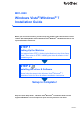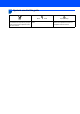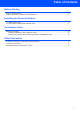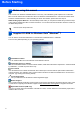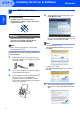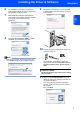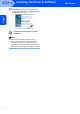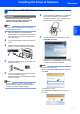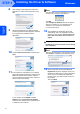MFC-8220 Windows Vista®/Windows® 7 Installation Guide Before you can use the machine, you must set up the hardware and install the driver. Please read the ‘Quick Setup Guide’ and this ‘Windows Vista®/Windows® 7 Installation Guide’ for set up and installation instructions. STEP 1 Setting Up the Machine First, please follow STEP 1 Setting Up the Machine in the Quick Setup Guide. Then return to STEP 2 Installing the driver & software in this installation guide.
1 Symbols used in this guide Note Quick Setup Guide Notes tell you how you should respond to a situation that may arise or give tips about how the current operation works with other features. Indicates reference to the Quick Setup Guide. Improper Setup Improper Setup icons alert you to devices and operations that are not compatible with the machine.
Table of Contents Before Starting Before using this manual.............................................................................................................................. 2 Supplied CD-ROM for Windows Vista ®/Windows ® 7 ................................................................................... 2 Installing the Driver & Software For USB Interface Users .............................................................................................................................
Before Starting 1 1 Before using this manual This manual is for Windows Vista®/Windows® 7 users only. This installation guide explains how to install the MFL-Pro Suite software and multifunction drivers for Windows Vista®/Windows® 7 and other information about Windows Vista®/Windows® 7. Before installing the driver and software, please follow the steps in STEP1 Setting Up the Machine in the Quick Setup Guide.
STEP 2 Installing the Driver & Software Follow the instructions on this page for the interface you are going to use. For the latest drivers, documentation, and to find the best solution for your problem, access the Brother Solutions Center directly from the CD-ROM / Driver or visit http://solutions.brother.com/. Windows® For USB Interface Users .................................................................................................. 4 For Optional NC-9100h Network Interface Users...............
STEP 2 Installing the Driver & Software Windows® 1 Windows® USB 1 For USB Interface Users Improper Setup 4 The CD-ROM main menu will appear. Click Install MFL-Pro Suite. DO NOT connect the interface cable. Connecting the interface cable is done when installing the driver. Important If this window does not appear, use Windows® Explorer to run the start.exe program from the root folder of the Brother CD-ROM.
Installing the Driver & Software 7 8 The installation of ScanSoft™ PaperPort™ 11SE will automatically start and is followed by the installation of MFL-Pro Suite. 9 When this screen appears, connect the USB interface cable to your PC, and then connect it to the machine. When the Brother MFL-Pro Suite Software License Agreement window appears, click Yes if you agree to the Software License Agreement. Windows® USB 6 Windows® Choose Local Connection (USB), and then click Next.
STEP 2 Installing the Driver & Software 12 Click Finish to restart your computer. After Windows® USB restarting the computer, you must be logged on with Administrator rights. The MFL-Pro Suite has been installed completely. Note MFL-Pro Suite includes the Printer Driver, Scanner Driver, Brother ControlCenter3 and ScanSoft™ PaperPort™ 11SE. ScanSoft™ PaperPort™ 11SE is a document management application for scanning and viewing documents.
Installing the Driver & Software 2 Windows® For Optional NC-9100h Network Interface Users Important 6 Make sure that you have finished the instructions from STEP 1 Setting Up the Machine in the Quick Setup Guide. Put the supplied CD-ROM into your CD-ROM drive. If the model name screen appears, choose your machine. If the language screen appears, choose your language. Windows® Network Note Please close any applications running before installing MFL-Pro Suite.
STEP 2 Windows® Network 8 9 Installing the Driver & Software After reading and accepting the ScanSoft™ PaperPort™ 11SE License Agreement, click Yes. Windows® Note If the machine is not yet configured for use on your network, the following screen appears. Click OK. The Configure IP Address window will appear. Enter an IP address for your machine that is suitable for your network by following the on-screen instructions.
Installing the Driver & Software Windows® 14 Click Finish to restart your computer. The MFL-Pro Suite has been installed completely. Windows® Network After restarting the computer, you must be logged on with Administrator rights. Note MFL-Pro Suite includes the Printer Driver, Scanner Driver, Brother ControlCenter3 and ScanSoft™ PaperPort™ 11SE. ScanSoft™ PaperPort™ 11SE is a document management application for scanning and viewing documents.
For Network Users 1 1 BRAdmin Light utility BRAdmin Light is a utility for initial setup of Brother network connected devices. It can also search for Brother products on your network, view the status and configure basic network settings, such as IP address. For more information on BRAdmin Light, visit us at http://solutions.brother.com/. Note If you require more advanced printer management, use the latest Brother BRAdmin Professional utility version that is available as a download from http://solutions.
Other Information 1 1 ScanSoft™ PaperPort™ 11SE with OCR by NUANCE™ ScanSoft™ PaperPort™ 11SE for Brother is a document management application. You can use PaperPort™ 11SE to view scanned documents. PaperPort™ 11SE has a sophisticated, yet easy-to-use filing system that will help you organize your graphics and text documents. It allows you to mix or ‘stack’ documents of different formats for printing, faxing or filing.
Other Information 2 Computer requirements Minimum System Requirements and Supported PC Software Functions Operating Systems 1 Windows Vista® 2 Windows® 7 2 Supported Functions Printing, Scanning, PC-FAX 3 Printing, Scanning, PC-FAX 3 Minimum Processor Intel® Pentium® 4 or equivalent Interface USB, 10/100 64-bit (Intel® 64 or AMD64) supported CPU Base-TX 4 (Ethernet) Intel® Pentium® 4 or equivalent USB, 10/100 64-bit (Intel® 64 or AMD64) supported CPU Minimum RAM Recommended RAM Required
Trademarks The Brother logo is a registered trademark of Brother Industries, Ltd. Microsoft and Windows are registered trademarks of Microsoft Corporation in the United States and/or other countries. Windows Vista is either a registered trademark or trademark of Microsoft Corporation in the United States and/or other countries. Nuance, the Nuance logo, PaperPort and ScanSoft are trademarks or registered trademarks of Nuance Communications, Inc. or its affiliates in the United States and/or other countries.
USA/CAN