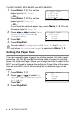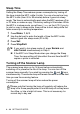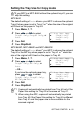User Guide
GETTING STARTED 4 - 11
Setting the Tray Use for Copy mode
MFC-8440
The default setting of Auto allows
*1
your MFC to choose the optional
Tray #2 when paper is out in Tray #1 or
*2
when the size of the original
will fit best on the paper in Tray #2.
1
Press Menu, 1, 7.
2
Press or to select
Tray#1 Only, Tray#2 Only, or
Auto.
3
Press Set.
4
Press Stop/Exit.
MFC-8640D, MFC-8840D and MFC-8840DN
The default setting of Auto allows
*1
your MFC to choose the optional
Tray #2 or the MP tray when paper is out in Tray #1 or
*2
when the
size of the original will fit best on the paper in Tray #2.
1
Press Menu, 1, 7.
2
Press or to select
Tray#1 Only, MP Only, or
Auto.
—OR—
If you have the optional paper tray,
press or to select
Tray#1 Only, Tray#2 Only,
MP Only or Auto.
3
Press Set.
4
Press Stop/Exit.
If your MFC is a MFC-8440 without the optional tray #2, you can
skip this setting.
*1 Copies will automatically be printed from Tray #2 only if the
Paper Size setting for Tray #2 is the same as Tray #1.
*2 When using the ADF, copies will automatically be printed
from Tray #2 if the Paper Size setting for Tray #2 is different
than Tray #1 and this paper size is more suitable for the
scanned original.
17.Tray Use: Copy
▲ Tray#1 Only
Tray#2 Only
▼ Auto
Select
▲▼ & Set
17.Tray Use: Copy
▲ Tray#1 Only
MP Only
▼ Auto
Select
▲▼ & Set
17.Tray Use: Copy
▲ Tray#1 Only
Tray#2 Only
▼ MP Only
Select
▲▼ & Set