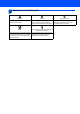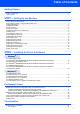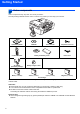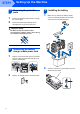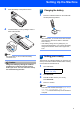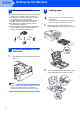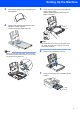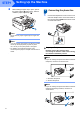Quick Setup Guide MFC-845CW Before you can use the machine, you must set up the hardware and install the software. Please read this Quick Setup Guide for the correct setup procedure and installation instructions. STEP 1 Setting Up the Machine STEP 2 Installing the Driver & Software Setup is Complete! Keep this Quick Setup Guide, the User’s Guide and the supplied CD-ROM in a convenient place for quick and easy reference at all times.
Symbols used in this guide Warning Warnings tell you what to do to prevent possible personal injury. Caution Improper Setup Improper Setup icons alert you to Cautions specify procedures you must devices and operations that are not follow or avoid to prevent possible damage to the machine or other objects. compatible with the machine.
Table of Contents Getting Started Carton components ...................................................................................................................................... 2 Control panel................................................................................................................................................ 3 STEP1 – Setting Up the Machine Removing the protective parts .....................................................................................................
Getting Started 1 Carton components Carton components may vary from one country to another. Save all packing materials and the carton in case for any reason you must ship your machine. Quick Setup Guide Cordless Handset CD-ROM User’s Guides Telephone Line Cord Battery and Battery Cover AC Adapter (For Battery Charger) Battery Charger Cradle Black (LC1000BK) Yellow (LC1000Y) Cyan (LC1000C) Power Cord Magenta (LC1000M) Ink Cartridges An interface cable is not a standard accessory.
Getting Started Control panel 1 Microphone 8 Power Save key 2 Speaker Phone key 9 Stop/Exit key 3 Dial Pad 10 LCD (Liquid Crystal Display) 4 Telephone keys 11 R key 5 Mode keys 12 Fax Preview key 6 Menu keys 13 TAD (Telephone Answering Device) keys 7 Start keys For the details of the control panel, see Control panel overview in Chapter 1 of the User’s Guide.
STEP1 Setting Up the Machine 1 1 1 2 Removing the protective parts 3 1 Remove the protective tape and film covering the scanner glass. Installing the battery Make sure you remove the battery, battery cover and cordless handset from the carton and from their individual packaging. Remove the foam bag containing the ink cartridges from on top of the paper tray. Improper Setup DO NOT connect the interface cable. Connecting the interface cable is done during the software installation process.
Setting Up the Machine 3 Place the battery in the position shown. 4 1 4 Charging the battery Place the cordless handset on the cradle with the dial pad facing forward. Install the battery cover by sliding it onto the back of the handset. Note • After installation, you should set the date and time. (See Date and Time in the DECT™ Handset User’s Guide.) • If the battery charge level is getting low, you should charge the battery.
STEP1 6 Setting Up the Machine Choosing a location Choose a location where the temperature remains between 10° C and 35° C (50° F and 95° F). DO NOT put the cordless handset near heaters, air conditioners, water or chemicals. DO NOT expose the cordless handset to direct sunlight, excessive heat, moisture, or dust. DO NOT use the cordless handset near the electro-medical equipment. We recommend at least 3 m (9.
Setting Up the Machine 3 4 Fan the stack of paper well to avoid paper jams and misfeeds. 5 Gently adjust the paper side guides with both hands to fit the paper. Make sure that the paper guides touch the edges of the paper. Gently put the paper into the paper tray print side down and top edge first. Check that the paper is flat in the tray. Note Be careful that you do not push the paper in too far; it may lift at the back of the tray and cause paper feed problems.
STEP1 8 Setting Up the Machine While holding the paper tray in place, pull out the paper support ( ) until it clicks, and then unfold the paper support flap ( ). 9 1 Connecting the phone line Connect the telephone line cord. Connect one end of the telephone line cord to the socket on the machine marked LINE and the other end to a modular wall socket. Note Do not use the paper support flap for Legal size paper.
Setting Up the Machine Set the receive mode to ‘Manual’ if you have an external answering machine. For details, see Connecting an external TAD (telephone answering device) in Chapter 7 of the User’s Guide. 2 Open the ink cartridge cover (1). 10 Connecting the power cord 1 1 Connect the power cord. 3 Pull all the lock release levers down and remove the yellow protective part (1). Warning • The machine must be fitted with an earthed plug.
STEP1 5 Setting Up the Machine Carefully remove the protective yellow cap (1). 1 7 Lift each lock release lever and gently push it until it clicks, and then close the ink cartridge cover. Improper Setup DO NOT touch the area shown in the illustration below. Note If the LCD prompts you to re-insert the ink cartridge correctly, after you install the ink cartridges, check that the ink cartridges are installed correctly.
Setting Up the Machine Caution • DO NOT take out ink cartridges if you do not need to replace them. If you do so, it may reduce the ink quantity and the machine will not know the quantity of ink left in the cartridge. • DO NOT shake the ink cartridges. If ink stains your skin or clothing, wash with soap or detergent at once. • DO NOT repeatedly insert and remove the cartridges. If you do so, ink may seep out of the cartridge.
STEP1 5 Setting Up the Machine Do one of the following: If all lines are clear and visible, press 1 (Yes) on the dial pad to finish the quality check. If you can see missing short lines, press 2 (No) on the dial pad and go to step 6. OK 6 Poor The LCD asks you if the print quality is OK for black and colour. Press 1 (Yes) or 2 (No) on the dial pad. Black OK? Yes iPress 1 No iPress 2 13 Setting the LCD contrast You can adjust the LCD contrast for a sharper and more vivid display.
Setting Up the Machine 5 Enter the two digits for the month on the dial pad, and then press OK. Date/Time Month: 03 6 (e.g. Enter 0 3 for March.) Enter the two digits for the day on the dial pad, and then press OK. 15 Setting your station ID You should store your name and fax number to be printed on all fax pages that you send. 1 2 Press Menu. Press a or b to choose Initial Setup. Press OK. 3 Press a or b to choose Station ID. Press OK.
STEP1 6 Setting Up the Machine Press Stop/Exit. 17 Setting the phone line type Note If you make a mistake and want to start again, press Stop/Exit and go back to step 1. For details, see Entering Text in Appendix C of the User's Guide. 16 Setting tone or pulse dialling mode Your machine comes set for a Tone dialling service. If you have a Pulse dialling service (rotary), you need to change the dialling mode. 1 2 3 4 5 Press Menu. Press a or b to choose Initial Setup. Press OK.
Setting Up the Machine 18 Choosing a Receive Mode 5 For details, see Using receive modes in Chapter 6 of the User's Guide. There are three possible receive modes: Fax Only, Fax/Tel and Manual. Are you using the built-in TAD? See Digital TAD in Chapter 9 of the User's Guide.
Supplied CD-ROM ‘MFL-Pro Suite’ 1 Supplied CD-ROM ‘MFL-Pro Suite’ Windows® Install MFL-Pro Suite You can install the MFL-Pro Suite software and multifunction drivers. Install Other Drivers or Utilities You can install additional MFL-Pro Suite software utilities, install without PaperPort® SE, or install the printer driver only. User’s Guide View the Software User’s Guide and Network User’s Guide in HTML format.
STEP2 Installing the Driver & Software Follow the instructions on this page for your operating system and interface. For the latest drivers and documentations and to find the best solution for your problem or question, access the Brother Solutions Center directly from the driver or visit http://solutions.brother.com. Windows® For USB Interface Users (For Windows® 98/98SE/Me/2000 Professional/XP/XP Professional x64 Edition) ....
STEP2 Installing the Driver & Software Windows® 1 Windows® USB For USB Interface Users (For Windows® 98/98SE/Me/2000 Professional/XP/XP Professional x64 Edition) Important 4 The CD-ROM main menu will appear. Click Install MFL-Pro Suite. Make sure that you have finished the instructions from Step 1 Setting Up the Machine on page 4 through 15. Note • Please close any applications running before installing MFL-Pro Suite. • Make sure there are no memory cards in the media drive of the machine.
Installing the Driver & Software Choose Local Connection, and then click Next. The installation continues. 10 Using both hands, use the plastic tabs on both sides of the machine to lift the scanner cover until it locks securely into the open position. Windows® USB 5 Windows® 6 After reading and accepting the ScanSoft® PaperPort® SE License Agreement, click Yes. 11 Connect the USB cable to the USB socket marked with a symbol.
STEP2 Installing the Driver & Software 13 Lift the scanner cover to release the lock ( ). ). Windows® USB Gently push the scanner cover support down ( ) and close the scanner cover ( Windows® 16 Click Finish to restart your computer. (After restarting the computer, for Windows® 2000 Professional/XP/XP Professional x64 Edition, you must be logged on with Administrator rights.) Note 14 Turn on the machine by connecting the power cord.
Installing the Driver & Software Windows® For Wired Network Interface Users (For Windows® 98/98SE/Me/2000 Professional/XP/XP Professional x64 Edition) Important Improper Setup Make sure that you have finished the instructions from Step 1 Setting Up the Machine on page 4 through 15. 2 3 Disconnect the machine from the power socket. Using both hands, use the plastic tabs on both sides of the machine to lift the scanner cover until it locks securely into the open position.
STEP2 Installing the Driver & Software Windows® Wired Network Improper Setup If you have previously set up your machine for a wireless network and then want to set it up on a wired network, you should check that the machine’s Network I/F is Wired LAN. The wireless network interface will be inactive with this setting. On your machine, press Menu. Press a or b to choose LAN and press OK. Press a or b to choose Network I/F and press OK. Press a or b to choose Wired LAN and press OK.
Installing the Driver & Software License Agreement window appears, click Yes if you agree to the Software License Agreement. 14 The installation of the Brother drivers will automatically start. The installation screens appear one after another. Please wait, it will take a few seconds for all the screens to appear. 17 When the Brother and ScanSoft On-Line Registration screen is displayed, make your selection and follow the on-screen instructions. 18 Click Finish to restart your computer.
STEP2 Installing the Driver & Software 2 Click the Advanced tab and Settings... button. Windows® Note Windows® Wired Network MFL-Pro Suite includes the Network Printer Driver, Network Scanner Driver, Brother ControlCenter3, ScanSoft® PaperPort® SE with OCR and True Type® fonts. PaperPort® SE is a document management application for scanning and viewing documents. 3 Click the Add button.
Installing the Driver & Software Windows® For Wireless Network Users (For Windows® 98/98SE/Me/2000 Professional/XP/XP Professional x64 Edition in infrastructure mode) Connect your wireless machine and wireless network together: install the printer driver in infrastructure mode To achieve optimum results with normal every day document printing, place the Brother machine as close to the network access point (router) as possible with minimal obstructions.
STEP2 Installing the Driver & Software Windows® Confirm your network environment The setup process will be different depending on your network environment. Windows® Wireless Network Installation using SecureEasySetup™ If your wireless access point (A) supports SecureEasySetup™, you do not need to use a computer to configure the machine. The access point (router) and your machine can automatically negotiate using the SecureEasySetup™ procedure. For instructions, go to page 27.
Installing the Driver & Software Windows® Using the SecureEasySetup™ software to configure your machine for a wireless network Important Improper Setup Make sure that you have finished the instructions from Step 1 Setting Up the Machine on page 4 through 15. 2 3 4 Note Routers or access points that support SecureEasySetup™ have the SecureEasySetup™ symbol as shown below. 1 Turn on the machine by connecting the power cord.
STEP2 Installing the Driver & Software Connection Error is displayed when the print server has not successfully connected to your router or access point. Try starting from step 2 again. If the same message is displayed again, reset the print server back to the default factory settings and try again. (See Restoring the network settings to factory default on page 49.) Windows® Wireless Network Wireless setup is now complete. To install the MFL-Pro suite, continue to step 13 on page 31.
Installing the Driver & Software Windows® Using the Setup Wizard from the control panel LAN menu for wireless network configuration 2 Important Turn on the machine by connecting the power cord. 1 Write down the wireless network settings of your access point or wireless router. Improper Setup SSID (Service Set ID or Network name) If you have previously configured the wireless settings of the machine you must reset the network (LAN) settings before you can configure the wireless settings again.
STEP2 6 Windows® Wireless Network 7 8 9 Installing the Driver & Software If your access point is set to not broadcast the SSID you will have to manually add the SSID name. Go to step 6. Press OK when you have entered all the characters, then press 1 for Yes to apply your settings. Go to step 12. Select using a or b and press OK. Go to step 7. Most access points and routers can store more than one key, but they will only use one at any time for authentication and encryption.
Installing the Driver & Software 13 Turn on your computer. ® (For Windows 2000 Professional/XP/ XP Professional x64 Edition, you must be logged on with Administrator rights.) Close any applications running before installing the MFL-Pro Suite. Windows® 16 Choose Wireless Network Connection, and then click Next. Note Before installation, if you are using personal firewall software, disable it. 14 Put the supplied CD-ROM into your CD-ROM drive. If the model name screen appears, choose your machine.
STEP2 Installing the Driver & Software 21 The installation of the Brother drivers will automatically start. The installation screens appear one after another. Please wait, it will take a few seconds for all the screens to appear. Improper Setup • DO NOT try to cancel any of the screens during this installation. • If your wireless settings fail, an error message will appear during the installation of MFL-Pro Suite and the installation will be terminated.
6 Add port 54926 for Network PC-Fax, enter the information below: 1) (Any description) 2) Localhost 3) 54926 4) 54926 5) Select UDP Then, click OK. 7 If you still have trouble with your network connection, click the Add button. 8 Add port 137 for both network scanning and Network PC-Fax receiving, enter the information below: 1) (Any description) 2) Localhost 3) 137 4) 137 5) Select UDP Then, click OK. 9 Make sure if the new settings are added and are checked, and then click OK.
STEP2 Installing the Driver & Software Macintosh® For USB Interface Users (For Mac OS® X 10.2.4 or greater) Important 3 Make sure that you have finished the instructions from Step 1 Setting Up the Machine on page 4 through 15. Carefully guide the USB cable into the trench as shown below, following the trench around and toward the back of the machine. Then, connect the cable to your computer. Note For Mac OS® X 10.2.0 to 10.2.3 users, upgrade to Mac OS® X 10.2.4 or greater.
Installing the Driver & Software 5 6 7 Turn on your Macintosh ®. Put the supplied CD-ROM into your CD-ROM drive. Macintosh® 11 For Mac OS® X 10.2.4 to 10.2.8 users: Click Add. Double-click the Start Here OSX icon to install. 12 Choose USB. 8 Choose Local Connection, and then click Next. Follow the on-screen instruction. 13 Choose MFC-XXXX (where XXXX is your Macintosh® USB model name), and then click Add. Note Please wait, it will take a few seconds for the software to install.
STEP2 Installing the Driver & Software 15 To install Presto!® PageManager®, click the Presto! PageManager icon and follow the on-screen instructions. Note When Presto!® PageManager® is installed OCR capability is added to the Brother ControlCenter2. You can easily scan, share and organize photos and documents using Presto!® PageManager®. Macintosh® USB Presto!® PageManager® has been installed and the installation is now complete.
Installing the Driver & Software Macintosh® For Wired Network Interface Users (For Mac OS® X 10.2.4 or greater) Important Improper Setup Make sure that you have finished the instructions from Step 1 Setting Up the Machine on page 4 through 15. Using both hands, use the plastic tabs on both sides of the machine to lift the scanner cover until it locks securely into the open position. Note If both USB and LAN cables are being used, guide both cables through the trench with one on top of the other.
STEP2 5 6 7 8 Installing the Driver & Software Turn on your Macintosh ®. Put the supplied CD-ROM into your CD-ROM drive. Double-click the Start Here OSX icon to install. Macintosh® Note • If the machine is configured for your network, choose the machine from the list, and then click OK. This window will not appear if there is only one machine connected on the network, it will be chosen automatically. Go to step 10. • If this screen appears click OK.
Installing the Driver & Software 11 For Mac OS® X 10.2.4 to 10.3.x users: Make the selection shown below. Macintosh® The MFL-Pro Suite, Brother printer driver, scanner driver and Brother ControlCenter2 have been installed and the installation is now complete. 15 To install Presto!® PageManager®, click the Presto! PageManager icon and follow the on-screen instructions. 12 Choose MFC-XXXX (where XXXX is your model name), and then click Add. Go to step 14. Note 13 For Mac OS® X 10.
STEP2 Installing the Driver & Software Macintosh® For Wireless Network Users (For Mac OS® X 10.2.4 or greater in infrastructure mode) Connect your wireless machine and wireless network together: install the printer driver in infrastructure mode First you must configure the wireless network settings of your machine to communicate with your network access point (router). After the machine is configured to communicate with your access point (router) computers on your network will have access to the machine.
Installing the Driver & Software Macintosh® Confirm your network environment The setup process will be different depending on your network environment. Installation using SecureEasySetup™ If your wireless access point (A) supports SecureEasySetup™, you do not need to use a computer to configure the machine. The access point (router) and your machine can automatically negotiate using the SecureEasySetup™ procedure. For instructions, go to page 42.
STEP2 Installing the Driver & Software Macintosh® Using the SecureEasySetup™ software to configure your machine for a wireless network Important 1 Make sure that you have finished the instructions from Step 1 Setting Up the Machine on page 4 through 15. 2 The SecureEasySetup™ software allows you to configure the wireless network easier than configuring it manually. By pushing a button on the wireless router or access point, you can complete setup and secure the wireless network.
Installing the Driver & Software Macintosh® Using the Setup Wizard from the control panel LAN menu for wireless network configuration Important Note Make sure that the machine is turned on by connecting the power cord. Make sure that you have finished the instructions from Step 1 Setting Up the Machine on page 4 through 15. Improper Setup Write down the wireless network settings of your access point or wireless router.
STEP2 6 7 8 Installing the Driver & Software Enter the SSID you wrote down in step 1 using the dial pad to choose each letter or number. You can use the and keys to move the cursor left and right. For example, to enter the letter a, press the 2 key on the dial pad once. To enter the number 3, press the 3 key on the dial pad seven times. The letters appear in this order: lower case, upper case, numbers and then special letters. (For more information, see Entering Text on page 50.
Installing the Driver & Software 12 Turn on your Macintosh®. 13 Put the supplied CD-ROM into your CD-ROM drive. 14 Double-click the Start Here OSX icon to install. 15 Choose Wireless Network Connection, and Macintosh® Note • If the machine is configured for your network, choose the machine from the list, and then click OK. This window will not appear if there is only one machine connected on the network, it will be chosen automatically. Go to step 18. • If this screen appears click OK.
STEP2 Installing the Driver & Software 19 For Mac OS® X 10.2.4 to 10.3.x users: Make the selection shown below. Macintosh® The MFL-Pro Suite, Brother printer driver, scanner driver and Brother ControlCenter2 have been installed and the installation is now complete. 23 To install Presto!® PageManager®, click the Presto! PageManager icon and follow the on-screen instructions. 20 Choose MFC-XXXX (where XXXX is your model name), and then click Add. Go to step 22. Note 21 For Mac OS® X 10.
For Network Users BRAdmin Professional configuration utility (For Windows® users) The BRAdmin Professional utility for Windows® is designed to configure and manage your Brother network connected devices such as network-ready Multifunction devices and/or network-ready printers in a Local Area Network (LAN) environment. For more information on BRAdmin Professional, visit us at http://solutions.brother.com.
For Network Users BRAdmin Light configuration utility (For Mac OS® X users) The Brother BRAdmin Light software is a Java™ application that is designed for the Apple Mac OS® X environment. It supports some of the features of the Windows BRAdmin Professional software. For example, using the BRAdmin Light software, you can change some network settings on Brother’s network ready printers and multifunction devices. The BRAdmin Light software will be installed automatically when you install the MFL-Pro Suite.
For Network Users How to set the machine’s network settings to wireless LAN or wired LAN To connect your Brother machine to a wireless or wired network you must configure the machine from the machine’s control panel for the network type you are using. For wireless LAN On your machine, press Menu. Press a or b to choose LAN and press OK. Press a or b to choose Network I/F and press OK. Press a or b to choose WLAN and press OK. The wired network interface will become inactive with this setting.
For Network Users Entering Text When you are setting certain menu selections, such as the Station ID, you may need to enter text into the machine. Most number keys have three or four letters printed on keys. The keys for 0, # and l do not have printed letters because they are used for special characters. By pressing the proper number key repeatedly, you can access the character you want.
Consumables 1 Replacement consumables When the time comes to replace ink cartridges, an error message will be indicated on the LCD. For more information about the ink cartridges for your machine, visit http://solutions.brother.com or contact your local Brother re-seller.
Trademarks The Brother logo is a registered trademark of Brother Industries, Ltd. Brother is a registered trademark of Brother Industries, Ltd. Multi-Function Link is a registered trademark of Brother International Corporation. Windows and Microsoft are registered trademarks of Microsoft in the U.S. and other countries. Macintosh and True Type are registered trademarks of Apple Computer, Inc. PaperPort is a registered trademark of ScanSoft, Inc.
LP5836004 UK Printed in China