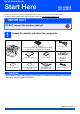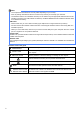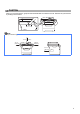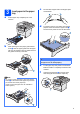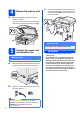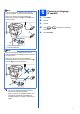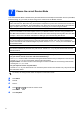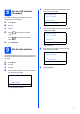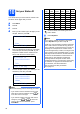Quick Setup Guide Start Here MFC-8480DN MFC-8680DN Before you can use the machine, read this Quick Setup Guide for the correct setup and installation. To view the Quick Setup Guide in other languages, please visit http://solutions.brother.com/. IMPORTANT DO NOT connect the interface cable yet.
Note • The components included in the box may differ depending on your country. • Save all packing materials and the box in case for any reason you must ship your machine. • The interface cable is not a standard accessory for all models. Buy the appropriate interface cable for the interface you want to use (USB, Parallel or Network). The MFC-8680DN includes a USB 2.0 interface cable as a standard accessory. USB cable • Please make sure you use a USB 2.
CAUTION CAUTION When you move the machine, grasp the side handholds that are under the scanner. DO NOT carry the machine by holding it at the bottom. Note Keep a minimum gap around the machine as shown in the illustration. 11.8 in. (300 mm) 7.87 in. (200 mm) 19.68 in. (500 mm) 5.12 in.
2 Install the drum unit and toner cartridge assembly d Gently shake it from side to side several times to distribute the toner evenly inside the assembly. IMPORTANT DO NOT connect the interface cable yet. a b Remove the protective tape and film covering the scanner glass. e Put the drum unit assembly into the machine until it clicks into place. Press the front cover release button and open the front cover a. 1 f c 4 Unpack the drum unit and toner cartridge assembly.
a 3 Load paper in the paper tray c Fan the stack of paper well to avoid paper jams and misfeeds. Pull the paper tray completely out of the machine. d Put paper in the tray, and make sure that the paper is below the maximum paper mark a. The side to be printed on must be face down. 1 b While pressing the blue paper-guide release lever a, slide the paper guides to fit the paper size you are loading in the tray. Make sure that the guides are firmly in the slots.
a 4 Release the scanner lock c Connect the telephone line cord. Connect one end of the telephone line cord to the jack on the machine marked LINE and the other end to a modular wall jack. Push the lever a in the direction shown to unlock the scanner. (The gray scanner lock lever is located at the back left side, under the document cover b.) 2 1 IMPORTANT 5 The telephone line cord MUST be connected to the jack on the machine marked LINE.
Note If you are sharing one telephone line with an external telephone, connect it as shown below. Before you connect the external telephone, remove the protective cap a from the EXT. jack on the machine. 1 a b c d 2 e 6 Choose your language (If needed) Press Menu. Press 0. Press 0. Press or Press OK. to choose your language. Press Stop/Exit.
7 Choose the correct Receive Mode The correct Receive Mode is determined by the external devices and telephone subscriber services (Voice Mail, Distinctive Ring, etc.) you have (or will be using) on the same line as the Brother machine. Will you be using a Distinctive Ring number for receiving faxes? Brother uses the term “Distinctive Ring” but telephone companies may have other names for this service such as Custom Ringing, RingMaster, Personalized Ring, Teen Ring, Ident-A-Call, and Smart Ring.
8 Set the LCD contrast (If needed) e 02.Date&Time XX/XX/2009 If you are having difficulty reading the LCD, try changing the contrast setting. a b c d Month:03 Press Menu. Enter & OK Key Press 1. (e.g. Enter 0, 3 for March.) f Press 7. Press to increase the contrast. to decrease the contrast. Day:25 Press OK. e Enter the two digits for the day on the dial pad, and then press OK. 02.Date&Time 03/XX/2009 —OR— Press Enter the two digits for the month on the dial pad, and then press OK.
Press key One time Two times Three times Four times Five times 2 A B C 2 A 3 D E F 3 D You should store your name and fax number to be printed on all fax pages that you send. 4 G H I 4 G 5 J K L 5 J a b c d Set your Station ID 6 M N O 6 M Press Menu. 7 P Q R S 7 Press 0. 8 T U V 8 T 9 W X Y Z 9 Press 3. Enter your fax number (up to 20 digits) on the dial pad, and then press OK. 03.
Fax Transmission Report Your Brother machine is equipped with a Transmission Verification Report that can be used as confirmation that you sent a fax. This report lists the name or fax number of the receiving party, the date, time, and duration of the transmission, the number of pages transmitted, and whether or not the transmission was successful. If you want to use the Fax Transmission Report feature see Chapter 11 Printing Reports in the User’s Guide.
15 Send in the Product Registration and Test Sheet (USA only) You can also register your product online using the On-Line Registration link from the installation CD-ROM or visit http://www.brother.com/registration/. a b c d e Fill out the Product Registration and Test Sheet. Put the sheet face up in the ADF (Automatic Document Feeder) or face down on the scanner glass. Make sure (Fax) is illuminated in Blue. Enter the toll-free fax number: 1-877-268-9575. Press Start.
For USB Interface Users Macintosh USB Windows®, go to page 14 Macintosh, go to page 18 Windows® 16 Choose your connection type For Parallel interface cable Macintosh 13 Windows® For Windows Server® 2003/2008, see the Network User’s Guide on the CD-ROM.
USB Windows® For USB Interface Users (Windows® 2000 Professional/XP/XP Professional x64 Edition/ Windows Vista®) 17 a Before you install Make sure that your computer is ON and you are logged on with Administrator rights. 18 a IMPORTANT Install MFL-Pro Suite Put the supplied CD-ROM into your CD-ROM drive. If the model name screen appears, choose your machine. If the language screen appears, choose your language. • DO NOT connect the USB cable yet. • If there are any programs running, close them.
USB Note Windows® g Note If you want to install the PS driver (Brother’s BR-Script Driver), choose Custom Install and then follow the on-screen instructions. When the Select Features screen appears, check PS Printer Driver, and then continue following the on-screen instructions. d e f h When the ScanSoft™ PaperPort™ 11SE License Agreement window appears, click Yes if you agree to the Software License Agreement.
USB 19 Connect the USB cable IMPORTANT Windows® 20 a • DO NOT connect the machine to a USB port on a keyboard or a non-powered USB hub. Connect the power cord Plug the AC power cord into an AC outlet. Turn the power switch on. • Connect the machine directly to your computer. a The installation will continue automatically. Remove the label covering the USB interface connector. The installation screens appear one after another. IMPORTANT DO NOT cancel any of the screens during the installation.
USB a Finish and restart Click Finish to restart your computer. After restarting the computer, you must be logged on with Administrator rights. If an error message appears during the software installation, run the Installation Diagnostics located in Start/All Programs/Brother /MFC-XXXX (where MFC-XXXX is your model name). b If this screen appears, choose the firmware update setting and click OK. Note Internet access is required for the firmware upgrade. Finish The installation is now complete.
USB Macintosh For USB Interface Users (Mac OS X 10.3.9 or greater) 17 a Before you install b Connect the USB cable to the USB connector on the machine marked with the symbol. Then connect the cable to your computer. Make sure your machine is connected to the power and your Macintosh is ON. You must be logged on with Administrator rights. IMPORTANT Make sure a USB Flash memory device is not inserted into the machine.
USB c When Presto! PageManager is installed OCR capability is added to Brother ControlCenter2. You can easily scan, share and organize photos and documents using Presto! PageManager. Double-click Presto! PageManager and follow the on-screen instructions. When this screen appears, click OK. Finish The installation is now complete. The installation of MFL-Pro Suite is now complete. Go to step 20 on page 19. 19 Macintosh a Windows® e Choose the machine from the list, and then click OK.
Parallel Windows® For Parallel Interface Users (Windows® 2000 Professional/XP/XP Professional x64 Edition) 17 a Before you install Make sure that your computer is ON and you are logged on with Administrator rights. 18 a IMPORTANT Install MFL-Pro Suite Put the supplied CD-ROM into your CD-ROM drive. If the model name screen appears, choose your machine. If the language screen appears, choose your language. • DO NOT connect the Parallel cable yet. • If there are any programs running, close them.
Parallel Note Windows® g If the installation does not continue automatically, open the main menu again by ejecting and then reinserting the CD-ROM or double-click the Start.exe program from the root folder, and continue from c to install MFL-Pro Suite. d Choose Local Connection, and then click Next. The installation continues. When the ScanSoft™ PaperPort™ 11SE License Agreement window appears, click Yes if you agree to the Software License Agreement.
Parallel 19 Connect the Parallel cable Windows® b Do one of the following: For Windows® 2000 Professional users, click Next. IMPORTANT Connect the machine directly to your computer. a Connect the Parallel interface cable to your computer, and then connect it to the machine. Note If this screen appears, click OK. 20 a For Windows® XP/XP Professional x64 Edition users, wait for a while since the installation of the Brother drivers will automatically start. The screens appear one after another.
Parallel 21 a Windows® Finish and restart Click Finish to restart your computer. After restarting the computer, you must be logged on with Administrator rights. Note If this screen appears, choose the firmware update setting and click OK. Note Internet access is required for the firmware upgrade. Finish The installation is now complete.
Wired Network Windows® For Wired Network Interface Users (Windows® 2000 Professional/XP/XP Professional x64 Edition/ Windows Vista®) 17 a Before you install Make sure that your computer is ON and you are logged on with Administrator rights. 18 a Connect the network cable Connect the network interface cable to the LAN connector marked with a symbol and then connect it to a free port on your hub. IMPORTANT • If there are any programs running, close them.
Wired Network 20 a Windows® Note Install MFL-Pro Suite • If the installation does not continue automatically, open the main menu again by ejecting and then reinserting the CD-ROM or double-click the Start.exe program from the root folder, and continue from c to install MFL-Pro Suite. Put the supplied CD-ROM into your CD-ROM drive. If the model name screen appears, choose your machine. If the language screen appears, choose your language.
Wired Network g Windows® Choose Network Connection, and then click Next. Note • You can find your machine’s IP address and the node name by printing out the Network Configuration List. See Print the Network Configuration List on page 32. • If your machine is not found over the network, following screen will appear. Note If you want to install the PS driver (Brother’s BR-Script Driver), choose Custom Install and then follow the on-screen instructions.
Wired Network b Note For Windows Vista®, when this screen appears, click the check box and click Install to complete the installation correctly. l Windows® When the On-Line Registration screen is displayed, make your selection and follow the on-screen instructions. Once you have completed the registration process, close your web browser to return to this window. Then click Next. If this screen appears, choose the firmware update setting and click OK.
Wired Network Macintosh For Wired Network Interface Users (Mac OS X 10.3.9 or greater) 17 a Before you install Make sure your machine is connected to the power and your Macintosh is ON. You must be logged on with Administrator rights. 19 a Install MFL-Pro Suite Put the supplied CD-ROM into your CD-ROM drive. IMPORTANT Make sure a USB Flash memory device is not inserted into the machine. 18 a Connect the network cable b Double-click Start Here OSX to install.
Wired Network d If the machine is configured for your network, choose the machine from the list, and then click OK. Macintosh 20 Install Presto! PageManager When Presto! PageManager is installed OCR capability is added to Brother ControlCenter2. You can easily scan, share and organize photos and documents using Presto! PageManager. a Double-click Presto! PageManager and follow the on-screen instructions.
For Network Users BRAdmin Light utility (For Windows® users) BRAdmin Light is a utility for initial setup of Brother network connected devices. It also can search for Brother products on your network, view the status and configure basic network settings, such as IP address. For more information on BRAdmin Light, visit us at http://solutions.brother.com/.
For Network Users BRAdmin Light utility (For Mac OS X users) BRAdmin Light is a utility for initial setup of Brother network connected devices. It also can search for Brother products on your network, view the status and configure basic network settings, such as IP address from a computer running Mac OS X 10.3.9 or greater. The BRAdmin Light software will be installed automatically when you install the printer driver.
For Network Users Web Based Management (web browser) Print the Network Configuration List The Brother print server is equipped with a web server that allows you to monitor its status or change some of its configuration settings, using HTTP (Hyper Text Transfer Protocol). You can print the Network Configuration List to confirm the current network settings. To print the Network Configuration List: Note • The User Name is ‘admin’ and the default password is ‘access’.
Options and Consumables Options Lower Tray Unit SO-DIMM Memory LT-5300 Second lower paper tray unit can hold up to 250 sheets of paper. When the tray is installed, the machine expands total input capacity up to 550 sheets. You can expand the memory by installing a (144-pin SO-DIMM) memory module. For more details about the optional Lower Tray Unit and compatible SO-DIMM Memory please see the User’s Guide or visit http://solutions.brother.com/.
Trademarks The Brother logo is a registered trademark of Brother Industries, Ltd. Brother is a registered trademark of Brother Industries, Ltd. Multi-Function Link is a registered trademark of Brother International Corporation. Windows Vista is either a registered trademark or a trademark of Microsoft Corporation in the United States and other countries. Microsoft, Windows and Windows Server and Internet Explorer are registered trademarks of Microsoft Corporation in the United States and/or other countries.