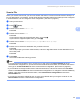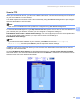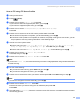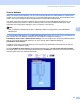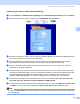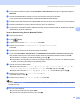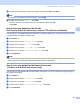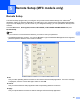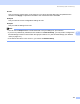All in One Printer User Manual
Table Of Contents
- SOFTWARE USER’S GUIDE DCP-8080DN DCP-8085DN MFC-8480DN MFC-8680DN MFC-8690DW MFC-8890DW
- Table of Contents
- Section I: Windows®
- Printing
- Using the Brother printer driver
- Printing a document
- Duplex printing
- Simultaneous scanning, printing and faxing
- Printer operation keys
- Status Monitor
- Printer driver settings
- Features in the Windows® printer driver
- Basic tab
- Advanced tab
- Accessories tab
- Support
- Features in the BR-Script3 (PostScript® 3™ language emulation) printer driver
- Scanning
- Scanning a document using the TWAIN driver
- Scanning a document using the WIA driver (Windows® XP/Windows Vista®)
- Scanning a document using the WIA driver (Windows Photo Gallery and Windows Fax and Scan)
- Using the Scan key (For USB or Parallel cable users)
- Using ScanSoft™ PaperPort™ 11SE with OCR by NUANCE™
- ControlCenter3
- Network Scanning (For models with built-in network)
- Before using Network Scanning
- Using the Scan key
- Scan to E-mail (PC)
- Scan to E-mail (E-mail Server) (MFC-8690DW and MFC-8890DW only)
- Scan to Image
- Scan to OCR
- Scan to File
- Scan to FTP
- Scan to Network
- How to set a new default for the file size (For Scan to E-mail (E-mail server), Scan to FTP and Scan to Network)
- How to set a new default for the Duplex Scan mode (For Scan to E-mail (E-mail server) only)
- Remote Setup (MFC models only)
- Brother PC-FAX Software (MFC models only)
- Firewall settings (For Network users)
- Printing
- Section II Apple Macintosh
- Printing and Faxing
- Printer operation keys
- Status Monitor
- Features in the printer driver (Macintosh)
- Removing the Printer driver for Macintosh
- Using the BR-Script3 Driver (Post Script® 3™ language emulation printer driver)
- Features in the BR-Script3 (PostScript® 3™ language emulation) printer driver
- Sending a fax (MFC models only)
- Scanning
- ControlCenter2
- Network Scanning
- Before using Network Scanning
- Using the Scan key
- Scan to E-mail (PC)
- Scan to E-mail (E-mail server, MFC-8690DW and MFC-8890DW only)
- Scan to Image
- Scan to OCR
- Scan to File
- Scan to FTP
- Scan to Network
- How to set a new default for the file size (For Scan to E-mail (E-mail server), Scan to FTP, Scan to Network)
- How to set a new default for the Duplex Scan mode (For Scan to E-mail (E-mail server) only)
- Remote Setup (MFC models only)
- Printing and Faxing
- Index
- brother USA
Network Scanning (For models with built-in network)
96
4
Scan to FTP using FTP Server Profiles 4
a Load your document.
b Press (Scan).
c Press a or b to choose Scan to FTP. Press OK.
If your machine does not support Duplex Scan, go to step e.
If your machine supports Duplex Scan, go to step d.
d Press a or b to choose 1sided, 2sided (L)edge or 2sided (S)edge.
Press OK.
e Press a or b to choose one of the FTP server profiles listed. Press OK.
If the Scan to FTP profile is complete, you will automatically go to step i.
If the Scan to FTP profile is not complete, for instance, the quality or file type are not chosen, you will
be prompted to enter any missing information in the following steps.
f Choose one of the options below:
Press a or b to choose Color 100 dpi, Color 20 0 dpi, Color 300 dpi, Color 600 dpi,
Gray 100 dpi, Gray 200 d pi or Gray 300 dpi. Press OK and go to step g.
Press a or b to choose B&W 200 dpi or B&W 200x100 dpi. Press OK and go to step h.
g Press a or b to choose PDF, Secure PDF, JPEG or XPS.
Press OK, and go to step i.
h Press a or b to choose PDF, Secure PDF or TIFF. Press OK.
Note
If you choose Secure PDF, the machine will ask you to enter a 4 digit password using numbers 0-9 before
it starts scanning.
i Do one of the following:
If you want to start scanning, press Start and go to step l.
If you want to change the file name, go to step j.
j Press a or b to choose a file name you want to use and press OK. Press Start and go to step l.
Note
If you want to change the file name manually, go to step k.
k Press a or b to choose <Manual>. Press OK.
Enter the file name you want to use (up to 32 characters) and press OK.
Press Start.
l The LCD shows Connec ting. When the connection to the FTP server is successful the machine starts
the scanning process.