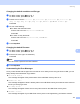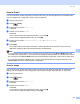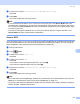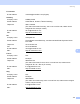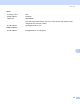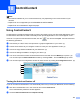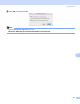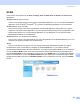All in One Printer User Manual
Table Of Contents
- SOFTWARE USER’S GUIDE DCP-8080DN DCP-8085DN MFC-8480DN MFC-8680DN MFC-8690DW MFC-8890DW
- Table of Contents
- Section I: Windows®
- Printing
- Using the Brother printer driver
- Printing a document
- Duplex printing
- Simultaneous scanning, printing and faxing
- Printer operation keys
- Status Monitor
- Printer driver settings
- Features in the Windows® printer driver
- Basic tab
- Advanced tab
- Accessories tab
- Support
- Features in the BR-Script3 (PostScript® 3™ language emulation) printer driver
- Scanning
- Scanning a document using the TWAIN driver
- Scanning a document using the WIA driver (Windows® XP/Windows Vista®)
- Scanning a document using the WIA driver (Windows Photo Gallery and Windows Fax and Scan)
- Using the Scan key (For USB or Parallel cable users)
- Using ScanSoft™ PaperPort™ 11SE with OCR by NUANCE™
- ControlCenter3
- Network Scanning (For models with built-in network)
- Before using Network Scanning
- Using the Scan key
- Scan to E-mail (PC)
- Scan to E-mail (E-mail Server) (MFC-8690DW and MFC-8890DW only)
- Scan to Image
- Scan to OCR
- Scan to File
- Scan to FTP
- Scan to Network
- How to set a new default for the file size (For Scan to E-mail (E-mail server), Scan to FTP and Scan to Network)
- How to set a new default for the Duplex Scan mode (For Scan to E-mail (E-mail server) only)
- Remote Setup (MFC models only)
- Brother PC-FAX Software (MFC models only)
- Firewall settings (For Network users)
- Printing
- Section II Apple Macintosh
- Printing and Faxing
- Printer operation keys
- Status Monitor
- Features in the printer driver (Macintosh)
- Removing the Printer driver for Macintosh
- Using the BR-Script3 Driver (Post Script® 3™ language emulation printer driver)
- Features in the BR-Script3 (PostScript® 3™ language emulation) printer driver
- Sending a fax (MFC models only)
- Scanning
- ControlCenter2
- Network Scanning
- Before using Network Scanning
- Using the Scan key
- Scan to E-mail (PC)
- Scan to E-mail (E-mail server, MFC-8690DW and MFC-8890DW only)
- Scan to Image
- Scan to OCR
- Scan to File
- Scan to FTP
- Scan to Network
- How to set a new default for the file size (For Scan to E-mail (E-mail server), Scan to FTP, Scan to Network)
- How to set a new default for the Duplex Scan mode (For Scan to E-mail (E-mail server) only)
- Remote Setup (MFC models only)
- Printing and Faxing
- Index
- brother USA
Scanning
177
9
Using Presto! PageManager 9
Presto! PageManager is an application for managing the documents in your Macintosh. Since it is compatible
with most image editors and word processing programs, Presto! PageManager gives you unmatched control
over your Macintosh files. You can easily manage your documents, edit your E-mail and files and read
documents with the OCR software built into Presto! PageManager.
If you use the machine as a scanner, we recommend that you install Presto! PageManager. To install Presto!
PageManager, see the Quick Setup Guide.
Note
The complete NewSoft Presto! PageManager 7 User’s Guide can be viewed from the Help icon in
NewSoft Presto! PageManager 7.
Features 9
OCR: In one step you can scan an image, recognize the text, and edit it with a word processor.
Image Editing: Enhance, crop and rotate images, or open them with an image-editing program of your
choice.
Annotation: Add removable notes, stamps and drawings to images.
Treeview Window: View and arrange your folder hierarchy for easy access.
Thumbnail Window: View files as thumbnails for easy identification.
System requirements for Presto! PageManager 9
Mac OS X 10.3.9 or greater
CD-ROM drive
Hard disk drive with at least 400 MB of free disk space for installation
NewSoft Technical Support 9
For USA 9
Company name: NewSoft America Inc.
Postal Address: 500 Yosemite Drive Suite 100 Milpitas CA 95035, U.S.A.
Telephone: 408 503-1212
Fax: 408 503-1201
E-mail Address: contactus@newsoftinc.com
URL: http://www.newsoftinc.com/