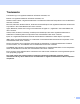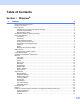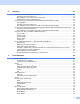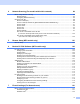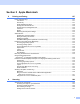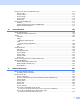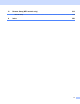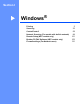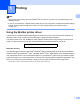All in One Printer User Manual
Table Of Contents
- SOFTWARE USER’S GUIDE DCP-8080DN DCP-8085DN MFC-8480DN MFC-8680DN MFC-8690DW MFC-8890DW
- Table of Contents
- Section I: Windows®
- Printing
- Using the Brother printer driver
- Printing a document
- Duplex printing
- Simultaneous scanning, printing and faxing
- Printer operation keys
- Status Monitor
- Printer driver settings
- Features in the Windows® printer driver
- Basic tab
- Advanced tab
- Accessories tab
- Support
- Features in the BR-Script3 (PostScript® 3™ language emulation) printer driver
- Scanning
- Scanning a document using the TWAIN driver
- Scanning a document using the WIA driver (Windows® XP/Windows Vista®)
- Scanning a document using the WIA driver (Windows Photo Gallery and Windows Fax and Scan)
- Using the Scan key (For USB or Parallel cable users)
- Using ScanSoft™ PaperPort™ 11SE with OCR by NUANCE™
- ControlCenter3
- Network Scanning (For models with built-in network)
- Before using Network Scanning
- Using the Scan key
- Scan to E-mail (PC)
- Scan to E-mail (E-mail Server) (MFC-8690DW and MFC-8890DW only)
- Scan to Image
- Scan to OCR
- Scan to File
- Scan to FTP
- Scan to Network
- How to set a new default for the file size (For Scan to E-mail (E-mail server), Scan to FTP and Scan to Network)
- How to set a new default for the Duplex Scan mode (For Scan to E-mail (E-mail server) only)
- Remote Setup (MFC models only)
- Brother PC-FAX Software (MFC models only)
- Firewall settings (For Network users)
- Printing
- Section II Apple Macintosh
- Printing and Faxing
- Printer operation keys
- Status Monitor
- Features in the printer driver (Macintosh)
- Removing the Printer driver for Macintosh
- Using the BR-Script3 Driver (Post Script® 3™ language emulation printer driver)
- Features in the BR-Script3 (PostScript® 3™ language emulation) printer driver
- Sending a fax (MFC models only)
- Scanning
- ControlCenter2
- Network Scanning
- Before using Network Scanning
- Using the Scan key
- Scan to E-mail (PC)
- Scan to E-mail (E-mail server, MFC-8690DW and MFC-8890DW only)
- Scan to Image
- Scan to OCR
- Scan to File
- Scan to FTP
- Scan to Network
- How to set a new default for the file size (For Scan to E-mail (E-mail server), Scan to FTP, Scan to Network)
- How to set a new default for the Duplex Scan mode (For Scan to E-mail (E-mail server) only)
- Remote Setup (MFC models only)
- Printing and Faxing
- Index
- brother USA
ii
Section I Windows
®
1Printing 2
Using the Brother printer driver..................................................................................................................2
Printing a document...................................................................................................................................3
Duplex printing...........................................................................................................................................4
Guidelines for printing on both sides of the paper ...............................................................................4
Automatic duplex printing ....................................................................................................................4
Manual duplex printing ........................................................................................................................4
Simultaneous scanning, printing and faxing ..............................................................................................4
Printer operation keys................................................................................................................................5
Job Cancel...........................................................................................................................................5
Secure Key..........................................................................................................................................5
Printer Emulation Support ...................................................................................................................6
Printing the Internal Font List...............................................................................................................7
Printing the Print Configuration List.....................................................................................................7
Test Print .............................................................................................................................................7
Duplex .................................................................................................................................................8
Restoring default printer settings.........................................................................................................8
Status Monitor............................................................................................................................................9
Monitoring the machine’s status..........................................................................................................9
Printer driver settings...............................................................................................................................10
Features in the Windows
®
printer driver..................................................................................................11
Basic tab ..................................................................................................................................................11
Paper Size .........................................................................................................................................12
Orientation.........................................................................................................................................12
Copies ...............................................................................................................................................12
Media Type........................................................................................................................................12
Resolution..........................................................................................................................................13
Print Settings .....................................................................................................................................13
Multiple Page.....................................................................................................................................13
Duplex / Booklet ................................................................................................................................14
Paper Source ....................................................................................................................................16
Advanced tab...........................................................................................................................................17
Use Watermark..................................................................................................................................19
Watermark Settings...........................................................................................................................19
Header-Footer Print...........................................................................................................................21
Toner Save Mode ..............................................................................................................................21
Secure Print.......................................................................................................................................21
Administrator .....................................................................................................................................22
User Authentication ...........................................................................................................................22
Other Print Options............................................................................................................................23
Accessories tab .......................................................................................................................................24
Support ....................................................................................................................................................26
Features in the BR-Script3 (PostScript
®
3™ language emulation) printer driver ....................................28
Printing Preferences..........................................................................................................................28
Advanced options..............................................................................................................................30
Ports tab ...........................................................................................................................................32
Table of Contents