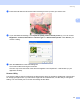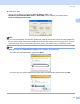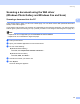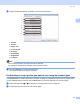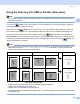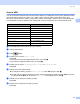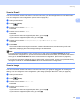All in One Printer User Manual
Table Of Contents
- SOFTWARE USER’S GUIDE DCP-8080DN DCP-8085DN MFC-8480DN MFC-8680DN MFC-8690DW MFC-8890DW
- Table of Contents
- Section I: Windows®
- Printing
- Using the Brother printer driver
- Printing a document
- Duplex printing
- Simultaneous scanning, printing and faxing
- Printer operation keys
- Status Monitor
- Printer driver settings
- Features in the Windows® printer driver
- Basic tab
- Advanced tab
- Accessories tab
- Support
- Features in the BR-Script3 (PostScript® 3™ language emulation) printer driver
- Scanning
- Scanning a document using the TWAIN driver
- Scanning a document using the WIA driver (Windows® XP/Windows Vista®)
- Scanning a document using the WIA driver (Windows Photo Gallery and Windows Fax and Scan)
- Using the Scan key (For USB or Parallel cable users)
- Using ScanSoft™ PaperPort™ 11SE with OCR by NUANCE™
- ControlCenter3
- Network Scanning (For models with built-in network)
- Before using Network Scanning
- Using the Scan key
- Scan to E-mail (PC)
- Scan to E-mail (E-mail Server) (MFC-8690DW and MFC-8890DW only)
- Scan to Image
- Scan to OCR
- Scan to File
- Scan to FTP
- Scan to Network
- How to set a new default for the file size (For Scan to E-mail (E-mail server), Scan to FTP and Scan to Network)
- How to set a new default for the Duplex Scan mode (For Scan to E-mail (E-mail server) only)
- Remote Setup (MFC models only)
- Brother PC-FAX Software (MFC models only)
- Firewall settings (For Network users)
- Printing
- Section II Apple Macintosh
- Printing and Faxing
- Printer operation keys
- Status Monitor
- Features in the printer driver (Macintosh)
- Removing the Printer driver for Macintosh
- Using the BR-Script3 Driver (Post Script® 3™ language emulation printer driver)
- Features in the BR-Script3 (PostScript® 3™ language emulation) printer driver
- Sending a fax (MFC models only)
- Scanning
- ControlCenter2
- Network Scanning
- Before using Network Scanning
- Using the Scan key
- Scan to E-mail (PC)
- Scan to E-mail (E-mail server, MFC-8690DW and MFC-8890DW only)
- Scan to Image
- Scan to OCR
- Scan to File
- Scan to FTP
- Scan to Network
- How to set a new default for the file size (For Scan to E-mail (E-mail server), Scan to FTP, Scan to Network)
- How to set a new default for the Duplex Scan mode (For Scan to E-mail (E-mail server) only)
- Remote Setup (MFC models only)
- Printing and Faxing
- Index
- brother USA
Scanning
48
2
Using the Scan key (For USB or Parallel cable users) 2
Note
If you use the Scan key when connected to a network, see Network Scanning (For models with built-in
network) on page 84.
You can use (Scan) on the control panel to scan documents into your word processing, graphics or
E-mail applications or a folder on your PC.
Before you can use (Scan) on the control panel, you have to install the Brother MFL-Pro Suite and
connect the machine to your PC. If you installed the MFL-Pro Suite from the included CD-ROM then the
correct drivers and ControlCenter3 are installed. Scanning by (Scan) follows the configuration on
Device Button tab of ControlCenter3. (See SCAN on page 62.) For details about how to configure the scan
settings of the ControlCenter3 buttons and to launch the application of your choice using (Scan), see
Using ControlCenter3 on page 59.
Note
• If you want to scan a document using the duplex scanning feature, you need to put the document in the
ADF and then choose 2sided (L)edge or 2sided (S)edge depending on your document layout.
• Choose your document layout from following table:
Document Layout Table
• Duplex scan is not supported by the DCP-8080DN and MFC-8480DN.
• Duplex scan is available from the ADF only.
• Duplex scan is not available for legal size paper.
• The XPS file format is available for Windows Vista
®
or when using applications which support XML Paper
Specification files.
Portrait Landscape LCD Message
Front Back Front Back
(L)edge
(Long edge)
Front Back Front Back
(S)edge
(Short edge)