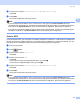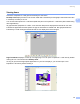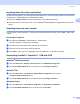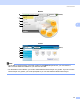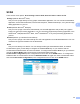All in One Printer User Manual
Table Of Contents
- SOFTWARE USER’S GUIDE DCP-8080DN DCP-8085DN MFC-8480DN MFC-8680DN MFC-8690DW MFC-8890DW
- Table of Contents
- Section I: Windows®
- Printing
- Using the Brother printer driver
- Printing a document
- Duplex printing
- Simultaneous scanning, printing and faxing
- Printer operation keys
- Status Monitor
- Printer driver settings
- Features in the Windows® printer driver
- Basic tab
- Advanced tab
- Accessories tab
- Support
- Features in the BR-Script3 (PostScript® 3™ language emulation) printer driver
- Scanning
- Scanning a document using the TWAIN driver
- Scanning a document using the WIA driver (Windows® XP/Windows Vista®)
- Scanning a document using the WIA driver (Windows Photo Gallery and Windows Fax and Scan)
- Using the Scan key (For USB or Parallel cable users)
- Using ScanSoft™ PaperPort™ 11SE with OCR by NUANCE™
- ControlCenter3
- Network Scanning (For models with built-in network)
- Before using Network Scanning
- Using the Scan key
- Scan to E-mail (PC)
- Scan to E-mail (E-mail Server) (MFC-8690DW and MFC-8890DW only)
- Scan to Image
- Scan to OCR
- Scan to File
- Scan to FTP
- Scan to Network
- How to set a new default for the file size (For Scan to E-mail (E-mail server), Scan to FTP and Scan to Network)
- How to set a new default for the Duplex Scan mode (For Scan to E-mail (E-mail server) only)
- Remote Setup (MFC models only)
- Brother PC-FAX Software (MFC models only)
- Firewall settings (For Network users)
- Printing
- Section II Apple Macintosh
- Printing and Faxing
- Printer operation keys
- Status Monitor
- Features in the printer driver (Macintosh)
- Removing the Printer driver for Macintosh
- Using the BR-Script3 Driver (Post Script® 3™ language emulation printer driver)
- Features in the BR-Script3 (PostScript® 3™ language emulation) printer driver
- Sending a fax (MFC models only)
- Scanning
- ControlCenter2
- Network Scanning
- Before using Network Scanning
- Using the Scan key
- Scan to E-mail (PC)
- Scan to E-mail (E-mail server, MFC-8690DW and MFC-8890DW only)
- Scan to Image
- Scan to OCR
- Scan to File
- Scan to FTP
- Scan to Network
- How to set a new default for the file size (For Scan to E-mail (E-mail server), Scan to FTP, Scan to Network)
- How to set a new default for the Duplex Scan mode (For Scan to E-mail (E-mail server) only)
- Remote Setup (MFC models only)
- Printing and Faxing
- Index
- brother USA
Scanning
58
2
Importing items from other applications 2
As well as scanning items, you can bring items into PaperPort™ 11SE in a variety of ways and convert them
to PaperPort™ 11SE (MAX) files in several different ways:
Print to the Desktop View from another application, such as Microsoft
®
Word.
Import files saved in other file formats, such as Windows
®
Bitmap (BMP) or Tagged Image File Format
(TIFF).
Exporting items into other formats 2
You can export or save PaperPort™ 11SE items in several popular file formats, such as BMP, JPEG, TIFF
or PDF.
Exporting an image file 2
a Click File, then Save As in the PaperPort™ 11SE window.
The Save ‘XXXXX’ as dialog box is displayed.
b Choose the drive and folder where you want to store the file.
c Enter the new file name and choose the file type.
d Click Save to save your file, or Cancel to return to PaperPort™ 11SE without saving it.
Uninstalling ScanSoft™ PaperPort™ 11SE with OCR 2
(Windows
®
2000 Professional) 2
a Click the Start button, Settings, Control Panel, then Add/Remove Programs.
b Choose ScanSoft PaperPort 11 from the list and click Change or Remove.
(Windows
®
XP) 2
a Click the Start button, Control Panel, Add or Remove Programs, and click the
Change or Remove Programs icon.
b Choose ScanSoft PaperPort 11 from the list and click Change or Remove.
(Windows Vista
®
) 2
a Click the Start button, Control Panel, Programs and Programs and Features.
b Choose ScanSoft PaperPort 11 from the list and click Uninstall.