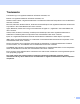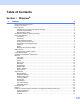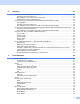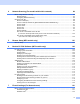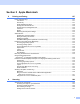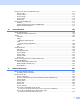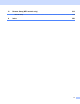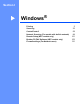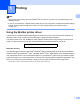All in One Printer User Manual
Table Of Contents
- SOFTWARE USER’S GUIDE DCP-8080DN DCP-8085DN MFC-8480DN MFC-8680DN MFC-8690DW MFC-8890DW
- Table of Contents
- Section I: Windows®
- Printing
- Using the Brother printer driver
- Printing a document
- Duplex printing
- Simultaneous scanning, printing and faxing
- Printer operation keys
- Status Monitor
- Printer driver settings
- Features in the Windows® printer driver
- Basic tab
- Advanced tab
- Accessories tab
- Support
- Features in the BR-Script3 (PostScript® 3™ language emulation) printer driver
- Scanning
- Scanning a document using the TWAIN driver
- Scanning a document using the WIA driver (Windows® XP/Windows Vista®)
- Scanning a document using the WIA driver (Windows Photo Gallery and Windows Fax and Scan)
- Using the Scan key (For USB or Parallel cable users)
- Using ScanSoft™ PaperPort™ 11SE with OCR by NUANCE™
- ControlCenter3
- Network Scanning (For models with built-in network)
- Before using Network Scanning
- Using the Scan key
- Scan to E-mail (PC)
- Scan to E-mail (E-mail Server) (MFC-8690DW and MFC-8890DW only)
- Scan to Image
- Scan to OCR
- Scan to File
- Scan to FTP
- Scan to Network
- How to set a new default for the file size (For Scan to E-mail (E-mail server), Scan to FTP and Scan to Network)
- How to set a new default for the Duplex Scan mode (For Scan to E-mail (E-mail server) only)
- Remote Setup (MFC models only)
- Brother PC-FAX Software (MFC models only)
- Firewall settings (For Network users)
- Printing
- Section II Apple Macintosh
- Printing and Faxing
- Printer operation keys
- Status Monitor
- Features in the printer driver (Macintosh)
- Removing the Printer driver for Macintosh
- Using the BR-Script3 Driver (Post Script® 3™ language emulation printer driver)
- Features in the BR-Script3 (PostScript® 3™ language emulation) printer driver
- Sending a fax (MFC models only)
- Scanning
- ControlCenter2
- Network Scanning
- Before using Network Scanning
- Using the Scan key
- Scan to E-mail (PC)
- Scan to E-mail (E-mail server, MFC-8690DW and MFC-8890DW only)
- Scan to Image
- Scan to OCR
- Scan to File
- Scan to FTP
- Scan to Network
- How to set a new default for the file size (For Scan to E-mail (E-mail server), Scan to FTP, Scan to Network)
- How to set a new default for the Duplex Scan mode (For Scan to E-mail (E-mail server) only)
- Remote Setup (MFC models only)
- Printing and Faxing
- Index
- brother USA
vi
Using the Scan key (For USB cable users)...........................................................................................170
Scan to USB....................................................................................................................................171
Scan to E-mail .................................................................................................................................174
Scan to Image .................................................................................................................................174
Scan to OCR ...................................................................................................................................175
Scan to File......................................................................................................................................176
Using Presto! PageManager..................................................................................................................177
Features ..........................................................................................................................................177
System requirements for Presto! PageManager .............................................................................177
NewSoft Technical Support .............................................................................................................177
10 ControlCenter2 180
Using ControlCenter2 ............................................................................................................................180
Turning the AutoLoad feature off.....................................................................................................180
SCAN.....................................................................................................................................................182
File types .........................................................................................................................................183
Image
(example: Apple Preview)............................................................................................................183
OCR
(word processing application)......................................................................................................185
E-mail ..............................................................................................................................................186
File...................................................................................................................................................187
CUSTOM SCAN ....................................................................................................................................188
File types .........................................................................................................................................189
User-defined button .........................................................................................................................189
Scan to Image .................................................................................................................................190
Scan to OCR ...................................................................................................................................192
Scan to E-mail .................................................................................................................................194
Scan to File......................................................................................................................................195
COPY / PC-FAX (PC-FAX is on MFC models only) ..............................................................................197
DEVICE SETTINGS ..............................................................................................................................199
Remote Setup (MFC models only) ..................................................................................................199
Quick-Dial (MFC models only).........................................................................................................200
Status Monitor .................................................................................................................................200
11 Network Scanning 201
Before using Network Scanning ............................................................................................................201
Configuring network scanning .........................................................................................................201
Using the Scan key................................................................................................................................203
Scan to E-mail (PC).........................................................................................................................203
Scan to E-mail (E-mail server, MFC-8690DW and MFC-8890DW only).........................................204
Scan to Image .................................................................................................................................206
Scan to OCR ...................................................................................................................................207
Scan to File......................................................................................................................................208
Scan to FTP.....................................................................................................................................209
Scan to Network ..............................................................................................................................213
How to set a new default for the file size
(For Scan to E-mail (E-mail server), Scan to FTP, Scan to Network) .........................................216
How to set a new default for the Duplex Scan mode
(For Scan to E-mail (E-mail server) only) ....................................................................................217