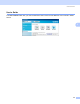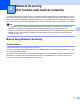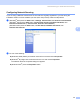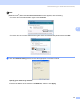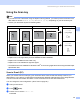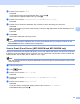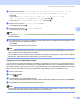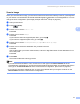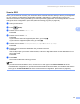All in One Printer User Manual
Table Of Contents
- SOFTWARE USER’S GUIDE DCP-8080DN DCP-8085DN MFC-8480DN MFC-8680DN MFC-8690DW MFC-8890DW
- Table of Contents
- Section I: Windows®
- Printing
- Using the Brother printer driver
- Printing a document
- Duplex printing
- Simultaneous scanning, printing and faxing
- Printer operation keys
- Status Monitor
- Printer driver settings
- Features in the Windows® printer driver
- Basic tab
- Advanced tab
- Accessories tab
- Support
- Features in the BR-Script3 (PostScript® 3™ language emulation) printer driver
- Scanning
- Scanning a document using the TWAIN driver
- Scanning a document using the WIA driver (Windows® XP/Windows Vista®)
- Scanning a document using the WIA driver (Windows Photo Gallery and Windows Fax and Scan)
- Using the Scan key (For USB or Parallel cable users)
- Using ScanSoft™ PaperPort™ 11SE with OCR by NUANCE™
- ControlCenter3
- Network Scanning (For models with built-in network)
- Before using Network Scanning
- Using the Scan key
- Scan to E-mail (PC)
- Scan to E-mail (E-mail Server) (MFC-8690DW and MFC-8890DW only)
- Scan to Image
- Scan to OCR
- Scan to File
- Scan to FTP
- Scan to Network
- How to set a new default for the file size (For Scan to E-mail (E-mail server), Scan to FTP and Scan to Network)
- How to set a new default for the Duplex Scan mode (For Scan to E-mail (E-mail server) only)
- Remote Setup (MFC models only)
- Brother PC-FAX Software (MFC models only)
- Firewall settings (For Network users)
- Printing
- Section II Apple Macintosh
- Printing and Faxing
- Printer operation keys
- Status Monitor
- Features in the printer driver (Macintosh)
- Removing the Printer driver for Macintosh
- Using the BR-Script3 Driver (Post Script® 3™ language emulation printer driver)
- Features in the BR-Script3 (PostScript® 3™ language emulation) printer driver
- Sending a fax (MFC models only)
- Scanning
- ControlCenter2
- Network Scanning
- Before using Network Scanning
- Using the Scan key
- Scan to E-mail (PC)
- Scan to E-mail (E-mail server, MFC-8690DW and MFC-8890DW only)
- Scan to Image
- Scan to OCR
- Scan to File
- Scan to FTP
- Scan to Network
- How to set a new default for the file size (For Scan to E-mail (E-mail server), Scan to FTP, Scan to Network)
- How to set a new default for the Duplex Scan mode (For Scan to E-mail (E-mail server) only)
- Remote Setup (MFC models only)
- Printing and Faxing
- Index
- brother USA
Network Scanning (For models with built-in network)
90
4
f Press a or b to choose Col or 100 dpi, Color 200 dpi, Col or 300 dpi,Color 600 dpi,
Gray 100 dpi, Gray 200 dpi, Gray 300 dpi, B&W 200 dpi or B&W 200x100 dpi.
Press OK.
If you chose Color 100 dpi, Color 200 dpi, Color 300 dpi, Color 600 dpi,
Gray 100 dpi, Gray 200 dpi or Gray 300 dpi, go to step g.
If you chose B&W 200 dpi or B&W 200x100 dpi, go to step h.
g Press a or b to choose PDF, Secure PDF, JPEG or XPS.
Press OK and go to step i .
h Press a or b to choose PDF, Secure PDF or TIFF.
Press OK and go to step i .
Note
If you choose Secure PDF, the machine will ask you to enter a 4 digit password using numbers 0-9 before
it starts scanning.
i The LCD prompts you to enter an address. Enter the destination E-mail address from the dial pad or use
the One-Touch key or Speed Dial number.
Press Start.
The machine will start the scanner process.
Note
• If your network supports the LDAP protocol you can search for stored E-mail addresses on your server.
(See Chapter 12 in the Network User’s Guide.)
• You can store the scan resolution (Scan Profile) for each stored E-mail address in a One-Touch or Speed-
Dial number. (See Dialling and storing numbers in the User’s Guide.)
Using One-Touch or Speed-Dial number 4
You can also scan a document directly to an address you registered in a One-Touch or Speed-Dial number.
When you scan the document, the settings you registered with the One-Touch or Speed-Dial will be used for
the quality and the file type. Only One-Touch or Speed Dials with an E-mail address registered can be used
when you scan data using One-Touch or Speed-Dial. (I-Fax addresses are not available for use.)
a Load your document.
b Press (Scan).
c Choose One-Touch or Speed-Dial number.
If your machine supports Duplex Scan and you want to scan both sides of your document, press Duplex.
d Press Start. The machine starts the scanning process.
Note
You can store the scan resolution (Scan Profile) for each stored E-mail address in a One-Touch or Speed-
Dial number. (See Dialling and storing numbers in the User’s Guide.)