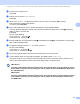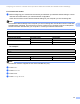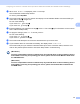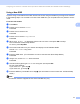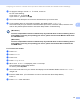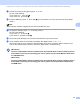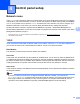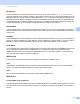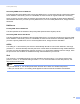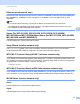User`s guide
Table Of Contents
- Network User’s Guide
- Applicable models
- Definitions of notes
- IMPORTANT NOTE
- Table of Contents
- Section I: Network Operation
- 1 Introduction
- Network features
- Other Network features
- LDAP (DCP-8250DN, MFC-8810DW, MFC-8910DW and MFC-8950DW(T): standard, MFC-8510DN, MFC-8520DN and MFC-8710DW: available as a download)
- Internet fax (MFC-8810DW, MFC-8910DW and MFC-8950DW(T): standard, MFC-8510DN, MFC-8520DN and MFC-8710DW: available as a download)
- Security
- Fax to Server (MFC-8810DW, MFC-8910DW and MFC-8950DW(T): standard, MFC-8510DN, MFC-8520DN and MFC-8710DW: available as a download)
- Secure Function Lock 2.0
- Store Print Log to Network
- Other Network features
- Network features
- 2 Changing your machine’s network settings
- 3 Configuring your machine for a wireless network (For MFC-8710DW, MFC-8810DW, MFC-8910DW and MFC-8950DW(T))
- Overview
- Confirm your network environment
- Wireless configuration temporarily using a USB cable (Recommended)
- Configuration using the machine’s control panel Setup Wizard
- One push configuration using WPS (Wi-Fi Protected Setup) or AOSS™
- Configuration using the PIN Method of WPS (Wi-Fi Protected Setup)
- Configuration in Ad-hoc mode (For IEEE 802.11b)
- 4 Control panel setup
- Network menu
- TCP/IP
- Ethernet (wired network only)
- Status (For DCP-8110DN, DCP-8150DN, DCP-8155DN, DCP-8250DN, MFC-8510DN and MFC-8520DN)/Wired Status (For MFC-8710DW, MFC-8810DW, MFC-8910DW and MFC-8950DW(T))
- Setup Wizard (wireless network only)
- WPS (Wi-Fi Protected Setup)/AOSS™ (wireless network only)
- WPS (Wi-Fi Protected Setup) w/PIN Code (wireless network only)
- WLAN Status (wireless network only)
- MAC Address
- Set to Default (For MFC-8710DW, MFC-8810DW, MFC-8910DW and MFC-8950DW(T))
- Wired Enable (For MFC-8710DW, MFC-8810DW, MFC-8910DW and MFC-8950DW(T))
- WLAN Enable (For MFC-8710DW, MFC-8810DW, MFC-8910DW and MFC-8950DW(T))
- E-mail / IFAX (MFC-8810DW, MFC-8910DW, MFC-8950DW(T) and DCP-8250DN (E-mail only): standard, MFC-8510DN, MFC-8520DN and MFC-8710DW: available as a download)
- Fax to Server (MFC-8810DW, MFC-8910DW and MFC-8950DW(T): standard, MFC-8510DN, MFC-8520DN and MFC-8710DW: available as a download)
- How to set a new default for Scan to FTP
- How to set a new default for Scan to Network (Windows®)
- Reset the network settings to the factory default
- Printing the Network Configuration Report
- Printing the WLAN report (For MFC-8710DW, MFC-8810DW, MFC-8910DW and MFC-8950DW(T))
- Function table and default factory settings
- Network menu
- 5 Web Based Management
- Overview
- How to configure the machine settings using Web Based Management (web browser)
- Setting a password
- Gigabit Ethernet (wired network only) (For DCP-8250DN and MFC-8950DW(T))
- Secure Function Lock 2.0
- Synchronize with SNTP server
- Store Print Log to Network
- Changing the Scan to FTP configuration using a web browser
- Changing the Scan to Network configuration using a web browser (Windows®)
- Changing the LDAP configuration using a web browser (DCP-8250DN, MFC-8810DW, MFC-8910DW and MFC-8950DW(T): standard, MFC-8510DN, MFC-8520DN and MFC-8710DW: available as a download)
- 6 LDAP operation (DCP-8250DN, MFC-8810DW, MFC-8910DW and MFC-8950DW(T): standard, MFC-8510DN, MFC-8520DN and MFC-8710DW: available as a download)
- 7 Internet fax (MFC-8810DW, MFC-8910DW and MFC-8950DW(T): standard, MFC-8510DN, MFC-8520DN and MFC-8710DW: available as a download)
- 8 Security features
- Overview
- Managing your network machine securely using SSL/TLS
- Secure Management using BRAdmin Professional 3 (Windows®)
- Printing documents securely using SSL/TLS
- Sending or Receiving an E-mail securely
- Using IEEE 802.1x authentication
- Using Certificates for device security
- Managing multiple certificates
- 9 Troubleshooting
- 1 Introduction
- Section II: Network Glossary
- 10 Types of network connections and protocols
- Types of network connections
- Protocols
- TCP/IP protocols and functions
- DHCP/BOOTP/RARP
- APIPA
- ARP
- DNS client
- NetBIOS name resolution
- WINS
- LPR/LPD
- SMTP client
- Custom Raw Port (Default is Port 9100)
- IPP
- mDNS
- TELNET
- SNMP
- LLMNR
- Web Services
- HTTP
- FTP (For the Scan to FTP feature)
- SNTP
- CIFS
- LDAP (DCP-8250DN, MFC-8810DW, MFC-8910DW and MFC-8950DW(T): standard, MFC-8510DN, MFC-8520DN and MFC-8710DW: available as a download)
- IPv6
- TCP/IP protocols and functions
- 11 Configuring your machine for a network
- 12 Wireless network terms and concepts (For MFC-8710DW, MFC-8810DW, MFC-8910DW and MFC-8950DW(T))
- 13 Additional network settings from Windows®
- Types of additional network settings
- Installing drivers used for printing and scanning via Web Services (Windows Vista® and Windows® 7)
- Uninstalling drivers used for printing and scanning via Web Services (Windows Vista® and Windows® 7)
- Network printing and scanning installation for Infrastructure mode when using Vertical Pairing (Windows® 7)
- 14 Security terms and concepts
- 10 Types of network connections and protocols
- Section III: Appendixes
- Index
51
Control panel setup
4
IP Address 4
This field displays the current IP address of the machine. If you have chosen a Boot Method of Static,
enter the IP address that you wish to assign to the machine (check with your network administrator for the IP
address to use). If you have chosen a method other than Static, the machine will attempt to determine its
IP address using the DHCP or BOOTP protocols. The default IP address of your machine will probably be
incompatible with the IP address numbering scheme of your network. We recommend that you contact your
network administrator for an IP address for the network the unit will be connected on.
Subnet Mask 4
This field displays the current subnet mask used by the machine. If you are not using DHCP or BOOTP to
obtain the subnet mask, enter the desired subnet mask. Check with your network administrator for the subnet
mask to use.
Gateway 4
This field displays the current gateway or router address used by the machine. If you are not using DHCP or
BOOTP to obtain the gateway or router address, enter the address you wish to assign. If you do not have a
gateway or router, leave this field blank. Check with your network administrator if you are unsure.
Node Name 4
You can register the machine name on the Network. This name is often referred to as a NetBIOS name; it will
be the name that is registered by the WINS server on your network. Brother recommends the name
“BRNxxxxxxxxxxxx” for a wired network or “BRWxxxxxxxxxxxx” for a wireless network. (“xxxxxxxxxxxx” is
your machine’s MAC Address / Ethernet Address.)
WINS Config 4
This selection controls how the machine obtains the IP address of the WINS server.
Auto 4
Automatically uses a DHCP request to determine the IP addresses for the primary and secondary WINS
servers. You must set the BOOT Method to Auto for this feature to work.
Static
4
Uses a specified IP address for the primary and secondary WINS servers.
WINS Server 4
Primary WINS Server IP Address 4
This field specifies the IP address of the primary WINS (Windows
®
Internet Name Service) server. If set to a
non-zero value, the machine will contact this server to register its name with the Windows
®
Internet Name
Service.