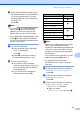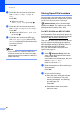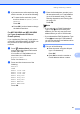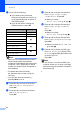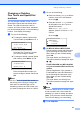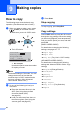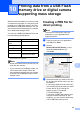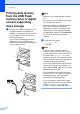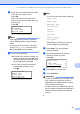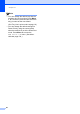Basic User's Guide
Table Of Contents
- Basic User’s Guide MFC-8510DN/MFC-8710DW/MFC-8810DW/MFC-8910DW
- Brother numbers
- Ordering accessories and supplies
- Notice - Disclaimer of Warranties (USA and Canada)
- Compilation and Publication Notice
- User's Guides and where do I find them?
- Table of Contents
- 1 General information
- 2 Loading paper
- Loading paper and print media
- Paper settings
- Acceptable paper and other print media
- 3 Loading documents
- 4 Sending a fax
- 5 Receiving a fax
- 6 Using PC-FAX
- 7 Telephone services and external devices
- 8 Dialing and storing numbers
- 9 Making copies
- 10 Printing data from a USB Flash memory drive or digital camera supporting mass storage
- 11 How to print from a computer
- 12 How to scan to a computer
- A Routine maintenance
- B Troubleshooting
- C Menu and features
- D Specifications
- Index
Chapter 8
52
e Do one of the following:
If you want to save a fax/scan
resolution along with the number, go
to the appropriate step as shown in
the following table:
If you do not want to change the
default resolution, press OK.
Note
• When you do a broadcast and you have
saved a scan profile along with the
number or E-mail address, the scan profile
of the One Touch, Speed Dial or Group
number you chose first will be applied to
the broadcast.
• For details about the file format
uu Software User's Guide: Using the
Scan key.
• You can also store the number by
pressing Menu, 2, 3, 2.
f Press a or b to choose the resolution
from Std, Fine, S.Fine or Photo.
Press OK.
g Press a or b to choose the resolution
from Std, Fine or Photo.
Press OK.
h Press a or b to choose the resolution
from 100dpi, 200dpi, 300dpi,
600dpi or Auto. Press OK.
When you chose
Email Color PDF, go to step k.
i Press a or b to choose the resolution
from 100dpi, 200dpi, 300dpi or
Auto.
Press OK.
When you chose
Email Gray PDF, go to step k.
j Press a or b to choose the resolution
from 300dpi, 200dpi or 200x100dpi.
Press OK.
When you chose Email B&W PDF,
go to step k.
k Press a or b to choose the PDF type
from PDF, PDF/A, SPDF (Secure PDF)
or SiPDF (Signed PDF) that will be used
to send to your PC.
Press OK.
Note
If you choose SPDF (Secure PDF), the
machine will ask you to enter a four-digit
password using the numbers 0-9 before it
starts scanning.
Option selected in step b Go to step
Fax/Tel f
IFAX g
Email Color PDF
hEmail Color JPG
Email Color XPS
Email Gray PDF
iEmail Gray JPG
Email Gray XPS
Email B&W PDF
j
Email B&W TIFF