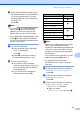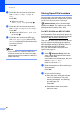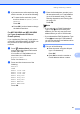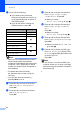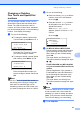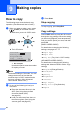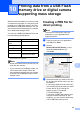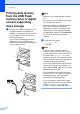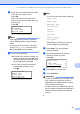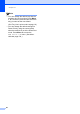Basic User's Guide
Table Of Contents
- Basic User’s Guide MFC-8510DN/MFC-8710DW/MFC-8810DW/MFC-8910DW
- Brother numbers
- Ordering accessories and supplies
- Notice - Disclaimer of Warranties (USA and Canada)
- Compilation and Publication Notice
- User's Guides and where do I find them?
- Table of Contents
- 1 General information
- 2 Loading paper
- Loading paper and print media
- Paper settings
- Acceptable paper and other print media
- 3 Loading documents
- 4 Sending a fax
- 5 Receiving a fax
- 6 Using PC-FAX
- 7 Telephone services and external devices
- 8 Dialing and storing numbers
- 9 Making copies
- 10 Printing data from a USB Flash memory drive or digital camera supporting mass storage
- 11 How to print from a computer
- 12 How to scan to a computer
- A Routine maintenance
- B Troubleshooting
- C Menu and features
- D Specifications
- Index
55
10
10
With the Direct Print feature, you do not need
a computer to print data. You can print by just
plugging your USB Flash memory drive into
the machine’s USB direct interface. You can
also connect and print directly from a camera
set to USB mass storage mode.
You can use a USB Flash Memory Drive that
has the following specifications:
1
NTFS format is not supported.
Note
• Some USB Flash memory drives may not
work with the machine.
• If your camera is in PictBridge mode, you
cannot print data. Please refer to the
documentation supplied with your camera
to switch from PictBridge mode to mass
storage mode.
Creating a PRN file for
direct printing
10
Note
The screens in this section may vary
depending on your application and
operating system.
a From the menu bar of an application,
click File, then Print.
b Choose
Brother MFC-XXXX Printer (1) and
check the Print to file box (2).
Click Print.
c Choose the folder you want to save the
file to and enter the file name if you are
prompted to.
If you are prompted for a file name only,
you can also specify the folder you want
to save the file in by entering the
directory name. For example:
C:\Temp\FileName.prn
If you have a USB Flash memory drive
or digital camera connected to your
computer, you can save the file directly
to the USB Flash memory drive.
Printing data from a USB Flash
memory drive or digital camera
supporting mass storage
10
USB Class USB Mass Storage Class
USB Mass Storage
Class
SCSI or SFF-8070i
Transfer protocol Bulk transfer Only
Format
1
FAT12/FAT16/FAT32
Sector size Max. 4096 Byte
Encryption USB Flash Memory Drive
does not secure itself.
2
1