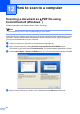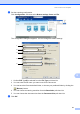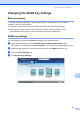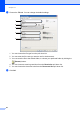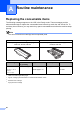Basic User's Guide
Table Of Contents
- Basic User’s Guide MFC-8510DN/MFC-8710DW/MFC-8810DW/MFC-8910DW
- Brother numbers
- Ordering accessories and supplies
- Notice - Disclaimer of Warranties (USA and Canada)
- Compilation and Publication Notice
- User's Guides and where do I find them?
- Table of Contents
- 1 General information
- 2 Loading paper
- Loading paper and print media
- Paper settings
- Acceptable paper and other print media
- 3 Loading documents
- 4 Sending a fax
- 5 Receiving a fax
- 6 Using PC-FAX
- 7 Telephone services and external devices
- 8 Dialing and storing numbers
- 9 Making copies
- 10 Printing data from a USB Flash memory drive or digital camera supporting mass storage
- 11 How to print from a computer
- 12 How to scan to a computer
- A Routine maintenance
- B Troubleshooting
- C Menu and features
- D Specifications
- Index
How to scan to a computer
63
12
Changing the SCAN key settings 12
Before scanning 12
To use the machine as a scanner, install a scanner driver. If the machine is on a network,
configure it with a TCP/IP address.
Install the scanner drivers from the Installer CD-ROM. (See Quick Setup Guide.)
Configure the machine with a TCP/IP address if network scanning does not work.
(See Software User's Guide: Configuring Network Scanning (Windows
®
).)
SCAN key settings 12
You can change your machine’s SCAN key settings using ControlCenter4.
a Open ControlCenter4 by clicking Start/All Programs/Brother/XXX-XXXX (where
XXX-XXXX is your model name)/ControlCenter4. The ControlCenter4 application will open.
b Make sure the machine you want to use is selected from the Model pull-down list.
c Click the Device Settings tab.
d Click Device Scan Settings.