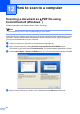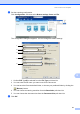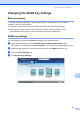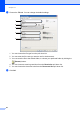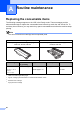Basic User's Guide
Table Of Contents
- Basic User’s Guide MFC-8510DN/MFC-8710DW/MFC-8810DW/MFC-8910DW
- Brother numbers
- Ordering accessories and supplies
- Notice - Disclaimer of Warranties (USA and Canada)
- Compilation and Publication Notice
- User's Guides and where do I find them?
- Table of Contents
- 1 General information
- 2 Loading paper
- Loading paper and print media
- Paper settings
- Acceptable paper and other print media
- 3 Loading documents
- 4 Sending a fax
- 5 Receiving a fax
- 6 Using PC-FAX
- 7 Telephone services and external devices
- 8 Dialing and storing numbers
- 9 Making copies
- 10 Printing data from a USB Flash memory drive or digital camera supporting mass storage
- 11 How to print from a computer
- 12 How to scan to a computer
- A Routine maintenance
- B Troubleshooting
- C Menu and features
- D Specifications
- Index
68
Replacing the toner cartridge A
Order No. TN-720, TN-750
The Standard toner cartridge can print
approximately 3,000 pages
1
. The High Yield
toner cartridge can print approximately 8,000
pages
1
. Actual page count will vary
depending on your average type of
document.
When the toner cartridge is running low, the
LCD shows Toner Low.
The toner cartridge that comes supplied with
the machine will need to be replaced after
approximately 2,000 pages
1
for
MFC-8510DN and approximately 3,000
pages
1
for MFC-8710DW, MFC-8810DW
and MFC-8910DW.
1
Approx. cartridge yield is declared in accordance
with ISO/IEC 19752.
Note
• It is a good idea to keep a new toner
cartridge ready for use when you see the
Toner Low warning.
• To ensure high quality printing, we
recommend that you use only Genuine
Brother Brand toner cartridges. When you
want to buy toner cartridges, please call
Brother Customer Service.
• If you print graphics, bold text, charts,
Web pages with borders, and other types
of printouts that consist of more than
simple text, the amount of toner used will
increase.
• We recommend that you clean the
machine when you replace the toner
cartridge. (See Advanced User's Guide:
Cleaning and checking the machine.).
• If you change the print density setting for
lighter or darker printing, the amount of
toner used will change.
• Wait to unpack the toner cartridge until
immediately before you put it into the
machine.
Toner Low A
Toner Low
Prepare...
If the LCD shows Toner Low, buy a new
toner cartridge and have it ready before you
get a Replace Toner message.
Replace Toner A
When the following message appears on the
LCD, you need to replace the toner cartridge:
Replace Toner
Open the...
The machine will stop printing until you
replace the toner cartridge. A new genuine
Brother toner cartridge will reset the Replace
Toner mode.