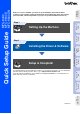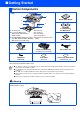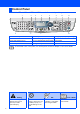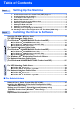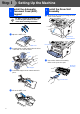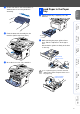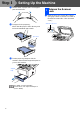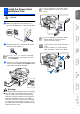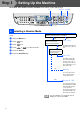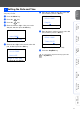Setting Up the Machine Windows® USB Step 1 Windows® Parallel Setting Up the Machine Step 2 Version C Windows NT® 4.0 Parallel USB Windows® Network Network For the latest drivers and to find the best solution for your problem or question, access the Brother Solutions Center directly from the driver or go to http://solutions.brother.com Keep this “Quick Setup Guide”, User’s Guide and supplied CD-ROM in a convenient place for quick and easy reference at all times.
■ Getting Started Carton Components 8 MFC 1 7 Quick Setup Guide 2 3 6 5 4 4. Paper Tray 5. Front Cover Support Flap with Extension 6. Power Switch 7. Document Cover (Support Flap) 3. (For MFC-8440) Manual Feed Tray 8. Automatic Document Feeder 1. Control Panel 2.
Control Panel MFC-8440, MFC-8840D and MFC-8840DN have similar control panel keys. 1 2 5 6 3 7 8 9 10 4 11 12 1. One Touch keys 5. Print keys 9. Copy keys (Temporary Settings) 2. Shift 6. Status LED (Light-Emitting Diode) 10. Dial Pad 3. Fax and telephone keys 7. 5-Line Liquid Crystal Display (LCD) 11. Stop/Exit 4. Mode keys 8. Navigation keys 12. Start For the details of the control panel, see "Control panel overview" in Chapter 1 of the User’s Guide.
Table of Contents Step 1 Setting Up the Machine 1. 2. 3. 4. 5. 6. 7. 8. 9. 10. Step 2 Install the Automatic Document Feed (ADF) Support .................................... 4 Install the Drum Unit Assembly ........................................................................ 4 Load Paper in the Paper Tray ........................................................................... 5 Release the Scanner Lock.................................................................................
Step 1 Setting Up the Machine Install the Automatic 1 Document Feed (ADF) Support 2 1 Install the Drum Unit Assembly Open the front cover by pressing the front cover release button. Do NOT connect the interface cable. Connecting the interface cable is done when installing the driver. 1 Open the ADF cover. Front Cover Release Button ADF Cover 2 Front Cover Insert the tabs of ADF support into the holes of the ADF one side at a time. Tab Hole 2 Tab Unpack the drum unit assembly.
3 Load Paper in the Paper Tray 1 Pull the paper tray completely out of the machine. 2 While pressing the paper guide release lever, slide the adjusters to fit the paper size. Check that the guides are firmly in the slots on the tray. Setting Up the Machine Rock it from side to side several times to distribute the toner evenly inside the assembly. Windows® USB 3 Windows® Parallel Push the drum unit assembly into the machine (until it snaps into place). Windows NT® 4.
Step 1 3 Setting Up the Machine Fan the stack of paper well to avoid paper jams and misfeeds. 4 1 4 Put the paper tray firmly back in the machine and unfold the support flap before you use the machine. Support Flap For details on supported paper specifications, see “Paper” in Chapter 2 (User’s Guide). 6 Push the lever up to unlock the scanner. (The gray scanner lock lever is located at the back left under side of the document cover.) Scanner Lock Lever Put paper in the paper tray.
If you are sharing one phone line with an external telephone, connect it as shown below. Setting Up the Machine Install the Power Cord 5 and Phone Line Do not connect the Parallel or USB cable yet. Windows® USB Make sure that the power switch is off. Connect the AC power cord to the machine. Windows® Parallel 1 If you are sharing one phone line with an external telephone answering device, connect it as shown below. Plug the AC power cord into an AC outlet. Turn the power switch on.
Step 1 Setting Up the Machine MFC-8440, MFC-8840D and MFC-8840DN have similar control panel keys. Set Dial pad Stop/Exit Menu 6 Selecting a Receive Mode Choose the Receive mode which best suits your needs. 1 2 3 4 5 6 Yes Press the Menu key. Press key. Press key. Press or Are you connecting an external telephone or external telephone answering device to the MFC? No Are you using the voice message function of your external telephone answering device? No to select the mode.
Press the Menu key. Press the key. Press the key. 02.Date/Time 03/XX/2005 Day:01 Enter & Set Key Enter the last two digits of the year on the dial pad, and then press the Set key. 02.Date/Time Enter the two digits for the day on the dial pad, and then press the Set key. Windows® USB 1 2 3 4 6 (e.g. Enter 0, 1.) 7 Enter the time in 24-hour format on the dial pad, and then press the Set key. 02.
Step 1 Setting Up the Machine MFC-8440, MFC-8840D and MFC-8840DN have similar control panel keys. Set Dial pad Stop/Exit Menu 8 Setting Your Station ID You should store your name and fax number to be printed on all fax pages that you send. 1 2 3 4 6 Press the Menu key. Press the key. Press the key. Use the dial pad to enter your name (up to 20 characters), and then press the Set key. 03.
Press the Menu key. Press the key. Press the key. Sending in the Product 10 Registration and Test Sheet (USA Only) 1 Fill out the Product Registration and Test Sheet. 2 Place the sheet face up in the Automatic Document Feeder. Setting Up the Machine 1 2 3 4 Selecting Your Language (Canada Only) Select your language (ENGLISH or FRENCH) by using or , and then press the Set key. Windows® USB 9 05.Local Language English French * Select ▲▼ & Set Windows NT® 4.0 Parallel Press the Stop/Exit key.
Step 2 Installing the Driver & Software Supplied CD-ROM “MFL-Pro Suite” The CD-ROM includes the following items: Install MFL-Pro Suite You can install the MFL-Pro Suite and multifunction drivers. Install Optional Applications You can install additional MFL-Pro Suite software utilities. Documentation*1 View the User’s Guide and other documentation in PDF format (Viewer included). MFL-Pro Suite includes Printer Driver, Scanner Driver, ScanSoft® PaperPort® 9.0SE, ScanSoft® OmniPage® and True Type® fonts.
Step 2 Installing the Driver & Software Setting Up the Machine Follow the instructions on this page for your operating system and interface cable. Windows® USB USB Interface Cable Users .................................. Go to page 14 (For Windows® 98/98SE/Me/2000 Professional/XP) Windows® Parallel Parallel Interface Cable Users ............................. Go to page 23 (For Windows® 98/98SE/Me/2000 Professional/XP) Windows® Network Windows NT® 4.0 Parallel Windows NT® Workstation Version 4.
Step 2 Installing the Driver & Software For USB Interface Cable Users (For Windows® 98/98SE/Me/2000 Professional/XP) Make sure that you have completed the instructions from Step 1 “Setting Up the Machine” on pages 4 - 11. 1 2 3 Turn off and unplug the MFC from the AC outlet and disconnect it from your computer, if you have already connected an interface cable. Turn on your computer. (For Windows® 2000 Professional/XP, you must be logged on as the administrator.
Setting Up the Machine After reading and accepting the ScanSoft® PaperPort® 9.0SE License Agreement, click Yes. 6 The installation of PaperPort® 9.0SE will automatically start and is followed by the installation of MFL-Pro Suite. 8 Select Local Connection, and then click Next. The installation will continue. 7 When the Brother MFL-Pro Suite Software License Agreement window appears, read the agreement, then click Yes if you agree to its terms.
Step 2 Installing the Driver & Software For USB Interface Cable Users (For Windows® 98/98SE/Me/2000 Professional/XP) For Windows® 98/98SE/Me Users Only Make sure that you followed the instructions in 1 to 8 on pages 14 - 15. 9 0 When the screen appears, connect the USB interface cable to your PC, and then connect it to the MFC. When the Brother on-line Registration screen is displayed, make your selection and follow the on-screen instructions.
Setting Up the Machine For Windows® 2000 Professional Users Only It will take a few seconds for the installation screen to appear. The installation of the Brother drivers will automatically start. Follow the instructions on the screen. 0 When the Brother on-line Registration screen is displayed, make your selection and follow the on-screen instructions. A When the following screen appears, click Finish and wait as the PC restarts Windows and continues the installation.
Step 2 Installing the Driver & Software For USB Interface Cable Users (For Windows® 98/98SE/Me/2000 Professional/XP) Brother Native driver Installation B C D 18 E Click on Have Disk. F Browse the CD-ROM and highlight your language folder and click Open. Highlight the W2K folder and click Open. Highlight the Addprt folder and click Open. G Click Open. H Make sure X:\USA\W2K\Addprt is displayed in the window and click OK (X:\ is the drive letter of your CD-ROM).
Setting Up the Machine Highlight the model you are installing from the list of machines and click Next. L Select Yes and Next to print a test page. M When this screen appears, click Finish. N If the Digital Signature Not Found dialog box appears, click Yes. O If the test page printed, click OK. Windows® USB I K The model you are installing will be listed in the window. Select Yes or No if you want this driver to be your default printer.
Step 2 Installing the Driver & Software For USB Interface Cable Users (For Windows® 98/98SE/Me/2000 Professional/XP) For Windows® XP Users Only Make sure that you followed the instructions in 1 to 8 on pages 14 - 16. 9 When this screen appears, connect the USB interface cable to your PC, and then connect it to the MFC. Plug in the power cord and turn on the MFC. It will take a few seconds for the installation screen to appear. The installation of the Brother drivers will automatically start.
Setting Up the Machine D F Browse the CD-ROM and highlight your language folder and click Open. Highlight the WXP folder and click Open. Highlight the Addprt folder and click Open. G Click Open. H Make sure X:\USA\WXP\Addprt is displayed in the window and click OK (X:\ is the drive letter of your CD-ROM). Click Start and select Printers and Faxes. Click on Add a printer and the Add Printer Wizard will start. When this screen appears, click Next.
Step 2 Installing the Driver & Software For USB Interface Cable Users (For Windows® 98/98SE/Me/2000 Professional/XP) I Highlight the model you are installing from the list of machines and click Next. L Select Yes and Next to print a test page. M When this screen appears, click Finish. N When the Windows Logo testing screen appears, click Continue Anyway. Make sure you select a USB printer. J K The model you are installing will be listed in the window.
Setting Up the Machine For Parallel Interface Cable Users (For Windows® 98/98SE/Me/2000 Professional/XP) Make sure that you have completed the instructions from Step 1 “Setting Up the Machine” on pages 4 - 11. 2 Turn on your computer. (For Windows® 2000 Professional/XP, you must be logged on as the administrator.) 3 Insert the supplied CD-ROM for Windows® into your CD-ROM drive. If the model name screen appears, select your machine. If the language screen appears, select your language.
Step 2 Installing the Driver & Software For Parallel Interface Cable Users (For Windows® 98/98SE/Me/2000 Professional/XP) 5 After reading and accepting the ScanSoft® PaperPort® 9.0SE License Agreement, click Yes. 6 The installation of PaperPort® 9.0SE will automatically start and is followed by the installation of MFL-Pro Suite. If an error message appears during the installation process, you can repair and reinstall the software.
Setting Up the Machine For Windows® 98/98SE/Me Users Only 0 Click Next. A When the Brother on-line Registration screen is displayed, make your selection and follow the on-screen instructions. B When the following screen appears, click Finish and wait as the PC restarts Windows and continues the installation. C After the computer restarts, the installation of the Brother drivers will automatically start. Follow the instructions on the screen. .
Step 2 Installing the Driver & Software For Parallel Interface Cable Users (For Windows® 98/98SE/Me/2000 Professional/XP) For Windows® 2000 Professional Users Only Make sure that you followed the instructions in 1 to 8 on pages 23 - 24. 9 When the screen appears, connect the parallel interface cable to your PC, and then connect it to the MFC. Plug in the power cord and turn on the MFC. 0 Click Next.
Setting Up the Machine Brother Native driver Installation E Click Start and select Settings and then Printers. Click on Add a printer and the Add Printer Wizard will start. When this screen appears, click Next. F Un-check the Automatically detect and install my Plug and Play printer selection and then click Next. G Select BMFC (Brother MFL Port) from the pull down window for the Printer Port Selection and then click Next.
Step 2 Installing the Driver & Software For Parallel Interface Cable Users (For Windows® 98/98SE/Me/2000 Professional/XP) H Click on Have Disk. I Browse the CD-ROM and highlight your language folder and click Open. Highlight the W2K folder and click Open. Highlight the Addprt folder and click Open. J K 28 L Highlight the model you are installing from the list of machines and click Next. Make sure you do not select a USB printer. M The model you are installing will be listed in the window.
Setting Up the Machine P When this screen appears, click Finish. Q If the Digital Signature Not Found dialog box appears, click Yes. R If the test page printed, click OK. Windows® Parallel Select Yes and Next to print a test page. Installing the Driver & Software O There will be two Brother printer drivers listed in the Printers selection. The driver with "Printer" after the model name (ex. Brother MFC-8840D Printer) is the Brother Native Driver.
Step 2 Installing the Driver & Software For Parallel Interface Cable Users (For Windows® 98/98SE/Me/2000 Professional/XP) For Windows® XP Users Only Make sure that you followed the instructions in 1 to 8 on pages 23 - 24. 9 When the screen appears, connect the parallel interface cable to your PC, and then connect it to the MFC. Plug in the power cord and turn on the MFC. 0 When the Brother on-line Registration screen is displayed, make your selection and follow the on-screen instructions.
Setting Up the Machine Brother Native driver Installation D F Browse the CD-ROM and highlight your language folder and click Open. Highlight the WXP folder and click Open. Highlight the Addprt folder and click Open. G Click Open. H Make sure X:\USA\WXP\Addprt is displayed in the window and click OK (X:\ is the drive letter of your CD-ROM). Un-check the Automatically detect and install my Plug and Play printer selection and then click Next.
Step 2 Installing the Driver & Software For Parallel Interface Cable Users (For Windows® 98/98SE/Me/2000 Professional/XP) I Highlight the model you are installing from the list of machines and click Next. Make sure you do not select a USB printer. J M When this screen appears, click Finish. N When the Windows Logo testing screen appears, click Continue Anyway. The model you are installing will be listed in the window. Select Yes or No if you want this driver to be your default printer.
Setting Up the Machine For Windows NT® Workstation Version 4.0 Users Make sure that you followed the instructions from Step 1 “Setting Up the Machine” on pages 4 - 11. 5 2 Connect the parallel interface cable to your computer, and then connect it to the MFC. The CD-ROM main menu will appear. Click Install MFL-Pro Suite. Windows® Parallel Turn on your computer. You must be logged on as the Administrator. Plug in the power cord and turn on the MFC.
Step 2 Installing the Driver & Software For Windows NT® Workstation Version 4.0 Users 6 After reading and accepting the ScanSoft® PaperPort® 9.0SE License Agreement, click Yes. 7 The installation of PaperPort® 9.0SE will automatically start and is followed by the installation of MFL-Pro Suite. If an error message appears during the installation process, you can repair and reinstall the software. From the CD menu, select Repair MFL-Pro Suite and follow the instructions on the screen.
Setting Up the Machine For Network Interface Cable Users (For Windows® 98/98SE/Me/NT/2000 Professional/XP) Make sure that you have completed the instructions from Step 1 “Setting Up the Machine” on pages 4 - 11. Before installation, if you are using Personal Firewall software, disable it. Once you are sure that you can print, re-start your Personal Firewall software. The CD-ROM main menu will appear. Click Install MFL-Pro Suite. Plug in the power cord and turn on the MFC.
Step 2 Installing the Driver & Software For Network Interface Cable Users (For Windows® 98/98SE/Me/2000 Professional/XP) 7 8 After reading and accepting the ScanSoft® PaperPort® 9.0SE License Agreement, click Yes. The installation of 9.0SE will automatically start and is followed by the installation of MFL-Pro Suite. When the Brother MFL-Pro Suite Software License Agreement window appears, read the agreement, then click Yes if you agree to its terms. Select Network Connection, and then click Next.
Setting Up the Machine D When the following screen appears, click Finish and wait as the PC restarts Windows and continues the installation. The MFL-Pro Suite, Network Printer driver, Network Scanner driver have been installed and the installation is now complete. Windows® Network When the Brother on-line Registration screen is displayed, make your selection and follow the on-screen instructions.
Step 2 Installing the Driver & Software For USB Interface Cable Users For Mac OS® 8.6 to 9.2 Make sure that you have completed the instructions from Step 1 “Setting Up the Machine” on pages 4 - 11. 1 Turn off and unplug the MFC from the AC outlet and disconnect it from your Macintosh® if you already connected an interface cable. 2 3 Turn on your Macintosh®. 4 Double-click the Start Here OS 8.6-9.2 icon to install the printer and scanner drivers. If the language screen appears, select your language.
Setting Up the Machine From the Apple® menu, open the Chooser. 0 Click the Brother Laser icon. On the right side of the Chooser, select the machine to which you want to print. Close the Chooser. The MFL-Pro Suite, Printer driver and Scanner driver have been installed. Installing the Driver & Software 9 To install Presto!® PageManager®, click the Presto! PageManager icon and follow the on-screen instructions. You can easily scan, share and organize photos and documents using Presto!® PageManager®.
Step 2 Installing the Driver & Software For USB Interface Cable Users For Mac OS® X 10.1/10.2.1 or greater Make sure that you have completed the instructions from Step 1 “Setting Up the Machine” on pages 4 - 11. For Mac OS® X 10.2.0 user, please upgrade to Mac OS® X 10.2.1 or greater. (The latest information for Mac OS® X, please visit at: http://solutions.brother.com) 1 40 Follow the on-screen instructions, and restart your Macintosh®.
Setting Up the Machine Select USB and then click OK. A Select Applications from the Go menu. B F Select MFC-XXXX (XXXX is your model name), and then click Add. G Select Quit Printer Setup Utility from the Printer Setup Utility menu. Open the Utilities folder. The MFL-Pro Suite, Printer driver, Scanner driver and Remote Setup Program have been installed and the installation is now complete. Scanning and ControlCenter2.0 is not supported in Mac OS® X 10.1. Open the Print Center icon. D Click Add.
Step 2 Installing the Driver & Software For Network Interface Cable Users For Mac OS® 8.6 to 9.2 Make sure that you have completed the instructions from Step 1 “Setting Up the Machine” on pages 4 - 11. 1 Make sure that the NC-9100h (Network Print/Fax Server) is installed into the MFC (MFC-8840DN has the NC-9100h installed as standard). (See "Optional accessories" in Chapter 13 of the User's Guide.
Setting Up the Machine Open the Chooser from the Apple menu. A Click the Brother Laser (AT) icon, and then select BRN_xxxxxx_P1. Close the Chooser. xxxxxx are the last six digits of the Ethernet address. Installing the Driver & Software 0 Network User's Guide Chapter 7 on the CD-ROM. For Administrators Macintosh® Network The setup is now complete.
Step 2 Installing the Driver & Software For Network Interface Cable Users For Mac OS® X 10.1/10.2.1 or greater Make sure that you have completed the instructions from Step 1 “Setting Up the Machine” on pages 4 - 11. 1 2 7 Follow the on-screen instructions, and restart your Macintosh®. 8 After the DeviceSelector window appears, connect the network interface cable to your Macintosh® and then to the machine.
Setting Up the Machine B C D Select Network and then click OK. F Open the Print Center icon. G Click Add. H Select AppleTalk. I Select BRN_xxxxxx_P1 and then click the Add button. Click Browse. Select your model name, and then click OK. Then click OK again to close the DeviceSelector. Installing the Driver & Software A Select Applications from the Go menu. E Open the Utilities folder. Select Quit Printer Setup Utility from the Printer Setup Utility menu.
■ For Administrators This section is for using the printer on a network. An administrator should set up the printer using the following steps.
Setting Up the Machine Installing the BRAdmin Professional Configuration Utility (Windows® only) 2 Click the Install Optional Applications icon on the main menu screen. 3 Click BRAdmin Professional and follow the on-screen instructions. Windows® Parallel Insert the supplied CD-ROM into your CD-ROM drive. The opening screen will appear automatically. Follow the on-screen instructions. Macintosh® USB Windows® Network Windows NT® 4.
Setting your IP Address, Subnet Mask and Gateway using BRAdmin Professional (Windows® Users Only) 1 2 48 Start BRAdmin Professional, and select TCP/IP. 3 Double-click the new device. 4 Enter the IP Address, Subnet Mask and Gateway, and then click the OK button. 5 The address information will be saved to the printer. Select Search Active Devices from the Devices menu. BRAdmin will search for new devices automatically.
Setting Up the Machine Options The MFC has the following optional accessories. You can expand the capabilities of the MFC by adding these items. Lower Tray Unit DIMM Memory Windows® USB LT-5000 For more details, see “Memory Board” in Chapter 13 (User’s Guide). External Wireless Print/Scan Server NC-9100h NC-2200w Windows NT® 4.
Trademarks The Brother logo is a registered trademark of Brother Industries, Ltd. Brother is a registered trademark of Brother Industries, Ltd. Multi-Function Link is a registered trademark of Brother International Corporation. © Copyright 2004 Brother Industries, Ltd. All rights reserved. Windows, Microsoft and Windows NT are registered trademarks of Microsoft in the U.S. and other countries. Macintosh, QuickDraw, iMac and iBook are trademarks or registered trademarks of Apple Computer, Inc.
USA LF63550011