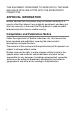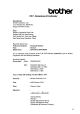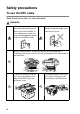USER’S GUIDE MFC-8440 MFC-8840D
THIS EQUIPMENT IS DESIGNED TO WORK WITH A TWO WIRE ANALOGUE PSTN LINE FITTED WITH THE APPROPRIATE CONNECTOR. APPROVAL INFORMATION Brother advises that this product may not function correctly in a country other than where it was originally purchased, and does not offer any warranty in the event that this product is used on public telecommunication lines in another country. Compilation and Publication Notice Under the supervision of Brother Industries Ltd.
ii
Safety precautions To use the MFC safely Save these instructions for later reference. WARNING There are high voltage electrodes inside the machine. Before you clean the MFC or clear a paper jam, make sure you have unplugged the power cord from the power outlet. Do not handle the plug with wet hands. Doing this might cause an electrical shock. After you use the MFC, some internal parts are extremely HOT! To prevent injuries, be careful not to put your fingers in the area shown in the illustration.
To prevent injuries, be careful not to put your fingers in the area shown in the illustration. WARNING ■ When you move the MFC, grasp the side handholds that are under the scanner. Do NOT carry the MFC by holding it at the bottom. ■ Use caution when installing or modifying telephone lines. Never touch telephone wires or terminals that are not insulated unless the telephone line has been disconnected at the wall socket. Never install telephone wiring during a lightning storm.
Choosing a location Place your MFC on a flat, stable surface that is free of vibration and shocks, such as a desk. Put the MFC near a telephone socket and a standard, grounded power outlet. Choose a location where the temperature remains between 10° and 32.5°C. Caution ■ Avoid placing your MFC in a high-traffic area. ■ Do not place near heaters, air conditioners, water, chemicals, or refrigerators. ■ Do not expose the MFC to direct sunlight, excessive heat, moisture, or dust.
Quick Reference Guide Sending faxes 6 Automatic Transmission 1 If it is not illuminated in green, press (Fax). 2 3 4 5 Place the document face up in the ADF, or face down on the scanner glass. Enter the fax number using One-Touch, Speed-Dial, Search or the dial pad. Press Start. If you are using the scanner glass, press 2 or Start. Real Time Transmission You can send faxes in real time. 1 If it is not illuminated in green, press (Fax).
Storing Speed-Dial numbers 1 Press Menu, 2, 3, 2. 2 Enter a three-digit Speed-Dial number, and then press Set. 3 Enter a number (up to 20 digits), and then press Set. 4 Enter a name (up to 15 characters or leave it blank), and then press Set. 5 Press Stop/Exit. One-Touch Dialling / Speed-Dialling 1 If it is not illuminated in 2 3 4 (Fax). Place the document face up in the ADF, or face down on the scanner glass. Press the One-Touch key of the number you want to call.
Table of Contents 1 2 Introduction .......................................................................... 1-1 Using this Guide ............................................................... 1-1 Finding information ..................................................... 1-1 Symbols used in this Guide ........................................ 1-1 MFC part names and operations ................................ 1-2 Control panel overview .....................................................
3 4 5 ix On-screen programming ..................................................... 3-1 User-friendly programming ............................................... 3-1 Menu table .................................................................. 3-1 Memory Storage ......................................................... 3-1 Navigation keys ................................................................ 3-2 Getting started .....................................................................
Reception into memory............................................... 5-6 Printing a fax from the memory .................................. 5-7 Setting the Print Density ............................................. 5-7 Advanced receiving operations ........................................ 5-8 Operation from extension telephones......................... 5-8 For FAX/TEL mode only ............................................. 5-8 Using a cordless external handset .............................
Advanced sending operations ........................................ 6-14 Composing the electronic Cover Page ..................... 6-14 Composing your own comments .......................... 6-15 Cover page for the next fax only........................... 6-15 Send a cover page for all faxes ............................ 6-16 Using a printed cover page....................................... 6-17 Broadcasting............................................................. 6-17 Overseas Mode ....................
9 10 11 Printing reports .................................................................... 9-1 MFC settings and activity ................................................. 9-1 Customizing the Transmission Verification Report..... 9-1 Setting the Journal Period .......................................... 9-2 Printing reports ........................................................... 9-3 To print a report ...................................................... 9-3 Making copies ...........................
Printing on thicker paper and card stock ..................11-8 The manual feed tray (For MFC-8440)................. 11-8 The multi-purpose tray (MP tray) (For MFC-8840D) ........................................... 11-10 Printing on envelopes ............................................. 11-12 Printer operation keys................................................... 11-17 Job Cancel.............................................................. 11-17 Secure key................................................
13 How to scan using Windows® ........................................... 13-1 Scanning a document .................................................... 13-1 TWAIN compliant...................................................... 13-1 How to access the Scanner...................................... 13-2 Scanning a document into the PC ............................ 13-3 Scanning a whole page ........................................ 13-3 Pre-Scanning to crop a portion you want to scan ...
14 xv Using the Brother Control Center .................................... 14-1 Brother MFL-Pro Control Center............................... 14-1 AutoLoad the Brother Control Center .......................14-2 How to turn off AutoLoad .......................................... 14-2 Brother Control Center features...................................... 14-3 Auto Configuration .................................................... 14-3 Scan key operations .................................................
15 16 17 Using the Windows®-Based Brother SmartUI Control Center .................................................................... 15-1 Brother SmartUI Control Center ..................................... 15-1 AutoLoad the Brother Control Center ....................... 15-2 How to turn off Auto Load......................................... 15-2 Brother Control Center features ..................................... 15-3 Auto Configuration....................................................
User interface ........................................................... 17-5 Simple style .......................................................... 17-5 Facsimile style ...................................................... 17-5 Speed-Dial setup ............................................................ 17-6 The Address Book .................................................... 17-7 Setting up a Member in the Address Book ............... 17-8 Setting up a Group for Broadcasting ........................
For Mac OS® X users ............................................. 18-16 Drag a vCard from the Mac OS® X Address Book application ............................................. 18-18 Using the Brother TWAIN scanner driver with your Macintosh® ................................................................ 18-20 Accessing the scanner ........................................... 18-20 Scanning an image into your Macintosh® ............... 18-21 Scanning a whole page ......................................
21 22 xix Important information ........................................................21-1 IEC 60825 Specification ........................................... 21-1 Laser Diode .......................................................... 21-1 Caution ................................................................. 21-1 For your safety.......................................................... 21-2 Disconnect device.....................................................
23 G S 24 25 Optional accessories ......................................................... 23-1 Memory board ................................................................ 23-1 Installing the optional memory board........................ 23-2 Network (LAN) board...................................................... 23-5 Before starting installation ........................................ 23-6 Step 1: Hardware installation....................................
1 Introduction Using this Guide Thank you for buying a Brother Multi-Function Center (MFC). Your MFC-8440, MFC-8840D is simple to use, with LCD screen instructions to guide you through programming it. You can make the most of your MFC by taking a few minutes to read this Guide. Finding information All the chapter headings and subheadings are listed in the Table of Contents. You will be able to find information about a specific feature or operation by checking the Index at the back of this Guide.
MFC part names and operations ■ Front view 5 Automatic Document Feeder (ADF) 6 ADF Document Support Extension 4 Control Panel 7 ADF Document Output Support Flap 3 Face-down Output Tray Support Flap with Extension 8 Document Cover 2 Front Cover Release Button 1 (MFC-8440) Manual Feed Tray (MFC-8840D) Multi-purpose Tray (MP Tray) 9 Power Switch 10 Front Cover 11 Paper Tray (Tray #1) No. Name Description 1 (MFC-8440) Manual Feed Tray (MFC-8840D) Multi-purpose Tray (MP Tray) Load paper here.
■ Back view 16 ADF Cover 15 Face-up Output Tray (Back Output Tray) 17 Telephone Line Jack/Socket 14 AC Power Connector 13 Duplex Tray (MFC-8840D) 12 Paper Adjustment Lever for Duplex Printing (MFC-8840D) 18 USB Interface Connector 19 Parallel Interface Connector 20 External Telephone Line Jack/Socket No. Name Description 12 Paper Adjustment Lever for Duplex Printing (MFC-8840D) Use to match your paper size for duplex printing.
■ Inside view (Document cover open) 24 Document Cover 25 White Film 23 Scanner Lock Lever 22 Glass Strip 21 Document Guidelines 26 Scanner Glass No. Name Description 21 Document Guidelines Use to center the document on the scanner glass. 22 Glass Strip This is used to scan documents when using the ADF. 23 Scanner Lock Lever Use to lock/unlock the scanner when relocating the MFC. 24 Document Cover Open to place the document on the scanner glass.
Control panel overview MFC-8440 and MFC-8840D have similar control panel keys.
1 2 3 4 5 7 1 Shift To access memory locations 21 through 40 in the One-Touch keys hold down the Shift key. 2 One-Touch keys These 20 keys give you instant access to 40 previously stored dial numbers. 3 Print keys: Secure Lets you print out data saved in memory by entering your four-digit password. Job Cancel Clears data from the printer memory. 4 Status LED (Light-Emitting Diode) The LED will flash and change color depending on the MFC status.
7 Fax and telephone keys: Tel/R This key is used to have a telephone conversation having picked up the external handset in F/T pseudo-ringing etc. Also, use this key to gain access to an outside line and/or to recall the operator or transfer a call to another extension when it is connected to a PABX. Resolution Sets the resolution when you send a fax. Search/Speed Dial Lets you look up numbers that are stored in the dialling memory.
5 8 9 10 6 8 Navigation keys: Menu Lets you access the Menu to program. Set Lets you store your settings in the MFC. Clear/Back Deletes entered data or lets you exit the menu by pressing repeatedly. or Press to scroll forward or backward to a menu selection. When using the speaker or ring, you can press these keys to adjust the volume in fax mode. or Press to scroll through the menus and options. Also, you can use these keys to do a numeral search for the names of stored numbers in fax mode.
0 Dial Pad Use these keys to dial telephone and fax numbers and as a keyboard for entering information into the MFC. The # key lets you temporarily switch the dialling mode during a telephone call from Pulse to Tone. A Stop/Exit Stops a fax, copy and scan operation or exits from the menu. B Start Lets you start sending faxes, making copies or scanning.
Status LED indications The Status LED (Light Emitting Diode) will flash and change color depending on the MFC status. The LED indications shown in the table below are used in the illustrations in this chapter. LED LED status LED is off. LED is on. Green Yellow Red LED is blinking. Green LED Yellow Red MFC status Description Sleep Mode The power switch is off or the MFC is in Sleep mode or Power save mode. Warming Up The MFC is warming up for printing. Ready The MFC is ready to print.
LED MFC status Description Service error Follow the steps below. 1. Turn off the power switch. 2. Wait a few seconds, and then turn it back on and try to print again. If you cannot clear the error and see the same service call indication after turning the MFC back on, call your dealer or Brother authorized service center. Cover open The cover is open. Close the cover. (See Error messages on page 22-1.) Toner empty Replace the toner cartridge with a new one.
About fax machines Fax tones and handshake When someone is sending a fax, the MFC sends fax calling tones (CNG tones). These are quiet, intermittent beeps every 4-seconds. You’ll hear them after you dial and press Start and they will continue for about 60 seconds after dialling. During that time, the sending machine must begin the “handshake”, or connection, with the receiving machine. Each time you use automatic procedures to send a fax, you are sending CNG tones over the phone line.
ECM (Error Correction Mode) The Error Correction Mode (ECM) is a way for the MFC to check a fax transmission while it is in progress. If the MFC detects errors during fax transmission, it resends the pages of the fax that had an error. ECM transmissions are only possible between fax machines that both have this feature. If they do, you may send and receive fax messages that are continuously being checked by the MFC. Your MFC must have enough memory for this feature to work.
Connecting the MFC Connecting an external telephone Although your MFC does not have a handset, you can connect a separate telephone (or telephone answering device) directly to your MFC as shown in the diagram below. Extension Telephone External Telephone (Example for the U.K.) Whenever this phone (or TAD) is in use, the LCD shows Telephone.
Connecting an external telephone answering device (TAD) Sequence You may choose to connect an answering device. However, when you have an external TAD on the same telephone line as the MFC, the TAD answers all calls and the MFC “listens” for fax calling (CNG) tones. If it hears them, the MFC takes over the call and receives the fax. If it doesn’t hear CNG tones, the MFC lets the TAD continue playing your outgoing message so your caller can leave you a voice message.
Do not connect a TAD elsewhere on the same phone line. TAD TAD (Example for the U.K.) Connections 1 2 3 4 5 6 Plug the telephone line cord from the wall socket into the back of the MFC, in the socket labelled LINE. Plug the telephone line cord from your external TAD into the correct socket on the machine. (Make sure this cord is connected to the TAD at the TAD’s telephone line socket, and not its telephone socket.) Set your external TAD to one or two rings. (The MFC’s Ring Delay setting does not apply.
Recording outgoing message (OGM) on an external TAD Timing is important in recording this message. The message sets up the ways to handle both manual and automatic fax reception. 1 Record 5 seconds of silence at the beginning of your message. (This allows your MFC time to listen for the fax CNG tones of automatic transmissions before they stop.) 2 Limit your speaking to 20 seconds. 3 End your 20-second message by giving your Remote Activation Code for people sending manual faxes.
Using extension telephones (For U.K. only) It may be that your premises are already wired with parallel extension telephones, or you intend to add extension telephones to your line, in addition to your machine.
EXTENSION SOCKET EXTENSION SOCKET MASTER SOCKET INCOMING LINE FAX INADVISABLE CONNECTION OF EXTENSION SOCKETS Fig. 1. DISCONNECT EXTENSION SOCKET EXTENSION SOCKET MASTER SOCKET INCOMING LINE FAX FAX MACHINE MUST BE PLUGGED INTO MASTER SOCKET RECOMMENDED CONNECTION OF EXTENSION SOCKETS Fig. 2.
Multi-line connections (PBX) Most offices use a central telephone system. While it is often relatively simple to connect the MFC to a key system or a PBX (Private Branch Exchange), we suggest that you contact the company that installed your telephone system and ask them to connect the MFC for you. It is advisable to have a separate line for the MFC. You can then leave the Receive Mode set to Fax Only to receive faxes any time of the day or night.
2 Paper About paper Type and size of paper The MFC loads paper from the installed paper tray, manual feed tray, multi-purpose tray or optional lower tray.
Caution Do not use ink jet paper. It may cause a paper jam and damage your MFC. The output quality depends on the paper type and paper brand. Visit us at http://solutions.brother.com and check the latest recommendations for paper that can be used with the MFC-8440 and MFC-8840D. Choosing acceptable paper We recommend that you test paper (especially special sizes and types of paper) on the MFC before purchasing large quantities. ■ Avoid feeding label sheets that are partly used or your MFC will be damaged.
Paper capacity of the paper trays Paper size Number of sheets Multi-purpose tray (MP tray) (MFC-8840D) Width: 69.8 to 220 mm Height: 116 to 406.4 mm 50 sheets (80 g/m2) Manual feed tray (MFC-8440) Width: 69.8 to 220 mm Height: 116 to 406.
Paper specifications for each paper tray Model Paper types Paper weights Paper sizes MFC-8440 MFC-8840D Multipurpose tray N/A Plain paper, Bond paper, Recycled paper, Envelope*1, Labels*2, and Transparency*2 Manual feed tray Plain paper, Bond paper, Recycled paper, Envelope, Labels, and Transparency N/A Paper tray Plain paper, Recycled paper, and Transparency*2 Optional Lower tray Plain paper, Recycled paper, and Transparency*2 Multipurpose tray N/A 60 to 161 g/m2 Manual feed tray 60 to 1
How to load paper To load paper or other media in the paper tray 1 Pull the paper tray completely out of the MFC. 2 While pressing the paper guide release lever, slide the adjusters to fit the paper size. Check that the guides are firmly in the slots. For Legal size paper, press the universal guide release button and pull out the back of the paper tray.
3 4 Fan the stack of paper well to avoid paper jams and misfeeds. Put paper in the paper tray. Check that the paper is flat in the tray, below the maximum paper mark, and that the paper guide is flush against the paper stack. Up to here. 5 Put the paper tray firmly back in the MFC and unfold the support flap before you use the MFC. Support Flap with Extension When you put paper in the paper tray, please remember the following: ■ The side to be printed on must be face down.
To load paper or other media in the manual feed tray (For MFC-8440) When printing envelopes and labels you should only use the manual feed tray. 1 Open the manual feed tray. Slide the paper guides to fit the paper size. 2 Using both hands put paper in the manual feed tray until the front edge of the paper touches the paper feed roller. Hold the paper in this position until the MFC automatically feeds the paper in for a short distance, and then let go of the paper.
When you put paper in the manual feed, please remember the following: ■ The side to be printed on must be face up. ■ Put the leading edge (top of the paper) in first and push it gently into the tray. ■ Make sure that the paper is straight and in the proper position on the manual feed tray. If it is not, the paper may not be fed properly, resulting in a skewed printout or a paper jam. ■ Do not put more than one sheet of paper or envelope in the manual feed tray at any one time, or it may cause a jam.
To load paper or other media in the multi-purpose tray (MP tray) (For MFC-8840D) When printing envelopes and labels you should only use the multi-purpose tray. 1 Open the MP tray and lower it gently. 2 Pull out and unfold the MP tray support flap.
3 When loading paper in the MP tray, make sure it touches the back of the tray. Make sure that the paper is straight and in the proper position on the MP tray. If it is not, the paper may not be fed properly, resulting in a skewed printout or a paper jam. You can place up to 3 envelopes or up to 50 sheets of 80 g/m2 paper in the MP tray. 4 While pressing the paper-guide release lever, slide the paper guide to fit the paper size.
To use Automatic Duplexing for fax, copy and print operations (For MFC-8840D) If you want to print on both sides of the paper using the Duplex feature for fax, copy or print, you will need to set the Paper Adjustment Lever to the size of paper you are using. This feature is available for A4, Letter or Legal size paper. (See Setting Duplex printing for Fax mode (For MFC-8840D) on page 5-13, Duplex/N in 1 on page 10-12 and Two-sided printing (Duplex Printing) on page 11-3.
3 On-screen programming User-friendly programming Your MFC is designed to be easy to use with LCD on-screen programming using the navigation keys. User-friendly programming helps you take full advantage of all the menu selections your MFC has to offer. Since your programming is done on the LCD, we have created step-by-step on-screen instructions to help you program your MFC. All you need to do is follow the instructions as they guide you through the menu selections and programming options.
Navigation keys * Access the menu * Go to the next menu level * Accept an option * Exit the menu by pressing repeatedly * Go back to the previous menu level * Scroll through the current menu level * Go back to the previous menu level * Go forward to the next menu level * Exit the menu You can access the menu mode by pressing Menu. When you enter the menu, the LCD scrolls. Press 1 for General Setup menu 1.General Setup 2.Fax —OR— 3.Copy Press 2 for Fax menu 4.
The LCD will then show the next menu level. Press or to scroll to your next menu selection. Press Set. When you finish setting an option, the LCD shows Accepted. Use to scroll backward if you passed your choices or want to save keystrokes. The current setting is always the option with “ ”.
To access the menu, press Menu. Press the Menu numbers. (ex. Press 1, 1 for Mode Timer) —OR— to select to select to accept to exit Main Menu Submenu Menu Selections Options Descriptions Page 1.General Setup 1.Mode Timer — 0 Sec 30 Sec 1 Min 2 Mins 5 Mins Off Sets how long the MFC will stay in Copy or Scan mode before returning to Fax mode. 4-6 2.Paper Type 1.MP Tray (MFC-8840D) Thin Plain Thick Thicker Transparency Sets the type of paper in the Multi-purpose tray. 4-7 2.
Press the Menu numbers. (ex. Press 1, 1 for Mode Timer) —OR— to select to select to accept to exit Main Menu Submenu Menu Selections Options Descriptions Page 1.General Setup (Continued) 3.Paper Size (Continued) 2.Tray #2 (option) A4 Letter Legal Executive A5 B5 B6 Sets the size of paper in paper tray #2. 4-8 4.Volume 1.Ring High Med Low Off Adjusts the ring volume. 4-9 2.Beeper High Med Low Off Adjusts the volume level of the beeper. 4-9 3.
Press the Menu numbers. (ex. Press 1, 1 for Mode Timer) —OR— to select to select to accept to exit Main Menu Submenu Menu Selections Options Descriptions Page 1.General Setup (Continued) 7.Tray Use: Copy (For MFC-8440, this menu doesn't appear.) (If you have optional tray #2, see page 3-17.) — Tray#1 Only MP Only Auto Selects the tray that will be used for copy. 4-13 8.Tray Use: Fax (This setting only appears if you have the optional tray #2, see page 3-17.
Press the Menu numbers. (ex. Press 1, 1 for Mode Timer) —OR— to select to select to accept to exit Main Menu Submenu Menu Selections Options Descriptions Page 2.Fax (Continued) 1.Setup Receive (In Fax mode only) (Continued) 3.Fax Detect On Off Receives fax messages without pressing the Start key. 5-4 4.Remote Code On ( 51, #51) Off You can answer all calls at an extension or external phone and use codes to turn the MFC on or off. You can personalize these codes. 5-9 5.
Press the Menu numbers. (ex. Press 1, 1 for Mode Timer) —OR— to select to select to accept to exit Main Menu Submenu Menu Selections Options Descriptions Page 2.Fax (Continued) 2.Setup Send (In Fax mode only) 1.Contrast Auto Light Dark Changes the lightness or darkness of faxes you send. 6-8 2.Fax Resolution Standard Fine S.Fine Photo Sets the default resolution for outgoing faxes. 6-9 3.Delayed Fax — Set the time of day in 24 hour format that the delayed faxes will be sent. 6-20 4.
Press the Menu numbers. (ex. Press 1, 1 for Mode Timer) —OR— to select to select to accept to exit Main Menu Submenu Menu Selections Options Descriptions Page 2.Fax (Continued) 2.Setup Send (In Fax mode only) (Continued) 8.Coverpage Note — You can set up your own comments for the fax Cover Page. 6-15 9.Overseas Mode On Off Adjusts for overseas transmissions, which can sometimes cause problems. 6-19 0.
Press the Menu numbers. (ex. Press 1, 1 for Mode Timer) —OR— to select to select to accept to exit Main Menu Submenu Menu Selections Options Descriptions Page 2.Fax (Continued) 5.Remote Fax Opt 1.Fax Forward On Off Sets the MFC to forward fax messages. 8-1 2.Fax Storage On Off Stores incoming faxes in the memory so you can retrieve them while you are away from your MFC. 8-2 3.Remote Access --- You must set your own code for Remote Retrieval. 8-3 4.
Press the Menu numbers. (ex. Press 1, 1 for Mode Timer) —OR— to select Main Menu Submenu 3.Copy 1.Quality 4.Printer 5.Print Reports to select Menu Selections to accept to exit Options Descriptions Page Text Photo Auto Selects the Copy resolution for your type of document. 10-20 Adjusts the contrast for copies. 10-20 2.Contrast — - 1.Emulation — Auto HP LaserJet BR-Script 3 Selects the Emulation mode. 11-18 2.Print Options 1.Internal Font — 11-19 2.
Press the Menu numbers. (ex. Press 1, 1 for Mode Timer) —OR— to select to select to accept to exit Main Menu Submenu Menu Selections Options Descriptions Page 0.Initial Setup 1.Receive Mode — Fax Only Fax/Tel External TAD Manual You can choose the receive mode that best suits your needs. 5-2 2.Date/Time — — Puts the date and time on the LCD and in headings of faxes you send. 4-1 3.Station ID — Fax Tel Name Program your name, fax and telephone number to appear on each page you fax.
Press the Menu numbers. (ex. Press 1, 1 for Mode Timer) —OR— to select to select to accept to exit If you installed optional LAN board (NC-9100h), the LCD shows the following LAN menu. Main Menu Submenu Menu Selections Options Descriptions 6.LAN (option) 1.Setup TCP/IP 1.BOOT Method Auto Static RARP BOOTP DHCP You can choose the BOOT method that best suits you needs. 2.IP Address [000-255]. [000-255]. [000-255]. [000-255] Enter the IP address. 3.Subnet Mask [000-255]. [000-255].
Press the Menu numbers. (ex. Press 1, 1 for Mode Timer) —OR— to select to select to accept Main Menu Submenu Menu Selections Options Descriptions 6.LAN (option) (Continued) 1.Setup TCP/IP (Continued) 8.DNS Server Primary Secondary Specifies the IP address of the primary or secondary server. 9.APIPA On Off Automatically allocates the IP address from the link-local address range. 1.Mail Address (60 characters) Enter the mail address. 2.SMTP Server [000-255].[000255].[000-255].
Press the Menu numbers. (ex. Press 1, 1 for Mode Timer) —OR— to select to select to accept Main Menu Submenu Menu Selections Options Descriptions 6.LAN (option) (Continued) 3.Setup Mail RX (Continued) 3.Header All Subject+From+To None Selects the contents of the mail header to be printed. 4.Del Error Mail On Off Deletes error mails automatically. 5.Notification On MDN Off Sends notification messages. 1.Sender Subject — Displays the subject that is attached to the Internet Fax data. 2.
Press the Menu numbers. (ex. Press 1, 1 for Mode Timer) —OR— to select to select to accept Main Menu Submenu Menu Selections Options Descriptions 6.LAN (option) (Continued) 6.Setup Misc. 1.Netware On Off Select On to use the MFC on a Netware network. 2.Net Frame Auto 8023 ENET 8022 SNAP Lets you specify the frame type. 3.AppleTalk On Off Select On to use the MFC on a Macintosh network. 4.DLC/LLC On Off Select On to use the MFC on a DLC/LLC network. 5.
If you have the optional paper tray, the LCD displays these options. (Menu, 1, 7/Menu, 1, 8) (For MFC-8440 with the optional paper tray #2) Main Menu Submenu Menu Selections Options Descriptions Page 1.General Setup 7.Tray Use: Copy — Tray#1 Only Tray#2 Only Auto Select the tray that will be used for copying. 4-13 8.Tray Use: Fax — Tray#1 Only Tray#2 Only Auto Select the tray that will be used for faxing.
4 Getting started Initial Setup Setting the Date and Time Your MFC displays the date and time and if you set up the Station ID it prints on every fax you send. If there is a power failure, you may have to reset the date and time. All other settings will not be affected. 1 Press Menu, 0, 2. 02.Date/Time 2 Enter the last two digits of the year. Press Set. Year:20XX Enter & Set Key 3 Enter two digits for the month. Press Set. (For example, enter 09 for September, or 10 for October.
Setting the Station ID You should store your name or company name and fax number and telephone number to be printed on all fax pages that you send. It is important that you enter the fax and telephone numbers in the internationally standardised format, i.e. in accordance with the following strict sequence: ■ The “+” (plus) character (by pressing key) ■ Your Country Code (e.g.
4 5 Use the dial pad to enter your name (up to 20 characters). Press Set. Press Stop/Exit. The LCD will show the date and time. If the Station ID has already been programmed, the LCD will ask you to press 1 to make a change or 2 to exit without changing. Entering text When you are setting certain functions, such as the Station ID, you may need to type text into the MFC. Most number keys have three or do not have four letters printed above them.
Making corrections If you entered a letter incorrectly and want to change it, press to move the cursor under the incorrect character. Then press Clear/Back. The letter above the cursor will be deleted. Re-enter the correct character. Repeating letters If you need to enter a character that is on the same key as the previous character, press to move the cursor to the right before you press the key again.
PABX and TRANSFER The machine is initially set to be connected with PSTN (Public Switched Telephone Network) lines. However, many offices use a central telephone system or Private Automatic Branch Exchange (PABX). Your fax can be connected to most types of PABX. The recall facility on the machine supports timed break recall only (TBR), PBXS normally can work with this for gaining access to an outside line, or for transferring a call to another extension: The feature works when the Tel/R key is pressed.
General Setup Setting the Mode Timer The MFC has three temporary mode keys on the control panel: Fax, Copy and Scan. You can change the number of seconds or minutes the MFC takes after the last Copy or Scan operation before it returns to Fax mode. If you select Off, the MFC stays in the mode you used last. 1 2 3 Press Menu, 1, 1. Press or to select 0 Sec, 30 Secs, 1 Min, 2 Mins, 5 Mins or Off. Press Set. 4 - 6 GETTING STARTED 11.
Setting the Paper Type To get the best print quality, set the MFC for the type of paper you are using. For MFC-8440 1 Press Menu, 1, 2. 12.Paper Type ▲ Plain —OR— Thick If you have the optional paper tray, ▼ Thicker Select ▲▼ & Set press Menu, 1, 2, 1 to set the paper type for Tray #1 or Menu, 12.Paper Type 1, 2, 2 to set the paper type for 1.Tray #1 Tray #2. 2.Tray #2 2 Press or to select Thin, Select ▲▼ & Set Plain, Thick, Thicker or Transparency. 3 Press Set. 4 Press Stop/Exit.
Setting the Paper Size You can use eight sizes of paper for printing copies: A4, letter, legal, executive, A5, A6, B5 and B6 and three sizes of paper for printing faxes: A4, letter and legal. When you change the size of paper in the MFC, you will need to change the setting for Paper Size at the same time so your MFC can fit an incoming fax or reduced copy on the page. 1 Press Menu, 1, 3. 13.Paper Size ▲ A4 2 Press or to select A4, Letter Letter, Legal, Executive, A5, ▼ Legal A6, B5 or B6.
Setting the Ring Volume You can adjust the ring volume when your MFC is idle (not being used). You can turn the ring Off or you can select the ring volume level. 1 2 Press Menu, 1, 4, 1. 14.Volume 1.Ring Press or to select ▲ Med (Low, Med, High or Off). ▼ High Select ▲▼ & Set Press Set. 3 Press Stop/Exit. —OR— In Fax mode, press or to adjust the volume level. Every time you press these keys, the MFC will ring so you can hear the active setting as the LCD shows it. The volume changes with each key press.
Setting the Speaker Volume You can adjust the MFC’s one-way speaker volume. 1 Press Menu, 1, 4, 3. 14.Volume 3.Speaker 2 Press or to select ▲ Med (Low, Med, High or Off). ▼ High ▲▼ & Set Select Press Set. 3 Press Stop/Exit. Turning on Automatic Daylight Savings Time You can set the MFC to change automatically for Daylight Savings Time. It will reset itself forward one hour in the Spring and backward one hour in the Autumn. Make sure you have set the correct day and time in the Date/Time setting.
Sleep Time Setting the Sleep Time reduces power consumption by turning off the fuser inside the MFC, while it is idle. You can choose how long the MFC is idle (from 00 to 99 minutes) before it goes into sleep mode. The timer is automatically reset when the MFC receives a Fax or PC data, or makes a copy. The factory setting is 05 minutes. While the MFC is in sleep mode, you will see Sleep on the LCD.
Power Save Setting Power Save mode reduces power consumption. If Power Save Mode is switched On, when the MFC is idle and the scanner lamp is turned off, it drops into power save mode in approx. 10 minutes automatically. In the Power Save Mode, you cannot use the fax detect function or remote activation. The MFC will not display the date and time in this condition. 1 Press Menu, 1, 6, 3. 16.Ecology 3.Power Save 2 Press or to select On (or ▲ On Off).
Setting the Tray Use for Copy mode If your MFC is a MFC-8440 without the optional tray #2, you can skip this setting. MFC-8440 The default setting of Auto allows *1your MFC to choose the optional Tray #2 when paper is out in Tray #1 or *2when the size of the document will fit best on the paper in Tray #2. 1 Press Menu, 1, 7. 17.Tray Use: Copy ▲ Tray#1 Only 2 Press or to select Tray#1 Tray#2 Only Only, Tray#2 Only, or Auto. ▼ Auto Select ▲▼ & Set 3 Press Set. 4 Press Stop/Exit.
Setting the Tray Use for Fax mode If your MFC doesn’t have the optional tray #2, you can skip this setting. The default setting of Auto allows your MFC to choose the optional Tray #2 if Tray #1 is out of paper or if incoming faxes will fit best on the paper in Tray #2. 1 Press Menu, 1, 8. 18.Tray Use: Fax ▲ Tray#1 Only 2 Press or to select Tray#1 Tray#2 Only Only, Tray#2 Only, or Auto. ▼ Auto Select ▲▼ & Set 3 Press Set. 4 Press Stop/Exit.
Initial Setup depending on Your Country Setting Tone or Pulse dialling mode (Except for the Nordic Countries) Your machine comes set for Tone dialling service (multi-frequency). If you have Pulse dialling service (rotary), you need to change the dialling mode. 1 Press Menu, 0, 4. 04.Tone/Pulse 2 Press or to select ▲ Tone Pulse (or Tone). ▼ Pulse Select ▲▼ & Set Press Set. 3 Press Stop/Exit.
5 Setup Receive Basic receiving operations Choosing the Receive Mode There are four different Receive Modes for your MFC. You can choose the mode that best suits your needs. LCD How it works When to use it Fax Only* (automatic receive) The MFC automatically answers every call as a fax. For dedicated fax lines. Fax/Tel (fax and telephone) The MFC controls the line and automatically answers every call. If the call is a fax it will receive the fax.
To select or change your Receive Mode 1 Press Menu, 0, 1. 01.Receive Mode 2 3 Press or to select Fax Only, Fax/Tel, External TAD or Manual. Press Set. Press Stop/Exit. ▲ Fax Only Fax/Tel ▼ External TAD Select ▲▼ & Set If you are changing the Receive Mode while in another operation, the LCD will return to that operation.
Setting the F/T Ring Time (Fax/Tel mode only) If you set the Receive Mode to Fax/Tel, you’ll need to decide how long the MFC will signal you with its special pseudo/double-ring when you have a voice call. (If it’s a fax call, the MFC prints the fax.) This pseudo/double-ring happens after the initial ringing from the phone company. Only the MFC rings (for 20, 30, 40 or 70 seconds) and no other phones on the same line will ring with the special pseudo/double-ring.
Fax Detect When you use this feature, you don’t have to press Start or the Remote Activation Code 51 when you answer a fax call. Selecting On allows the MFC to receive fax calls automatically, even if you lift the handset of an extension or external phone. When you see Receiving on the LCD or when you hear ‘chirps’ through the handset of an extension phone connected to another wall socket/phone socket, just replace the handset and your MFC will do the rest.
Printing a reduced incoming fax (Auto Reduction) If you choose On, the MFC automatically reduces an incoming fax to fit on one page of letter, legal or A4 size paper, regardless of the paper size of the document. The MFC calculates the reduction ratio by using the page size of the document and your Paper Size setting (Menu, 1, 3). 1 2 3 4 5 If it is not illuminated in green, press (Fax). Press Menu, 2, 1, 5. 21.Setup Receive 5.
Reception into memory As soon as the paper tray becomes empty during fax reception, the screen will display Check Paper; please put some paper in the paper tray. (See Quick Setup Guide.) If the Memory Receive switch is ON at this time… The current fax reception will continue, with the remaining pages being stored in memory, if it is available. Subsequent incoming faxes will also be stored into memory until the memory is full, following with no further incoming fax calls will be automatically answered.
Printing a fax from the memory If you set Fax Storage to ON for Remote Retrieval, you can still print a fax from the memory when you are at your MFC. (See Setting Fax Storage on page 8-2.) 1 Press Menu, 2, 5, 4. 25.Remote Fax Opt 4.Print Document 2 Press Start. 3 After printing has finished, Press Start press Stop/Exit. Setting the Print Density You can adjust print density, making your printed pages darker or lighter. 1 If it is not illuminated in green, press (Fax). 2 Press Menu, 2, 1, 7. 21.
Advanced receiving operations Operation from extension telephones If you answer a fax call on an extension telephone, or an external telephone into the correct socket on the machine, you can make your MFC take the call by using the Remote Activation Code. When you press the Remote Activation Code 51, the MFC starts to receive a fax. (See Fax Detect on page 5-4.) If the MFC answers a voice call and pseudo/double-rings for you to take over, use the Deactivation Code #51 to take the call at an extension phone.
Using a cordless external handset If your cordless telephone is connected to the correct socket on the MFC and you typically carry the cordless handset elsewhere, it is easier to answer calls during the Ring Delay. If you let the MFC answer first, you will have to go to the MFC so you can press Tel/R to transfer the call to the cordless handset. Changing the remote codes Remote Codes might not work with some telephone systems. The preset Remote Activation Code is 51. The preset Deactivation Code is # 51.
Polling Polling is the process of retrieving faxes from another fax machine. You can use your machine to 'poll' other machines, or you can have someone poll your machine. Everyone who is involved in Polling needs to set up their fax machines for Polling. When someone polls your machine to receive a fax, they pay for the call. If you poll someone's fax machine to receive a fax, you pay for the call. Some fax machines do not respond to the Polling feature.
Setup for Polling Receive with Secure Code You need to make sure you are using the same secure code as the other party. 1 If it is not illuminated in green, press (Fax). 2 Press Menu, 2, 1, 8. 21.Setup Receive 8.Polling RX 3 Press or to select ▲ Standard Secure. ▼ Secure Select ▲▼ & Set Press Set. 4 Enter a four-digit secure code. This is the same as the security code of the fax machine you are polling. 5 Press Set. 6 Enter the fax number you are polling. 7 Press Start.
Sequential Polling The MFC can request documents from several fax units in a single operation. You just specify several destinations in Step 4. Afterward, a Sequential Polling Report will be printed. 1 If it is not illuminated in green, press (Fax). 2 Press Menu, 2, 1, 8. 3 Press or to choose Standard, Secure or Timer. Press Set when the screen displays the setting you want. 4 If you selected Standard, go to Step 5. ■ If you selected Secure, enter a four-digit number and press Set, and then go to Step 5.
Setting Duplex printing for Fax mode (For MFC-8840D) If you set Duplex to On for fax receive, the MFC prints received faxes on both sides of the paper. You can use three sizes of paper for this function - letter, legal and A4. 1 If it is not illuminated in green, press (Fax). 2 Press Menu, 2, 1, 9. 21.Setup Receive 9.Duplex 3 Press or to select On (or ▲ On Off). ▼ Off ▲▼ & Set Select Press Set. 4 Press Stop/Exit. While the Duplex printing for fax is working, auto reduction is also On temporarily.
Telephone services BT Call Sign (For U.K. Only) This machine feature lets you use the BT Call Sign subscriber service which allows you to have at least two separate telephone numbers on one phone line. Each phone number has its own distinctive ringing pattern, so you know which phone number is ringing. This is one way you can have a separate phone number for your machine.
6 Setup Send How to Fax You can send faxes from the ADF (Automatic Document Feeder) or from the scanner glass. Enter Fax mode Before sending faxes, make sure green. If not, press setting is Fax. (Fax) is illuminated in (Fax) to enter Fax mode. The default Faxing from the automatic document feeder (ADF) The ADF can hold up to 50 pages and feeds each sheet individually. Use standard (75 g/m2) paper and always fan the pages before putting them in the ADF.
Faxing from the ADF 1 If it is not illuminated in ADF Document Support Extension ADF Document Output Support Flap green, press 2 3 4 (Fax). Pull out the ADF Document Support Extension. Unfold the ADF Document Output Support Flap. Fan the pages well and stagger them at an angle. Make sure you put the documents face up, top edge first in the ADF until you feel them touch the feed roller. Adjust the paper guides to fit the width of your documents.
Faxing from the scanner glass You can use the scanner glass to fax pages of a book or one page at a time. The documents can be up to letter, A4 or legal size (216 mm to 356 mm). To cancel, press Stop/Exit. 1 If it is not illuminated in green, press document cover. (Fax). Lift the The documents are Face Down on the Scanner Glass Document Guidelines 2 3 Using the document guidelines on the left, center the document face down on the scanner glass. Close the document cover.
5 6 To send a single page, press 2 (or press Start again).The MFC starts sending the document. —OR— To send more than one page, press 1 and go to Step 6. Place the next page on the scanner glass. Press Set. The MFC starts scanning. (Repeat Steps 5 and 6 for each additional page.) Flatbed Fax: Next Page? ▼ 1.Yes ▲ 2.No(Send) Select ▲▼ & Set Flatbed Fax: Set Next Page Then Press Set ■ If the memory is full and you are faxing a single page, it will be sent in real time.
Faxing legal size documents from the scanner glass When documents are legal size, you need to set the size to Legal. If you do not, the bottom portion of the faxes will be missing. 1 2 3 4 If it is not illuminated in green, press Press Menu, 2, 2, 0. Press or to select Legal. Press Set. Press Stop/Exit. (Fax). Out of Memory message If you get an Out of Memory message while scanning the first page of a fax, press Stop/Exit to cancel the scan.
Automatic transmission This is the easiest way to send a fax. 1 2 3 4 If it is not illuminated in green, press (Fax). Place the document face up in the ADF, or face down on the scanner glass. Enter the fax number using the dial pad, One-Touch, Speed-Dial or Search. (See One-Touch Dialling on page 7-7 and Speed-Dialling on page 7-8.) Press Start. If you are using the scanner glass, press 2 or Start.
Basic sending operations Sending faxes using multiple settings When you send a fax you can choose any combination of these settings: cover page, contrast, resolution, overseas mode, delayed fax timer, polling transmission or real time transmission. If it is not illuminated in green, press (Fax) before pressing Menu. After each setting is accepted, the LCD will ask if you want to enter more settings: Press 1 to select more settings. The 22.Setup Send Next? LCD will return to the Setup Send ▲ 1.Yes menu. ▼ 2.
Contrast If your document is very light or very dark, you may want to set the contrast. Use Light to make the fax darker. Use Dark to make the fax lighter. 1 2 3 4 5 6 7 8 If it is not illuminated in green, press (Fax). Place the document face up in the ADF, or face down on the scanner glass. Press Menu, 2, 2, 1. 22.Setup Send 1.Contrast Press or to select Auto, ▲ Auto Light or Dark. ▼ Light Select ▲▼ & Set Press Set.
Fax Resolution When you have a document in the ADF or on the scanner glass you can use the Resolution key to change the setting temporarily (for this fax only). If it is not illuminated in green, press (Fax). Press Resolution repeatedly until the LCD shows the setting you want. —OR— You can change the default setting. 1 If it is not illuminated in green, press (Fax). 2 Press Menu, 2, 2, 2. 22.Setup Send 2.Fax Resolution 3 Press or to select the ▲ Standard resolution you want.
Dual Access You can dial a number, and begin scanning the fax into memory— even when the MFC is receiving, sending or printing a fax from memory. The LCD shows the new job number. If you get a Out of Memory message while scanning the first page of a fax, press Stop/Exit to cancel scanning. If you get a Out of Memory message while scanning a subsequent page, you can press Start to send the pages scanned so far, or press Stop/Exit to cancel the operation.
Real Time Transmission When you are sending a fax, the MFC will scan the documents into the memory before sending. Then, as soon as the phone line is free, the MFC will start dialling and sending. If the memory becomes full, the MFC will send the document in real time (even if Real Time TX is set to Off). Sometimes, you may want to send an important document immediately, without waiting for memory transmission. You can set Real Time TX to On for all documents or for the next fax only.
5 6 7 Press 1 if you want to choose more settings and the LCD will return to the Setup Send menu. —OR— Press 2 if you have finished choosing settings for this page, and then go to Step 6. Enter the fax number. Press Start to send the fax. In Real Time Transmission using the scanner glass, the auto redial function doesn't work. Checking job status Check which jobs are still waiting in the memory to be sent. (If there are no jobs, the LCD shows No Jobs Waiting.) 1 Press Menu, 2, 6. 26.
Cancelling a scheduled job You can cancel a fax job that is stored and waiting in memory. 1 Press Menu, 2, 6. 26.Remaining Jobs ▲ #001 12:34 BROTHER Any jobs that are waiting will #002 15:00 BIC appear on the LCD. ▼ #003 17:30 ABCDEFG Select ▲▼ & Set 2 If you have more than two jobs waiting, press or to select the job you want to cancel. Press Set. —OR— If you only have one job waiting, go to Step 3. 3 Press 1 to cancel. —OR— Press 2 to exit without cancelling. To cancel another job go to Step 2.
Advanced sending operations Composing the electronic Cover Page The Cover Page is created at the receiving machine. Your Cover Page includes the name stored in the One-Touch or Speed-Dial memory. If you’re dialling manually, the name is left blank. The Cover Page shows your Station ID and the number of pages you’re sending. (See Setting the Station ID on page 4-2.) If you have Cover Page set to ON (Menu, 2, 2, 7), the number of pages is left blank. You can select a comment to include on your Cover Page. 1.
Composing your own comments You can set up two comments of your own. 1 If it is not illuminated in green, press (Fax). 2 Press Menu, 2, 2, 8. 22.Setup Send 8.Coverpage Note 3 Press or to choose 5 or ▲ 5. 6 for your own comment. ▼ 6. Select ▲▼ & Set Press Set. 4 Use the dial pad to enter your customized comment. Press Set. (See Entering text on page 4-3.) 5 Press 1 if you want to choose more settings and the LCD will return to the Setup Send menu. —OR— Press 2 to exit.
6 Enter two digits to show the number of pages you are sending. Press Set. (For example, press 0, 2 for 2 pages or enter 0 0 to leave the number of pages blank. If you make a mistake, press to back up and re-enter the number of pages.) 7 Press 1 if you want to choose more settings and the LCD will return to the Setup Send menu. —OR— Press 2 if you have finished choosing settings. Enter the fax number you’re calling. Press Start.
Using a printed cover page If you prefer to use a printed cover page that you can write on, you can print the sample page and attach it to your fax. 1 If it is not illuminated in green, press (Fax). 2 Press Menu, 2, 2, 7. 3 Press or to select 22.Setup Send 7.Coverpg Setup Print Sample. ▲ Off Press Set. ▼ Print Sample Select ▲▼ & Set 4 Press Start. Your MFC prints a copy of your cover page. 5 Press Stop/Exit.
■ If the memory is full, press Stop/Exit to stop the job or if more than one page has been scanned, press Start to send the portion that is in the memory. 1 2 3 4 5 6 7 8 9 If it is not illuminated in green, press (Fax). Place the document face up in the ADF, or face down on the scanner glass. Enter a number using One-Touch, Speed-Dial, a Group number, Search or manual dialling using the dial pad. (Example: Group number) When the LCD displays the fax number of the other party, press Set.
Overseas Mode If you are having difficulty sending a fax overseas due to possible interference on the phone line, we recommend that you turn on the Overseas Mode. After you send a fax using this feature, the feature will turn itself off. 1 2 3 4 5 6 7 8 If it is not illuminated in green, press (Fax). Place the document face up in the ADF, or face down on the scanner glass. Press Menu, 2, 2, 9. 22.Setup Send 9.Overseas Mode Press or to select On (or ▲ On Off). ▼ Off ▲▼ & Set Select Press Set.
Delayed Fax During the day you can store up to 50 faxes in the memory to be sent within 24 hours. These faxes will be sent at the time of day you enter in Step 3. Press Set to accept it, or enter another time for the faxes to be sent. 1 2 3 4 5 6 7 8 If it is not illuminated in green, press (Fax). Place the document face up in the ADF, or face down on the scanner glass. Press Menu, 2, 2, 3. 22.Setup Send 3.Delayed Fax Enter the time you want the fax to be sent (in 24-hour format).
Delayed Batch Transmission Before sending the delayed faxes, your MFC will help you economize by sorting all the faxes in the memory by destination and scheduled time. All delayed faxes that are scheduled to be sent at the same time to the same fax number will be sent as one fax to save transmission time. 1 If it is not illuminated in green, press (Fax). 2 Press Menu, 2, 2, 4. 22.Setup Send 4.Batch TX 3 Press or to select On (or ▲ On Off). ▼ Off ▲▼ & Set Select Press Set. 4 Press Stop/Exit.
7 8 To send a single page, press 2 (or press Start again), wait for the fax to be polled. —OR— To send more than one page, press 1 and go to Step 8. Place next page on the scanner glass. Press Set. The MFC starts scanning and returns to Step 7. (Repeat Step 7 and 8 for each additional page.) The document will be stored and can be retrieved from any other fax machine until you delete the fax in memory by using the Cancelling a Job function. (See Cancelling a scheduled job on page 6-13.
8 9 To send a single page, press 2 (or press Start again), wait for the fax to be polled. —OR— To send more than one page, press 1 and go to Step 9. Place next page on the scanner glass. Press Set. The MFC starts scanning and returns to Step 8. (Repeat Step 8 and 9 for each additional page.) You can use Secure Polling only with another Brother fax machine. Memory Security Memory Security lets you prevent unauthorized access to the MFC.
Setting up the password If you forget the Memory Security password, please call your Brother dealer for service. 1 2 3 Press Menu, 2, 0, 1. 20.Miscellaneous 1.Mem Security Enter a 4-digit number for the password. New Passwd:xxxx Enter & Set Key Press Set. If you are entering the password for the first time, the LCD shows Verify:. Re-enter the password. Press Set. Turning Memory Security on 1 Press Menu, 2, 0, 1. 2 3 20.Miscellaneous 1.Mem Security Press or to select Set ▲ Set Security Security.
7 Auto Dial numbers and dialling options Storing numbers for easy dialling You can set up your MFC to do three types of easy dialling: One-Touch, Speed-Dial and Groups for Broadcasting faxes. If you lose electrical power, the auto dial numbers that are in the memory will not be lost. Storing One-Touch Dial numbers Your MFC has 20 One-Touch keys where you can store 40 fax or phone numbers for automatic dialling. To access numbers 21 to 40, hold down Shift as you press the One-Touch key.
4 5 6 Enter a number (up to 20 digits). Press Set. ■ If you want to enter a pause in the dialling sequence (for example, to access an outside line), press Redial/Pause as you are entering the digits. Each key press of Redial/Pause enters a 3.5 second pause when the number is dialled, and a dash appears on the screen. Use the dial pad to enter the name (up to 15 characters). Press Set. (You can use the chart on page 4-3 to help you enter letters.) —OR— Press Set to store the number without a name.
Storing Speed-Dial numbers You can store Speed-Dial numbers, so that when you dial you will only have to press a few keys (Search/Speed Dial, #, the three-digit number, and Start). The MFC can store 300 Speed-Dial numbers. 1 Press Menu, 2, 3, 2. 23.Set Quick-Dial 2.Speed-Dial 2 Use the dial pad to enter a three-digit Speed-Dial number Speed-Dial? # (001-300). Enter & Set Key (For example, press 005.) Press Set. If you have not installed the optional LAN board (NC-9100h), go to Step 4.
Changing One-Touch and Speed-Dial numbers If you try to store a One-Touch or Speed-Dial number where a number has already been stored, the LCD will show the name that has been stored there (or number) and will ask you to do one of the following: 1 Press 1 to change the stored 23.Set Quick-Dial *005:MIKE number. ▲ 1.Change —OR— ▼ 2.Exit Select ▲▼ & Set Press 2 to exit without making a change. 2 Enter a new number. Press Set.
Setting up Groups for Broadcasting Groups, which can be stored on a One-Touch key or a Speed-Dial location, allow you to send the same fax message to many fax numbers by pressing only a One-Touch key and Start or Search/Speed Dial, #, the three-digit location and Start. First, you'll need to store each fax number as a One-Touch or Speed-Dial number. Then, you can combine them into a Group, Each Group uses up a One-Touch key or a Speed-Dial location.
4 5 6 7 To include One-Touch or Speed-Dial numbers in the Group, enter them as if you were dialling. For example, for One-Touch key 05, press One-Touch key 05. For Speed-Dial location 009, press Search/Speed Dial, then press 009 on the dial pad. The LCD shows 005, #009. Press Set to accept the numbers for this Group. Use the dial pad and the chart on page 4-3 to enter a name for the Group. Press Set. (For example, NEW CLIENTS) Press Stop/Exit. You can print a list of all One-Touch and Speed-Dial numbers.
Dialling options When you dial using an auto dial number, the LCD shows the name and fax number you’ve stored. Search You can search for names you have stored in the One-Touch and Speed-Dial memory. (See Storing One-Touch Dial numbers on page 7-1 and Storing Speed-Dial numbers on page 7-3.) 1 2 3 4 If it is not illuminated in green, press (Fax). Place the document face up in the ADF, or face down on the scanner glass. Press Search/Speed Dial. Press or .
Speed-Dialling 1 2 3 If it is not illuminated in green, press (Fax). Place the document face up in the ADF, or face down on the scanner glass. Press Search/Speed Dial, #, and then the three-digit Speed-Dial number. (See Storing Speed-Dial numbers on page 7-3.) Press Start. If you try to use a One-Touch or Speed-Dial location with no number stored in it, you hear a warning sound, and LCD shows Not Registered. The LCD returns to normal after 2 seconds.
Access codes and credit card numbers Sometimes you may want to choose from several long distance carriers when you make a call. Rates may vary depending on the time and destination. To take advantage of low rates, you can store the access codes or long-distance carriers and credit card numbers as One-Touch and Speed-Dial numbers. You can store these long dialling sequences by dividing them and setting them up on separate keys in any combination. You can even include manual dialling using the dial pad.
Pause Press Redial/Pause to insert a 3.5-second pause between numbers. If you are dialling overseas, you can press Redial/Pause as many times as needed to increase the length of the pause. Tone or Pulse If you have a Pulse dialling service, but need to send Tone signals (for example, for telephone banking), follow the instructions below. If you have Touch Tone service, you will not need this feature to send tone signals. 1 Lift the handset of an external phone. 2 Press # on the control panel of your MFC.
8 Remote Fax Options Fax Forwarding After you have selected Fax Forwarding, Fax Storage is set to On automatically. Programming a Fax Forwarding number When Fax Forwarding is set to On, your MFC stores the received fax in the memory. Then it dials the fax number you've programmed and forwards the fax message. 1 Press Menu, 2, 5, 1. 25.Remote Fax Opt 1.Fax Forward 2 Press or to select On (or ▲ On Off). ▼ Off Select ▲▼ & Set Press Set.
Setting Fax Storage If you set Fax Storage to ON, you will be able to retrieve fax messages from another location using Fax Forwarding, Remote Retrieval operations. The LCD will show when you have a fax stored in memory. 1 Press Menu, 2, 5, 2. 25.Remote Fax Opt 2.Fax Storage The LCD will ask you to choose a ▲ On fax setting. ▼ Off Select ▲▼ & Set 2 Press or to select On (or Off). Press Set. 3 Press Stop/Exit.
Setting your Remote Access Code The remote access code lets you access the Remote Retrieval features when you are away from your MFC. Before you use the remote access and retrieval features, you have to set up your own code. The default code is inactive code (--- ). 1 Press Menu, 2, 5, 3. 25.Remote Fax Opt 3.Remote Access 2 Enter a three-digit code using numbers 0-9, or #. Access Code:---* Enter & Set Key Press Set. (The preset ‘ ’ cannot be changed.
Remote retrieval You can call your MFC from any telephone or fax machine using touch tone, then use the Remote Access Code and remote commands to retrieve fax messages. Be sure to cut out the Remote Retrieval Access Card on the last page and keep it with you at all times. Using your Remote Access Code 1 2 3 4 5 6 Dial your fax number from a telephone or another fax machine using touch tone. When your MFC answers, immediately enter your Remote Access Code (3 digits followed by ).
Remote commands Follow the commands below to access features when you are away from the MFC. When you call the MFC and enter your Remote Access Code (3 digits followed by ), the system will give two short beeps and you must enter a remote command. Remote commands 95 Operation details Change the Fax Forwarding settings 1 OFF 2 Fax Forwarding 4 Fax Forwarding number 6 Fax Storage ON If you hear one long beep, the change has been accepted.
Retrieving fax messages 1 2 3 4 Dial your fax number. When your MFC answers, immediately enter your Remote Access Code (3 digits followed by ). If you hear one long beep, you have messages. As soon as you hear two short beeps, use the dial pad to press 962. Wait for the long beep, and then use the dial pad to enter the number of the remote fax machine where you want your fax messages sent to followed by ## (up to 20 digits). You cannot use and # as dial numbers.
9 Printing reports MFC settings and activity You need to set up the Transmission Verification Report and Journal Period in the menu table. Press Menu, 2, 4, 1. —OR— Press Menu, 2, 4, 2. 24.Report Setting 1.XMIT Report 2.Journal Period Select ▲▼ & Set Customizing the Transmission Verification Report You can use the Transmission Report as proof that you sent a fax. This report lists the time and date of transmission and whether the transmission was successful (OK).
Setting the Journal Period You can set the MFC to print a journal at specific intervals (every 50 faxes, 6, 12 or 24 hours, 2 or 7 days). If you set the interval to Off, you can print the report by following the Steps on the next page. The default setting is Every 50 Faxes. 1 2 3 4 24.Report Setting Press Menu, 2, 4, 2. 2.Journal Period Press or to choose an ▲ Every 50 Faxes ▼ Every 6 Hours interval. Select ▲▼ & Set Press Set.
Printing reports Five reports are available: 1.Help List Prints the Help List so you can see at-a-glance how to quickly program your MFC. 2.Quick-Dial Lists names and numbers stored in the One-Touch and Speed-Dial memory, in numerical order. 3.Journal Lists information about the last incoming and outgoing faxes. (TX means Transmit.) (RX means Receive.) 4.XMIT Verify Prints a Transmission Verification Report for your last transmission. 5.System Setup Lists your settings. 6.
10 Making copies Using the MFC as a copier You can use your MFC as a copier, making up to 99 copies at a time. Enter Copy mode (Copy) is illuminated Before making copies, make sure that (Copy) to enter Copy mode. The in green. If it is not, press default setting is Fax. You can change the number of seconds or minutes that the MFC stays in Copy mode after a copy operation. (See Setting the Mode Timer on page 4-6.
Temporary copy settings You can improve your copies by using the Temporary Copy Keys: Enlarge/Reduce, Contrast, Quality, Tray Select, Sort and N in 1 (For MFC-8440) or Duplex/N in 1 (For MFC-8840D). These settings are temporary, and the MFC returns to Fax mode 1 minute after it finishes copying. If you want to use these temporary settings again, place the next document in the ADF or on the scanner glass within that time.
Making a single copy from the ADF 1 Press 2 document face up in the ADF. Press Start. Do NOT pull on the document while copying is in progress. (Copy) to illuminate it in green. Place the To stop copying and eject the document, press Stop/Exit. Making multiple copies from the ADF 1 2 3 Press (Copy) to illuminate it in green. Insert the document face up in the ADF. Use the dial pad to enter the number of copies you want (up to 99). Press Start. To sort the copies, press the Sort key.
Single or multiple copies using the scanner glass You can make multiple copies using the scanner glass. Multiple copies will be stacked (all copies of page 1, then all copies of page 2, and so on). Use the Temporary Copy keys to choose more settings. (See Using the Copy keys (Temporary settings) on page 10-6.) 1 Press (Copy) to illuminate it in green. Lift the Document Cover.
Out of Memory message If the Out of Memory message appears, press Stop/Exit to cancel or press Start to copy scanned pages. You will need to clear some jobs from the memory before you can continue. Out of Memory Copy:Press Start Quit:Press Stop To gain extra memory, you can turn off Fax Storage. (See Setting Fax Storage on page 8-2.) —OR— Print the faxes that are in the memory. (See Printing a fax from the memory on page 5-7.
Using the Copy keys (Temporary settings) When you want to change the settings only for the next copy, use the Temporary Copy keys. Temporary Copy keys You can use different combinations. The large LCD shows your current Copy mode settings.
Enlarge/Reduce You can select the following enlargement or reduction ratios. Auto sets the MFC to calculate the reduction ratio that fits the size of your paper. Custom allows you to enter a ratio from 25% to 400%. Press Enlarge/Reduce 100% 104% (EXE → LTR) 141% (A5 → A4) 200% Auto Custom (25 - 400%) 50% 70% (A4 → A5) 78% (LGL → LTR) 83% (LGL → A4) 85% (LTR → EXE) 91% (Full Page) 94% (A4 → LTR) 97% (LTR → A4) Auto appears only when you place the document in the ADF.
5 6 Press or to select the enlargement or reduction ratio you want. Press Set. —OR— You can select Custom and press Set. Use the dial pad to enter an enlargement or reduction ratio from 25% to 400%. Press Set. (For example, press 5 3 to enter 53%.) Press Start. —OR— Press other temporary copy keys for more settings. ■ Special Copy Options (2in1, 4in1 or Poster) are not available with Enlarge/Reduce. ■ Auto is not available with the scanner glass.
Quality (type of document) You can select the Quality for your type of document. The default setting is Auto, which is used for documents that contain both text and photographs. Text is used for documents containing only text. Photo is used for copying photographs. 1 2 3 4 5 Press (Copy) to illuminate it in green. Place the document face up in the ADF, or face down on the scanner glass. Use the dial pad to enter the number of copies you want (up to 99). Press Quality.
Contrast You can adjust copy contrast to make copies darker or lighter. 1 2 3 4 5 Press (Copy) to illuminate it in green. Place the document face up in the ADF, or face down on the scanner glass. Use the dial pad to enter the number of copies you want (up to 99). Press Contrast. Press to make a copy lighter. —OR— Press to make a copy darker. Press Set. Press Start. —OR— Press other Temporary Copy keys for more settings.
Tray Select You can change the tray use only for the next copy. 1 2 3 4 5 Press (Copy) to illuminate it in green. Place the document face up in the ADF, or face down on the scanner glass. Use the dial pad to enter the number of copies you want (up to 99). Press Tray Select. Press or to select the tray usage. Press Set. Press Start. —OR— Press other Temporary Copy keys for more settings.
Duplex/N in 1 ‘Duplex’ prints on both sides of the paper.
Level 2 Option Duplex(2 in 1) (MFC-8840D) — Portrait1 document 1 Portrait2 1 Landscape1 Finished Layout 1 2 3 1 2 2 2 1 1 2 Landscape2 1 2 Portrait1 1 Portrait2 1 Landscape1 1 2 2 2 1 2 Landscape2 1 2 Poster 3 5 1 2 4 1 2 3 5 1 3 4 5 — 5 Duplex(4 in 1) (MFC-8840D) 3 1 3 Press Duplex/N in 1 (MFC-8840D) N in 1 (MFC-8440) Level 1 3 Temporary key — 1 Off — — — MAKING COPIES 10 - 13
Duplex/N in 1 copy N in 1 copy You can save paper by copying either two or four pages onto one page. Please make sure paper size is set to A4, Letter or Legal. 1 2 3 4 5 Press (Copy) to illuminate it in green. Place the document face up in the ADF, or face down on the scanner glass. Use the dial pad to enter the number of copies you want (up to 99). Press Duplex/N in 1. Press Set to select N in 1. Press or to select 2 in 1 (P), 2 in 1 (L), 4 in 1 (P) or 4 in 1 (L). Press Set.
10 After all the pages of the document have been scanned, select 2 and press Set, or press 2, to print the copies. (P) means Portrait and (L) means Landscape. You can also combine the N in 1 and Duplex operations. (See Duplex (2 in 1) and Duplex (4 in 1) (For MFC-8840D) on page 10-19.) For 2 in 1 (P), 2 in 1 (L), 4 in 1 (P) or 4 in 1 (L), you can not use the Enlarge/Reduce setting.
Poster You can make a poster size copy of a photograph. You must use the scanner glass. 1 2 3 Place the original face down on the scanner glass. Press Duplex/N in 1 and or to select Poster. Press Set. Press Start. The MFC starts scanning the original and prints the pages for the poster. For Poster copies, you cannot make more than one copy or use the Enlarge/Reduce setting.
Duplex (1 in 1) (For MFC-8840D) Make a double-sided copy from a single-sided document 1 2 1 2 1 Press (Copy) to illuminate it in green. Place the document face up in the ADF, or face down the scanner glass. 2 3 4 5 6 7 Use the dial pad to enter the number of copies you want (up to 99). Press Duplex/N in 1 and or to select Duplex(1 in 1). Press Set. Press or to select Portrait2 or Landscape1. Press Set. —OR— Press or to select Portrait1 or Landscape2, and then go to Step 6.
Make a double-sided copy from a double-sided document 1 1 1 Press 2 2 (Copy) to illuminate it in green. Place the document face up in the ADF. 2 3 4 5 6 7 Press Duplex/N in 1 and or to select Duplex(1 in 1). Press Set. Press or to select Portrait2 or Landscape1. Press Set. Press or to select Double Sided for the document. Press Set. Press Start. Make sure that you have put the documents in the ADF as shown on the LCD and press Start.
Duplex (2 in 1) and Duplex (4 in 1) (For MFC-8840D) 1 2 3 4 5 6 7 Press (Copy) to illuminate it in green. Place the document face up in the ADF, or face down on the scanner glass. Use the dial pad to enter the number of copies you want (up to 99). Press Duplex/N in 1 and or to select Duplex(2 in 1) or Duplex(4 in 1). Press Set. Press or to select Portrait1, Portrait2, Landscape1 or Landscape2. Press Set. Press Start to scan the document. If you placed the document in the ADF, the MFC starts printing.
Changing the default copy settings You can adjust the copy settings that are shown in the chart. These settings will stay until you change them again. Submenu Menu Selections Options Factory Settings 1.Quality — Text Auto Photo Auto 2.Contrast — - + + + + + - + Quality 1 2 3 Press Menu, 3, 1. Press or to select Text, Photo or Auto. Press Set. Press Stop/Exit. 31.Quality ▲ Auto Text ▼ Photo Select ▲▼ & Set Contrast You can change the contrast to help an image look lighter or darker.
11 Using the MFC as a printer Using the Brother MFC-8440, MFC-8840D printer driver A Printer Driver is software that translates data from the format used by a computer into the format required by a particular printer, using a printer command language or page description language. The printer drivers are on the CD-ROM we have supplied. Install the drivers first by following the Quick Setup Guide. Also, the latest printer driver can be downloaded from the Brother Solutions Center at: http://solutions.brother.
How to print your document When the MFC receives data from your computer, it begins printing by picking up paper from the paper tray. The paper tray can feed many types of paper and envelopes. 1 From your computer select the Print command. If your computer is also connected to any other printers, select Brother MFC-8440 or MFC-8840D (USB) Printer as your printer driver from the Print or Print Settings menu in your software application, and then click on OK to begin printing.
Simultaneous printing and faxing Your MFC can print from your computer while sending or receiving a fax, and scanning the document into the computer. Fax sending will not be stopped during PC printing. Two-sided printing (Duplex Printing) The supplied printer driver supports duplex printing. (For more information, see Duplex Printing on page 12-6.) Automatic Duplex Printing (For MFC-8840D) In this mode, the MFC prints on both sides of the A4, Letter or Legal paper automatically.
Manual Duplex Printing The MFC prints all the even-numbered pages on one side of the paper first. Then, the Windows® driver instructs you (with a pop-up message) to reinsert the paper. Before reinserting the paper, straighten it well, or you may get a paper jam. Very thin or very thick paper is not recommended. We recommend 75 to 90 g/m2 paper.
Face-down output tray The MFC ejects paper with printed surfaces face down into the output tray in the front of the MFC. Unfold the support flap to support the printed pages. When printing transparencies, remove each one from the support flap after it exits the MFC. Support Flap with Extension Printing on plain paper The manual feed tray (For MFC-8440) The MFC automatically turns on the Manual Feed mode when you put paper in the manual feed tray.
4 Using both hands put paper in the manual feed tray until the front edge of the paper touches the paper feed roller and the MFC grips the paper. ■ Make sure that the paper is straight and in the proper position on the manual feed tray. If it is not, the paper may not be fed properly, resulting in a skewed printout or a paper jam. ■ Do not put more than one piece of paper in the manual feed tray at any one time, or it may cause a jam.
4 When loading paper in the MP tray, make sure it touches the back of the tray. Paper-guide Release Lever Make sure that the paper is straight and in the proper position on the MP tray. If it is not, the paper may not be fed properly, resulting in a skewed printout or a paper jam. 5 While pressing the paper-guide release lever, slide the paper guide to fit the paper size. When you put paper in the MP tray, please remember the following: ■ The side to be printed on must be face up.
Printing on thicker paper and card stock When the back output tray is pulled down, the MFC has a straight paper path from the manual feed tray or the MP tray through to the back of the MFC. Use this paper feed and output method when you want to print on thicker (106 - 161 g/m2) paper or card stock. The manual feed tray (For MFC-8440) 1 2 3 Select the Paper Size, Media Type, Paper Source, and other settings in the printer driver.
4 Using both hands put the paper in the manual feed tray until the front edge of the paper touches the paper feed roller and the MFC grips the paper. ■ Make sure that the paper is straight and in the proper position in the manual feed tray. If it is not, the paper may not be fed properly, resulting in a skewed printout or a paper jam. ■ Do not put more than one piece of paper in the manual feed tray at any one time, or it may cause a jam. 5 6 7 Send the print data to the MFC.
The multi-purpose tray (MP tray) (For MFC-8840D) 1 2 3 4 5 Select the Paper Size, Media Type, Paper Source, and other settings in the printer driver. Media Type: Thick paper or Thicker paper Paper Source: MP Tray Open the back output tray, and then pull out the face-up output tray support if necessary. Open the MP tray and lower it gently. Pull out the MP tray support flap. When putting paper in the MP tray, make sure it touches the back of the tray.
6 While pressing the paper-guide release lever, slide the paper guide to fit the paper size. When you put paper in the MP tray, please remember the following; ■ During printing, the inside tray rises to feed paper into the MFC. ■ The side to be printed on must be face up. ■ Put the leading edge (top of the paper) in first and push it gently into the tray. 7 8 Send the print data to the MFC. When you have finished the print job, close the back output tray.
Printing on envelopes To print on envelopes use manual feed tray or multi-purpose tray. ■ The MFC automatically turns on the Manual Feed mode when you put paper in the manual feed tray. ■ All sides should be properly folded without any wrinkles or creases. 1 Select the Paper Size, Media Type, Paper Source, and other settings in the printer driver. Media Type: Envelope, Env.thin or Env.
For MFC-8440: 2 Open the back output tray. 3 Open the manual feed tray. Slide the paper guides to fit the envelope size. If envelopes are creased after they have been printed: At the back of the MFC, open the back output tray and push down the blue tabs at the left and right hand sides (as shown in the figure on the next page). When you have finished printing your envelopes, close the back output tray to reset the two blue tabs back to their original position.
4 Using both hands put the envelope in the manual feed tray until the front edge of the envelope touches the paper feed roller and the MFC will grip the envelope. ■ Make sure the envelope is straight as you insert it in the manual feed tray. If it is not, the envelope may not be fed properly, resulting in a skewed printout or a jam. ■ Do not put more than one envelope in the manual feed tray at any one time, or it may cause a jam.
For MFC-8840D: 2 Open the back output tray, and then unfold the face-up output tray support if necessary. 3 4 Open the MP tray and lower it gently. Pull out the MP tray support flap. If envelopes are creased after they have been printed: At the back of the MFC, open the back output tray and push down the blue tabs at the left and right hand sides (as shown in the figure on the next page).
5 Put the envelopes in the MP tray so that they touch the back of the tray. Do not put more than 3 envelopes in the MP tray at any one time, or it may cause a jam. Make sure that the envelopes are neatly stacked and in the proper position in the MP tray. If they are not, the envelopes may not be fed properly, resulting in a skewed printout or a jam. 6 Press and slide the paper-width guide to fit the envelope size.
Printer operation keys Job Cancel You can clear data from the memory. Secure key Secured data is protected by a password. Only those people that know the password will be able to print the data. The MFC will not print secure data until the password is entered. After the document is printed, the data will be cleared from the memory. To use this function, you need to set your password in the printer driver dialog box. (See Device Options on page 12-11.
4 5 Enter your password using the Secure Print Test1 control panel. Press Set. Password:XXXX Enter & Set Key Press or to select Print. Press Set. The MFC prints the data. —OR— If you want to delete the secured data press or to select Delete. Press Stop/Exit. ■ If you turn the power switch Off, the secured data saved in memory will be cleared. ■ After you print the secured data it will be cleared from memory. Setting the Emulation Selection This MFC has an Automatic Emulation Selection function.
Printing the Internal Font List You can print a list of the MFC’s internal (or resident) fonts to see how each font looks before you select it. 1 Press Menu, 4, 2, 1. 42.Print Options 1.Internal Font 2 Press Start. The MFC prints the list. Press Start 3 Press Stop/Exit. Printing the Print Configuration List You can print a list of current printer settings. 1 Press Menu, 4, 2, 2. 42.Print Options 2.Configuration 2 Press Start. The MFC prints the settings. Press Start 3 Press Stop/Exit.
12 Printer driver settings (Windows® Only) Printer driver settings You can change the following printer settings when you print from your computer: ■ Media Type ■ Multiple Page ■ Duplex ■ Watermark*1*2 ■ Scaling*2 ■ Print Date & Time*1*2 ■ Quick Print Setup*1*2 ■ Secure Print*1 *1 These settings are not available with the BR-Script driver. *2 These settings are not available with the Universal printer driver.
Features in the Brother Native Driver The Brother Native driver is a printer driver developed exclusively by Brother. This driver includes more features than the Microsoft® Windows® Universal printer driver. Basic tab 1 2 3 4 1 2 3 4 Select the Paper Size, Multiple Page, Border Line (if any) and Orientation. Select number of Copies and Media Type. Select Paper Source (First Page and Other Pages). Auto Select allows the printer driver to select a suitable tray for Paper Size automatically.
Paper Size From the drop-down box select the Paper Size you are using. Multiple Page The Multiple Page selection can reduce the image size of a page allowing multiple pages to be printed on one sheet of paper or enlarging the image size for printing one page on multiple sheets of paper. Ex. 4 in 1 Ex. 1 in 2 × 2 pages Border Line When printing multiple pages on one sheet with the Multiple Page feature you can select to have a solid border, dash border or no border around each page on the sheet.
Copies The copies selection sets the number of copies that will be printed. Collate With the Collate check box selected, one complete copy of your document will be printed and then repeated for the number of copies you selected. If the Collate check box is not selected, then each page will be printed for all the copies selected before the next page of the document is printed. Collate box checked Collate box not checked Media Type You can use the following types of media in your MFC.
Advanced tab 1 2 3 4 5 To return to the default settings, click the Default button. Change the tab settings by selecting one of the following icons: 1 Print Quality 2 Duplex 3 Watermark 4 Page Setting 5 Device Options Print Quality Resolution You can change the resolution as follows: ■ HQ 1200 ■ 600 dpi ■ 300 dpi When you select Use Duplex Unit, HQ1200 is not available.
Toner Save Mode You can save running costs by turning on the Toner Save Mode, which reduces the print density. Print Setting For Windows® 98/98SE/Me Print Setting is used for optimizing your print quality for the type of document being printed (Photos, Graphics or Scanned Images). When you choose Auto (Recommended), the printer automatically prints with the most suitable print settings. With the Print Setting set to Manual, you can change the Brightness, Contrast and Graphics Quality options manually.
Use Duplex Unit (For MFC-8840D) Check the Duplex box and then select Use Duplex Unit. In this mode the MFC prints on both sides of the paper automatically. Manual Duplex Check the Duplex box and then select Manual Duplex. In this mode, the MFC prints all the even numbered pages first. Then the printer driver stops and shows the instructions required to re-install the paper. When you click OK the odd numbered pages are printed. Duplex Type You can select Duplex Type.
Watermark You can place a logo or text into your document as a Watermark. You can select one of the preset Watermarks, or you can use a bitmap file or text file that you have created. Check Use Watermark, and then select the watermark you want to use. In background Check In background to print the watermark image in the background of your document. If this feature is not checked then the Watermark will be printed on top of your document. In Outline Text (Window® 2000 Professional/XP/NT® WS 4.
Print Watermark The Print Watermark feature offers the following print choices: ■ On all pages ■ On first page only ■ From second page ■ Custom Watermark Setting You can change the Watermark’s size and position on the page by selecting the Watermark, and clicking the Edit button. If you want to add a new Watermark, click the New button, and then select Text or Bitmap in the Watermark Style. ■ Title You can select the CONFIDENTIAL, COPY or DRAFT as the standard title or enter a title you like in the field.
Page Setting You can change the print size of your document with the Scaling feature. ■ Check Off if you want to print the document as it appears on your screen. ■ Check Fit to Paper Size, if your document has an unusual size, or if you have only the standard size paper. ■ Check the Free box if you want to manually reduce or enlarge the output. ■ You can also use the Mirror Print or Reverse Print feature for your page setting.
Device Options Lets you set the following Printer Functions: Secure Print Secure documents are documents that are password protected when they are sent to the MFC. Only the people who know the password will be able to print them. Since the documents are secured at the MFC, you must use the control panel of the MFC (with the password) to print them. To send a secured document: 1 Select Secure Print from Printer Function and check Secure Print. 2 Enter your password, user name and job name and click OK.
Quick Print Setup The Quick Print Setup feature allows you to quickly select driver settings. To view setting, simply click your mouse button on the task tray icon. This feature can be set to ON or OFF from the Device Options section. The factory setting is OFF Administrator (For Windows® 98/98SE/Me Users Only) The administrator selection permits the Copy, Scaling and Watermark features to be locked and password protected. Record your password and keep it in a safe place for future reference.
Print Date & Time When enabled the Print Date and Time feature will automatically print the date and time from your computers system clock on your document. Click the Setting button to change the Date and Time Format. You can change the Font by clicking the Font button or the Position. To include a background with the Date and Time select Opaque. When Opaque is selected you can set the Darkness of the Date and Time background by changing the percentage.
Accessories tab The Accessories Tab includes the settings for configuring the printer driver for the size of paper loaded in each paper source. This tab also installs any additional options into the driver settings. Paper Source Setting To configure the paper size for each paper source, highlight the source in the Paper Source Setting list. Select the Paper Size from the pull-down box and click Update.
Available Options In order to access the optional 2nd paper tray the option must be installed in the driver. Highlight the model number from the Available Options list and click Add. The optional tray will then be listed in the Installed box, Paper Source Setting list and the screen illustration will display the 2nd tray.
Support tab The Support Tab provides driver version and setting information. In addition there are links to the Brother Solutions Center and the Driver Update Web sites. Click the Support tab to display the following screen: Brother Solutions Center The Brother Solutions Center is a Web site offering information about your Brother product including FAQs (Frequently Asked Questions), User Guides, Driver Updates and Tips for using your MFC.
Features in the PS printer driver (For Windows®) The Windows® 98/98SE/Me/2000 Professional/XP and Windows NT® 4.0 utilizes BR-Script 3(PostScript® 3 language emulation) driver. To install the PS driver If you have already installed the printer driver following the instruction in the Quick Setup Guide, insert the CD-ROM into the CD-ROM drive on your PC and click Install Software. Choose MFL-Pro Suite and follow the on-screen instructions.
Ports tab Select the port where your printer is connected or the path to the network printer you are using.
Device Settings tab Select the options you installed.
Layout tab If you are using Windows NT® 4.0, Windows® 2000 or XP, you can access the Layout tab by clicking Printing Preferences... in the General tab of the Brother BR-Script3 Properties screen. You can change the Layout setting by selecting the setting in the Orientation, Page Order and Pages Per Sheet. Booklet (For MFC-8840D) (For Windows® 2000/XP) You can print a booklet by selecting Booklet from Pages Per Sheet list.
Paper/Quality tab If you are using Windows NT® 4.0, Windows® 2000 or XP, you can access the Paper/Quality tab by clicking Printing Preferences... in the General tab of the Brother BR-Script3 Properties screen. Select the Paper Source.
Advanced Options If you are using Windows NT® 4.0, Windows® 2000 or XP, you can access the Advanced Options tab by clicking Advanced... button in the Layout tab or the Paper/Quality tab. 1 2 3 1 2 3 Select the Paper Size and Copy Count. Set the Print Quality, Scaling and TrueType Font setting.
to scan using 13 How Windows ® The scanning operations and drivers will be different depending on your operating system. For Windows® 98/98SE/Me/2000 Professional and Windows NT® Workstation 4.0 The MFC uses a TWAIN Compliant driver for scanning documents from your applications. (See Scanning a document, TWAIN compliant on page 13-1.) For Windows® XP The MFC uses Windows® Imaging Acquisition (WIA) for scanning documents. (See Scanning a document (For Windows® XP only) on page 13-10.
How to access the Scanner 1 Open the software application (ScanSoft® PaperPort®) to scan a document. The instructions for scanning in this Guide are for when you use ScanSoft® PaperPort® 8.0SE. 2 3 Select Scan from the File drop-down menu or select the Scan button. The Scan pane appears in the left panel. Select Brother MFC-8840D, Brother MFC-8840D USB or Brother MFC-8840D LAN from the Scanner drop-down list box.
Scanning a document into the PC You can scan a whole page —OR— Scan a portion of the page after pre-scanning the document. Scanning a whole page 1 2 Place the document face up in the ADF (automatic document feeder), or face down on the scanner glass.
Pre-Scanning to crop a portion you want to scan The PreScan button is used to preview an image for cropping any unwanted areas from the image. When you are satisfied with the preview, click the Start button in the scanner window to scan the image. 1 Place the document face up in the ADF, or face down on the scanner glass. Scanning area 2 3 Select the settings for Image Type, Resolution, Scan Type, Brightness and Contrast, as needed.
4 5 6 7 Select the portion you want to scan by clicking the left mouse button and dragging it. You can enlarge the portion you selected by pressing to check it. If you want to select the different portion, use undo the image. to If you have used the ADF in Step 1, please place the document face up in the ADF again. Click Start. This time only the selected area of the document will appear in the PaperPort® window (or your software application window).
Settings in the Scanner window Image Type Select the image type of output from Photo, Web or Text. Resolution and Scan Type will be altered for each default setting. The default settings are: Image Type Resolution Scan Type Photo Select for scanning photo images. 300 x 300 dpi 24-bit color Web Select for attaching the scanned image to web pages. 100 x 100 dpi 24-bit color Text Select for scanning text documents.
Scan Type Black & White: Set the Scan Type to Black & White for text or line art. Gray Scale: Set the Scan Type to Gray (Error Diffusion) or True Gray for photographic images. Colors: Set either: 256 Color, which scans up to 256 colors, or 24 bit Color which scans up to 16.8 million colors. Although using 24 bit Color creates an image with the most accurate colors, the image file will be approximately three times larger than a file created with 256 Color.
Document Size Set the Size to one of the following: ■ Letter (8 1/2 x 11 in.) ■ A4 (210 x 297 mm) ■ Legal (8 1/2 x 14 in.) ■ A5 (148 x 210 mm) ■ B5 (182 x 257 mm) ■ Executive (7 1/4 x 10 1/2 in.) ■ Business Card (90 x 60 mm) ■ Photo 3.5 x 5 in. (9 x 13 cm) ■ Photo 5 x 7 in. (13 x 18 cm) ■ APS C 4 x 6 in. (10 x 15 cm) ■ Custom (User adjustable from 0.35 x 0.35 in. to 8.5 x 14 in or 8.9 x 8.9 mm to 215.9 x 355.6 mm.
If you selected Custom as the size, The Custom Document Size dialog box will appear. Type the Name, Width and Height for the document. You can choose “mm” or “inch” as the unit for Width and Height. You can see the actual paper size you selected on the screen. ■ Width: shows the width of scanning area ■ Height: shows the height of scanning area ■ Data Size: shows the approximate data size calculated in a Bitmap format. The size will be different for other file formats such as JPEG.
Scanning a document (For Windows® XP only) WIA compliant Windows® XP uses Windows® Image Acquisition (WIA) for scanning images from the MFC. You can scan images directly into the PaperPort® viewer that Brother included with your MFC or you can scan images directly into any other software application that supports WIA or TWAIN scanning. How to access the scanner 1 Open your software application to scan a document. The instructions for scanning in this Guide are for when you use ScanSoft® PaperPort® 8.0.
Scanning a document into the PC There are two ways in which you can scan a whole page. You can either use the ADF or the Flatbed scanner glass. If you would like to scan and then crop a portion of the page after pre-scanning the document you will need to use the scanner glass (Flatbed). Scanning a document using the ADF 1 Place the document face up in the ADF (automatic document feeder). A B C D 2 3 4 Select the Document Feeder from the Paper source drop-down list box (A).
5 If you require advanced settings, click on the tab Adjust the quality of the scanned picture (C). You can select Brightness, Contrast, Resolution and Picture Type from the Advanced Properties. Click the OK button after you choose your settings. ■ The scanner resolution you can select is up to 1200 × 1200 dpi. ■ For resolutions greater than 1200dpi, use the Brother Scanner Utility. (See Brother Scanner Utility on page 13-15.
Pre-Scanning to crop a portion you want to scan using the scanner glass The Preview button is used to preview an image for cropping any unwanted portions from the image. When you are satisfied with the preview, click the Scan button from the scanner window to scan the image. 1 Place the document face down on the scanner glass. 2 Make sure you selected Flatbed in the Paper source pull-down box (A). A Scanning area B 3 4 Select the picture type (B). In the Scan dialog box, click the Preview button.
5 Select the portion you want to scan by clicking the left mouse button and dragging it over the area. Scanning area 6 If you require advanced settings, click Picture Type from the Adjust the quality of the scanned picture (C). You can select Brightness, Contrast, Resolution and Advanced Properties. Click the OK button after you choose your settings.
7 To start scanning your document, click the Scan button in the Scan dialog box. This time only the selected area of the document will appear in the PaperPort® window (or your software application window). Brother Scanner Utility The Brother Scanner Utility is used for configuring the scanner driver for resolutions greater than 1200dpi and for changing the paper size. If you want to set Legal size as the default size, change the setting using this utility.
Using the scan key (For USB or Parallel interface cable users) You can use (Scan) on the control panel to scan documents into your word processing, graphics or E-mail applications or your computer folder. The advantage of using (Scan) is that you avoid the mouse clicks required to scan from your computer.
Scan to E-mail You can either scan a black and white or color document into your E-mail application as a file attachment. You can change the (Scan) configuration. (See Scan to E-mail on page 14-10 to 14-11.) (For Windows® XP: See Hardware Section: Changing the Scan to button configuration on page 15-5 to 15-11.) 1 Place the document face up in the ADF, or face down on the scanner glass. 2 3 Press (Scan).
Scan to OCR If your document is text, you can have it converted by ScanSoft® OmniPage® to an editable text file and then have the result displayed in your word processing application for viewing and editing. You can change the (Scan) configuration. (See Scan to OCR (Word Processor) on page 14-12 to 14-13.) (For Windows® XP: See Hardware Section: Changing the Scan to button configuration on page 15-5 to 15-11.) 1 Place the document face up in the ADF, or face down on the scanner glass. 2 3 Press (Scan).
Using ScanSoft® PaperPort® and OmniPage® OCR ScanSoft® PaperPort® for Brother is a document management application. You will use PaperPort® to view scanned documents. PaperPort® has a sophisticated, yet easy-to-use, filing system that will help you organize your graphics and text documents. It allows you to combine or “stack” documents of different formats for printing, faxing or filing. ScanSoft® PaperPort® can be accessed through the ScanSoft® PaperPort® program group.
Viewing items ScanSoft® PaperPort® provides several ways to view items: Desktop View displays a thumbnail (a small graphic that represents each item in a Desktop or folder). Items in the selected folder appear on the PaperPort® Desktop. You can see PaperPort® items (MAX files) and non-PaperPort® items (files created using other applications).
Organizing your items in folders PaperPort® has an easy-to-use filing system for organizing your items. The filing system consists of folders and items that you select to view in Desktop View. An item can be a PaperPort® item or a non-PaperPort® item: ■ Folders are arranged in a “tree” structure in the Folder View. You use this section to select folders and view their items in Desktop View. ■ You can simply drag and drop an item onto a folder.
ScanSoft® OmniPage® OCR lets you convert image text into text you can edit Software by: ScanSoft® OmniPage® OCR is installed automatically with PaperPort® when you install MFL-Pro Suite on your computer. ScanSoft® PaperPort® can quickly convert the text on a ScanSoft® PaperPort® item (which is really just a picture of the text) into text that you can edit with a word processing application.
You can Import items from other applications In addition to scanning items, you can bring items into PaperPort® in a variety of ways and convert them to PaperPort® (MAX) files in several different ways: ■ Print to the Desktop View from another application, such as Microsoft® Excel. ■ Import files saved in other file formats, such as Windows® Bitmap (BMP) or Tag Image File Format (TIFF).
How to Uninstall PaperPort® and ScanSoft® OmniPage® For Windows® 98/98SE, and Windows NT® Workstation 4.0 and Windows® Me: Select Start, Settings, Control Panel, Add/Remove Programs and the Install/Uninstall tab. Select Brother Extensions for Paperport® and click the Add/Remove button. Select PaperPort® 8.0 SE from the list and click the Add/Remove button. For Windows® 2000 Professional: Select Start, Settings, Control Panel and Add/Remove Programs.
the Brother Control 14 Using Center (For Windows® 98/98SE/Me/2000 Professional and Windows NT® WS 4.0) If you are using Windows® 2000 Professional or Windows NT® 4.0, we recommend that you are logged on with administrator rights. Brother MFL-Pro Control Center The Brother Control Center is a software utility that pops up on the PC screen whenever paper is put in the ADF of the MFC. This allows you to quickly and with very few mouse clicks, to access the most frequently used scanning applications.
AutoLoad the Brother Control Center The Control Center is loaded every time Windows® is started. When the Control Center is loaded, the Control Center icon will appear on the task bar. If you don’t want the Control Center to load automatically, you can turn off AutoLoad. If the Control Center icon does not appear on your task bar, you will have to launch the software. Double-click the Control Center icon on the desktop or from the Start menu, select Programs, ScanSoft® PaperPort® 8.
Brother Control Center features Auto Configuration During installation the Control Center will check your system to set up the default applications for E-mail, word processing and the graphics viewer/editor. For example, if you are using Outlook as your default E-mail application, the Control Center will create a link and a scanning application button for Outlook. You can change a default application. Right-click the appropriate Control Center button to display Configurations and then click it.
Scan key operations Scan to File—Allows you to scan directly to a file on your computer. You can change the file type and directory for the document you are scanning. Scan to E-mail—Allows you scan a picture or text document directly into an E-mail application as a standard attachment. You can choose the file type and resolution for the attachment.
Scanner settings for Scan, Copy and PC-Fax buttons When the Pop-Up screen appears, you can access the Scanner Settings window. Click the Configuration Control Center icon at the top right of the Brother Control Center screen —OR— Click the Modify Settings button on any of the Configuration screens. Global settings AutoLoad Pop-Up—Select this checkbox if you want Brother MFL Control Center to load when you turn on your computer.
Setting up the scanner configurations The Pop-Up application stores eight different scanning modes. Each time you scan a document, you can choose the most appropriate scanning mode from the following: Faxing, Filing and Copying Text for OCR Photos Photos (High Quality) Photos (Quick Scan) Custom Draft Copy Fine Copy Each mode has its own set of stored settings.
Perform an operation from the Control Center screen If you see this screen it means you left-clicked a button in the Control Center window without first placing a document in the ADF. Place the document in the MFC’s ADF, and then click OK to go to the Control Center screen. If you want to scan the document from the scanner glass, please use (Scan) on the control panel of the MFC.
Scan to File To access Scan to File Configurations screen 1 2 3 Place the document face up in the ADF. The Brother Control Center screen will pop up. Right-click Scan to File and click on Configuration. Click the Modify Settings button to view the configuration screen of the Control Center. To save your settings, click OK. —OR— To go back to the factory default settings, click the Restore Defaults button.
Destination folder PaperPort® Folder—Select this checkbox to scan the document into your PaperPort® folder. Other Folder—Select this checkbox, to scan the document as another file type or to store it in another directory/folder. File—If you selected Other folder from the pull-down list, select the type of file: PaperPort® Image Item (*.max) PaperPort® Self-Viewing (*.exe) PaperPort® Browser-Viewable (*.htm) PaperPort® 5.0 Image Item (*.max) PaperPort® 4.0 Image Item (*.max) PaperPort® 3.0 Image Item (*.
Scan to E-mail To access Scan to E-mail Configurations screen 1 2 3 Place the document face up in the ADF. The Brother Control Center screen will pop up. Right-click the E-mail application button and click on Configuration. Click the Modify Settings button to view the configuration screen of the Control Center. To save your settings, click OK. —OR— To go back to the factory default settings, click the Restore Defaults button.
E-mail application E-mail Application—From the pull-down list, select your E-mail application. E-mail Settings—Click the E-Mail Settings button to set up links. The Send To Options window will appear: Send to Options Convert attachments to specified file type—Converts items to the type in the File type box. Clear this check box to keep files in their source format; for example, to keep Word documents in the .doc format and JPEG images in the .jpg format.
Scan to OCR (Word Processor) To access Scan to OCR Configurations screen 1 2 3 Place the document face up in the ADF. The Brother Control Center screen will pop up. Right-click the word processor application button and click on Configuration. Click the Modify Settings button to view the configuration screen of the Control Center. To save your settings, click OK. —OR— To go back to the factory default settings, click the Restore Defaults button.
Word Processor Word Processor—From the pull-down list, select the word processor you want to use. Click the Link Settings button to display the screen to set up the document format you want to use and identify the OCR program: File type—From the pull-down list, select the file type you want to use for your word processor or text documents. OCR—Identify the OCR program to use to convert scanned document images to editable documents.
Scan to Image To access Scan to Image Configurations screen 1 2 3 Place the document face up in the ADF. The Brother Control Center screen will pop up. Right-click the graphic application button and click on Configuration. Click the Modify Settings button to view the configuration screen of the Control Center. To save your settings, click OK. —OR— To go back to the factory default settings, click the Restore Defaults button.
Scanner Settings From the pull-down list, select the scanning mode that is appropriate for the type of file: Faxing, Filing and Copying; Text for OCR; Photos; Photos (High Quality); Photos (Quick Scan); Custom; Draft Copy or Fine Copy. To change any of the settings for this mode, click Modify Settings. Target Application Application—From the pull-down list, select the application you want to add to this Pop-Up screen. Click the Custom Link Settings button to set up links for your user-defined application.
Copy To access the Copy Configurations screen 1 2 3 Place the document face up in the ADF. The Brother Control Center screen will pop up. Right-click the Copy and click on Configuration. Click the Modify Settings button to view the configuration screen of the Control Center. To save your settings, click OK. —OR— To go back to the factory default settings, click the Restore Defaults button.
Scanner settings From the pull-down list, select the scanning mode that is appropriate for the type of file: Draft Copy or Fine Copy. To change any of the settings for this mode, click Modify Settings. Number of copies Copies—Enter the number of copies you want to print. To change the copy options, click the Copy Options button. Click OK to save your Copy settings.
Send a fax To access the Send a fax Configurations screen 1 2 3 Place the document face up in the ADF. The Brother Control Center screen will pop up. Right-click the Send a fax and click on Configuration. Click the Modify Settings button to view the configuration screen of the Control Center. To save your settings, click OK. —OR— To go back to the factory default settings, click the Restore Defaults button.
PC-FAX Settings Brother PC-Fax FAX Resolution—Fine (200 × 200) 1 To change the fax options, click the FAX Options button. The Brother PC-FAX Properties screen appears: For Windows® 98/98SE/Me and Windows NT® WS 4.0 For Windows® 2000 Professional 2 Select the Paper Size and Orientation (Portrait or Landscape) and click OK. To go back to the factory default settings, click the Restore Defaults or Default button.
15 Using the Windows®-Based Brother SmartUI Control Center (For Windows® XP) Brother SmartUI Control Center The Brother Control Center is a software utility that allows you to quite easily, with very few mouse clicks, access the most frequently used scanning applications. Using the Control Center eliminates the need to manually launch the specific applications and allows you to scan a document directly to a folder on your computer.
AutoLoad the Brother Control Center The Control Center is initially configured to automatically load each time Windows® is started. When the Control Center is loaded the Control Center icon will appear in the task bar. If you don’t want the Control Center to load automatically, you can turn AutoLoad off. How to turn off Auto Load 1 2 3 Right-click the Control Center icon in the Task Tray and select Show. The main SmartUI Control Center window appears.
Brother Control Center features The SmartUI control center gives you the ability to configure the hardware Scan key on your MFC such as “Scan to File”. The “Scan to File” feature allows you to scan a document directly to your hard disk and choose the file format and destination folder without having to run any other applications. Select which section you want by clicking on the appropriate tab.
Auto Configuration During the installation process the Control Center checks your system to determine the default applications for E-mail, word processing and graphics viewer/editor. For example, if you are using Outlook as your default E-mail application, the Control Center automatically will create a link and a scanning application button for Outlook. You can change the default application by right-clicking on any of the scan buttons in the Control Center and then clicking Configuration.
Hardware Section: Changing the Scan to button configuration When the SmartUI Control Center is displayed, you can access the Hardware Section window to reconfigure the (Scan) button on your MFC. Click the Hardware Section tab at the top left of the SmartUI Control Center screen. (See Using the scan key (For USB or Parallel interface cable users) on page 13-16.
Scan to E-mail To configure the Scan to E-mail feature left-click on the Scan to E-mail button and the following screen will appear. You have the ability to change the configuration that includes the destination E-mail application, attachment file and the scanner settings. To change the destination E-mail application you use the Application pull down list to select the compatible E-mail application, which is installed on your system.
Scan to File To configure the Scan to File feature, left click on the Scan to File button and the following screen will appear. Select the file type for the saved image by selecting from the Format pull down list. You can save the file to the default PaperPort® folder so the file appears in PaperPort® or you can select another folder/directory by clicking the Browse button.
Scan to Image To configure the Scan to Image feature left-click on the Scan to Image button and the following screen will appear. You can change the configuration, which includes the destination image format or document application.
To change the default settings of the scan, click on the Scan Settings tab. You can set the Color Mode to Black & White, 8-bit Gray or 24-bit Color. The resolution can be changed from 100 to 1200 dpi. You can define the size of the paper you’re using, and you can adjust the brightness and contrast of the image before scanning.
Scan to OCR To configure the Scan to OCR feature left-click on the Scan to OCR button and the following screen will appear. You can change the configuration, which includes the destination applications.
You have the option to send your scan as a different file type. You can select the application from the File Type window according to your needs. You have the option to choose your OCR setting from Single column output to Auto orient page.
Software Section The Software Section contains four groups of scan to buttons. Each section has a number of different buttons which are predefined for the most frequently used applications. The Scan section contains four buttons for Scan to File, Scan to E-mail, Scan to Word Processor and Scan to Image applications. The Copy section contains four buttons for N to 1 copying.
Scan *1 Scan to File —enables you to scan directly to a disk file. You can change the file type and destination directory, as needed. *2 Scan to E-mail (Default: Outlook Express) —enables you to scan a page or document directly into an E-mail application as a standard attachment. You have the option of selecting the file type and resolution for the attachment.
Fax Send a Fax (Brother PC-FAX)—enables you to scan a page or document and automatically send the image as a fax from the PC using the Brother PC-FAX software. Custom Scan to File—These buttons have been pre-programmed for the Scan to File feature. You can change the configuration of each of these buttons to meet your specific requirements by right-clicking on a button and following the configuration menus.
Scan to File The Scan to File button allows you to scan an image and save it in a specific file type to any directory on your hard disk. This allows you to easily archive your paper documents. To configure the file type and save to directory right-click on the Scan to File button and click Configuration. The Scan Action tab is set to File and should not be changed.
To change the configuration click on the Configuration tab. Select the file type for the saved image by selecting from the Format pull down list. You can save the file to the default PaperPort® folder so the file appears in PaperPort®, or you can select another folder/directory by clicking the Browse button. You can change the default setting by selecting the Other Folder button and then clicking Browse and selecting the folder in which you wish to save your files.
Scan to E-mail The Scan To E-mail is automatically configured to your default E-mail application. To change the default E-mail application or attachment file type, right-click on the E-mail button and select “Configuration”. The Scan Action tab is set to E-mail and should not be changed. To change the E-mail application click on the Configuration tab. From the Application pull down list, select your preferred E-mail application.
To change the file type of the attachment click the Link Preferences button to set up links. Check the Convert attachments to specified file type box and then select the appropriate file type from the pull down list.
File attachments Items are mailed as file attachments using the file type you have selected. Convert attachments to specified file type—Click this check box if you want to change the file type of attachments. All documents and image items—Click this check box if you want to convert all scanned images to the same file type. PaperPort® image items (MAX) only—Click this check box if you want to convert only attachments that are PaperPort® MAX files.
Scanner settings You have the ability to change the scanner settings used to create the file attachments. Click on the Scan Settings tab and select the appropriate settings.
Scan to OCR (Word Processing program) Scan to OCR converts the graphic page image data to text which can be edited by any word processor program. You can change the default word processor program (example: Word Pad instead of Word) and file type. You can also choose another OCR software package besides the OmniPage® OCR which is built into PaperPort®. To configure Scan to OCR right-click on the WordPad button and select Configuration. The Scan Action tab is set to OCR and should not be changed.
To change the program link preferences click the Link Preferences button. File Type—From the pull-down list, select the file format you want to use for documents. OCR—Select the OCR application from the OCR pull down list.
Scan to Graphics application (example: Microsoft Paint) The Scan to Graphics Application allows you to scan an image so you can edit the image. To change the default graphics application right-click on the button and select Configuration. The Scan Action tab is set to Application and should not be changed. To change the configuration of the destination application click on the Configuration Tab.
To change the destination application select the appropriate application from the Application pull down list. To change the other configuration options click the Link Preferences button. This option enables you to reduce image to screen resolution (96dpi), show a warning if the item has annotations, update the original item if sent item is modified, if needed.
Copy The copy buttons can be customized to allow you to take advantage of the features built into the Brother printer drivers to do advanced copy functions such as n-in-1 printing. The Copy buttons are automatically linked to the default Windows® printer driver. You can set any printer as the default printer including non-Brother printers. Before you can use the Copy buttons you must first configure the printer driver by right-clicking on a Copy button and selecting Configuration.
Select the number of Pages Per Sheet from the Scaling selections. As an example to configure the section Copy button to copy two pages to one you must select 2 in 1. You must configure each of the copy buttons before they can be used.
Fax setting (PC-Fax using the Brother Fax Driver) The MFC includes a PC-Fax driver, which allows any Windows® Application to send a Fax as simply as printing a document. The Brother SmartUI automatically configures the Fax button to use the Brother PC-FAX driver no user configuration is required. The Scan Action tab is set to Application and should not be changed. To change the PC-FAX settings click the Link Preferences button, found in the Configuration tab.
FAX settings Brother PC-FAX To change the driver settings, click on the Setup button. Select the Paper Size, Paper Source. If you need more customized setup, click on the Options button. Select the Paper Size, Orientation (Portrait or Landscape) and Resolution (200x200 dpi or 200x100 dpi), and click OK. To return to the factory default settings, click the Default button.
Custom: User-defined buttons There are up to three Custom buttons on the Brother SmartUI Control Center. (NOTE: The number of Custom buttons depends on which Brother model you purchased.) You can set your own preferences and configuration to fit your required application. To configure a Custom Button right click on the button and then click Configuration. The configuration window will appear. You have four function choices Application, File, OCR and E-mail.
2. Select Configuration for the Scan Type. To configure the scan operation click on the Configuration Tab. Depending upon which Scan Type button you selected you will see a different Configuration Tab list of settings. Application: Select the destination application program from the pull down list. Click on Link Preferences to set the Send to options. You can select the application from the scroll menu on the left.
File: Select the file format from the Format pull down list. You can either send the file to the default PaperPort® directory or select your own destination directory by selecting Other Folder. Use the Browse button to select the destination directory.
OCR: Select the destination word processing application program from the pull down list. Click on Link Preferences and select the destination Application from the scroll menu on the left. Select the File Type from the File Type pull down list. You can also choose another OCR application from the OCR pull down list if another is installed on you system. Scansoft® OmniPage® is installed as part of the PaperPort® 8.0 SE application.
E-mail: Select the destination E-mail application program from the pull down list. Click on the Link Preferences button to configure the Send To E-mail options. You can select the File type and Quick Send E-mail address list.
3. Select Scan Settings. You can select the scanner settings from each of the Scan Type options for the Custom buttons. You have the option to select Color Mode, Resolution, Paper Size and Brightness and Contrast settings.
16 Using MFC Remote Setup (For Windows®) MFC Remote Setup The MFC Remote Setup application lets you set up your MFC by using the ease and speed of programming on your PC. When you access this application, the settings on your MFC will be downloaded to your PC and displayed on your computer screen. If you change the settings, you can upload them directly to the MFC. You can't use the MFC Remote Setup application if your MFC is only connected to a Network with the optional Network LAN board (NC-9100h).
Apply button The Apply button uploads the data to the MFC, but stays in the Remote Setup application so you can make more changes. Print button The Print button prints the selected items on the MFC. You cannot print the MFC Remote Setup changes until you click the Apply button to upload the new data to the MFC. Then you can click the Print button to get an up-to-date printout. Export button Click the Export button to save your current settings to a file.
Brother PC-FAX 17 Using software (For Windows®) PC-FAX sending The Brother PC-FAX feature lets you send a file from your PC. You can create a file in any application on your PC, and then send it as a PC-FAX. You can even attach a cover page note. All you have to do is set up the receiving parties as Members or Groups in your PC-FAX Address Book. Then you can use the Address Book Search feature to quickly find them to address your fax. ■ PC-FAX is available in Black & White only.
Setting up user information You can access the User Information from the FAX Sending dialog box by clicking . (See Sending a file as a PC-FAX using the Facsimile style on page 17-16.) 1 2 3 From the Start menu, select Programs, Brother, MFL-Pro Suite MFC-8840D, and then select PC-FAX Setup. The Brother PC-FAX Setup dialog box will appear: You must enter this information to create the Fax Header and Cover Page. Click OK to save the User Information.
Sending setup From the Brother PC-FAX Setup dialog box, click the Sending tab to display the screen below. The include header option sends an additional page of information along with fax or E-mail data which contains user and subject information. The user has the choice of two user interfaces: Simple style or Facsimile style. To change the user interface select the interface setting you want: Simple style or Facsimile style.
Outside line access If you need to enter a number to access an outside line, enter it here. This is sometimes required by a local PBX telephone system (for example, if you must dial 9, to get an outside line in your office). Include header To add header information to the top of the fax pages you send, check the Include header box. Address Book file You can select more than one database file to use with the Address Book. To select you must enter the path and file name of the database file.
User interface In the Sending tab, select user interface. You can choose the Simple Style or the Facsimile Style.
Speed-Dial setup From the Brother PC-FAX Setup dialog box, click the Speed Dial tab. (To use this feature you must select the Facsimile Style user interface.) You can register a Member or Group on each of the ten Speed-Dial buttons. To register an address in a Speed-Dial button: 1 Click the Speed-Dial button you want to program. 2 Click the Member or Group you want to store on the Speed-Dial button. 3 Click Add >> to save it. To clear a Speed-Dial button: 1 Click the Speed-Dial button you want to clear.
The Address Book From the Start menu, select Programs, Brother, MFL-Pro Suite MFC-8840D, and then click PC-FAX Address Book.
Setting up a Member in the Address Book In the Brother Address Book dialog box you can add, edit and delete stored information of Members and Groups. 1 In the Address Book dialog box, click the icon to add a Member. The Brother Address Book Member Setup dialog box will appear: 2 In the Member Setup dialog box, type the Member’s information. Name is a required field. Click OK to save the information.
Setting up a Group for Broadcasting If you often send the same PC-FAX to several Members, you can combine them in a Group. 1 In the Brother Address Book dialog box, click the icon to create a Group. The Group Setup dialog box appears: 2 3 4 Type the name of the new Group in the Group Name field. In the Available Names box, select each Member to be included in the Group, and then click Add >>. Members you add to the Group will be added to the Group Members box.
Editing Member information 1 2 3 4 Select the Member or Group you want to edit. Click the edit icon. Change the Member or Group information. Click OK to save your changes. Deleting a Member or Group 1 2 3 Select the Member or Group you want to delete. Click the delete icon. When the Confirm Item Delete dialog box appears, click OK. Exporting the Address Book You can export the whole Address Book to an ASCII text file (*.csv).
3 4 If you are exporting to an ASCII file, select the Divide Character - Tab or Comma. This selects between a Tab or Comma to separate the data fields. Select OK to save the data. 5 Type the name of the file, and then select Save.
Importing to the Address Book You can import ASCII text files (*.csv) or Vcards (electronic business cards) into your Address Book. To import an ASCII text file: 1 From the Address Book select File, point to Import, and then click Text. —OR— Click Vcard and go to Step 5. 2 From the Available Items column select the data fields you want to Import, and click Add >>. From the Available Items list select the fields in the same order they are listed in the Import text file.
5 Type the name of the file, and then select Open. If you selected a text file in Step 1, the Files of type: will be Text file (*.csv).
Setting up a Cover Page From the PC-FAX dialog box click . To access the PC-Fax Cover page setup screen. (See Sending a file as a PC-FAX using the Facsimile style on page 17-16.
You can enter information in each field If you are sending a fax to more than one recipient, the recipient information will not be printed on the Cover Page. To From Comment Type the comment you want to add to the cover page. Select Cover Page Form Select the cover page format you want to use. Import BMP file You can insert a bitmap file, such as your company logo, in the cover page. Use the browse button to select the BMP file, and then select the alignment style.
Sending a file as a PC-FAX using the Facsimile style 1 2 3 Create a file in Word, Excel, Paint, Draw or any other application on your PC. From the File menu, select Print. The Print dialog box will appear: Select Brother PC-FAX as your printer, and then click OK. The Fax Sending dialog box will appear.
4 Enter the fax number using any of the following methods: ■ Using the dial pad enter the number. ■ Click any of the 10 Speed-Dial buttons. ■ Click the Address Book button, and then select a Member or Group from the Address Book. If you make a mistake you can click Clear to delete all the entries. 5 6 To include a Cover Page, click Cover Page On, and then click the Cover Page icon to enter or edit the Cover Page information. Click Start to send the fax. If you want to cancel the fax, click Stop.
3 Select Brother PC-FAX as your printer, and then click OK. The FAX Sending dialog box will appear: 4 In the To: field, type the fax number of the recipient. You can also use the Address Book to select destination fax numbers by clicking the To: button. If you made a mistake entering a number, click the Clear button to delete all the entries. To send a Cover Page and note, click the Cover Page On check box. 5 You can also click the 6 7 icon to create or edit a cover page.
Setting up PC-FAX receiving (Windows® 98/98SE/Me/2000 Professional and Windows NT® WS 4.0 only) Running PC-FAX Receiving From the Start menu, select Programs, Brother, MFL-Pro Suite MFC-8840D and then select ‘PC-FAX Receiving’. The PC-FAX bar for this Windows® session. icon will appear on your PC Task Setting up your PC 1 2 3 4 Right-click the PC-FAX icon on your PC Task Bar, and then click PC-Fax RX Setup.
5 6 7 In File Format, select .tif or .max for the format the received document will be saved in. The default format is .tif. If you want to, you can check the Play wave file when receiving FAX check box, and then enter the path. To load PC FAX receiving automatically when you start up Windows®, select the Add to Startup folder check box. Viewing new PC-FAX messages Each time you start to receive a PC-FAX, the icon will flash blue and red. Once the fax has been received the icon will remain red.
Receiving a fax into the PC (Windows® XP only) How to receive a fax automatically Before you can start receiving faxes, please install the appropriate Windows® XP driver (Windows® XP In-box driver or Brother Windows® XP driver). After the driver is installed, refer to the following information to configure your Windows® XP PC for Fax receiving. 1 To activate Faxing receiving, click Set up faxing in the Printer Tasks menu. 2 The FAX services will be installed on your PC.
3 A Fax icon will then appear in the Printers and Faxes folder. If the Fax icon does not appear, click Install a local fax printer in the Printer Tasks menu. 4 Select the Start, All Programs, Accessories, Communications, Fax, Fax Console. If you have not configured your fax connection, the following screen will be displayed. Enter your details, ensuring you specify the outside line access number if necessary and click OK. Select the My location radio button if it is not selected and then click OK.
6 Enter the sender information, and then click Next. 7 Select Brother MFC-8440 or MFC-8840D in the Please select the fax device pull-down list. Click to select the Enable Receive check box. Specify the number of rings before your MFC will attempt to answer the fax. Click Next.
8 Enter the Transmitting Subscriber Identification (TSID), and then click Next. 9 Enter the Called Subscriber Identification (CSID), and then click Next.
10 Select if you print a received fax or save it in a folder, and then click Next. 11 Click Finish. When PC-FAX Receiving is active, you cannot run the Remote Setup utility. To use Remote Setup, check off Enable Receive in Step 7. For information on how to use PC-FAX Sending and Receiving, please refer to Help in the Fax Console. The PC-FAX installation is now complete.
How to view the received faxes Faxes that are received into the PC will appear in the Fax Console. Click Start, point to All Programs, Accessories, Communications, Fax, and then click Fax Console to open the Fax Console. In the left pane, expand the Fax folder (if it is not already expanded). The Fax folder contains the following folders: ■ The Incoming folder contains faxes that are currently being received. ■ The Inbox folder contains faxes that have been received.
your MFC with a 18 Using Macintosh ® Setting up your USB-equipped Apple® Macintosh® ■ Before you can connect the MFC to your Macintosh®, you must buy a USB cable that is not longer than 1.8 metres. Do not connect the MFC to a USB port on a key board or a non-powered USB hub. ■ Some descriptions in this chapter are based on the MFC-8840D. These descriptions also apply to the MFC-8440. The features supported by the MFC will depend on the operating system you are using.
Using the Brother printer driver with your Apple® Macintosh® (Mac OS® 8.6 - 9.2) To select a Printer: 1 Open the Chooser from the Apple menu. 2 Click the Brother Laser icon. On the right side of the Chooser window, click the printer you want to print to. Close the Chooser. To print a document: 1 From the application software such as Presto!® PageManager®, click File menu and select Page Setup. You can change the settings for Paper Size, Orientation, and Scaling, and then click OK.
2 From application software such as Presto!® PageManager®, click File menu and select Print. Click Print to start printing. If you want to change Copies, Pages, Resolution, Paper Source and Media Type, select your settings before clicking Print. Device Options allows you to select Duplex. Automatic Duplex is only available with the MFC-8840D.
Using the Brother Printer Driver with Your Apple® Macintosh® (Mac OS® X) Choosing page setup options 1 From application software such as Presto!® PageManager®, click the File menu and select Page Setup. Make sure MFC-8440 and MFC-8840D is selected in the Format for pop-up menu. You can change the settings for Paper Size, Orientation and Scaling, then click OK. 2 From application software such as Presto!® PageManager®, click File menu and select Print. Click Print to start printing.
Specific settings Set the Media Type, Resolution, and other settings. Press Copies & Pages to select settings you want to change. Duplex Automatic Duplex is only available with the MFC-8840D.
Print settings Using the PS driver with your Apple® Macintosh® To use the PS driver on a Network, see the NC-9100h Network User’s Guide on CD-ROM. To use the PS driver with a USB cable, you need to set the Emulation to BR-Script 3 (Menu, 4, 1) before connecting the USB cable. (See Setting the Emulation Selection on page 11-18.
For Mac OS® 8.6 to 9.2 Users 1 2 For Mac OS® 8.6 to 9.04 Users: Open the Apple Extras folder. Open the Apple LaserWriter Software folder. For Mac OS® 9.1 to 9.2 Users: Open the Applications (Mac OS® 9) folder. Open the Utilities folder.* * The screens are based on Mac OS® 9.04. Open the Desktop Printer Utility icon.
3 Select Printer (USB), and then click OK. 4 Click Change... in the PostScript™ Printer Description (PPD) file. Select Brother MFC-8840D, and then click Select.
5 Click Change... in the USB Printer Selection. Select Brother MFC-8840D, and then click OK. 6 Click Create....
7 Enter your MFC name (MFC-8840D), and then click Save. 8 Select Quit from the File menu. 9 Click the MFC-8840D icon on the Desktop. 10 Select Set Default Printer from the Printing menu.
For Mac OS® X users You need to install the PS driver using the following instructions. If you use a USB cable and your Macintosh is “Mac OS® X”, only one printer driver for an MFC can be registered in Print Center. If a Brother Native Driver (MFC-8440/8840D) is already listed in Printer list, you will need to delete it and then install the PS driver. To use the PS driver with a USB cable, you need to set the Emulation to BR-Script 3 (Menu, 4, 1) before connecting the USB cable.
3 Open the Print Center icon. 4 Click Add Printer… . 5 Select USB.
6 Select MFC-8840D, and then click Add. 7 Select Quit Printer Center from the Print Center menu.
Sending a fax from your Macintosh® application For Mac OS® 8.6 - 9.2 users You can send a fax directly from a Macintosh® application by doing the following: 1 Create a document in a Macintosh application. 2 To send a fax, select Print from the File menu. The Printer dialog box will appear: 3 When Printer is selected, the top button shows Print and the Address button is grayed. From the Output pull-down menu, select Facsimile.
4 5 6 Click Send Fax. The Send Fax dialog box appears: The Send Fax dialog box has two list boxes. The left box shows all the previously Stored Fax Numbers and the right box shows the Destination Fax Numbers as you select them. To address the fax, type a fax number in the Input Fax Number box. When you are finished addressing your fax, click Send Fax. To select and only send certain pages of the document, click OK to go to the Print dialog box.
For Mac OS® X users You can send a fax directly from a Macintosh® application by doing the following: 1 Create a document in a Macintosh application. 2 To send a fax, select Print from the File menu. The Printer dialog box will appear: 3 Select Send Fax from the pull-down menu.
4 Select Facsimile from the Output pull-down menu. 5 To address the fax, type a fax number in the Input Fax Number box, and the click Print. If you want to send a fax to more than one number, click Add after entering the first fax number. The destination fax numbers will be listed in the dialog box.
Drag a vCard from the Mac OS® X Address Book application 1 2 Click Address Book button. Drag a vCard from the Mac OS® X Address Book application to the Destination Fax Numbers filed. When you are finished addressing your fax, click Print.
The vCard used must contain a work fax or home fax number. When you choose work fax or home fax from the Stored Fax Numbers pull-down list, only the fax number stored in the Mac OS® X Address Book for the selected category will be used. If the fax number is stored in only one of the Mac OS® X Address Book categories, the number will be retrieved no matter which category you have selected (work or home).
Using the Brother TWAIN scanner driver with your Macintosh® The Brother MFC software includes a TWAIN Scanner driver for Macintosh®. You can use this Macintosh® TWAIN Scanner driver with any applications that support the TWAIN specifications. Mac OS® X Scanning is supported in Mac OS® X 10.2.1 or greater. Accessing the scanner Run your Macintosh® TWAIN-compliant application software.
Scanning an image into your Macintosh® You can scan a whole page —OR— scan a portion after pre-scanning the document. Scanning a whole page 1 2 3 Place the document face up in the ADF, or face down on the scanner glass. Adjust the following settings, if needed, in the Scanner Setup dialog box: Resolution Color Type Scanning Area Brightness Contrast Click Start. When scanning has finished, the image will appear in your graphics application.
Pre-Scanning an image Pre-Scanning allows you to scan an image quickly at a low resolution. A thumbnail version will appear in the Scanning Area. This is only a preview of the image, so you can see how it will look. The PreScan button will allow you to crop unwanted areas from the images. When you are satisfied with the preview, click Start to scan the image. 1 Insert the document face up in the ADF, or face down on the scanner glass. 2 Click PreScan.
Settings in the Scanner window Image Resolution From the Resolution pop-up menu choose the scanning resolution. Higher resolutions use more memory and transfer time, but produce a finer scanned image.
Color Type Black & White—Set the image Type to Black and White for text or line art. For photographic images, set the image type to Gray (Error diffusion) or True Gray. Gray (Error Diffusion)—is used for documents with photographic images or graphics. (Error Diffusion is a method for creating simulated gray images by placing black dots instead of the true gray dots in a specific matrix instead of true gray dots.) True Gray—is used for documents with photographic images or graphics.
Scanning Area Set the Size to one of the following: ■ Letter 8.5 x 11 in ■ A4 210 x 297 mm ■ Legal 8.5 x 14 in ■ A5 148 x 210 mm ■ B5 182 x 257 mm ■ Executive 7.25 x 10.5 in ■ Business Card 90 x 60 mm ■ Custom (User adjustable from 0.35 x 0.35 in. to 8.5 x 14 in. or 8.9 x 8.9 mm to 216 x 356 mm) After you choose a custom size, you can adjust the scanning area. Click and hold the mouse button as you drag the mouse to crop the image. Width: Enter the width of the custom size.
Adjusting the Image Brightness Adjust the Brightness setting to get the best image. The Brother TWAIN Scanner driver offers 100 Brightness levels (-50 to 50). The default value is 0, representing an ‘average’ setting. You can set the Brightness level by dragging the slide bar to the right to lighten the image or to the left to darken the image. You can also type a value in the box to set the level. Click OK. If the scanned image is too light, set a lower Brightness level and scan the image again.
Using Presto!® PageManager® Presto!® PageManager® is application software for managing the documents in your computer. Since it is compatible with most image editors and word processing programs, Presto!® PageManager® gives you unmatched control over your computer files. You can easily manage your documents and edit your E-mail and files and read documents with the OCR software built into Presto!® PageManager®. If you use the MFC as a scanner, we recommend that you install Presto!® PageManager®.
System requirements ■ ■ ■ ■ PowerPC processor System 8.6, 9X, 10.1, or greater CD-ROM drive Hard disk drive with at least 120 MB of free disk space Recommended: ■ 8-bit Color or higher video adapter. ■ Eudora Mail, or Outlook Express electronic mail software Technical Support [Germany] Company name: NewSoft Europe Postal Address: Regus Center Fleethof Stadthausbrucke 3 20355 Hamburg, Germany Telephone: 49-40-37644530 Fax: 49-40-37644500 E-mail Address: contact@newsoft.eu.com URL: http://de.newsoft.eu.
[France] Company name: Partners In Europe Postal Address: Unit 14, Distribution Center, Shannon Ind. Est Shannon, Co. Clare Ireland Telephone: 0800-917171 E-mail Address: Newsoft@pie.ie [Italy] Company name: Postal Address: Telephone: Fax: E-mail Address: V.I.P Not Open 166821700 532786999 supporto@gensoftonline.com [Spain] Company name: Postal Address: Telephone: Fax: E-mail Address: Atlantic Devices Caputxins, 58, 08700 Igualada 938040702-33 938054057 support@atlanticdevices.
MFC Remote Setup (Mac OS® X) The MFC Remote Setup application allows you to quickly set up your MFC by taking advantage of the ease and speed of programming on your Macintosh®. When you access this application, the settings on your MFC will be downloaded automatically to your Macintosh® and displayed on your computer screen. If you change the settings, you can upload them directly to the MFC. The ‘MFC Remote Setup’ application icon is in Macintosh HD/Library/Printers/Brother/Utility.
Print This command prints the selected items on the MFC. You can not print the data until it is uploaded to the MFC. Click Apply to upload the new data to the MFC and click Print. Export This command saves the current configuration settings to a file. Import This command reads the settings from a file.
19 Network Scanning (Windows® 98/98SE/Me/2000 Professional and XP only) To use the MFC as a Network Scanner, the NC-9100h Network board should be installed into the MFC and configured with TCP/IP and mail server settings if you use Scan to E-mail (E-mail server). You can set or change NC-9100h settings from the control panel or with the Professional utility or Web Management BRAdmin. (Please see the NC-9100h User's Guide on the CD-ROM.) Network License This product includes a single PC license.
2 Right-click Scanner Device icon and select properties to view the Network Scanner Properties dialog box. Click the Network Setting tab in the dialog box and select a method to specify the MFC as a Network scanner for your PC.
Specify your MFC by address Enter the actual IP address of the MFC in the IP Address field. Click Apply and then OK. Specify your MFC by Name Enter the MFC Node name in the Node Name field. Click Apply and then OK. Search from a list of available device Click Browse and select the appropriate device you want to use. Click OK. Click Apply and then OK.
3 Click the Scan To Button tab in the dialog box and enter your PC Name in the Display Name field. The MFC's LCD displays the Name you enter. Default setting is your PC Name. You can enter a name if you like. 4 You can avoid receiving unwanted documents by setting a 4-digit PIN Number. Enter your PIN Number in the PIN Number and Retype PIN Number field. To send data to a PC protected by a PIN Number, the LCD prompts to enter the PIN Number before the document can be scanned and sent to the MFC.
Using the Scan key Scan to E-mail (PC) When you select Scan to E-mail (PC) your document will be scanned and sent directly to the PC you designated on your network. The Brother SmartUI will activate the default E-mail application on the designated PC for addressing to the recipient. You can scan a black and white or color document and it will be sent with the E-mail from the PC as an attachment.
5 Press or to select the destination PC you want to use for E-mailing your document. Press Set. If the LCD prompts you to enter a PIN Number, enter the 4-digit PIN Number for the destination PC on the control panel. Press Set. The MFC will start the scanning process. Scan to E-mail (E-mail server) When you select Scan to E-mail (E-mail server) you can scan a black and white or color document and send it directly to an E-mail address from the MFC.
6 7 8 9 10 Press or to select Color 150 dpi, Color 300 dpi, Color 600 dpi, B/W 200 dpi or B/W 200×100 dpi. Press Set. If you select Color 150 dpi, Color 300 dpi or Color 600 dpi in Step 6, go to Step 7. —OR— If you select B/W 200 dpi or B/W 200×100 dpi in Step 6, go to Step 8. Press or to select PDF or JPEG. Press Set. Press or to select PDF or TIFF. Press Set. The LCD prompts you to enter an address. Enter the destination E-mail address from the dial pad or use the One-Touch key or Speed-Dial key.
Scan to Image When you select Scan to Image your document will be scanned and sent directly to the PC you designated on your network. The Brother SmartUI will activate the default graphics application on the designated PC. You can change the Scan configuration. (For Windows® 98/Me/2000: See Scan to Image on page 14-14.) (For Windows® XP: See Hardware Section: Changing the Scan to button configuration on page 15-5 to 15-10.
Scan to OCR When you select Scan to OCR your document will be scanned and sent directly to the PC you designated on your network. The Brother SmartUI will activate ScanSoft® OmniPage® and convert your document into text for viewing and editing from a word processing application on the designated PC. You can change the Scan configuration. (For Windows® 98/Me/2000: See Scan to OCR (Word Processor) on page 14-12 to 14-13.
Scan to File When you select Scan to File you can scan a black and white or color document and send it directly to a PC you designate on your network. The file will be saved in the folder and file format that you have configured in the Brother SmartUI on the designated PC. You can change the Scan configuration. (For Windows® 98/Me/2000: See Scan to File on page 14-8 to 14-9.) (For Windows® XP: See Hardware Section: Changing the Scan to button configuration on page 15-5 to 15-11.
Network PC-FAX 20 Brother software Enable Network PC-FAX To use the MFC as a Network PC-FAX, the NC-9100h Network board should be installed into the MFC and configured with TCP/IP and mail server settings if you use Scan to E-mail (E-mail server). (See Using Brother PC-FAX software on page 17-1.) Note: The items described in this chapter are specific items relating to the Network version of PC-FAX software that is installed from the "Optional network applications" on the CD-ROM supplied with your MFC.
Sending setup In order to use the full functionality of Network PC-FAX it is strongly recommended that you enable the Network PC-FAX Setup option on the Sending tab Brother PC-FAX Setup. 1 Access the Sending Tab from the PC-FAX dialog box by clicking 2 —OR— From the Start menu, select All programs, Brother, MFL-Pro Suite MFC-8840D, and then select PC-FAX Setup. Check Enable box. This software can be used in a network environment and with a locally connected machine.
Extra options in Address Book When the Enable Network PC-FAX option is selected, three additional options appear in the address book contact window. 1 In the Address Book dialog box, click the icon to add a member. The Brother Address Book Member Setup dialog box will appear: 2 3 4 In the Brother Address Book Member Setup dialog box, type the member’s information. Name is required field. You can also enter an E-mail contact address and MFC address for the address book member.
Using the Brother Network PC-FAX software The Brother Network PC-FAX feature allows you to use your PC to send any application or document file as a standard fax. You can create a file in any application on your PC, and then send it as a Network PC-FAX. You can even attach a cover page note. All you have to do is set up the receiving parties as Members or Groups in your PC-FAX Address Book or simply enter the destination address or fax number into the User Interface.
Sending a Network PC-FAX from your Macintosh® application You can send a fax directly from your Macintosh® application using the following steps: For Mac OS® 8.6 - 9.2 users 1 2 Follow the steps in the Quick Setup Guide. Follow the steps on pages 18-14. For Mac OS® X users 1 2 Follow the steps in the Quick Setup Guide. Follow the steps on page 18-16.
21 Important information IEC 60825 Specification This machine is a Class 1 laser product as defined in IEC 60825 specifications. The label shown below is attached in countries where required. CLASS 1 LASER PRODUCT APPAREIL À LASER DE CLASSE 1 LASER KLASSE 1 PRODUKT This machine has a Class 3B Laser Diode which emits invisible laser radiation in the Scanner Unit. The Scanner Unit should not be opened under any circumstances. Laser Diode Wave length: Output: Laser Class: 760 - 810 nm 5 mW max.
For your safety To ensure safe operation the three-pin plug supplied must be inserted only into a standard three-pin power point which is effectively grounded through the normal household wiring. The fact that the equipment operates satisfactorily does not imply that the power is grounded and that the installation is completely safe. For your safety, if in any doubt about the effective grounding of the power, consult a qualified electrician.
Important safety instructions 1 2 3 4 5 6 7 8 9 10 11 12 Read all of these instructions. Save them for later reference. Follow all warnings and instructions marked on the product. Switch off before cleaning. Do not use liquid or aerosol cleaners. Use a damp cloth for cleaning. Do not use this product near water. Do not place this product on an unstable cart, stand, or table. The product may fall, causing serious damage to the product.
13 14 15 Unplug this product from the wall outlet and refer servicing to Authorized Service Personnel under the following conditions: ■ When the power cord is damaged or frayed. ■ If liquid has been spilled into the product. ■ If the product has been exposed to rain or water. ■ If the product does not operate normally when the operating instructions are followed. Adjust only those controls that are covered by the operating instructions.
Trademarks The Brother logo is a registered trademark of Brother Industries, Ltd. Brother is a registered trademark of Brother Industries, Ltd. Multi-Function Link is a registered trademark of Brother International Corporation. © Copyright 2003 Brother Industries, Ltd. All rights reserved. Windows, Microsoft and Windows NT are registered trademarks of Microsoft in the U.S. and other countries. Macintosh, QuickDraw, iMac and iBook are trademarks or registered trademarks of Apple Computer, Inc.
and routine 22 Troubleshooting maintenance Troubleshooting IMPORTANT For technical help, you must call the country where you bought the MFC. Calls must be made from within that country. Error messages As with any sophisticated office product, errors may occur. If this happens, your MFC identifies the problem and displays an error message. The most common error messages are shown below. ERROR MESSAGES ERROR MESSAGE CAUSE ACTION BT Call Sign On The machine is set BT Call Sign to ON.
ERROR MESSAGES ERROR MESSAGE CAUSE ACTION Check Paper Size When you see this error, the paper in the paper tray does not match the paper size you set in Load the appropriate size paper or change the default setting. (See Setting the Mode Timer on page 4-6). Menu, 1, 3. Check Scan Lock The scanner lock is locked. Release the scanner lock lever, and then press Stop/Exit. Comm.Error Poor phone line quality caused communication error. Try the call again.
ERROR MESSAGES ERROR MESSAGE CAUSE ACTION Not Registered You tried to access a One-Touch or Speed-Dial number that is not programmed. Set up the One-Touch or Speed-Dial number. (See Storing One-Touch Dial numbers on page 7-1 and Storing Speed-Dial numbers on page 7-3.) Out of Memory You can’t store data in the memory. (Fax sending in process) Press Stop/Exit and wait until the other operations in progress finish and then try again. —OR— Clear the data in the memory.
ERROR MESSAGES ERROR MESSAGE CAUSE ACTION Pls Open Cover A page, piece of paper or paper clip, etc. may be jammed inside the MFC. Open the front cover. If you see any jammed paper or other item, gently pull it out, then close the front cover. If the error message remains, open and close the front cover again. If the MFC cannot reset itself and return to the date and time prompt, it will display Machine Error XX. Then contact your Brother dealer for service.
Document jams Based upon where the document is jammed, follow the appropriate set of instructions to remove it. Document is jammed in the top of the ADF unit. 1 2 3 4 5 Take out any paper from the ADF that is not jammed. Lift the ADF cover. Pull the jammed document out to the right. Close the ADF cover. Press Stop/Exit. Document is jammed inside the ADF unit. 1 Take out any paper from the ADF that is not jammed. 2 Lift the document cover. 3 Pull the jammed document out to the right.
Paper jams To clear paper jams, please follow the steps in this section. WARNING After you have just used the MFC, some parts inside the MFC are extremely hot. When you open the front cover or back output tray of the MFC, never touch the shaded parts shown in the following diagram. HOT! Front view HOT! Back view Clear the jammed paper as follows.
1 2 Pull the paper tray completely out of the MFC. Pull the jammed paper up and out of the MFC. 3 4 Press the cover release button and then open the front cover. Pull out the drum unit assembly. Pull the jammed paper up and out of the MFC. If you cannot remove the drum unit assembly easily at this time, do not use extra force. Instead, pull the edge of the jammed paper from the paper tray.
WARNING To prevent damage to the MFC caused by static electricity, do not touch the electrodes shown in the following diagram. 5 Open the back output tray. Pull the jammed paper out of the fuser unit. If the paper jam can be cleared, go to Step 7. If you have to pull the paper toward the back of the MFC, the fuser may get dirty with toner powder and it may scatter on the next printouts. Print a few copies of the test page until the scattering of toner stops.
WARNING After you have just used the MFC, some internal parts of the MFC are extremely HOT! Wait for the MFC to cool down before you touch the internal parts of the MFC. HOT! Back view 6 Open the jam clear cover (fuser cover). Pull the jammed paper out of the fuser unit. Jam Clear Cover (Fuser Cover) 7 Close the jam clear cover. Close the back output tray.
8 9 10 11 Push the lock lever down and take the toner cartridge out of the drum unit assembly. Take out the jammed paper if there is any inside the drum unit. Put the drum unit assembly back in the MFC. Put the paper tray in the MFC. Close the front cover. Paper is jammed in the duplex tray (For MFC-8840D) 1 Pull the duplex tray and paper tray out of the MFC. 2 Pull the jammed paper out of the MFC.
3 Put the duplex tray and paper tray back into the MFC. ■ The Jam Duplex message appears if you remove a sheet of paper from the Face Down Output Tray after only one side has printed. ■ If the Paper Adjustment Lever for Duplex Printing is not set correctly for the paper size, paper jams may occur and the printing will be out of position on the page.
If you are having difficulty with your MFC If you think there is a problem with the way your faxes look, make a copy first. If the copy looks good, the problem is probably not your MFC. Check the chart below and follow the troubleshooting tips. DIFFICULTY SUGGESTIONS Printing or Receiving Faxes Condensed print and horizontal streaks or the top and bottom of sentences are cut off. If your copy looks good, you probably had a bad connection, with static or interference on the telephone line.
DIFFICULTY SUGGESTIONS Sending Faxes Poor sending quality. Try changing your resolution to Fine or S.Fine. Make a copy to check your MFC’s scanner operation. If copy quality is not good, clean the scanner. (See Cleaning the scanner on page 22-24.) Transmission Verification Report says ‘RESULT:NG’ or ‘RESULT:ERROR’. There is probably temporary noise or static on the line. Try sending the fax again.
DIFFICULTY SUGGESTIONS Printer Difficulties The MFC does not print. Check the following: • The MFC is plugged in and the power switch turned On. (See the Quick Setup Guide.) • The toner cartridge and drum unit are installed properly. (See Replacing the drum unit on page 22-32.) • The interface cable is securely connected between the MFC and computer. (See the Quick Setup Guide.) • Check to see if LCD is showing an error message. (See Error messages on page 22-1.
DIFFICULTY SUGGESTIONS “Unable to write to LPT1” or “LPT1 already in use” Error Message appears. 1. Make sure the MFC is on (plugged into the AC power outlet and turned the power switch on) and that it is connected directly to the computer using the bundled IEEE-1284 bi-directional parallel cable. The cable must not go through another peripheral device (such as a Zip Drive, External CD-ROM Drive, or Switch box). 2. Make sure the MFC is not displaying an error message on the LCD Display. 3.
DIFFICULTY SUGGESTIONS Print Quality Difficulties Printed pages are curled. Thin or thick paper below the standard can cause this problem. Make sure you select the Paper Type that suits the media type you use. (See Setting the Paper Type on page 4-7 and Media Type on page 12-4.) Printed pages are smeared. The Paper Type setting may be incorrect for the type of print media you are using—OR—The print media may be too thick or have a rough surface.
Improving the print quality This section provides information on the following topics: Examples of poor print quality ABCDEFGH CDEF abcdefghijk defg ABCD abcde 01234 Faint ABCDEFGH abcdefghijk ABCD abcde 01234 Gray background Ghost ABCDEFGH abcdefghijk ABCD abcde 01234 Recommendation Check the printer’s environment. Conditions such as humidity, high temperatures, and so on may cause this print fault. (See Choosing a location on page v.) If the whole page is too light, Toner Save mode may be on.
Examples of poor print quality Recommendation If the problem is not solved after printing a few pages, the drum unit may have glue from label stock on the OPC drum surface. 94 mm Clean the drum unit as follows: 94 mm White Spots on black text and graphics at 94 mm intervals 1 Position the print sample in front of the drum unit, and find the exact position of the poor print. 94 mm 94 mm Black Spots at 94 mm intervals 2 Turn the drum unit gear by hand while looking at the surface of the OPC drum.
Examples of poor print quality ABCDEFGH abcdefghijk ABCD abcde 01234 Black toner marks across the page ABCDEFGH abcdefghijk ABCD abcde 01234 White lines across the page ABCDEFGH abcdefghijk ABCD abcde 01234 Recommendation The drum unit may be damaged. Put in a new drum unit. (See Replacing the drum unit on page 22-32.) Make sure that you use paper that meets our specifications. (See About paper on page 2-1.
Examples of poor print quality Curl or wave B DEFGH abc efghijk A CD bcde 1 34 Wrinkles or creases Recommendation Check the paper type and quality. High temperatures and high humidity will cause paper to curl. If you don’t use the printer very often, the paper may have been in the paper tray too long. Turn over the stack of paper in the paper tray. Also, try fanning the paper stack and then rotating the paper 180° in the paper tray. Try printing using the straight-through output path.
Packing and shipping the MFC Whenever you transport the MFC, use the packing materials that came with your machine. If you do not pack the MFC correctly, you may void your warranty. 1 Turn the MFC power switch off. 2 Unplug the MFC from the telephone wall socket. 3 Unplug the MFC from the AC outlet. Lock the Scanner Lock 4 Push the Scanner Lock Lever up to lock the scanner. This lever is located on the left of the scanner glass.
6 Remove the drum unit and toner cartridge assembly. Leave the toner cartridge installed in the drum unit. 7 Place the drum unit and toner cartridge assembly into the plastic bag and seal the bag. 8 Close the front cover. Fold down the face-down output tray flap. Remove the telephone line cord. Wrap the MFC in the plastic bag and place it in the original carton with the original packing material.
10 Pack the drum unit and toner cartridge assembly, telephone line cord, AC cord and printed materials in the original carton as shown below: 11 Close the carton and tape it shut.
Routine maintenance Cleaning the scanner Turn the MFC power switch off and lift the document cover. Clean the scanner glass and glass strip with dry cloth and the white film with isopropyl alcohol on a lint free cloth.
Cleaning the printer Caution ■ Do not use isopropyl alcohol to remove dirt from the control panel. It may crack the panel. ■ Do not use isopropyl alcohol to clean the laser scanner window. ■ Do not touch the scanner window with your finger. ■ The drum unit contains toner, so handle it carefully. If toner scatters and your hands or clothes get dirty, immediately wipe or wash it off with cold water. 1 Turn the MFC power switch off and open the front cover. 2 Remove the drum unit and toner cartridge assembly.
3 Gently clean the scanner window by wiping it with a clean soft dry cloth. Do not use isoproply alcohol. Scanner Window Cleaning the drum unit We recommend placing the drum unit and toner cartridge assembly on a cloth or large disposable paper to avoid spilling and scattering toner. 1 Clean the primary corona wire inside the drum unit by gently sliding the blue tab from right to left several times. 2 Return the blue tab and snap it into the Home position (▼).
Replacing the toner cartridge The MFC can print up to 6,700 pages using a high yield toner cartridge. When the toner cartridge is running low, the LCD shows Toner Low. The MFC is supplied with a standard toner cartridge that must be replaced after approximately 3,500 pages. Actual page count will vary depending on your average type of document (i.e., standard letter, detailed graphics). It is a good idea to keep a new toner cartridge ready for use when you see the Toner Low warning.
1 Open the front cover and pull out the drum unit. Caution ■ Place the drum unit on a drop cloth or large piece of disposable paper to avoid spilling and scattering the toner. ■ To prevent damage to the MFC from static electricity, do not touch the electrodes shown below.
2 Hold down the lock lever on the right and pull the toner cartridge out of the drum unit. Lock Lever Caution Handle the toner cartridge carefully. If toner scatters on your hands or clothes, immediately wipe it off or wash it with cold water. 3 Unpack the new toner cartridge. Place the used toner cartridge into the aluminum bag and discard it according to local regulations. Caution ■ Wait to unpack the toner cartridge until immediately before you install it in the MFC.
4 Gently rock the toner cartridge from side to side five or six times to distribute the toner evenly inside the cartridge. 5 Remove the protective cover. 6 Insert the new toner cartridge in the drum unit until it clicks into place. If you put it in properly, the lock lever will lift automatically.
7 Clean the primary corona wire inside the drum unit by gently sliding the blue tab from right to left several times. Return the blue tab to the Home position (▼) before reinstalling the drum unit and toner cartridge assembly. Home Position(▼) 8 Tab Corona Wire Reinstall the drum unit and toner cartridge assembly and close the front cover.
Replacing the drum unit The MFC uses a drum unit to create print images on paper. If the LCD shows Change Drum Soon, the drum unit is near the end of its life and it is time to purchase a new one. Even if the LCD shows Change Drum Soon, you may be able to continue printing without having to replace the drum unit for a while. However, if there is a noticeable deterioration in the output print quality (even before Change Drum Soon appears), then the drum unit should be replaced.
Follow these steps to replace the drum unit: 1 Press the cover release button and then open the front cover. 2 Remove the old drum unit and toner cartridge assembly. Place it on a drop cloth or disposable paper to avoid scattering toner. Caution To prevent damage to the printer from static electricity, do not touch the electrodes shown below.
3 Hold down the lock lever on the right and pull the toner cartridge out of the drum unit. (See Replacing the toner cartridge on page 22-27.) Lock Lever Discard the used drum unit according to local regulations, keeping it separate from domestic waste. Be sure to seal the drum unit tightly so toner powder does not spill out of the unit. If you have questions, call your local waste disposal office. 4 5 6 7 8 Wait to unpack the new drum unit until immediately before installing it.
Checking the drum life You can see the percentage of the drum’s life that remains available. 1 Press Menu, 2, 0, 2. 20.Miscellaneous 2.Drum Life 2 For five seconds, the LCD shows the available percentage of drum Remaining:100% life. Even if the remaining drum life is 0%, you may continue to use the drum unit until you have a print quality problem. Page Counter You can see number of total pages, copy pages, print pages and List/Fax (total fax print + total list print) pages that your MFC has printed.
23 Optional accessories Memory board The memory board is installed on the main controller board inside the MFC. When you add the optional memory board, it increases the performance for both copier and printer operations.
Installing the optional memory board WARNING ■ DO NOT touch the surface of the main board within 15 minutes after turning off the power. ■ Before installing the optional memory board, make sure there are no faxes in the memory. 1 Disconnect the telephone line cord, turn the MFC power switch off, unplug the MFC power cord from the AC outlet, and then disconnect the interface cable. WARNING Turn the MFC power switch off, before installing (or removing) the memory board.
2 Remove the side cover. Loosen the two screws, and then remove the metal shield plate. 3 Unpack the DIMM and hold it by the edges. WARNING DIMM boards can be damaged by even a small amount of static electricity. Do not touch the memory chips or the board surface. Wear an antistatic wrist strap when you install or remove the board. If you do not have an antistatic wrist strap, frequently touch the bare metal on the printer.
5 6 7 8 9 10 Press the DIMM straight into the slot (press firmly). Make sure the locks on each side of the DIMM click into place. (To remove a DIMM, you must release the locks.) Put the metal plate back on and secure the metal plate with the two screws. Put the side cover back on. Reconnect the telephone line cord. Reconnect any additional interface cables that you removed. Reconnect the power cable and then turn on the MFC power switch.
Network (LAN) board When you add the optional Network (LAN) Board (NC-9100h), you can connect your MFC into the network to use the Internet FAX, Network Scanner, Network Printer and Network Management operations. WARNING DO NOT touch the surface of the main board within 15 minutes after turning off the power. For more details about how to configure the Network board, please see the NC-9100h Network User's Guide on the CD-ROM supplied with the MFC.
Before starting installation Be careful when handling the NC-9100h. There are many delicate electronic components that are susceptible to damage from static electricity. To avoid such damage, use the following precautions when handling the board. ■ Leave the NC-9100h in its anti-static bag until you are ready to install it. ■ Make sure that you are adequately grounded before touching the NC-9100h. Use an anti-static wrist strap and a grounding mat if possible.
WARNING Turn the MFC power switch off, before installing (or removing) the NC-9100h board. 2 Remove the side cover. Loosen the two screws, and then remove the metal shield plate. 3 Loosen the two screws, and then remove the metal cover plate.
4 Plug the NC-9100h into connector P1 located on the main board as shown in the illustration (press firmly) and secure the NC-9100h with the two screws. 5 Put the metal shield plate back on and secure it with the two screws. Put the side cover back on. Reconnect the telephone line cord. Reconnect any additional interface cables that you removed. Reconnect the power cable and then turn on the MFC power switch. Press the Test switch and print a network configuration page. (See TEST SWITCH on page 23-10.
Step 2: Connecting the NC-9100h to an Unshielded Twisted Pair 10BASE-T or 100BASE-TX Ethernet Network To connect the NC-9100h to a 10BASE-T or 100BASE-TX Network, you must have an Unshielded Twist Pair Cable. One side of the cable must be connected to a free port on your Ethernet hub and the other side must be connected to the 10BASE-T or 100BASE-TX connector (an RJ45 Connector) of the NC-9100h. Verifying successful hardware Installation: Plug in the AC power cord.
Link/Speed LED is green: 10 BASE T Ethernet This Link/Speed LED will be green if the print server is connected to a 10 BASE T Ethernet. Active LED is yellow: The Active LED will blink if the print server is receiving or transmitting data. If there is a valid connection to the network, the LED will blink orange or green. TEST SWITCH Short push: Prints the network configuration page. Long push (more than 5 seconds): Reset the network configuration back to the factory default settings.
Paper Tray #2 You can purchase the Paper Tray #2 accessory (LT-5000) to use as a third paper source. Tray #2 holds up to 250 sheets of 80 g/m2 paper. Paper Tray #2 Holds approx.
G Glossary ADF (Automatic Document Feeder) The document can be placed in the ADF and scanned one page at a time automatically. Auto Reduction Reduces the size of incoming faxes. Automatic fax transmission Sending a fax without picking up the handset of an external phone. Automatic Redial A feature that enables your MFC to redial the last fax number if the fax did not go through because the line was busy.
Cover Page Prints a page at the other party’s fax machine that contains the sender and recipient’s name and fax number, number of pages and comment. You can generate an electronic cover page at the other end with pre-programmed information from memory or you can print a sample cover page to fax with your document. Cover Page Message The comment that is on the Cover Page. This is a programmable feature. Deactivation Code (Fax/Tel mode) When the MFC answers a voice call, it pseudo/double-ring.
Fax/Tel You can receive faxes and telephone calls. Do not use this mode if you are using a telephone answering device (TAD). Fine resolution Resolution is 203 × 196 dpi. It is used for small print and graphs. Gray scale The shades of gray available for copying and faxing photographs. Group number A combination of One-Touch, Speed-Dial numbers that are stored as a Speed-Dial number for Broadcasting.
Pause Allows you to place a 3.5 second delay in the dialling sequence stored on Speed-Dial numbers. Press Redial/Pause as many times as needed for longer pauses. Photo resolution A resolution setting that uses varying shades of gray for the best representation of photographs. Polling The process of a fax machine calling another fax machine to retrieve waiting fax messages. Pulse A form of rotary dialling on a telephone line.
Standard resolution 203 x 97 dpi. It is used for regular size text and quickest transmission. Station ID The stored information that appears on the top of faxed pages. It includes the sender’s name and fax number. Super fine resolution 203 x 391 dpi. Best for very small print and line art. System Setup List A printed report that shows the current settings of the MFC. TAD (telephone answering device) You can connect an external TAD to the EXT. socket of the MFC.
S Specifications Product description The MFC-8440 and MFC-8840D are 5 in 1 Multi-Function Centers: Printer, Copier, Color Scanner, Fax, and PC-FAX (via your PC). The MFC-8840D includes Duplex Printing.
General (continued) Temperature Humidity Operating: Storage: Operating: Storage: 10 - 32.5°C 0 - 40°C 20 to 80% (without condensation) 10 to 90% (without condensation) Print media Paper Input Paper Tray ■ Paper type: Plain paper, recycled paper and transparencies, envelopes (Manual Feed/Multi-purpose Tray) ■ Paper size: A4, Letter, Legal, B5 (ISO), B5 (JIS), Executive, A5, A6, B6 (ISO) Weight: 60 - 105 g/m2 (Paper Tray) For more details, see Paper specifications for each paper tray on page 2-4.
Fax Compatibility ITU-T Group 3 Coding System MH/MR/MMR/JBIG Modem Speed 33600-2400 bps Automatic Fallback Document Size ADF Width: ADF Height: Scanner Width: Scanner Height: Scanning Width 208 mm Printing Width 208 mm Gray Scale 64 levels Polling Types Standard, Secure, Timer, Sequential Contrast Control Automatic/Light/Dark (manual setting) Resolution • Horizontal 8 dot/mm • Vertical • Standard 3.85 line/mm • Fine, Photo 7.7 line/mm • Superfine 15.
Scanner Color/Monochrome Color/Monochrome TWAIN Compliant Yes (Windows® 98/98SE/Me/2000 Professional and Windows NT® Workstation Version 4.0) Mac OS® 8.6-9.2/Mac OS® X 10.2.
Printer Emulation PCL6 (Brother Printing System for Windows® emulation mode of HP LaserJet) and BR-Script (PostScript®) Level 3 Printer Driver Windows® 98/98SE/Me/2000 Professional/XP and Windows NT® Workstation Version 4.0 driver supporting Brother Native Compression mode and bi-directional capability Apple® Macintosh® QuickDraw® Driver and PostScript (PPD) for Mac OS® 8.6-9.2/Mac OS® X 10.1/10.2.1 or Greater Resolution HQ1200 (Max.
Computer requirements Minimum System Requirements Processor Minimum Speed Minimum RAM 98, 98SE Pentium 75MHz 24 MB 32 MB Me Pentium 150 MHz 32 MB 64 MB NT® Workstation 4.0 Pentium 75MHz 2000 Professional Pentium 133MHz 64 MB 128 MB XP Pentium 233MHz 128 MB 256 MB Mac OS® 8.6 - 9.
Consumable items Toner Cartridge Life Expectancy TN-3030: Standard Toner Cartridge - Up to 3,500* pages TN-3060: High Yield Toner Cartridge - Up to 6,700* pages *(when printing letter size or A4 paper at 5% print coverage) Toner life expectancy will vary depending upon the type of average print job.
Network (LAN) board (NC-9100h) MFC-8440 (Option) MFC-8840D (Option) When you add the optional Network (LAN) Board (NC-9100h), you can connect your MFC into the network to use the Internet FAX, Network Scanner, Network Printer and Network Management software. SMTP/POP3 E-mail Services are required for Internet Fax. Support for: Windows® 98/Me/NT® 4.0/2000/XP Novell NetWare 3.X, 4.X, 5.X Mac OS® 8.6 - 9.2, X 10.0-10.2.
Optional External Wireless Print/Scan Server (NC-2200w) NC-2200w External Wireless Print/Scan Server (Optional) Connecting the optional External Wireless Print/Scan Server (NC-2200w) to your MFC will allow you to print and scan over a wireless network. Network types IEEE802.11b wireless LAN Support for Windows® 98/98SE/Me/2000/XP and Windows NT® Mac OS® X 10.2.
Index A Access codes, storing and dialling .............................. 7-9 ADF (Automatic Document Feeder) ............................. 6-1 ADF cover ........................ 22-5 Automatic fax receive ....................... 5-1 fax redial .......................... 6-9 transmission .................... 6-6 B Broadcasting .................... 6-17 setting up Groups for ....... 7-5 Brother Control Center using and configuring .... 14-1 C Cancelling fax forwarding ..................
Dialling a pause .......................... 7-10 access codes and credit card numbers ......................... 7-9 automatic fax redial .......... 6-9 Groups ........................... 6-17 Search ..............................7-7 Speed Dial numbers ......... 7-8 Drivers printer ............................. 12-1 TWAIN Compliant .......... 13-1 Windows® printer .......................... 11-1 Drum unit checking remaining life .................................... 22-35 replacing .......................
Real Time Transmission ................................... 6-11 resolution ...................... 6-9 Fax/Tel mode ..................... 5-1 answering at extension phones ........................... 5-8 double-ringing (voice calls) ........................................ 5-3 receiving faxes ................. 5-8 Remote Activation Code ... 5-8 Remote Deactivation Code ........................................ 5-8 Setting F/T Ring Time ...... 5-3 Setting Ring Delay ........... 5-2 G Gray scale ..............
Print area ................................ 10-1 difficulty ........................ 22-12 driver .............................. 12-1 emulation Windows® ..............11-1, 11-18, 12-17 Emulation Selection ..... 11-18 envelopes ..................... 11-12 fax from memory .............. 5-7 improving the print quality .................................... 22-17 jams ................................ 22-6 manual feed tray ............ 11-5 multi-purpose tray .......... 11-6 on thick paper .................
T TAD (Telephone Answering Device), external ...... 1-15, 5-1 connecting ..................... 1-14 Receive Mode .................. 5-1 Temporary Copy Settings ... 10-6 Text, entering ..................... 4-3 Special Characters .......... 4-4 To change the default setting of the scan, click on the Scan Settings tab ..................... 15-9 Tone signals on Pulse line ......................................... 7-10 Toner cartridge replacing ...................... 22-27 Tray use, setting copy ...............
Press 9 0. EXIT REMOTE OPERATION Press 9 8 then for External TAD, press 1. Fax/Tel, press 2. Fax Only, press 3. CHANGE RECEIVE MODE 1 long beep — Fax messages 3 short beeps — No messages Press 9 7 1 CHECK RECEIVING STATUS 4 Using Remote Access Code 1 Dial your fax number from a telephone or fax machine using touch tone. 2 When your MFC answers, immediately enter your Remote Access Code (3 digits followed by ).
Changing Remote Access Code When you are at the machine: The cannot be changed. 1 Press Menu, 2, 5, 3. 2 Enter a three-digit number from 000 to 999. 3 Press Set. 4 Press Stop/Exit . Remote Commands CHANGE FAX FORWARDING SETTING Press 9 5. then to Turn feature Off, press 1. Select Fax Forwarding, press 2. 2 Program Fax Forwarding Number, press 4. Enter the new fax number where you want your fax messages forwarded followed by . Turn Fax Storage On, press 6. Turn Fax Storage Off, press 7.
This machine is approved for use in the country of purchase only, local Brother companies or their dealers will only support machines purchased in their own countries.