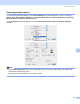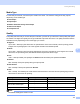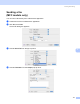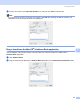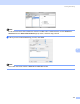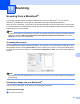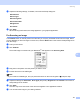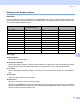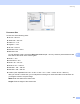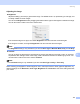User Manual
Table Of Contents
- SOFTWARE USER’S GUIDE
- Table of Contents
- Windows®
- 1 Printing
- Using the Brother printer driver
- Features
- Choosing the right type of paper
- Simultaneous printing, scanning and faxing
- Clearing data from the memory
- Status Monitor
- Printer driver settings
- Accessing the printer driver settings
- Basic tab
- Advanced tab
- Support tab
- Using FaceFilter Studio for photo printing by REALLUSION
- 2 Scanning
- Scanning a document using the TWAIN driver
- Scanning a document using the WIA driver (For Windows® XP/Windows Vista™)
- Scanning a document using the WIA driver (For Windows Vista™ Photo Gallery and Windows Fax and Scan users)
- Using the Scan key (For USB cable users)
- Using ScanSoft™ PaperPort™ 11SE with OCR by NUANCE™
- 3 ControlCenter3
- 4 Network Scanning (For models with built-in network support)
- 5 Remote Setup (Not available for DCP models, MFC-235C and MFC-260C)
- 6 Brother PC-FAX Software (MFC models only)
- 7 PhotoCapture Center™
- 8 Firewall settings (For Network users)
- 1 Printing
- Apple® Macintosh®
- 9 Printing and Faxing
- 10 Scanning
- 11 ControlCenter2
- 12 Network Scanning (For models with built-in network support)
- 13 Remote Setup & PhotoCapture Center™
- Index
- brother UK
120
10
10
Scanning from a Macintosh
®
10
The Brother machine software includes a TWAIN Scanner driver for Macintosh
®
. You can use this
Macintosh
®
TWAIN Scanner driver with any applications that support TWAIN specifications.
When you scan a document, you can either use the ADF(automatic document feeder) or the scanner glass.
For more information on loading the documents, see Using the ADF(available for ADF models) and Using the
scanner glass in the User’s Guide.
Note
If you want to scan from a machine on a network, choose the networked machine in the Device Selector
application located in Macintosh HD/Library/Printers/Brother/Utilities/DeviceSelector or from the
Model pop-up menu of ControlCenter2.
Accessing the scanner 10
Run your Macintosh
®
TWAIN-compliant application. The first time you use the Brother TWAIN driver, set it
as the default driver by choosing Select Source (or the another menu name for choosing the default driver).
For each document you scan after this, choose Acquire Image Data or Start. The scanner setup dialog box
appears.
Note
The method of choosing the default driver or scanning a document may vary depending on the application
you are using.
Scanning an image into your Macintosh
®
10
You can scan a whole page, or a portion by pre-scanning the document.
Scanning a whole page 10
a Load your document.
Scanning 10