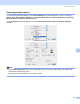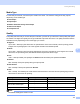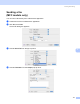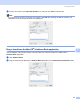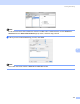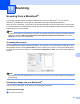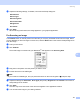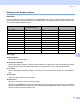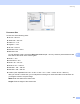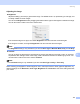User Manual
Table Of Contents
- SOFTWARE USER’S GUIDE
- Table of Contents
- Windows®
- 1 Printing
- Using the Brother printer driver
- Features
- Choosing the right type of paper
- Simultaneous printing, scanning and faxing
- Clearing data from the memory
- Status Monitor
- Printer driver settings
- Accessing the printer driver settings
- Basic tab
- Advanced tab
- Support tab
- Using FaceFilter Studio for photo printing by REALLUSION
- 2 Scanning
- Scanning a document using the TWAIN driver
- Scanning a document using the WIA driver (For Windows® XP/Windows Vista™)
- Scanning a document using the WIA driver (For Windows Vista™ Photo Gallery and Windows Fax and Scan users)
- Using the Scan key (For USB cable users)
- Using ScanSoft™ PaperPort™ 11SE with OCR by NUANCE™
- 3 ControlCenter3
- 4 Network Scanning (For models with built-in network support)
- 5 Remote Setup (Not available for DCP models, MFC-235C and MFC-260C)
- 6 Brother PC-FAX Software (MFC models only)
- 7 PhotoCapture Center™
- 8 Firewall settings (For Network users)
- 1 Printing
- Apple® Macintosh®
- 9 Printing and Faxing
- 10 Scanning
- 11 ControlCenter2
- 12 Network Scanning (For models with built-in network support)
- 13 Remote Setup & PhotoCapture Center™
- Index
- brother UK
Scanning
121
10
b Adjust the following settings, if needed, in the Scanner Setup dialog box:
Resolution
Scan Type
Scanning Area
Document Size
Brightness
Contrast
c Click Start.
When scanning has finished, the image appears in your graphics application.
Pre-Scanning an image 10
The PreScan button is used to preview and also lets you crop any unwanted areas from the image. When
you are satisfied you are scanning the correct area, click the Start button in the Scanner Setup dialog box to
scan the image.
a Load your document.
b Click PreScan.
The whole image is scanned into your Macintosh
®
and appears in the Scanning Area.
c Drag the mouse pointer over the portion you want to scan.
d Put the document in the ADF again.
Note
If your model is a flatbed type, and you put the document on the scanner glass in a, skip this step.
e Adjust the settings for Resolution, Scan Type (Greyscale), Brightness and Contrast in the Scanner
Setup dialog box as needed.
f Click Start.
This time only the chosen area of the document appears in the application window.
g You can refine the image in your editing software.