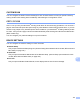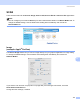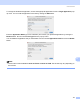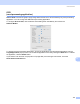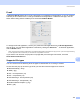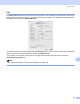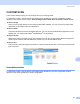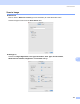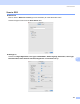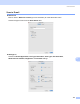User Manual
Table Of Contents
- SOFTWARE USER’S GUIDE
- Table of Contents
- Windows®
- 1 Printing
- Using the Brother printer driver
- Features
- Choosing the right type of paper
- Simultaneous printing, scanning and faxing
- Clearing data from the memory
- Status Monitor
- Printer driver settings
- Accessing the printer driver settings
- Basic tab
- Advanced tab
- Support tab
- Using FaceFilter Studio for photo printing by REALLUSION
- 2 Scanning
- Scanning a document using the TWAIN driver
- Scanning a document using the WIA driver (For Windows® XP/Windows Vista™)
- Scanning a document using the WIA driver (For Windows Vista™ Photo Gallery and Windows Fax and Scan users)
- Using the Scan key (For USB cable users)
- Using ScanSoft™ PaperPort™ 11SE with OCR by NUANCE™
- 3 ControlCenter3
- 4 Network Scanning (For models with built-in network support)
- 5 Remote Setup (Not available for DCP models, MFC-235C and MFC-260C)
- 6 Brother PC-FAX Software (MFC models only)
- 7 PhotoCapture Center™
- 8 Firewall settings (For Network users)
- 1 Printing
- Apple® Macintosh®
- 9 Printing and Faxing
- 10 Scanning
- 11 ControlCenter2
- 12 Network Scanning (For models with built-in network support)
- 13 Remote Setup & PhotoCapture Center™
- Index
- brother UK
ControlCenter2
135
11
CUSTOM SCAN 11
You can configure the button name and settings for each of these buttons to meet your specific needs by
clicking a button while holding down the Ctrl key and following the configuration menus.
COPY / PC-FAX 11
COPY - Lets you use your Macintosh
®
and any printer driver for enhanced copy operations. You can scan a
page on the machine and print the copies using any of the features of the machine’s printer driver, or you can
direct the copy output to any standard printer driver installed on your Macintosh
®
including network printers.
PC-FAX - Lets you scan a page or document and automatically send the image as a fax from the Macintosh
®
.
(MFC models only.)
You can configure your preferred settings on up to four buttons.
DEVICE SETTINGS 11
You can configure the machine settings or check ink levels.
Remote Setup
Lets you open the Remote Setup Program. (Remote Setup (Not available for DCP models, MFC-235C and
MFC-260C) on page 155.)
Quick-Dial
Lets you open the Set Quick-Dial window of the Remote Setup. (Remote Setup (Not available for DCP
models, MFC-235C and MFC-260C) on page 155.)
Ink Level
Lets you open the Brother Status Monitor, which displays the ink level for each cartridge.