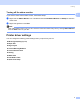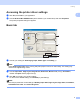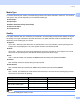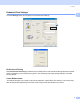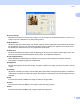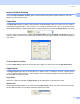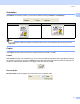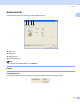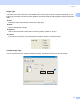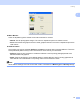User Manual
Table Of Contents
- SOFTWARE USER’S GUIDE
- Table of Contents
- Windows®
- 1 Printing
- Using the Brother printer driver
- Features
- Choosing the right type of paper
- Simultaneous printing, scanning and faxing
- Clearing data from the memory
- Status Monitor
- Printer driver settings
- Accessing the printer driver settings
- Basic tab
- Advanced tab
- Support tab
- Using FaceFilter Studio for photo printing by REALLUSION
- 2 Scanning
- Scanning a document using the TWAIN driver
- Scanning a document using the WIA driver (For Windows® XP/Windows Vista™)
- Scanning a document using the WIA driver (For Windows Vista™ Photo Gallery and Windows Fax and Scan users)
- Using the Scan key (For USB cable users)
- Using ScanSoft™ PaperPort™ 11SE with OCR by NUANCE™
- 3 ControlCenter3
- 4 Network Scanning (For models with built-in network support)
- 5 Remote Setup (Not available for DCP models, MFC-235C and MFC-260C)
- 6 Brother PC-FAX Software (MFC models only)
- 7 PhotoCapture Center™
- 8 Firewall settings (For Network users)
- 1 Printing
- Apple® Macintosh®
- 9 Printing and Faxing
- 10 Scanning
- 11 ControlCenter2
- 12 Network Scanning (For models with built-in network support)
- 13 Remote Setup & PhotoCapture Center™
- Index
- brother UK
Printing
11
1
Orientation 1
Orientation chooses the position your document will be printed (in Portrait or Landscape).
Note
If your application software contains a similar function to this, we recommend you use the one in the
application.
Copies 1
The Copies selection sets the number of copies that will be printed (1 to 999).
Collate 1
With Collate checked, one complete copy of your document will be printed and then reprinted according to
the number of copies you choose. If Collate is unchecked, then each page will be printed according to the
number of copies chosen before the next page of the document is printed.
Reverse Order 1
Reverse Order prints the pages of your document in the opposite order.
Portrait (Vertical) Landscape (Horizontal)