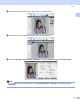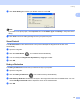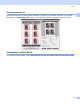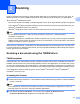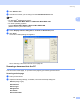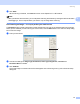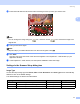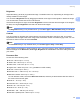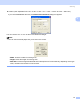User Manual
Table Of Contents
- SOFTWARE USER’S GUIDE
- Table of Contents
- Windows®
- 1 Printing
- Using the Brother printer driver
- Features
- Choosing the right type of paper
- Simultaneous printing, scanning and faxing
- Clearing data from the memory
- Status Monitor
- Printer driver settings
- Accessing the printer driver settings
- Basic tab
- Advanced tab
- Support tab
- Using FaceFilter Studio for photo printing by REALLUSION
- 2 Scanning
- Scanning a document using the TWAIN driver
- Scanning a document using the WIA driver (For Windows® XP/Windows Vista™)
- Scanning a document using the WIA driver (For Windows Vista™ Photo Gallery and Windows Fax and Scan users)
- Using the Scan key (For USB cable users)
- Using ScanSoft™ PaperPort™ 11SE with OCR by NUANCE™
- 3 ControlCenter3
- 4 Network Scanning (For models with built-in network support)
- 5 Remote Setup (Not available for DCP models, MFC-235C and MFC-260C)
- 6 Brother PC-FAX Software (MFC models only)
- 7 PhotoCapture Center™
- 8 Firewall settings (For Network users)
- 1 Printing
- Apple® Macintosh®
- 9 Printing and Faxing
- 10 Scanning
- 11 ControlCenter2
- 12 Network Scanning (For models with built-in network support)
- 13 Remote Setup & PhotoCapture Center™
- Index
- brother UK
Scanning
33
2
Brightness 2
Adjust the setting (-50 to 50) to get the best image. The default value is 0, representing an average and is
usually suitable for most images.
You can set the Brightness level by dragging the slide bar to the right or left to lighten or darken the image.
You can also enter a value in the box to set the level.
If the scanned image is too light, set a lower Brightness level and scan the document again. If the image is
too dark, set a higher Brightness level and scan the document again.
Note
The Brightness setting is only available when you set Scan Type to Black & White, Grey or True Grey.
Contrast 2
You can increase or decrease the contrast level by moving the slide bar to the left or right. An increase
emphasizes dark and light areas of the image, while a decrease reveals more detail in grey areas. You can
also enter a value in the box to set the Contrast.
Note
The Contrast setting is only available when you set Scan Type to Grey or True Grey.
When scanning photographs or other images for use in a word processor or other graphics application, try
different settings for the Resolution, Scan Type, Brightness and Contrast to see which setting best suits
your needs.
Document Size 2
Choose one of the following sizes:
A4 210 × 297 mm (8.3 × 11.7 in)
JIS B5 182 × 257 mm (7.2 × 10.1 in)
Letter 215.9 × 279.4 mm (8 1/2 × 11 in)
Legal 215.9 × 355.6 mm (8 1/2 × 14 in) (Available on ADF models)
A5 148 × 210 mm (5.8 × 8.3 in)
Executive 184.1 × 266.7 mm (7 1/4 × 10 1/2 in)
Business Card 60 × 90 mm (2.4 × 3.5 in)
To scan business cards, choose the Business Card size, and then put the business card face down at
the center of the scanner glass.
Photo 10 × 15 cm (4 × 6in)
Index Card 127 × 203.2 mm (5 × 8in)
Photo L 89 × 127 mm (3.5 × 5in)
Photo 2L 13 x 18 cm (5 × 7in)
Postcard 1 100 × 148 mm (3.9 × 5.8 in)
Postcard 2 (Double) 148 × 200 mm (5.8 × 7.9 in)