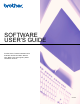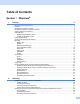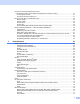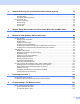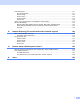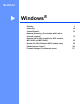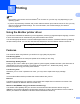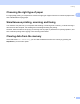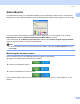User Manual
Table Of Contents
- SOFTWARE USER’S GUIDE
- Table of Contents
- Windows®
- 1 Printing
- Using the Brother printer driver
- Features
- Choosing the right type of paper
- Simultaneous printing, scanning and faxing
- Clearing data from the memory
- Status Monitor
- Printer driver settings
- Accessing the printer driver settings
- Basic tab
- Advanced tab
- Support tab
- Using FaceFilter Studio for photo printing by REALLUSION
- 2 Scanning
- Scanning a document using the TWAIN driver
- Scanning a document using the WIA driver (For Windows® XP/Windows Vista™)
- Scanning a document using the WIA driver (For Windows Vista™ Photo Gallery and Windows Fax and Scan users)
- Using the Scan key (For USB cable users)
- Using ScanSoft™ PaperPort™ 11SE with OCR by NUANCE™
- 3 ControlCenter3
- 4 Network Scanning (For models with built-in network support)
- 5 Remote Setup (Not available for DCP models, MFC-235C and MFC-260C)
- 6 Brother PC-FAX Software (MFC models only)
- 7 PhotoCapture Center™
- 8 Firewall settings (For Network users)
- 1 Printing
- Apple® Macintosh®
- 9 Printing and Faxing
- 10 Scanning
- 11 ControlCenter2
- 12 Network Scanning (For models with built-in network support)
- 13 Remote Setup & PhotoCapture Center™
- Index
- brother UK
2
1
1
Note
• The screens in this section are from Windows
®
XP. Screens on your PC may vary depending on your
operating system.
• If your PC is protected by a firewall, and you are unable to network print, network scan or PC Fax, you may
need to configure the firewall settings. For more information, see Firewall settings (For Network
users) on page 107.
Using the Brother printer driver 1
A printer driver translates the data from your PC application, and using a page description language, converts
it into a format that can be understood by the printer/multi-function device.
You will find appropriate drivers on the CD-ROM supplied with the machine. Install those drivers by following
the Quick Setup Guide. You can also download the latest drivers from the Brother Solutions Center at:
http://solutions.brother.com
Features 1
This machine offers many features you will find in a high quality ink jet printer.
Fast Printing Speed
See the User’s Guide for the rated print speeds of the model you are using.
Brilliant High Quality Output
Printing at up to 1200 × 6000 dpi on glossy paper to get the highest possible resolution. (See Resolution in
Specifications in the User’s Guide.) The printer driver supports N in 1, Watermark printing, Colour
Enhancement technology and many other features.
Low Running Cost
Whenever you run out of a particular ink colour, you only have to replace the empty cartridge.
USB
Universal Serial Bus Interface provides fast communication with your PC.
Ethernet
The Ethernet interface lets your machine communicate with multiple PCs connected on a network. This
feature is available for Network Standard models only.
Wireless LAN (IEEE802.11b/g) (For Wireless models only)
The wireless LAN capability lets your machine communicate with other wireless devices using the
IEEE802.11b/g wireless standard in Infrastructure and Ad-hoc modes. (See the Network User’s Guide for
details.) This feature is available for Wireless Network Standard models only.
Printing 1