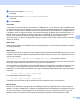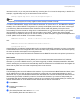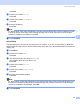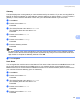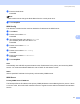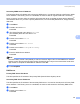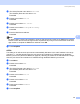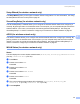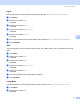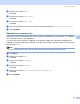Network User's Guide
Table Of Contents
- NETWORK USER'S GUIDE
- Table of Contents
- 1 Introduction
- 2 Configuring your machine for a network with an Ethernet cable connection
- 3 Configuring your machine for a wireless network
- Overview
- Confirm your network environment
- Wireless network terms and concepts
- Configuring your machine for a wireless network
- Changing the print server settings
- Using the BRAdmin Professional utility to change the wireless settings (for Windows®)
- Using the control panel to change the print server settings
- Using other methods to configure your machine for a wireless network
- Using the Remote Setup to change the print server settings (Not available for DCP models)
- 4 Wireless Configuration for Windows®
- 5 Wireless Configuration for Macintosh®
- 6 Control panel setup
- LAN menu
- Printing the Network Configuration List
- Restoring the network settings to factory default
- 7 Driver Deployment Wizard (Windows® only)
- 8 Network printing from Windows® basic TCP/IP Peer-to-Peer printing
- 9 Network printing from a Macintosh®
- 10 Troubleshooting
- Appendix A
- Appendix B
- Index
Control panel setup
90
6
Setup Wizard (for wireless network only) 6
The Setup Wizard guides you through the wireless network configuration. For more information, see Using
the Setup Wizard from the control panel on page 22.
SecureEasySetup (for wireless network only) 6
The SecureEasySetup™ software allows you to configure the wireless network easier than configuring it
manually. By pushing a button on the wireless router or access point, you can complete setup and secure the
wireless network. Your router or access point must also support SecureEasySetup™. See Using the
SecureEasySetup™ or AOSS™ software to configure your machine for a wireless network on page 24.
AOSS (for wireless network only) 6
The AOSS™ software allows you to configure the wireless network easier than configuring it manually. By
pushing a button on the wireless router or access point, you can complete setup and secure the wireless
network. Your router or access point must also support AOSS™. See Using the SecureEasySetup™ or
AOSS™ software to configure your machine for a wireless network on page 24.
WLAN Status (for wireless network only) 6
Status 6
This field displays the current wireless network status; Active(11b), Active(11g), or Connection NG
(For US), Connection Error(For UK).
a Press Menu.
b Press a or b to select LAN.
Press OK.
c Press a or b to select WLAN.
Press OK.
d Press a or b to select WLAN Status.
Press OK.
e Press a or b to select Status.
Press OK.
f The current wireless network status will be displayed; Active(11b), Active(11g), or
Connection NG (For US), Connection Error(For UK)..
g Press Stop/Exit.