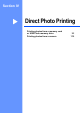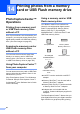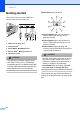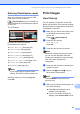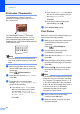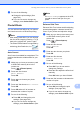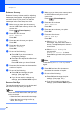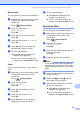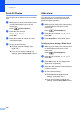User Manual
Table Of Contents
- USER’S GUIDE MFC-685CW MFC-885CW
- Approval Information and Compilation and Publication Notice
- Table of Contents
- Section I: General
- 1 General Information
- 2 Loading documents and paper
- 3 General setup
- 4 Security features
- Section II: Fax
- 5 Sending a fax
- Entering Fax mode
- Broadcasting (Monochrome only)
- Additional sending operations
- Sending faxes using multiple settings
- Contrast
- Changing fax resolution
- Dual access (Monochrome only)
- Real time transmission
- Overseas Mode
- Delayed Faxing (Monochrome only)
- Delayed Batch Transmission (Monochrome only)
- Checking and cancelling waiting jobs
- Setting your changes as a new default
- Restoring all settings to the factory settings
- Sending a fax manually
- Sending a fax at the end of a conversation
- Out of Memory message
- 6 Receiving a Fax
- 7 Telephone and External devices
- Voice operations
- Telephone Service for Australia
- Telephone Service for New Zealand
- Telephone Service for Some Countries
- Connecting an external TAD (telephone answering device)
- External and extension telephones
- 8 Dialling and storing numbers
- 9 Digital TAD
- 10 Advanced fax operations (Monochrome only)
- 11 Printing Reports
- 12 Polling
- 5 Sending a fax
- Section III: Copy
- 13 Making copies
- How to copy
- Copy settings
- ‘Out of Memory’ message
- 13 Making copies
- Section IV: Direct Photo Printing
- Section V: Software
- Section VI: Appendixes
- A Safety and Legal
- B Troubleshooting and Routine Maintenance
- Troubleshooting
- Error messages
- Routine maintenance
- Replacing the ink cartridges
- Cleaning the outside of the machine
- Cleaning the scanner
- Cleaning the machine printer platen
- Cleaning the paper pick-up roller
- Cleaning the print head
- Checking the print quality
- Checking the print alignment
- Checking the ink volume
- Uninstalling and installing the handset and handset cradle (MFC-685CW only)
- Machine Information
- Packing and shipping the machine
- C Menu and Features
- D Specifications
- E Glossary
- Index
- brother ARL/ASA/NZ
Printing photos from a memory card or USB Flash memory drive
95
14
Entering PhotoCapture mode 14
After you insert the memory card or USB
Flash memory drive, press the
(PhotoCapture) key to illuminate it in
green and display the PhotoCapture options
on the LCD.
The LCD shows:
Press a or b to scroll through the
PhotoCapture key options.
View Photo(s) (See page 95.)
Print Index (See page 96.)
Print Photos (See page 96.)
Photo Effects (See page 97.)
Search by Date (See page 99.)
Print All Photos (See page 100.)
Slide show (See page 100.)
Trimming (See page 101.)
Note
If your digital camera supports DPOF
printing, see DPOF printing on page 101.
When the option you want is highlighted,
press OK.
Print Images 14
View Photo(s) 14
You can preview your photos on the LCD
before you print them. If your photos are large
files there may be a delay before each photo
is displayed on the LCD.
a Make sure you have put a memory card
or USB Flash memory drive in the
correct slot.
Press (PhotoCapture).
b Press a or b to choose
View Photo(s).
Press OK.
c Press d or c to choose your photo.
Note
Instead of scrolling through your photos,
you can use the dial pad to enter the
number of the image from the index page.
(See Print Index (Thumbnails)
on page 96.)
d Press a or b to increase or decrease the
number of copies.
e Repeat step c and step d until you
have chosen all the photos.
Note
Press Clear/Back to go back to the
previous level.
f After you have chosen all the photos, do
one of the following:
Press OK and change the print
settings. (See page 102.)
If you do not want to change any
settings, press Colour Start to print.
View Photo(s)
PHOTOS
Select & Press
OK
Print Photos
Print Photos
Print Index
Print Index
Photo Effects
Photo Effects
View photos on the LCD
View photos on the LCD
and select the images
and select the images
you want to
you want to
print.
print.
Search by Date
Search by Date
Print All Photo
Print All Photo