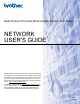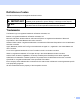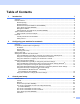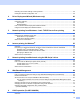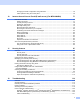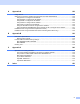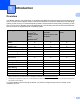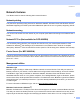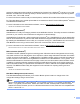Multi-Protocol On-board Ethernet Multi-function Print Server NETWORK USER’S GUIDE Please read this manual thoroughly before using this machine on your network. You can view this manual in HTML format from the CD-ROM at any time, please keep the CD-ROM in a convenient place for quick and easy reference at all times. You can also download the manual in PDF format from the Brother Solutions Center. (http://solutions.brother.com/) The Brother Solutions Center (http://solutions.brother.
Definitions of notes We use the following icon throughout this User’s Guide: IMPORTANT IMPORTANT describes procedures you must follow or avoid to prevent possible printer problems or printer damage, or damage to other objects. Note Notes tell you how you should respond to a situation that may arise or give tips about how the current operation works with other features. Trademarks The Brother logo is a registered trademark of Brother Industries, Ltd.
Compilation and publication notice Under the supervision of Brother Industries Ltd., this manual has been compiled and published, covering the latest product’s descriptions and specifications. The contents of this manual and the specifications of this product are subject to change without notice.
Table of Contents 1 Introduction 1 Overview....................................................................................................................................................1 Network features........................................................................................................................................2 Network printing...................................................................................................................................
Restoring the network settings to factory default.....................................................................................45 Printing the Network Configuration List ...................................................................................................45 4 Driver Deployment Wizard (Windows® only) 46 Overview..................................................................................................................................................46 Connection methods........
Changing the LDAP configuration using a Browser ..........................................................................76 LDAP operation using the control panel ............................................................................................76 10 Internet fax and Scan to E-mail (E-mail server) (For MFC-8880DN) 77 Internet fax Overview...............................................................................................................................77 Getting connected .........
A Appendix A 122 Using services .......................................................................................................................................122 Other ways to set the IP address (for advanced users and administrators) ..........................................122 Using DHCP to configure the IP address ........................................................................................122 Using BOOTP to configure the IP address.................................................
1 Introduction 1 1 Overview 1 Your Brother machine can be shared on a 10/100 Mb wired Ethernet network using the internal network print server. The print server supports various functions and methods of connection depending on the operating system you are running on a network supporting TCP/IP. These functions include printing, scanning, PC Fax send, PC Fax receive, Remote Setup and Status Monitor. The following chart shows what network features and connections are supported by each operating system.
Introduction Network features 1 1 Your Brother machine has the following basic network features. Network printing 1 The print server provides printing services for Windows® 2000/XP, Windows Vista® and Windows Server® 2003/2008 supporting the TCP/IP protocols and Macintosh (Mac OS X 10.3.9 or greater) supporting TCP/IP. Network scanning 1 You can scan documents over the network to your computer (See Network Scanning in the Software User’s Guide).
Introduction and device settings along with the ability to update device firmware from a Windows® computer on your LAN. BRAdmin Professional 3 can also log activity of brother devices on your network and export the log data in an HTML, CSV, TXT or SQL format. 1 For users who want to monitor locally connected printers, install the Print Auditor Client software on the client PC.
Introduction Remote Setup 1 1 The Remote Setup software allows you to configure network settings from a Windows® or Macintosh (Mac OS X 10.3.9 or greater) computer. (See Remote Setup in the Software User’s Guide.) Internet fax/scan to E-mail server (For MFC-8880DN) 1 The Brother machine can be assigned an E-mail address allowing you to send, receive or forward documents over a Local Area Network or the Internet to PC’s or other Internet fax machines.
Introduction Types of network connections 1 1 Wired network connection example 1 Generally there are two types of network connections: Peer-to-Peer and Network Shared environment. Peer-to-Peer printing using TCP/IP 1 In a Peer-to-Peer environment, each computer directly sends and receives data to each device. There is no central server controlling file access or printer sharing.
Introduction Network Shared printing 1 In a Network Shared environment, each computer sends data via a centrally controlled computer. This type of computer is often called a “Server” or a “Print Server”. Its job is to control the printing of all print jobs. 1 Client computer 2 Also known as “Server” or “Print server” 3 TCP/IP, USB or parallel 1 (where available) 4 Printer (your machine) In a larger network, we recommend a Network Shared printing environment.
Introduction Protocols 1 1 TCP/IP protocols and functionalities 1 Protocols are the standardized sets of rules for transmitting data on a network. Protocols allow users to gain access to network connected resources. The print server used on this Brother product supports the TCP/IP (Transmission Control Protocol/Internet Protocol) protocol. TCP/IP is the most popular set of protocols used for communication such as Internet and E-mail.
Introduction WINS 1 1 Windows Internet Name Service is an information providing service for the NetBIOS name resolution by consolidating an IP address and a NetBIOS name that is in the local network. LPR/LPD 1 Commonly used printing protocols on a TCP/IP network. SMTP client 1 Simple Mail Transfer Protocol (SMTP) client is used to send E-mails via the Internet or Intranet. Custom Raw Port (Default is Port 9100) 1 Another commonly used printing protocol on a TCP/IP network.
Introduction Web services 1 1 The Web Services protocol enables Windows Vista® users to install the Brother printer driver by right clicking the machine icon from the Start / Network selection. See Installation when using web services (Windows Vista®) on page 128. The Web Services also lets you check the current status of the machine from your computer.
Introduction Other protocol 1 1 LLTD 1 The Link Layer Topology Discovery protocol (LLTD) lets you locate the Brother machine easily on the Windows Vista® network map. Your Brother machine will be shown with a distinctive icon and the node name. The default setting for this protocol is Off. You can activate LLTD using the BRAdmin Professional 3 utility software. Visit the download page for your model at http://solutions.brother.com/ to download BRAdmin Professional 3.
2 Configuring your machine for a network 2 Overview 2 2 Before using your Brother machine in a network environment, you must install the Brother software and also configure the appropriate TCP/IP network settings on the machine itself. In this chapter, you will learn the basic steps required to print over the network using TCP/IP protocol.
Configuring your machine for a network How the IP address is assigned to your print server: 2 If you have a DHCP/BOOTP/RARP server in your network (typically a UNIX®/Linux or Windows® 2000/XP, Windows Vista® or Windows Server® 2003/2008 network) the print server will automatically obtain its IP address from the DHCP server and register its name with any RFC 1001 and 1002-compliant dynamic name services. 2 Note On smaller networks, the DHCP server may also be the router.
Configuring your machine for a network Gateway (and router) 2 A gateway is a network point that acts as an entrance to another network and sends data transmitted via the network to an exact destination. The router knows where to direct data that arrives at the gateway. If a destination is located on an external network, the router transmits data to the external network. If your network communicates with other networks, you may need to configure the Gateway IP address.
Configuring your machine for a network Setting the IP address and subnet mask 2 Using the BRAdmin Light utility to configure your machine as a network printer 2 BRAdmin Light 2 The BRAdmin Light utility is designed for initial setup of the Brother network connected devices. It also can search for Brother products in a TCP/IP environment, view the status and configure basic network settings, such as IP address.
Configuring your machine for a network c Double-click the unconfigured device. Windows® Macintosh 2 Note • If the print server is set to its factory default settings (if you do not use a DHCP/BOOTP/RARP server), the device will appear as Unconfigured in the BRAdmin Light utility screen. • You can find the node name and MAC Address (Ethernet Address) by printing the Network Configuration List. See Printing the Network Configuration List on page 45. d Choose STATIC from Boot Method (BOOT Method).
Configuring your machine for a network Using the control panel to configure your machine for a network 2 You can configure your machine for a network using the control panel Network menu. See Control panel setup on page 20. Using other methods to configure your machine for a network 2 2 You can configure your machine for a network using other methods. See Other ways to set the IP address (for advanced users and administrators) on page 122.
Configuring your machine for a network Changing the print server settings 2 Using the BRAdmin Light utility to change the print server settings a 2 Start the BRAdmin Light utility. For Windows® 2000/XP, Windows Vista® and Windows Server® 2003/2008 users Click Start / All Programs 1/ Brother / BRAdmin Light / BRAdmin Light. 1 Programs for Windows® 2000 users For Mac OS X 10.3.
Configuring your machine for a network a Start the BRAdmin Professional utility (from Windows® 2000/XP, Windows Vista® and Windows Server® 2003/2008), by clicking Start / All Programs 1 / Brother Administrator Utilities / Brother BRAdmin Professional 3 / BRAdmin Professional 3. 1 b c d e Programs for Windows® 2000 users 2 Choose the print server which you want to configure. Choose Configure Device from the Control menu. Enter a password if you have set one. The default password is “access”.
Configuring your machine for a network Using Web Based Management (web browser) to change the print/scan server settings 2 A standard web browser can be used to change your print server settings using the HTTP (Hyper Text Transfer Protocol). (See How to configure the machine settings using Web Based Management (web browser) on page 65.
3 Control panel setup 3 Network menu 3 Before using your Brother product in a network environment, you need to configure the correct TCP/IP settings. 3 In this chapter, you will learn how to configure the network settings using the control panel, located on the front of the machine. The Network menu selections of the control panel allow you to set up the Brother machine for your network configuration. Press Menu, then press a or b to choose Network.
Control panel setup f Enter how many times the machine tries to obtain the IP address. We recommend you to enter 3 or more. Press OK. g Press Stop/Exit. 1 Auto mode In this mode, the machine will scan the network for a DHCP server, if it can find one, and if the DHCP server is configured to allocate an IP address to the machine, then the IP address supplied by the DHCP server will be used. If no DHCP server is available, then the machine will scan for a BOOTP server.
Control panel setup IP Address 3 This field displays the current IP address of the machine. If you have chosen a Boot Method of Static, enter the IP address that you wish to assign to the machine (check with your network administrator for the IP address to use). If you have chosen a method other than Static, the machine will attempt to determine its IP address using the DHCP or BOOTP protocols.
Control panel setup a b Press Menu. c Press a or b to choose TCP/IP. Press OK. d Press a or b to choose Gateway. Press OK. e Enter the Gateway address using the dial pad. (To enter numbers and text, see Entering Text on page 138.) Press OK. f Press Stop/Exit. Press a or b to choose Network. Press OK. 3 Node Name 3 You can register the machine name on the Network. This name is often referred to as a NetBIOS name; it will be the name that is registered by the WINS server on your network.
Control panel setup d Press a or b to choose WINS Config. Press OK. e Press a or b to choose Auto or Static. Press OK. f Press Stop/Exit. 3 Auto 3 Automatically uses a DHCP request to determine the IP addresses for the primary and secondary WINS servers. You must set the BOOT Method to Auto for this feature to work. Static 3 Uses a specified IP address for the primary and secondary WINS servers.
Control panel setup DNS Server 3 Primary DNS Server IP Address 3 This field specifies the IP address of the primary DNS (Domain Name System) server. Secondary DNS Server IP Address 3 This field specifies the IP address of the secondary DNS server. It is used as a backup to the Primary DNS server address. If the Primary server is unavailable, the machine will contact the Secondary DNS server. If you have a primary DNS server, but no secondary DNS server, simply leave this field blank.
Control panel setup f Press Stop/Exit. IPv6 3 This machine is compatible with IPv6, the next generation internet protocol. If you want to use the IPv6 protocol, choose On. The default setting for IPv6 is Off. For more information on the IPv6 protocol, visit http://solutions.brother.com/. a b Press Menu. c Press a or b to choose TCP/IP. Press OK. d Press a or b to choose IPv6. Press OK. e Press a or b to choose On or Off. Press OK. f Press Stop/Exit. 3 Press a or b to choose Network.
Control panel setup Ethernet 3 Ethernet link mode. Auto allows the print server to operate in 100BASE-TX full or half duplex, or in 10BASE-T full or half duplex mode by auto negotiation. You can fix the server link mode to 100BASE-TX Full Duplex (100B-FD) or Half Duplex (100B-HD) and 10BASE-T Full Duplex (10B-FD) or Half Duplex (10B-HD). This change is valid after the print server has been reset (default is Auto).
Control panel setup E-mail / IFAX (For MFC-8880DN) 3 This menu has five selections: Mail Address, Setup Server, Setup Mail RX, Setup Mail TX and Setup Relay. As this section requires you to enter a lot of text characters, you may find that it is more convenient to use Web Based Management and your favorite web browser to configure these settings. (see Web Based Management on page 64) These settings must be configured for the IFAX feature to work.
Control panel setup f Press a or b to choose Name or IP Address. Press OK. g Enter the SMTP server address (up to 64 characters). Press OK. h Press Stop/Exit. 3 3 SMTP Port This field displays the SMTP port number (for outgoing E-mails) on your network. a b Press Menu. c Press a or b to choose E-mail/IFAX. Press OK. d Press a or b to choose Setup Server. Press OK. e Press a or b to choose SMTP Port. Press OK. f Enter the SMTP port number. Press OK. g Press Stop/Exit.
Control panel setup f Press a or b to choose None, SMTP-AUTH or POP bef.SMTP. Press OK. g If you chose None or POP bef.SMTP in step f, go to step k. If you chose SMTP-AUTH in step f, go to step h. h Enter the account name for SMTP authentication. Press OK. i Enter the account password for SMTP authentication. Press OK. j Enter the account password again. Press OK. k Press Stop/Exit.
Control panel setup POP3 Port This field displays the POP3 port number (for incoming E-mails) used by the Brother machine. a b Press Menu. c Press a or b to choose E-mail/IFAX. Press OK. d Press a or b to choose Setup Server. Press OK. e Press a or b to choose POP3 Port. Press OK. f Enter the POP3 port number. Press OK. g Press Stop/Exit. Press a or b to choose Network. Press OK.
Control panel setup Mailbox Pwd You can specify the password for the POP3 server account where the internet print jobs are to be retrieved. a b Press Menu. c Press a or b to choose E-mail/IFAX. Press OK. d Press a or b to choose Setup Server. Press OK. e Press a or b to choose Mailbox Pwd. Press OK. f Enter the user password assigned to the machine that will login to the POP3 server (up to 32 characters). Please note that this password is case sensitive. Press OK. g Enter the password again.
Control panel setup Setup Mail RX 3 Auto Polling When set to On, the machine automatically checks the POP3 server for new messages. a b Press Menu. c Press a or b to choose E-mail/IFAX. Press OK. d Press a or b to choose Setup Mail RX. Press OK. e Press a or b to choose Auto Polling. Press OK. f Press a or b to choose On or Off. Press OK. g Press Stop/Exit. 3 Press a or b to choose Network. Press OK.
Control panel setup Header This selection allows the contents of the mail header to be printed when the received message is printed. a b Press Menu. c Press a or b to choose E-mail/IFAX. Press OK. d Press a or b to choose Setup Mail RX. Press OK. e Press a or b to choose Header. Press OK. f Press a or b to choose All, Subject+From+To or None. Press OK. g Press Stop/Exit. Press a or b to choose Network. Press OK.
Control panel setup Notification The notification feature allows a confirmation of receipt message to be transmitted to the sending station when the Internet Fax has been received. This feature only works on Internet Fax machines that support the “MDN” specification. a b Press Menu. c Press a or b to choose E-mail/IFAX. Press OK. d Press a or b to choose Setup Mail RX. Press OK. e Press a or b to choose Notification. Press OK. f Press a or b to choose On, MDN or Off. Press OK.
Control panel setup Size Limit 3 Some E-mail servers do not allow you to send large E-mail documents (the System Administrator will often place a limit on the maximum E-mail size). With this function enabled, the machine will display Out of Memory when trying to send E-mail documents over 1 Mbyte in size. The document will not be sent and an error report will be printed. The document you are sending should be separated into smaller documents that will be accepted by the mail server.
Control panel setup Setup Relay 3 Rly Broadcast This function allows the machine to receive a document over the Internet, and then relay it to other fax machines through conventional analog landlines. a b Press Menu. c Press a or b to choose E-mail/IFAX. Press OK. d Press a or b to choose Setup Relay. Press OK. e Press a or b to choose Rly Broadcast. Press OK. f Press a or b to choose On or Off. Press OK. g Press Stop/Exit. 3 Press a or b to choose Network. Press OK.
Control panel setup 3 Relay Report A Relay Broadcast Report can be printed at the machine that will act as a Relay Station for all Relay Broadcasts. Its primary function is to print reports of any relayed broadcasts that have been sent through the machine. Please note: In order to use this function, you must assign the relay domain in the “Trusted Domains” section of the Relay function settings. a b Press Menu. c Press a or b to choose E-mail/IFAX. Press OK. d Press a or b to choose Setup Relay.
Control panel setup How to set a new default for Scan to E-mail (E-mail server) (For MFC-8880DN) 3 You can choose the default color file type for the Scan to E-mail (E-mail server) function. (For the details on how to operate Scan to E-mail (E-mail server), see Internet fax and Scan to E-mail (E-mail server) (For MFC-8880DN) on page 77.) 3 a b Press Menu. c Press a or b to choose Scan to E-mail. Press OK.
Control panel setup How to set a new default for Scan to FTP 3 You can choose the default color file type for the Scan to FTP function. a b Press Menu. c Press a or b to choose Scan to FTP. Press OK. d Press a or b to choose Color 100 dpi, Color 200 dpi, Color 300 dpi, Color 600 dpi, Gray 100 dpi, Gray 200 dpi, Gray 300 dpi, B&W 200 dpi or B&W 200x100 dpi. Press OK.
Control panel setup How to set a new default for Scan to Network 3 You can choose the default color and file type for the Scan to Network function to scan a document directly to a server supporting CIFS on your local network or on the internet. (For the CIFS protocol, see Protocols on page 7.) a b Press Menu. c Press a or b to choose ScanTo Network. Press OK.
Control panel setup Fax to Server (For MFC-8880DN) 3 The Fax to Server feature allows the machine to scan a document and send it over the network to a separate fax server. The document will then be sent from the server as fax data to the destination fax number over standard phone lines. When the Fax to Server feature is set to On all automatic fax transmissions from the machine will be sent to the fax server for fax transmission.
Control panel setup i j k Enter the suffix using dial pad. Press OK. Press Stop/Exit. Note You can enter the prefix and suffix address using up to a total of 40 characters. How to operate Fax to Server a b c 3 3 Place the document in the ADF or on the scanner glass. Enter the fax number. The machine will send the message over a TCP/IP network to the fax server.
Control panel setup Time Zone 3 This field displays your country time zone. The time shown is the time difference between your country and Greenwich Mean Time. For example, the Time Zone for Eastern Time in the USA and Canada is UTC-05:00. a b Press Menu. c Press a or b to choose Time Zone. Press OK. d Press a or b to choose the time. Press OK. e Press Stop/Exit. 3 Press a or b to choose Network. Press OK.
Control panel setup Restoring the network settings to factory default 3 If you wish to reset the print server back to its default factory settings (resetting all information such as the password and IP address information), please follow these steps: Note This function restores all network settings to the factory default. a b Press Menu. c Press a or b to choose Network Reset. Press OK. d e f Press 1 to choose Reset. 3 Press a or b to choose Network. Press OK. Press 1 to choose Yes for reboot.
4 Driver Deployment Wizard (Windows® only) 4 Overview 4 The Driver Deployment Wizard software can be used to ease the installation or even automate the installation of a locally connected or network connected printer. The Driver Deployment Wizard can also be used to create self running executable files which when run on a remote PC, completely automates the installation of a printer driver. The remote PC does not have to be connected to a network.
Driver Deployment Wizard (Windows® only) Network Shared 4 The device is connected to a network and a central print queue is used to manage all print jobs.
Driver Deployment Wizard (Windows® only) How to install the Driver Deployment Wizard software a Put the supplied CD-ROM into your CD-ROM drive. If the model name screen appears, choose your machine. If the language screen appears, choose your language. b c The CD-ROM main menu will appear. Click Network Utilities. 4 Choose the Driver Deployment Wizard installation program. Note 4 For Windows Vista®, when the User Account Control screen appears, click Continue.
Driver Deployment Wizard (Windows® only) Using the Driver Deployment Wizard software a b c d 4 When you run the Wizard for the first time you will see a welcome screen. Click Next. Choose MFC, and then click Next. Choose your connection type to the printer that you want to print to. Choose the option you require, and follow the on-screen instructions. If you choose Brother Peer-to-Peer Network Printer, the following screen is displayed.
Driver Deployment Wizard (Windows® only) e Choose the printer driver if you wish to install. If the printer driver you wish to use is installed on your computer: Check the box of Currently installed drivers and choose the printer you wish to install, and then click Next. If the driver you wish to use is not installed on your computer: 1 Click Have Disk.... 2 Choose the OS you wish to use, and then click OK. 3 Click Browse...
Driver Deployment Wizard (Windows® only) • Copy the Driver files to this PC and create an installation program for other users. Choose this option if you wish to install the driver onto your computer and also create a self-running executable file for use with another computer using the same operating system as your own. • Only create an installation Program for other users.
5 Network printing from Windows®: basic TCP/IP Peer-to-Peer printing 5 Overview 5 To connect your machine to your network, you need to follow the steps in the Quick Setup Guide. We recommend that you use the Brother installer application on the CD-ROM which we have provided with the machine. By using this application, you can easily connect your machine to your network and install the network software and printer driver which you need to complete the configuration of your printer for a network.
Network printing from Windows®: basic TCP/IP Peer-to-Peer printing Configuring the standard TCP/IP port 5 Printer driver not yet installed a Put the supplied CD-ROM into your CD-ROM drive. If the model name screen appears, choose your machine. If the language screen appears, choose your language. b c d e f g The CD-ROM main menu will appear. Click Initial Installation. 5 Click Printer Driver Only (for Network). 5 Click Next in response to the Welcome message. Follow the on-screen instructions.
Network printing from Windows®: basic TCP/IP Peer-to-Peer printing Printer driver already installed 5 If you have already installed the printer driver and wish to configure it for network printing, follow these steps: a (Windows Vista®) Click the button, Control Panel, Hardware and Sound, and then Printers. (Windows Server® 2008) Click the Start button, Control Panel, Hardware and Sound, and then Printers. (Windows® XP and Windows Server® 2003) Click the Start button and choose Printers and Faxes.
6 Internet printing for Windows® 6 Overview 6 Windows® 2000/XP, Windows Vista® and Windows Server® 2003/2008 users can print using TCP/IP and the standard Network Printing IPP protocol software built into Windows® 2000/XP, Windows Vista® and Windows Server® 2003/2008 installation. Note • You must configure the IP address on your printer before you proceed with this chapter. If you need to configure the IP address, see Chapter 2 first.
Internet printing for Windows® Note If you have edited the hosts file on your computer or are using a Domain Name System (DNS), you can also enter the DNS name of the print server. As the print server supports TCP/IP and NetBIOS names, you can also enter the NetBIOS name of the print server. The NetBIOS name can be seen in the Network Configuration List. (To learn how to print the Network Configuration List, see Printing the Network Configuration List on page 45.
Internet printing for Windows® l To test the printer connection, click Print a test page, and then click Finish. The printer is now configured and ready to print. Windows® 2000/XP and Windows Server® 2003 a (Windows® XP and Windows Server® 2003) Click the Start button and choose Printers and Faxes. (Windows®2000) Click the Start button and choose Settings and then Printers. b (Windows® XP and Windows Server® 2003) Click Add a printer to start the Add Printer Wizard.
Internet printing for Windows® g When you click Next, Windows® 2000/XP and Windows Server® 2003 will make a connection with the URL that you specified. If the printer driver has already been installed: You will see the printer selection screen in the Add Printer Wizard. If the appropriate printer driver is already installed on your computer, Windows® 2000/XP and Windows Server® 2003 will automatically use that driver.
Internet printing for Windows® Specifying a different URL 6 Please note that there are several possible entries that you can enter for the URL field. http://printer’s IP address:631/ipp This is the default URL and we recommend that you use this URL. http://printer’s IP address:631/ipp/port1 This is for HP Jetdirect compatibility.
7 Network printing from Macintosh using the BR-Script 3 driver 7 Overview 7 This chapter explains how to configure the BR-Script 3 (PostScript® 3™ language emulation) printer driver on a Network using Mac OS X 10.3.9 or greater. For updated information on printing from a Macintosh, visit the Brother Solutions Center at: http://solutions.brother.com/. How to choose the BR-Script 3 printer driver (TCP/IP) For Mac OS X 10.3.9 to 10.4.x users a b c d e f 7 Turn the power of the machine ON.
Network printing from Macintosh using the BR-Script 3 driver (Mac OS X 10.3.9) (Mac OS X 10.4.x) Note • The Network Configuration List will allow you to confirm the IP address. For more information on how to print the configuration page, see Printing the Network Configuration List on page 45. • When specifying the Queue Name (Queue), use the PostScript® service “BRNxxxxxxxxxxxx_AT” for Macintosh. (“xxxxxxxxxxxx” is your machine’s MAC Address / Ethernet Address.
Network printing from Macintosh using the BR-Script 3 driver For Mac OS X 10.5.x a b c d e 7 Turn the power of the machine ON. From the Apple menu, choose System Preferences. Click Print & Fax. Click + button to add your machine. Choose IP. 7 f g Choose Line Printer Daemon-LPD from the Protocol list. Enter the IP address of the printer into the Address box. Note • The Network Configuration List will allow you to confirm the IP address.
Network printing from Macintosh using the BR-Script 3 driver h From the Print Using pop-up menu choose Select a driver to use, and then from the printer model scrolling list choose your model. For example, choose Brother MFC-XXXX BR-Script3, and then click Add. i From the Default Printer pop-up menu choose your model to set as the default printer. The printer is now ready. Other sources of information 7 7 See Chapter 2 of this User’s Guide to learn how to configure the IP address of the printer.
8 Web Based Management 8 Overview 8 A standard Web Browser can be used to manage your machine using the HTTP (Hyper Text Transfer Protocol). You can get the following information from a machine on your network using a web browser. Printer status information Change Fax configuration items, such as General Setup, Quick-Dial settings and Remote Fax Change network settings such as TCP/IP information. Configure Secure Function Lock 2.
Web Based Management How to configure the machine settings using Web Based Management (web browser) 8 A standard web browser can be used to change your print server settings using the HTTP (Hyper Text Transfer Protocol). Note • We recommend to use HTTPS protocol for your internet security when configuring the settings using Web Based Management. To enable the HTTPS protocol, see Configuring the protocol settings on page 89.
Web Based Management Password information 8 Web Based Management offers two levels of password access. Users are able to access to the General Setup, Fax Settings, I-Fax Settings (MFC 8880DN), Copy Settings, Printer Settings and USB Direct I/F. The default user name for User is “user” (case sensitive) and the default password is “access”. Administrators are able to access all settings. The login name for the Administrator is “admin” (case sensitive) and the default password is “access”.
Web Based Management Secure Function Lock 2.0 (Not available for MFC-8370DN) 8 Secure Function Lock 2.0 from Brother helps you to save money and increase security by restricting the functions available on your Brother machine. Secure Function Lock allows you to configure passwords for selected users, granting them access to some, or all, of these functions, or limiting them to a page limit. This means that only authorized people can use them.
Web Based Management How to configure the Secure Function Lock 2.0 settings using Web Based Management (web browser) 8 Basic configuration a 8 Click Administrator Settings on the MFC-XXXX (or DCP-XXXX) web page, and then click Secure Function Lock. 8 b Choose On from Function Lock. Note To configure Secure Function Lock through the embedded web server, you have to enter the Administrator Password (four digit number).
Web Based Management e If you want to restrict the PC printing by PC login user name, click PC Print Restriction by Login Name and configure the settings. (See Restricting PC print by PC user login name on page 69.) Scanning when using Secure Function Lock 2.0 8 The Secure Function Lock 2.0 feature allows the administrator to restrict which users are allowed to scan. When the scan feature is set to off for the public user setting, only users who have scan selected in the check box will be able to scan.
Web Based Management • If you are using the PC login name feature you must also make sure that the Use PC Login Name box in the printer driver is checked. For more information about the printer driver, see Chapter 1 in the Software User’s Guide on the CD-ROM. • The Secure Function Lock Feature does not support the BRScript driver for printing. Setting up public mode 8 You can set up the public mode to restrict what functions are available for public users.
Web Based Management Changing the Scan to FTP configuration using a web browser 8 Scan to FTP allows you to scan a document directly to an FTP server on your local network or on the Internet. (See Chapter 4 in the Software User’s Guide for more details on Scan to FTP.) a Click Administrator Settings on the MFC-XXXX (or DCP-XXXX) web page, and then click FTP/Network Scan Settings. b You can choose what profile numbers (1 to 10) to use for Scan to FTP settings.
Web Based Management You can set Passive Mode to OFF or ON depending on your FTP server and network firewall configuration. By default this setting is OFF, you can also change the port number used to access the FTP server. The default for this setting is port 21. In most cases these two settings can remain as default. Note Scan to FTP is available when FTP server profiles are configured using Web Based Management.
Web Based Management Changing the Scan to Network configuration using a web browser 8 Scan to Network allows you to scan documents directly to a shared folder on a CIFS server located on your local network or the Internet. (For more information on CIFS protocol, see Protocols on page 7.) To enable the CIFS protocol, check the box for CIFS from the Network Configuration page. (See Chapter 4 in the Software User’s Guide for more details on Scan to Network.
Web Based Management Quality File Type Use PIN for authentication PIN Code Auth.
Web Based Management Changing the LDAP configuration using a web browser (For MFC-8880DN) 8 You can configure and change the LDAP settings using a web browser. Click Network Configuration on the MFC-8880DN web page, and then click Configure Protocol. Make sure that the check box for LDAP is on and then click Advanced Settings. 8 Status Enable/Disable LDAP Server Address Port (The default port number is 389.
9 LDAP operation (For MFC-8880DN) 9 Overview 9 The LDAP protocol allows you to search for information such as fax numbers and E-mail addresses from your server. You can configure LDAP settings using a web browser. Changing the LDAP configuration using a Browser 9 You can configure and change LDAP settings using a web browser. (For more information, see Changing the LDAP configuration using a web browser (For MFC-8880DN) on page 75.
10 Internet fax and Scan to E-mail (E-mail server) (For MFC-8880DN) 10 Internet fax Overview 10 Internet faxing (IFAX) allows you to send and receive fax documents using the Internet as the transport mechanism. Documents are transmitted in E-mail messages as attached TIFF-F files. This means that computers are also able to receive and send documents, providing that the computer has as an application that can generate and view TIFF-F files, you can use any TIFF-F viewer application.
Internet fax and Scan to E-mail (E-mail server) (For MFC-8880DN) Control panel key functions 10 Shift + 1 10 Used to change input mode. You can use dial pad keys as Standard alphabet character keys. Dial Pad 10 Used to enter Standard Alpha characters (26 letters), as well as @. space ! “ # % & ’ () + / : ; < > = ? [ ] ^ - $ , l _ and Numbers. d or c 10 Moves the LCD cursor to the left or right when you enter text. OK 10 Used to store multiple numbers. Start 10 Begins transmitting the document.
Internet fax and Scan to E-mail (E-mail server) (For MFC-8880DN) Manually entering text 10 Press Shift and 1 simultaneously to change into the “alphabet” dialing mode. You can use the Dial Pad to enter the E-mail address. For more information, see Entering Text on page 138. Please note that also you can connect to the machine using a web browser and store the E-mail address information to a Speed Dial or One Touch location through Web Based Management.
Internet fax and Scan to E-mail (E-mail server) (For MFC-8880DN) Receiving an Internet fax to your computer 10 When a computer receives an Internet fax document, the document is attached to a mail message that informs the computer that it has received a document from an Internet fax. This is notified in the subject field of the received mail message.
Internet fax and Scan to E-mail (E-mail server) (For MFC-8880DN) Relay broadcast from a machine 10 FAX@brother.com UKFAX@brother.co.uk 123456789 Internet UKFAX@brother.co.uk(fax#123456789) In this example, your machine has an E-mail address of FAX@brother.com, you wish to send a document from this machine to another machine in England with an E-mail address of UKFAX@brother.co.uk, this machine will then forward the document to a standard fax machine using a conventional telephone line.
Internet fax and Scan to E-mail (E-mail server) (For MFC-8880DN) Sending to multiple phone numbers: 10 If you want to have the document relayed to more than one standard fax machine the address can be entered using the following method: a b c d Enter the phone number of the first Fax machine UKFAX@brother.co.uk(fax#123). Press OK. Enter the phone number of the second Fax machine UKFAX@brother.co.uk(fax#456). Press Start. Relay broadcast from a computer 10 Your PC UKFAX@brother.co.
Internet fax and Scan to E-mail (E-mail server) (For MFC-8880DN) TX Verification Mail 10 Transmission Verification Mail supports two separate functions. Verification Mail for sending allows you to request notification from the receiving station that the Internet Fax or E-mail was received and processed. Verification Mail for receiving allows you to transmit a default report back to the sending station after successfully receiving and processing an Internet Fax or E-mail.
Internet fax and Scan to E-mail (E-mail server) (For MFC-8880DN) Important information on Internet fax 10 Internet fax communication on a LAN system is basically the same as communication via E-mail; however, it is different from fax communication using standard phone lines.
Internet fax and Scan to E-mail (E-mail server) (For MFC-8880DN) Scan to E-mail (E-mail server) overview 10 When you choose Scan to E-mail (E-mail Server) you can scan a black and white or color document and send it directly to an E-mail address from the machine. You can choose PDF or TIFF for Black and White and PDF or JPEG for color. Note Scan to E-mail (E-mail Server) requires SMTP/POP3 mail server support. (See Security methods for Email notification on page 88.
Internet fax and Scan to E-mail (E-mail server) (For MFC-8880DN) Using One Touch or Speed Dial number 10 You can also scan a document directly to an address you registered in a One Touch or Speed Dial number. When you scan the document, the settings you registered with the One Touch or Speed Dial will be used for the quality and the file type. Only One Touch or Speed Dials with an E-mail address registered can be used when you scan data using One Touch or Speed Dial.
11 Security features 11 Overview 11 In today’s world there are many security threats to your network and the data that travels over it. Your Brother machine employs some of the latest network security and encryption protocols available today. These network features can be integrated into your overall network security plan to help protect your data and prevent unauthorized access to the machine. This chapter explains various security protocols supported and how to configure them.
Security features Security protocols 11 The Brother print server supports the following security protocols. Note How to configure the protocol settings, see Using Web Based Management (web browser) to change the print/scan server settings on page 19. SSL (Secure Socket Layer) / TLS (Transport Layer Security) 11 These security communication protocols encrypt data to prevent security threats. Web server (HTTPS) 11 The internet protocol that the Hyper Text Transfer Protocol (HTTP) uses SSL.
Security features Configuring the protocol settings 11 You can enable or disable each protocol and security method using Web Based Management (web browser). Note We recommend Microsoft® Internet Explorer® 6.0 (or greater) or Firefox 1.0 (or greater) for Windows® and Safari 1.3 for Macintosh. Please also make sure that JavaScript and Cookies are always enabled in whichever browser you use. To use a web browser, you will need to know the IP address of the print server. a b Start your web browser.
Security features Managing your network printer securely 11 To manage your network printer securely, you need to use the management utilities with security protocols. Secure Management using Web Based Management (web browser) 11 We recommend to use HTTPS and SNMPv3 protocol for secure management. To use the HTTPS protocol, the following printer settings are required. A certificate and private key must be installed in the printer.
Security features c You can now access the printer using HTTPS. We recommend secure management (SNMPv3) be used along with the HTTPS protocol. If you use the SNMPv3 protocol, follow the steps below. Note You can also change the SNMP settings by using BRAdmin Professional 3 or Web BRAdmin. d e f g h Click Network Configuration. Enter a user name and a password. The default User Name is “admin” and the default Password is “access”. Click Configure Protocol.
Security features SNMPv3 read-write access and v1/v2c read-only access In this mode the print server uses the read-write access of version 3 and the read-only access of version 1 and version 2c of the SNMP protocol. Note When you use the SNMPv3 read-write access and v1/v2c read-only access mode, some of Brother applications (e.g. BRAdmin Light) that access to the print server do not work properly since they authorize the read-only access of version 1 and version 2c.
Security features Printing documents securely using IPPS 11 To print documents securely over the internet, you can use the IPPS protocol. Note • Communication using IPPS cannot prevent unauthorized access to the print server. • IPPS is available for Windows® 2000/XP, Windows Vista® and Windows Server® 2003/2008. To use the IPPS protocol, the following printer settings are required. A certificate and private key must be installed in the printer.
Security features Using E-mail notification with user authentication (For MFC-8880DN) 11 To use the E-mail notification function via secure SMTP server that requires a user authentication, you need to use POP before SMTP or SMTP-AUTH method. These methods prevent an unauthorized user from accessing the mail server. You can use Web Based Management (web browser), BRAdmin Professional and Web BRAdmin to configure these settings.
Security features g You can configure the POP3/SMTP settings on this page. Note • You can also change the SMTP port number using Web Based Management. This is useful if your ISP (Internet Service Provider) implements the “Outbound Port 25 Blocking (OP25B)” service. By changing the SMTP port number to a specific number which your ISP is using for the SMTP server (for example, port 587), you would then be able to send an E-mail via the SMTP server.
Security features Creating and installing a certificate 11 The Brother print server allows you to use SSL/TLS communication by configuring a certificate and corresponding private key. This print server supports two certification methods. A self-signed certificate and a certificate that is issued by a CA (Certificate Authority). Using self-signed certificate This print server issues its own certificate.
Security features Note • If you have edited the hosts file on your computer or are using a Domain Name System, you can also enter the DNS name of the print server. • For Windows® users, as the print server supports TCP/IP and NetBIOS names, you can also enter the NetBIOS name of the print server. The NetBIOS name can be seen on the Network Configuration List. To learn how to print the Network Configuration List, see Printing the Network Configuration List on page 45.
Security features Creating and installing a self-signed certificate 11 How to create and install a self-signed certificate a b 11 Click Create Self-Signed Certificate on the Configure Certificate page. Enter a Common Name and a Valid Date, then click Submit. Note • The length of the Common Name is less than 64 bytes. Enter an identifier such as an IP address, node name or domain name to use when accessing this printer through SSL/TLS communication. The node name is displayed by default.
Security features How to install the self-signed certificate on your computer 11 Note The following steps are for Microsoft® Internet Explorer®. If you use another web browser, follow the help text of the web browser itself. For Windows Vista® users that have administrator rights a Click the b Right-click Internet Explorer, and then click Run as administrator. 11 button and All Programs. 11 c Click Allow.
Security features d Type “https://printer’s IP address/” into your browser to access your printer (where “printer’s IP address” is the printer’s IP address or the node name). Then, click Continue to this website (not recommended). e Click Certificate Error, and then click View certificates. For the rest of the instructions, follow the steps from d on page 107.
Security features For Windows Vista® users that do not have administrator rights 11 a Click the b Right click Internet Explorer, and then click Run as administrator. c Choose the Administrator that you want to install with and enter the administrator password, and then click OK. button and All Programs.
Security features d Type “https://printer’s IP address/” into your browser to access your printer (where “printer’s IP address” is the printer’s IP address or the node name). Then, click Continue to this website (not recommended). e Click Certificate Error, and then click View certificates.
Security features f Choose the Details tab, and then click Copy to File.... g Click Next. 11 h Make sure that DER encoded binary X.509 (.CER) is chosen, and then click Next.
Security features i Click Browse.... j Click Browse Folders. k Choose a folder you want to save the certificate file in and enter a file name, and then click Save. 11 Note If you choose Desktop, the certificate file is saved to the Desktop of the Administrator that you chose.
Security features l Click Next. m Click Finish. 11 n Click OK.
Security features o Click OK. p Open the folder that you saved the certificate file in k and double-click the certificate file. For the rest of the instructions, follow the steps from d on page 107. 11 For Windows® 2000/XP and Windows Server® 2003/2008 users a b 11 Start your web browser. Type “https://printer’s IP address/” into your browser to access your printer (where “printer’s IP address” is the IP address or the node name that you assigned for the certificate).
Security features c When the following dialog appears, click View Certificate. d Click Install Certificate... from the General tab.
Security features e When the Certificate Import Wizard appears, click Next. f Choose Place all certificates in the following store and then, click Browse.... 11 g Choose Trusted Root Certification Authorities and then, click OK.
Security features h Click Next. i Click Finish. 11 j Click Yes, if the fingerprint (thumbprint) is correct.
Security features Note The fingerprint (thumbprint) is printed on the Network Configuration List. (To learn how to print the Network Configuration List, see Printing the Network Configuration List on page 45.) k Click OK. l Now the self-signed certificate is installed on your computer, and the SSL/TLS communication is available.
Security features Creating CSR and installing a certificate 11 How to create the CSR a b 11 Click Create CSR on the Configure Certificate page. Enter a Common Name and your information, such as Organization. Then click Submit. Note • We recommend that the Root Certificate from the CA be installed on your computer before creating the CSR. • The length of the Common Name is less than 64 bytes.
Security features How to install the certificate to your printer 11 When you receive the certificate from a CA, follow the steps below to install it into the print server. Note Only a certificate issued with this printer’s CSR can be installed. a b c d e f Click Install Certificate on the Configure Certificate page. Specify the file of the certificate that has been issued by a CA, and then click Submit. Now the certificate is created successfully.
Security features How to export the certificate and private key a b 11 Click Export Certificate and Private Key on the Configure Certificate page. Enter the password if you want to encrypt the file. Note If a blank password is used, the output is not encrypted. c d e Enter the password again for confirmation, and then click Submit. Specify the location where you want to save the file. Now the certificate and private key are exported to your computer. Note You can import the file that you exported.
12 Troubleshooting 12 Overview 12 This chapter explains how to resolve typical network problems you may encounter when using the machine. If, after reading this chapter, you are unable to resolve your problem, please visit the Brother Solutions Center at: http://solutions.brother.
Troubleshooting Note After the Brother software package is installed, turn your Firewall back on. Windows Vista® users: a Click the button, Control Panel, Network and Internet, Windows Firewall and click Change settings. b When the User Account Control screen appears, do the following. 12 Users who have administrator rights: Click Continue. For users who do not have administrator rights: Enter the administrator password and click OK. c d Click the General tab.
Troubleshooting The lower LED is green: The Link/Activity LED will be green if the print server is connected to a Ethernet network. The lower LED is off: The Link/Activity LED will be off if the print server is not connected to the network. c Print the Network Configuration List and check if the settings such as IP address settings are correct for your network. The problem may be the result of a mismatched or duplicate IP address.
Troubleshooting Printing problems 12 Print job is not printed 12 Check the status and configuration of the print server. a b Make sure that the machine is powered on, is on-line and ready to print. c Verify that the print server is on your network as follows: Print the Network Configuration List of the machine and check if the settings such as IP address settings are correct for your network. The problem may be the result of mismatched or duplicate IP address.
Troubleshooting Scanning and PC Fax problems The network scanning feature does not work in Windows® The network PC Fax feature does not work in Windows® 12 12 Firewall settings on your PC may be rejecting the necessary network connection. Follow the instructions below to disable the Firewall. If you are using personal Firewall software, see the user’s guide for your software or contact the software manufacturer.
Troubleshooting i Make sure if the new setting is added and is checked, and then click OK. Note After the Brother software package is installed, turn your Firewall back on. Windows Vista® users: a Click the button, Control Panel, Network and Internet, Windows Firewall and click Change settings. b When the User Account Control screen appears, do the following. 12 Users who have administrator rights: Click Continue.
Troubleshooting Protocol-specific troubleshooting 12 Windows® 2000/XP, Windows Vista® and Windows Server® 2003/2008 IPP troubleshooting 12 I want to use a different Port number other than 631. 12 If you are using Port 631 for IPP printing, you may find that your Firewall may not let the print data through. If this is the case, use a different port number (port 80), or configure your Firewall to allow Port 631 data through.
Troubleshooting LDAP troubleshooting 12 If you are having trouble connecting to a Windows® LDAP server, please contact your Network Administrator and check the LDAP Security Options. For more information, please visit http://solutions.brother.com/.
A Appendix A A Using services A A service is a resource that can be accessed by computers that wish to print to the Brother print server. The Brother print server provides the following predefined services (do a SHOW SERVICE command in the Brother print server remote console to see a list of available services): Enter HELP at the command prompt for a list of supported commands.
Appendix A Using BOOTP to configure the IP address A BOOTP is an alternative to RARP that has the advantage of allowing configuration of the subnet mask and gateway. In order to use BOOTP to configure the IP address make sure that BOOTP is installed and running on your host computer (it should appear in the /etc/services file on your host as a real service; type man bootpd or refer to your system documentation for information). BOOTP is usually started up via the /etc/inetd.
Appendix A Using RARP to configure the IP address A The Brother print server’s IP address can be configured using the Reverse ARP (RARP) facility on your host computer.
Appendix A Using ARP to configure the IP address A If you are unable to use the BRAdmin application and your network does not use a DHCP server, you can also use the ARP command. The ARP command is available on Windows® systems that have TCP/IP installed as well as UNIX systems.
Appendix A Using the TELNET console to configure the IP address A You can also use the TELNET command to change the IP address. TELNET is an effective method to change the machine’s IP address. But a valid IP address must already be programmed into the print server. Type TELNET at the command prompt of the system prompt, where is the IP address of the print server. When you are connected, push the Return or Enter key to get the “#” prompt.
Appendix A Using the Brother Web BRAdmin server software for IIS to configure the IP address A The Web BRAdmin server software is designed to manage all LAN/WAN Brother network connected devices. By installing the Web BRAdmin server software on a computer running IIS 1, administrators with a web browser can connect to the Web BRAdmin server, which then communicates with the device itself.
Appendix A Installation when using web services (Windows Vista®) A Note • You must configure the IP address on your machine before you proceed with this section. If you have not configured the IP address, see Setting the IP address and subnet mask on page 14. • Verify the host computer and print server are either on the same subnet, or that the router is properly configured to pass data between the two devices. a Click the b The machine’s Web Services Name will be shown with the printer icon.
Appendix A Installation when using a Network Print Queue or Share (printer driver only) A Note If you are going to connect to a shared printer on your network, we recommend that you ask your system administrator about the queue or share name for the printer prior to installation. a b c d e f g Start the CD-ROM installation menu program according to the Quick Setup Guide. Choose the model name and your language (if necessary), and then click Initial Installation. Click Printer Driver Only (for Network).
B Appendix B B Print server specifications B Ethernet wired network B Network Board Model name NC-6800h type2 LAN You can connect your machine to a network for Network Printing, Network Scanning, PC Fax and Remote Setup. 1 2 Support for Windows® 2000 Professional, Windows® XP, Windows® XP Professional x64 Edition, Windows Vista®, Windows Server® 2003/2008 and Windows Server® 2003 x64 Edition 2 Mac OS X 10.3.
Appendix B Function table and default factory settings B DCP-8085DN and MFC-8370DN B The factory settings are shown in Bold with an asterisk. Main menu Submenu Menu selections Options 5.Network (DCP-8085DN) 1.TCP/IP 1.Boot Method Auto* Static 7.Network (MFC-8370DN) RARP BOOTP DHCP (If you choose Auto, RARP, BOOTP or DHCP, you will be asked to enter how many times the machine tries to obtain the IP address.) 2.IP Address [000-255].[000-255].[000-255].[000-255] [000].[000].[000].[000]* 1 3.
Appendix B Main menu Submenu Menu selections Options 5.Network (DCP-8085DN) 1.TCP/IP 0.IPv6 On (continued) Off* 7.Network (MFC-8370DN) (continued) 2.Ethernet — Auto* 100B-FD 100B-HD 10B-FD 10B-HD 3.
Appendix B Main menu Submenu Menu selections Options 5.Network (DCP-8085DN) 4.ScanTo Network — Color 100 dpi* (If you choose Color option) Color 200 dpi PDF* Color 300 dpi Secure PDF Color 600 dpi JPEG Gray 100 dpi XPS Gray 200 dpi (If you choose Gray option) Gray 300 dpi PDF* B&W 200 dpi Secure PDF B&W 200x100 dpi JPEG 7.Network (MFC-8370DN) (continued) XPS (If you choose B&W option) PDF* Secure PDF TIFF 7.Time Zone — — 0.Network Reset 1.Yes 1.Reset 2.No 2.
Appendix B MFC-8880DN B The factory settings are shown in Bold with an asterisk. Main menu Submenu Menu selections Options 7.Network 1.TCP/IP 1.Boot Method Auto* Static RARP BOOTP DHCP (If you choose Auto, RARP, BOOTP or DHCP, you will be asked to enter how many times the machine tries to obtain the IP address.) 2.IP Address [000-255].[000-255].[000-255].[000-255] [000].[000].[000].[000]* 1 3.Subnet Mask [000-255].[000-255].[000-255].[000-255] [000].[000].[000].[000]* 1 4.Gateway [000-255].
Appendix B Main menu Submenu Menu selections Options 7.Network 2.Ethernet — Auto* (continued) 100B-FD 100B-HD 10B-FD 10B-HD 3.E-mail/IFAX 1.Mail Address 2.Setup Server Name (up to 60 characters) 1.SMTP Server Name (Up to 64 characters) IP Address [000-255].[000-255].[000255].[000-255] 2.SMTP Port 00025* [00001-65535] 3.Auth. for SMTP None* SMTP-AUTH POP bef.SMTP 4.POP3 Server Name (Up to 64 characters) IP Address [000-255].[000-255].[000255].[000-255] 5.POP3 Port 00110* [00001-65535] 6.
Appendix B Main menu Submenu Menu selections Options 7.Network 3.E-mail/IFAX 3.Setup Mail RX 5.Notification On (continued) (continued) MDN (continued) Off* 4.Setup Mail TX 1.Sender Subject (Up to 40 characters) 2.Size Limit On Off* 3.Notification On Off* 5.Setup Relay 1.Rly Broadcast On Off* 2.Relay Domain RelayXX: Relay01 - 10 3.Relay Report On Off* 4.
Appendix B Main menu Submenu Menu selections Options 7.Network 5.Scan to FTP — Color 100 dpi* (If you choose Color option) Color 200 dpi PDF* Color 300 dpi Secure PDF Color 600 dpi JPEG Gray 100 dpi XPS Gray 200 dpi (If you choose Gray option) Gray 300 dpi PDF* B&W 200 dpi Secure PDF B&W 200x100 dpi JPEG (continued) XPS (If you choose B&W option) PDF* Secure PDF TIFF 6.
Appendix B Entering Text B When setting certain menu selections, such as the E-mail address, you will need to type text characters. The dial pad keys have letters printed on them. The keys: 0, # and l do not have printed letters because they are used for special characters.
Appendix B Repeating letters B To enter a character on the same key as the previous character, press c to move the cursor right before pressing the key again. Special characters and symbols B Press l, # or 0, and then press d or c to move the cursor to the symbol or character you want. Press OK to choose it. The symbols and characters below will appear depending on your menu selection. Press l for (space) ! “ # $ % & ’ ( ) l + , - . / m Press # for :;<=>?@[]^_\~‘|{} Press 0 for ÄËÖÜÀÇÈÉ0 B 13
C Appendix C C Open Source Licensing Remarks C Part of the software embedded in this product is gSOAP software. C Portions created by gSOAP are Copyright (C) 2001 2004 Robert A. van Engelen, Genivia inc. All Rights Reserved. THE SOFTWARE IN THIS PRODUCT WAS IN PART PROVIDED BY GENIVIA INC AND ANY EXPRESS OR IMPLIED WARRANTIES, INCLUDING, BUT NOT LIMITED TO, THE IMPLIED WARRANTIES OF MERCHANTABILITY AND FITNESS FOR A PARTICULAR PURPOSE ARE DISCLAIMED.
Appendix C MIT Kerberos statements C MIT Kerberos license copyright Version 1.6.3 C Copyright (C) 1985-2007 by the Massachusetts Institute of Technology. All rights reserved. Export of this software from the United States of America may require a specific license from the United States Government. It is the responsibility of any person or organization contemplating export to obtain such a license before exporting.
Appendix C Copyright 2000 by Zero-Knowledge Systems, Inc. Permission to use, copy, modify, distribute, and sell this software and its documentation for any purpose is hereby granted without fee, provided that the above copyright notice appear in all copies and that both that copyright notice and this permission notice appear in supporting documentation, and that the name of ZeroKnowledge Systems, Inc.
Appendix C ANY DAMAGES WHATSOEVER RESULTING FROM LOSS OF USE, DATA OR PROFITS, WHETHER IN AN ACTION OF CONTRACT, NEGLIGENCE OR OTHER TORTIOUS ACTION, ARISING OUT OF OR IN CONNECTION WITH THE USE OR PERFORMANCE OF THIS SOFTWARE. COPYRIGHT (C) 2006-2007 THE REGENTS OF THE UNIVERSITY OF MICHIGAN ALL RIGHTS RESERVED.
Appendix C Cyrus SASL statements C The Cyrus SASL License C Copyright (c) 1998-2003 Carnegie Mellon University. All rights reserved. Redistribution and use in source and binary forms, with or without modification, are permitted provided that the following conditions are met: 1. Redistributions of source code must retain the above copyright notice, this list of conditions and the following disclaimer. 2.
Appendix C OpenSSL statements C OpenSSL License C Copyright © 1998-2005 The OpenSSL Project. All rights reserved. Redistribution and use in source and binary forms, with or without modification, are permitted provided that the following conditions are met: 1. Redistributions of source code must retain the above copyright notice, this list of conditions and the following disclaimer. 2.
Appendix C Copyright remains Eric Young's, and as such any Copyright notices in the code are not to be removed. If this package is used in a product, Eric Young should be given attribution as the author of the parts of the library used. This can be in the form of a textual message at program startup or in documentation (online or textual) provided with the package.
Appendix C OpenLDAP Statements C This product includes software developed by the OpenLDAP Project. C Unless otherwise expressly stated herein, The OpenLDAP Public License Version 2.8 shall be applied to individual files. Copyright 1998-2007 The OpenLDAP Foundation All rights reserved. Redistribution and use in source and binary forms, with or without modification, are permitted only as authorized by the OpenLDAP Public License.
Appendix C The OpenLDAP Foundation may revise this license from time to time. Each revision is distinguished by a version number. You may use this Software under terms of this license revision or under the terms of any subsequent revision of the license. THIS SOFTWARE IS PROVIDED BY THE OPENLDAP FOUNDATION AND ITS CONTRIBUTORS “AS IS” AND ANY EXPRESSED OR IMPLIED WARRANTIES, INCLUDING, BUT NOT LIMITED TO, THE IMPLIED WARRANTIES OF MERCHANTABILITY AND FITNESS FOR A PARTICULAR PURPOSE ARE DISCLAIMED.
Appendix C 3. The name "OpenLDAP" must not be used to endorse or promote products derived from this Software without prior written permission of the OpenLDAP Foundation. For written permission, please contact foundation@openldap.org. 4. Products derived from this Software may not be called "OpenLDAP" nor may "OpenLDAP" appear in their names without prior written permission of the OpenLDAP Foundation. OpenLDAP is a trademark of the OpenLDAP Foundation. 5.
D Index A APIPA .......................................................... 7, 25, 124 APOP ........................................................................ 88 ARP .....................................................................7, 125 B BINARY_P1 ............................................................ 122 BOOTP ........................................................ 7, 21, 123 BRAdmin Light ........................................................1, 2 BRAdmin Professional ...............
Index S D Security terms ........................................................... 87 Service .................................................................... 122 Shared key cryptosystem .......................................... 87 Simple Network Configuration for Mac OS X .......... 115 SMTP client ................................................................. 8 SMTP-AUTH .......................................................88, 94 SNMP .........................................................