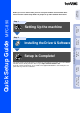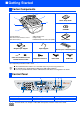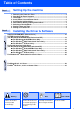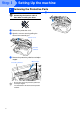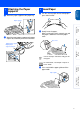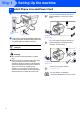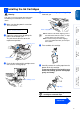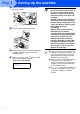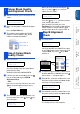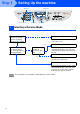Setting Up the machine Step 1 Setting Up the machine Windows® USB MFC-890 Before you can use the machine, you must set up the hardware and install the driver. Please read this “Quick Setup Guide” for proper set up and installation instructions. For the latest driver and to find the best solution for your problem or question, access the Brother Solutions Center directly from the driver or go to http://solutions.brother.
■ Getting Started Carton Components 6 5 1 Quick Setup Guide 4 2 CD-ROM 3 1. Control Panel 2. Scanner Cover Release Lever 3. Scanner Cover 4. Document Cover 5. Paper Tray 6. Automatic Document Feeder (ADF) Output Paper Support User’s Guide Ink Cartridges (Black, Cyan, Yellow, Magenta) Paper Support Cable Tie and Filter Core for Parallel Interface Cable Telephone Line Cord Power Cord USB Cable Carton components may differ from one country to another. Save all packing materials and the carton.
Table of Contents Setting Up the machine Step 1 1. 2. 3. 4. 5. 6. 7. 8. 9. Step 2 Removing the Protective Parts........................................................................... 2 Attaching the Paper Supports ............................................................................ 3 Load Paper ........................................................................................................... 3 Install Phone Line and Power Cord..........................................................
Step 1 Setting Up the machine 1 Removing the Protective Parts Do NOT connect the interface cable. Connecting the interface cable is done when installing the driver. 1 2 Remove the protective seals. Open the scanner cover by pulling the release lever towards you. Scanner cover Protective yellow bar 3 Remove the protective yellow bar and wiper stopper. Protective yellow bar Wiper stopper Do not throw away the protective yellow bar and wiper stopper.
1 3 Load Paper 1 Fan the stack of paper well to avoid paper jams and misfeeds. 2 Gently insert the paper. Make sure the print side is towards you and the paper is below the maximum paper mark. Attach the paper support to the paper tray. Setting Up the machine the Paper 2 Attaching Supports 2 Paper support Attach the output paper support to the paper output slot, and then pull out the extension. Windows® Parallel 2 Windows® USB 1 Up to here Windows NT® 4.
Step 1 Setting Up the machine 4 Install Phone Line and Power Cord 1 Connect the power cord. Power Cord If you are sharing one phone line with an external telephone, connect it as shown below. Telephone Line Cord 2 Connect one end of the telephone line cord to the jack on the machine marked LINE and the other end to a modular wall jack. Do not connect the Parallel or USB cable yet. (Example for the U.K.
4 Warning Setting Up the machine 5 Installing the Ink Cartridges Remove the white shipping cover by pulling it towards you. If ink gets in your eyes irrigate them with water immediately, and if irritation occurs consult a doctor. CHECK CARTRIDGE Open cover,then... 2 Windows® USB Make sure that the power is turned on. The LCD shows; White shipping cover ■ The bottom of the white shipping cover is wet with ink that will cause stains, so wipe it clean before you place it down.
Step 1 Setting Up the machine 7 Gently insert the black ink cartridge in the black ink position. 8 Press the cover down until it clicks. 9 Repeat Steps 5 to 8 to install each colour ink cartridge. Match the colours of the ink cartridge covers. 0 Close the scanner cover. The machine will enter a head cleaning cycle for approximately six minutes. CLEANING PLEASE WAIT 6 • DO NOT remove ink cartridges if you do not need to replace them.
START CLEANING? 1.YES 2.NO After the cleaning cycle is finished, the LCD shows; 2 Make sure the paper is loaded in the paper tray. Press the Fax Start key. 3 The machine starts printing the PRINT QUALITY CHECK SHEET (only during initial ink cartridge installation). Windows® USB Press the key (YES), and then machine starts cleaning the colours. After cleaning is finished, press the Fax Start key. The machine starts printing PRINT QUALITY CHECK SHEET again and goes back to the first step of STEP A.
Step 1 Setting Up the machine Menu/Set Dial pad Receive Mode Fax/Start Stop/Exit 7 Selecting a Receive Mode Choose the mode which best suits your needs by pressing the Receive Mode key repeatedly. No You connect an external telephone or external telephone answering machine to the machine. The machine automatically answers every call as a fax. Yes You use the voice message function of your external telephone answering machine. FAX ONLY Yes No You want the machine to answer fax calls only.
The machine displays the date and time, and prints it on every fax you send. Press the Menu/Set key. Press the key. Press the key. 5 Enter the last two digits of the year on the dial pad, and then press the Menu/Set key. Enter your telephone number (up to 20 digits) on the dial pad, and then press the Menu/Set key. (If your telephone number and fax number are the same, enter the same number again.) STATION ID TEL:908XXXXXXXXX (e.g. Enter 0, 3 for 2003.
Step 2 Installing the Driver & Software Supplied CD-ROM (MFC Software Suite) You can find a variety of information on the CD-ROM. Install Software You can install printer, PC FAX Send/Receive, scanner drivers and the various utility items, including Paper Port and TextBridge OCR. User Guides View the User’s Guide and other documentation in PDF format.
Step 2 Installing the Driver & Software Setting Up the MFC Follow the instructions on this page for your operating system and interface cable. Windows® USB Parallel Interface Cable Users........................... Go to page 19 (For Windows® 95/98/98SE/Me/2000 Professional/XP) Windows® Parallel Windows® USB Interface Cable Users................................ Go to page 12 (For Windows® 98/98SE/Me/2000 Professional/XP) Windows NT® 4.0 Windows NT® Workstation Version 4.0 Users ....
Step 2 Installing the Driver & Software For USB Interface Cable Users (For Windows® 98/98SE/Me/2000 Professional/XP) Make sure that you have completed the instructions from Step 1 “Setting Up the machine”. If you are using Windows® 2000 Professional: To access the PhotoCapture Center™ features from your PC you must be connected using USB and you may have to install a Windows® 2000 update first. 1 Make sure any media cards are not inserted into the media drive of the machine.
Setting Up the machine Step 2 Click MFC Software Suite in Main Application. 9 When the PaperPort® 8.0 SE Setup window is displayed, click Next. 0 After reading and accepting the License Agreement, enter your user information and click Next. A Select Typical and click Next. B Click Install and PaperPort® will start installing on your computer. MFC Software Suite includes Printer Driver, Scanner Driver, ScanSoft™ PaperPort®, ScanSoft™Text Bridge®, PC-FAX software, Remote Setup and True Type fonts.
Step 2 Installing the Driver & Software For USB Interface Cable Users (For Windows® 98/98SE/Me/2000 Professional/XP) C When the Registration screen is displayed, make your section and follow the on screen instructions. D Click Finish to complete installation. E When the Brother MFC Software Suite Installation window appears, click Next. F When Software License Agreement window appears, click Yes. G Select Standard, and then click Next. The application files will be copied to your computer.
Setting Up the machine Step 2 For Windows® 98/98SE/Me Users Only J Accept the default Printer name by selecting Yes, and then click Next. K Select Yes (recommended), and then click Finish. A test page will be printed so you can check the print quality. L If the test page is printed correctly, click Yes. If you click No, follow the prompts on the screen to correct the problem. Windows® USB When this screen appears, turn on the machine by plugging in the power cord.
Step 2 Installing the Driver & Software For USB Interface Cable Users (For Windows® 98/98SE/Me/2000 Professional/XP) M Click Finish to restart your computer. N After the computer restarts, click Yes to have the Control Center loaded each time Windows is started. The Control Center will appear as an icon in the task tray. If you click No the Scan keys on the machine will be disabled. Even if you select NO, later you will be able to launch the Brother Control Center to use the Scan to key.
Setting Up the machine For Windows® 2000 Professional Users Only K Click Finish to restart your computer. L After the computer restarts, click Yes to have the Control Center loaded each time Windows is started. The Control Center will appear as an icon in the task tray. If you click No the Scan keys on the machine will be disabled. Windows® USB When this screen appears, turn on the machine by plugging in the power cord. Connect the USB interface cable to your PC, and then connect it to the machine. .
Step 2 Installing the Driver & Software For USB Interface Cable Users (For Windows® 98/98SE/Me/2000 Professional/XP) For Windows® XP Users Only H When this screen appears, turn on the machine by plugging in the power cord. Connect the USB interface cable to your PC, and then connect it to the machine. I Click Finish to restart your computer. The Brother PC fax, Printer and Scanner drivers have been installed and the installation is now complete. .
Setting Up the machine For Parallel Interface Cable Users (For Windows® 95/98/98SE/Me/2000 Professional/XP) Make sure that you have completed the instructions from Step 1 “Setting Up the machine”. 2 Turn on your computer. (For Windows® 2000 Professional/XP, you must be logged on as the administrator.) 3 Insert the supplied CD-ROM into your CDROM drive.
Step 2 Installing the Driver & Software For Parallel Interface Cable Users (For Windows® 95/98/98SE/Me/2000 Professional/XP) 20 8 When the PaperPort® 8.0 SE Setup window is displayed, click Next. B When the Registration screen is displayed, make your selection and follow the on screen instructions. 9 After reading and accepting the License Agreement, enter your user information and click Next. C Click Finish to complete installation. 0 Select Typical and click Next.
When Software License Agreement window appears, click Yes. F Select Standard, and then click Next. The application files will be copied to your computer. You must attach the bundled filter core and cable tie to the parallel interface cable before you connect it to your PC and the machine.
Step 2 Installing the Driver & Software For Parallel Interface Cable Users (For Windows® 95/98/98SE/Me/2000 Professional/XP) For Windows® 95/98/98SE/Me Users Only G When this screen appears, connect the parallel interface cable to your PC, and then connect it to the machine. Turn on the machine by plugging in the power cord. I Click Finish to restart your computer. J After the computer restarts, the installation of the Brother driver will automatically start. Follow the instructions on the screen.
When this screen appears, connect the parallel interface cable to your PC, and then connect it to the machine. Turn on the machine by plugging in the power cord. I Click Finish to restart your computer. J After the computer restarts, the installation of the Brother driver will automatically start. Follow the instructions on the screen. K If the Digital Signature Not Found dialog boxes appear, click Yes to install the driver. L Click Yes to have the Control Center loaded each time Windows is started.
Step 2 Installing the Driver & Software For Parallel Interface Cable Users (For Windows® 95/98/98SE/Me/2000 Professional/XP) For Windows® XP Users Only G When this screen appears, connect the parallel interface cable to your PC, and then connect it to the machine. Turn on the machine by plugging in the power cord. H When the following screen appears, click Finish and wait as the PC restarts Windows and continues the installation.
Setting Up the machine For Windows NT® Workstation Version 4.0 Users Make sure that you have completed the instructions from Step 1 “Setting Up the machine”. 1 Turn on your computer. You must be logged on as the Administrator. 2 Connect the parallel interface cable to your computer, and then connect it to the machine. 6 The CD-ROM main menu will appear. Click Install Software. 3 Make sure you turned on the machine by plugging in the power cord. 4 Insert the Supplied CD-ROM into your CDROM drive.
Step 2 Installing the Driver & Software For Windows NT® Workstation Version 4.0 Users 8 Click Install. If you see the following screen, click OK to install the Windows® updates. After the updates are installed your PC will restart and automatically continue the installation. If the installation does not continue automatically, please open the installer menu again by double-clicking the setup.exe program on the Brother CDROM, and continue from Step 6.
Setting Up the machine E When the Brother MFC Software Suite Installation window appears, click Next. If an error message appears during the installation process, or you have previously installed MFC Software Suite, you will first have to uninstall it. From the Start menu, select Programs, Brother, Brother MFC Software Suite, Uninstall, and then follow the instructions on the screen. F G When the Setup Type window appears, select Standard, and then click Next. H Click Finish restart your computer.
Step 2 Installing the Driver & Software For Mac® OS 8.5 - 9.2 Users Make sure that you have completed the instructions from Step 1 “Setting Up the machine”. 1 2 3 Turn on your Macintosh®. 4 Double-click the MFC Software Suite Installer icon to install the printer and scanner drivers. 5 28 Unplug the machine from the AC outlet and disconnect it from your Macintosh® if you already connected an interface cable. Insert the supplied CD-ROM into your CDROM drive.
Setting Up the machine Click the MFL Pro Color icon you installed. On the right side of the Chooser, select the printer to which you want to print. Close the Chooser. Mac® OS 8.5-9.2 The Brother PC fax, Printer and Scanner drivers have been installed and the installation is now complete.
Step 2 Installing the Driver & Software For Mac® OS X 10.1, 10.2.1 or Greater Users Make sure that you have completed the instructions from Step 1 “Setting Up the machine”. 1 2 3 Turn on your Macintosh®. 4 Double-click the Mac OS X folder to install the printer driver and Remote Setup program. 5 30 Unplug the machine from the AC outlet and disconnect it from your Macintosh® if you already connected an interface cable. Insert the supplied CD-ROM into your CDROM drive.
Setting Up the machine Step 2 A Click the Add Printer... button. B Select USB. C Select MFC-890, and then click the Add button. D Select Quit Printer Center from the Printer Center menu. The Brother Printer, Scanner drivers and Remote Setup Program have been installed and the installation is now complete. (Scanner driver is only available for OS X 10.2.1 or greater.) Mac® OS X 10.1/10.2.1 or greater Open the Printer Center icon.
Trademarks The Brother logo is a registered trademark of Brother Industries, Ltd. Brother is a registered trademark of Brother Industries, Ltd. Multi-Function Link is a registered trademark of Brother International Corporation. PhotoCapture Center is a trademark of Brother International Corporation. © Copyright 2002 Brother Industries, Ltd. All rights reserved. Windows and Windows NT, Microsoft and MS-DOS are registered trademarks of Microsoft in the U.S. and other countries.
UK Version A