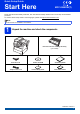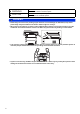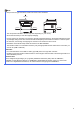User Manual
Table Of Contents
- Quick Setup Guide MFC-8950DW(T)
- Start Here
- 1 Unpack the machine and check the components
- 2 Remove the packing material from the machine
- 3 Load paper in the paper tray
- 4 Connect the power cord and telephone line
- 5 Set your country
- 6 Wireless setup (if needed)
- 7 Choose a Receive Mode
- 8 Set the LCD brightness (if needed)
- 9 Set the date and time
- 10 Enter personal information (Station ID)
- 11 Fax Transmission Report
- 12 Set tone or pulse dialling mode
- 13 Set the telephone line compatibility
- 14 Set the telephone line type
- 15 Automatic Daylight Saving Time
- 16 Set the Time Zone
- 17 Choose your connection type
- For USB Interface Users (Windows® XP/XP Professional x64 Edition/Windows Vista®/Windows® 7)
- For USB Interface Users (Mac OS X 10.5.8 - 10.7.x)
- For Wired Network Interface Users (Windows® XP/XP Professional x64 Edition/Windows Vista®/Windows® 7)
- For Wired Network Interface Users (Mac OS X 10.5.8 - 10.7.x)
- For Wireless Network Interface Users
- 18 Before you begin
- 19 Choose your wireless setup method
- Setup using the Installer CD-ROM and temporarily using a USB cable (Windows® only)
- Manual setup from the control panel using the Setup Wizard (Macintosh, mobile devices and Windows®)
- One push setup using WPS (Wi-Fi Protected Setup) or AOSS™ (Windows® and Macintosh)
- Troubleshooting
- Entering Text for Wireless Settings
- Install the Drivers & Software (Windows® XP/XP Professional x64 Edition/Windows Vista®/Windows® 7)
- Install the Drivers & Software (Mac OS X 10.5.8 - 10.7.x)
- For Network Users
- Other Information
- Options and Consumables
- Start Here
10
9
Set the date and time
The machine displays the date and time, and if you
set up the station ID, the date and time will be added
to each fax you send.
a Press Menu.
b Press a or b to display Initial Setup.
Press Initial Setup.
c Press a or b to display Date&Time.
Press Date&Time.
d Press Date&Time again.
e Enter the last two digits of the year using the
buttons on the Touchscreen, and then press
OK.
(e.g. Enter 1, 2 for 2012.)
f Enter the two digits for the month using the
buttons on the Touchscreen, and then press
OK.
(e.g. Enter 0, 3 for March.)
g Enter the two digits for the day using the
buttons on the Touchscreen, and then press
OK.
(e.g. Enter 2, 5 for 25th.)
h Enter the time in 24-hour format using the
buttons on the Touchscreen, and then press
OK.
(e.g. Enter 1, 5, 2, 5 for 15:25.)
i Press Stop/Exit.
10
Enter personal
information (Station ID)
The machine displays the date and time, and if you
set up the Station ID, it will add it to each fax you send.
a Press Menu.
b Press a or b to display Initial Setup.
Press Initial Setup.
c Press a or b to display Station ID.
Press Station ID.
d Enter your fax number (up to 20 digits) using
the buttons on the Touchscreen, and then
press OK.
e Enter your telephone number (up to 20 digits)
using the buttons on the Touchscreen, and
then press OK. If your telephone number and
fax number are the same, enter the same
number again.
f Use the buttons on the Touchscreen to enter
your name (up to 20 characters), and then
press OK.
g Press Stop/Exit.
Note
• To enter numbers or special characters, press
repeatedly until the character you want
to enter appears, then press the character you
want.
• If you entered a character incorrectly and want
to change it, press d or c to move the cursor to
the incorrect character, then press .
• To enter a space, press the space key button
or c.
For more details, see Entering text in the
Basic User's Guide.
Note
If you make a mistake and want to start again,
press Stop/Exit and go back to step a.