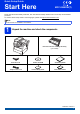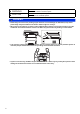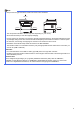User Manual
Table Of Contents
- Quick Setup Guide MFC-8950DW(T)
- Start Here
- 1 Unpack the machine and check the components
- 2 Remove the packing material from the machine
- 3 Load paper in the paper tray
- 4 Connect the power cord and telephone line
- 5 Set your country
- 6 Wireless setup (if needed)
- 7 Choose a Receive Mode
- 8 Set the LCD brightness (if needed)
- 9 Set the date and time
- 10 Enter personal information (Station ID)
- 11 Fax Transmission Report
- 12 Set tone or pulse dialling mode
- 13 Set the telephone line compatibility
- 14 Set the telephone line type
- 15 Automatic Daylight Saving Time
- 16 Set the Time Zone
- 17 Choose your connection type
- For USB Interface Users (Windows® XP/XP Professional x64 Edition/Windows Vista®/Windows® 7)
- For USB Interface Users (Mac OS X 10.5.8 - 10.7.x)
- For Wired Network Interface Users (Windows® XP/XP Professional x64 Edition/Windows Vista®/Windows® 7)
- For Wired Network Interface Users (Mac OS X 10.5.8 - 10.7.x)
- For Wireless Network Interface Users
- 18 Before you begin
- 19 Choose your wireless setup method
- Setup using the Installer CD-ROM and temporarily using a USB cable (Windows® only)
- Manual setup from the control panel using the Setup Wizard (Macintosh, mobile devices and Windows®)
- One push setup using WPS (Wi-Fi Protected Setup) or AOSS™ (Windows® and Macintosh)
- Troubleshooting
- Entering Text for Wireless Settings
- Install the Drivers & Software (Windows® XP/XP Professional x64 Edition/Windows Vista®/Windows® 7)
- Install the Drivers & Software (Mac OS X 10.5.8 - 10.7.x)
- For Network Users
- Other Information
- Options and Consumables
- Start Here
8
5
Set your country
You must set your country so that the machine works
correctly on local telecommunication lines in each
country.
a Check that the power is turned on by plugging
in the power cord and turn the power switch on.
b Press your country on the Touchscreen, when
the LCD shows countries.
c The LCD prompts you to make sure of the
country again.
Do one of the following:
If the LCD shows the correct country, press
Yes to go to step d.
—OR—
Press No to go back to step b to choose the
country again.
d After the LCD shows Accepted, the machine
will restart automatically. After the restart, the
LCD shows Please Wait.
6
Wireless setup
(if needed)
a Do one of the following:
If you are using a Macintosh computer or a
mobile device on a wireless network, you
can configure the wireless settings by
pressing the button at the top right on
the Touchscreen. Go to b.
If you are using a Windows
®
computer, want
to connect your Macintosh using USB or
wired network, or want to change the initial
settings on your machine first, skip this step
and go to step 7. You will be able to
configure the wireless settings later.
b Press the button on the Touchscreen.
Then go to step 18 on page 23 to continue the
wireless setup.
After finishing the wireless setup you will need
to return to step 7 to finish the machine setup.