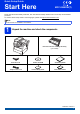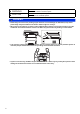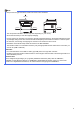User Manual
Table Of Contents
- Quick Setup Guide MFC-8950DW(T)
- Start Here
- 1 Unpack the machine and check the components
- 2 Remove the packing material from the machine
- 3 Load paper in the paper tray
- 4 Connect the power cord and telephone line
- 5 Set your country
- 6 Wireless setup (if needed)
- 7 Choose a Receive Mode
- 8 Set the LCD brightness (if needed)
- 9 Set the date and time
- 10 Enter personal information (Station ID)
- 11 Fax Transmission Report
- 12 Set tone or pulse dialling mode
- 13 Set the telephone line compatibility
- 14 Set the telephone line type
- 15 Automatic Daylight Saving Time
- 16 Set the Time Zone
- 17 Choose your connection type
- For USB Interface Users (Windows® XP/XP Professional x64 Edition/Windows Vista®/Windows® 7)
- For USB Interface Users (Mac OS X 10.5.8 - 10.7.x)
- For Wired Network Interface Users (Windows® XP/XP Professional x64 Edition/Windows Vista®/Windows® 7)
- For Wired Network Interface Users (Mac OS X 10.5.8 - 10.7.x)
- For Wireless Network Interface Users
- 18 Before you begin
- 19 Choose your wireless setup method
- Setup using the Installer CD-ROM and temporarily using a USB cable (Windows® only)
- Manual setup from the control panel using the Setup Wizard (Macintosh, mobile devices and Windows®)
- One push setup using WPS (Wi-Fi Protected Setup) or AOSS™ (Windows® and Macintosh)
- Troubleshooting
- Entering Text for Wireless Settings
- Install the Drivers & Software (Windows® XP/XP Professional x64 Edition/Windows Vista®/Windows® 7)
- Install the Drivers & Software (Mac OS X 10.5.8 - 10.7.x)
- For Network Users
- Other Information
- Options and Consumables
- Start Here
9
7
Choose a Receive Mode
There are four possible receive modes: Fax Only,
Fax/Tel, Manual and External TAD.
a Press Menu.
b Press a or b to display Initial Setup.
Press Initial Setup.
c Press a or b to display Receive Mode.
Press Receive Mode.
d Press your receive mode.
e Press Stop/Exit.
8
Set the LCD brightness
(if needed)
If you are having difficulty reading the LCD, try
changing the brightness setting.
a Press Menu.
b Press a or b to display General Setup.
Press General Setup.
c Press a or b to display LCD Settings.
Press LCD Settings.
d Press Backlight.
e Press Light, Med or Dark.
f Press Stop/Exit.
For more details, see Receiving a fax in the
Basic User's Guide.
Do you want to use the telephone features of your
machine (if available) or an external telephone or
external telephone answering device connected on the
same line as the machine?
Your machine
automatically answers
every call as a fax.
Your machine controls
the line and
automatically answers
every call. If the call is
not a fax, the phone will
ring for you to pick up
the call.
Your external telephone
answering device (TAD)
automatically answers
every call. Voice
messages are stored
on the external TAD.
Fax messages are
automatically printed.
You control the phone
line and must answer
every call yourself.
Do you want the machine to
answer fax and telephone calls
automatically?
Manual
Fax Only
Fax/Tel
External TAD
No
Yes
Yes
No
No
Yes
Are you using the voice message
function of an external telephone
answering device?