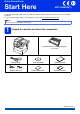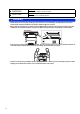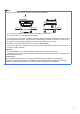Quick Setup Guide Start Here MFC-8950DW(T) Please read the Product Safety Guide first, then read this Quick Setup Guide for the correct setup and installation procedure. To view the Quick Setup Guide in other languages, please visit http://solutions.brother.com/. Note Not all models are available in all countries. 1 Unpack the machine and check the components Drum Unit and Toner Cartridge Assembly (pre-installed) AC Power Cord (For U.K.
WARNING WARNING indicates a potentially hazardous situation which, if not avoided, could result in death or serious injuries. CAUTION CAUTION indicates a potentially hazardous situation which, if not avoided, may result in minor or moderate injuries. WARNING • Plastic bags are used in the packing of your machine. To avoid danger of suffocation, keep these plastic bags away from babies and children. Plastic bags are not toys.
Note • Keep a minimum gap around the machine as shown in the illustration. 400 mm 150 mm 150 mm 150 mm • The components included in the box may differ depending on your country. • We recommend that you save the original packaging. • If for any reason you must ship your machine, carefully repack the machine in the original packaging to avoid any damage during transit. The machine should be adequately insured with the carrier.
2 Remove the packing material from the machine d Take out the drum unit and toner cartridge assembly. Important DO NOT connect the AC power cord yet. a b c Remove the packing tape from the outside of the machine and the film covering the scanner glass. Open the MP tray a, and remove the packing tape b from the MP tray support, then close the MP tray. Press the front cover release button and open the front cover. Remove the silica gel pack a. CAUTION CAUTION DO NOT eat the silica gel pack.
g Put the drum unit and toner cartridge assembly firmly back in the machine. a h 3 Load paper in the paper tray Pull the paper tray completely out of the machine. Close the front cover of the machine. b c While pressing the green paper-guide release lever a, slide the paper guides to fit the paper size you are loading in the tray. Make sure that the guides are firmly in the slots. Fan the stack of paper well to avoid paper jams and misfeeds.
d Put the paper in the tray and make sure: The paper is below the maximum paper mark (bbb) a. Over filling the paper tray will cause paper jams. The side to be printed on is face down. The paper guides touch the sides of the paper so it will feed correctly. 4 Important DO NOT connect the interface cable yet. a b e f Put the paper tray firmly back in the machine. Make sure that it is completely inserted into the machine.
WARNING The machine must be grounded using an earthed plug. Since the machine is grounded through the electrical socket, you can protect yourself from potentially hazardous electrical conditions on the telephone network by keeping the power cord connected to your machine when you connect it to a telephone line. Similarly, you can protect yourself when you want to move your machine by disconnecting the telephone line first and then the power cord.
6 There are four possible receive modes: Fax Only, Fax/Tel, Manual and External TAD. Do you want to use the telephone features of your machine (if available) or an external telephone or external telephone answering device connected on the same line as the machine? Yes No Are you using the voice message function of an external telephone answering device? No Do you want the machine to answer fax and telephone calls automatically? Fax Only Your machine automatically answers every call as a fax.
8 The machine displays the date and time, and if you set up the station ID, the date and time will be added to each fax you send. a b Press Menu. Press a or b to display Initial Setup. Press Initial Setup. c d e 9 Set the date and time Press a or b to display Date&Time. Press Date&Time. Press Date&Time again. Enter the last two digits of the year using the buttons on the Touchscreen, and then press OK.
Fax Transmission Report Your Brother machine is equipped with a Transmission Verification Report that can be used as confirmation that you sent a fax. This report lists the name or fax number of the receiving party, the date, time and duration of the transmission, the number of pages transmitted, and whether or not the transmission was successful. If you want to use the Fax Transmission Report feature see Printing reports in the Advanced User's Guide.
13 Set the telephone line type If you are connecting the machine to a line that features a PABX (PBX) or ISDN to send and receive faxes, it is also necessary to change the phone line type accordingly by completing the following steps. a b Press Menu. Press a or b to display Initial Setup. Press Initial Setup. c d e Note PBX and TRANSFER The machine is initially set to Normal, which lets the machine connect to a standard PSTN (Public Switched Telephone Network) line.
14 Automatic Daylight Saving Time You can set the machine to change automatically for Daylight Saving Time. It will reset itself forward one hour in the Spring and backward one hour in the Autumn. a b Press Menu. Press a or b to display Initial Setup. Press Initial Setup. c d e f Press a or b to display Date&Time. Press Date&Time. Press Auto Daylight. Press On (or Off). Press Stop/Exit.
16 Choose your connection type These installation instructions are for Windows® XP Home/Windows® XP Professional, Windows® XP Professional x64 Edition, Windows Vista®, Windows® 7, and Mac OS X (versions 10.5.8, 10.6.x and 10.7.x). Note • For Windows Server® 2003/2003 x64 Edition/2008/2008 R2 and Linux®, visit your model page at http://solutions.brother.com/. • You can visit us at http://solutions.brother.
USB Windows® For USB Interface Users (Windows® XP/XP Professional x64 Edition/Windows Vista®/ Windows® 7) 17 a Before you install Make sure that your computer is ON and you are logged on with Administrator rights. 18 a Important • If there are any programs running, close them. • The screens may differ depending on your operating system. Note The installer CD-ROM includes Nuance™ PaperPort™ 12SE.
USB d Follow the on-screen instructions until this screen appears. Windows® 19 a Finish and restart Click Finish to restart your computer. After restarting the computer, you must log on with Administrator rights. Note e Connect the USB cable to the USB port marked with the symbol on your machine and then connect the cable to your computer.
USB Macintosh For USB Interface Users (Mac OS X 10.5.8 - 10.7.x) 17 a Before you install Make sure your machine is connected to the power and your Macintosh is ON. You must be logged on with Administrator rights. Important 18 a b Install MFL-Pro Suite Put the installer CD-ROM into your CD-ROM drive. Double-click the Start Here OSX icon. If prompted, select your model. For users of Mac OS X 10.5.7 or lower, upgrade to Mac OS X 10.5.8 - 10.7.x.
USB 19 Macintosh Download and install Presto! PageManager When Presto! PageManager is installed OCR capability is added to Brother ControlCenter2. You can easily scan, share and organize photos and documents using Presto! PageManager. a On the Brother Support screen, click Presto! PageManager and follow the on-screen instructions. Macintosh 17 Windows® The installation is now complete.
Wired Network Windows® For Wired Network Interface Users (Windows® XP/XP Professional x64 Edition/Windows Vista®/ Windows® 7) 17 a Before you install c Connect the network interface cable to the Ethernet port and then connect it to a free port on your hub. Make sure that your computer is ON and you are logged on with Administrator rights. Important • If there are any programs running, close them. • The screens may differ depending on your operating system.
Wired Network c Windows® Choose Wired Network Connection (Ethernet) and then click Next. Note • If prompted, choose your machine from the list, and then click Next. Note If you want to install the PS driver (BR-Script3 printer driver), choose Custom Install and then follow the on-screen instructions. d • If your machine is not found over the network, confirm your settings by following the on-screen instructions.
Wired Network 20 Install MFL-Pro Suite on additional computers (if needed) If you want to use your machine with multiple computers on the network, install MFL-Pro Suite on each computer. Go to step 18 on page 18. Note Network license (Windows®) This product includes a PC license for up to 5 users. This license supports the installation of the MFL-Pro Suite including Nuance™ PaperPort™ 12SE on up to 5 PCs on the network.
Wired Network Macintosh For Wired Network Interface Users (Mac OS X 10.5.8 - 10.7.x) 17 a Before you install Make sure your machine is connected to the power and your Macintosh is ON. You must be logged on with Administrator rights. Important 18 a b Install MFL-Pro Suite Put the installer CD-ROM into your CD-ROM drive. Double-click the Start Here OSX icon. If prompted, select your model. For users of Mac OS X 10.5.7 or lower, upgrade to Mac OS X 10.5.8 - 10.7.x.
Wired Network Note • You can find your machine’s MAC Address (Ethernet Address) and IP Address by printing out the Network Configuration Report. See Print the Network Configuration Report on page 39. • If this screen appears click OK. 1) Enter a name for your Macintosh in Display Name (up to 15 characters long). Macintosh 19 Download and install Presto! PageManager When Presto! PageManager is installed OCR capability is added to Brother ControlCenter2.
For Wireless Network Users For Wireless Network Interface Users 17 Before you begin First you must configure the wireless network settings of your machine to communicate with your wireless access point/router. After the machine is configured to communicate with your wireless access point/router, computers and mobile devices on your network will have access to the machine. To use the machine from a computer, you will need to install the drivers and software.
For Wireless Network Users 18 Choose your wireless setup method The following instructions will offer three methods for setting up your Brother machine on a wireless network. If you began the wireless setup from step 5 on page 7 (for Macintosh and mobile devices), go to method b (Setup Wizard). For all other users, choose the method you prefer for your environment. Note To setup your machine in any other wireless environment, you can find instructions in the Network User's Guide.
For Wireless Network Users b Manual setup from the control panel using the Setup Wizard (Macintosh, mobile devices and Windows®) If your wireless access point/router does not support WPS (Wi-Fi Protected Setup™) or AOSS™, write down the wireless network settings of your wireless access point/router in the area below. Important Please do not contact Brother Customer Service for assistance without the wireless security information. We cannot assist you in locating your network security settings.
For Wireless Network Users Setup using the Installer CD-ROM and temporarily using a USB cable (Windows® only) 19 Setup the wireless settings c Choose Wireless Network Connection and then click Next. Note If you want to install the PS driver (BR-Script3 printer driver), choose Custom Install and then follow the on-screen instructions. Important • You need to temporarily use a USB cable during configuration (cable not included).
For Wireless Network Users f Temporarily connect the USB cable (not included) directly to the computer and the machine. g h i j Enter the Network Key you wrote down in step 18-a on page 24, and then click Next. Note Do one of the following: If the Installation confirmation screen appears, check the box and click Next, go to h. Otherwise, go to i. Check Yes if you want to connect with the listed SSID. Click Next and go to k.
For Wireless Network Users Manual setup from the control panel using the Setup Wizard (Macintosh, mobile devices and Windows®) 19 Setup the wireless settings e Important You must have the wireless settings you wrote down for your network in step 18-b on page 25 before you proceed. Note If you use your machine in an IEEE 802.1x supported wireless network, see Using IEEE 802.1x authentication in the Network User's Guide.
For Wireless Network Users h Your machine will now try to connect to your wireless network using the information you have entered. A connection result message appears on the LCD and a WLAN report will automatically be printed. If the connection failed, check the error code on the printed report and refer to Troubleshooting on page 31. Wireless setup is now complete. A four level indicator at the top right of your machine’s LCD will show the wireless signal strength of your wireless access point/router.
For Wireless Network Users One push setup using WPS (Wi-Fi Protected Setup) or AOSS™ (Windows® and Macintosh) 19 a Note Configure the wireless settings If your wireless access point/router supports WPS (PIN Method) and you want to configure your machine using the PIN (Personal Identification Number) Method, see Configuration using the PIN Method of WPS (Wi-Fi Protected Setup) in the Network User's Guide. Confirm your wireless access point/router has the WPS or AOSS™ symbol as shown below.
For Wireless Network Users Troubleshooting Important Please do not contact Brother Customer Service for assistance without the wireless security information. We cannot assist you in locating your network security settings. How can I find the wireless settings (Network Name (SSID) and Network Key) 1. You should see the documentation provided with your wireless access point/router. 2. The initial network name could be the manufacturer’s name or the model name. 3.
For Wireless Network Users Error code Recommended Solutions The wireless network and security setting you entered may be incorrect. Reconfirm the wireless network settings. TS-03 * Check if the entered or selected SSID/authentication method/encryption method/UserID/Userpass are correct. See How can I find the wireless settings (Network Name (SSID) and Network Key) on page 31 to confirm.
For Wireless Network Users Error code Recommended Solutions The machine cannot detect a wireless access point/router that has WPS or AOSS™ enabled. If you would like to configure your wireless settings using WPS or AOSS™, you must operate both your machine and the wireless access point/router. Confirm your wireless access point/router supports WPS or AOSS™ and try starting again.
For Wireless Network Users Entering Text for Wireless Settings When you are setting certain menu selections, you may need to enter text into the machine. Press repeatedly to choose between letters, numbers and special characters. Press and lower case. to change between upper case Inserting spaces To enter a space, press the space key button or c. Making corrections If you entered a character incorrectly and want to change it, press d or c to move the cursor under the incorrect character. Then press .
Wireless Network Windows® Install the Drivers & Software (Windows® XP/XP Professional x64 Edition/Windows Vista®/ Windows® 7) 20 a Before you install b Click Install MFL-Pro Suite, and click Yes if you accept the license agreements. Make sure that your computer is ON and you are logged on with Administrator rights. Important • If there are any programs running, close them. • The screens may differ depending on your operating system. Note • The installer CD-ROM includes Nuance™ PaperPort™ 12SE.
Wireless Network e Choose the machine from the list, and then click Next. Note The installation will automatically continue. The installation screens appear one after another. If prompted, follow any on-screen instructions. Important DO NOT cancel any of the screens during the installation. It may take a few seconds for all screens to appear.
Wireless Network Macintosh Install the Drivers & Software (Mac OS X 10.5.8 - 10.7.x) 20 a Before you install Make sure your machine is connected to the power and your Macintosh is ON. You must be logged on with Administrator rights. c d Note If you want to add the PS driver (BR-Script3 printer driver), please go to the Brother Solutions Center at http://solutions.brother.com/ and visit FAQ's on your model page for instructions. 21 a b Follow the on-screen instructions.
Wireless Network Note • You can find your machine’s MAC Address (Ethernet Address) and IP Address by printing out the Network Configuration Report. See Print the Network Configuration Report on page 39. • If this screen appears click OK. 1) Enter a name for your Macintosh in Display Name (up to 15 characters long). Macintosh 22 Download and install Presto! PageManager When Presto! PageManager is installed OCR capability is added to Brother ControlCenter2.
For Network Users Web Based Management (web browser) Print the Network Configuration Report The Brother print server is equipped with a web server that allows you to monitor its status or change some of its configuration settings, using HTTP (Hyper Text Transfer Protocol). You can print the Network Configuration Report to confirm the current network settings. Note We recommend Windows® Internet Explorer® 7.0/8.0 or Firefox® 3.6 for Windows® and Safari 4.0/5.0 for Macintosh.
Other Information Brother CreativeCenter Get inspired. If you're using Windows®, double-click the Brother CreativeCenter icon on your desktop to access our FREE web site with many ideas and resources for personal and professional use. Mac users can access Brother CreativeCenter at this web address: http://www.brother.
Options and Consumables Options The machine has the following optional accessories. You can expand the capabilities of the machine by adding these items. For more information about the optional Lower Tray Unit and compatible SO-DIMM Memory, visit us at http://solutions.brother.com/. For installing the SO-DIMM Memory, see Installing extra memory in the Advanced User's Guide. Lower Tray Unit for MFC-8950DW LT-5400 The lower paper tray unit can hold up to 500 sheets of paper.
Trademarks The Brother logo is a registered trademark of Brother Industries, Ltd. Brother is a registered trademark of Brother Industries, Ltd. Microsoft, Windows, Windows Server and Internet Explorer are either registered trademarks or trademarks of Microsoft Corporation in the United States and/or other countries. Windows Vista is either a registered trademark or trademark of Microsoft Corporation in the United States and/or other countries. Apple, Macintosh, Safari and Mac OS are trademarks of Apple Inc.