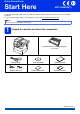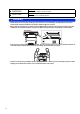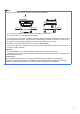User Manual
Table Of Contents
- Quick Setup Guide MFC-8950DW(T)
- Start Here
- 1 Unpack the machine and check the components
- 2 Remove the packing material from the machine
- 3 Load paper in the paper tray
- 4 Connect the power cord and telephone line
- 5 Wireless setup (if needed)
- 6 Choose a Receive Mode
- 7 Set the LCD brightness (if needed)
- 8 Set the date and time
- 9 Enter personal information (Station ID)
- 10 Fax Transmission Report
- 11 Set tone or pulse dialling mode
- 12 Set the telephone line compatibility
- 13 Set the telephone line type
- 14 Automatic Daylight Saving Time
- 15 Set the Time Zone
- 16 Choose your connection type
- For USB Interface Users (Windows® XP/XP Professional x64 Edition/Windows Vista®/ Windows® 7)
- For USB Interface Users (Mac OS X 10.5.8 - 10.7.x)
- For Wired Network Interface Users (Windows® XP/XP Professional x64 Edition/Windows Vista®/ Windows® 7)
- For Wired Network Interface Users (Mac OS X 10.5.8 - 10.7.x)
- For Wireless Network Interface Users
- 17 Before you begin
- 18 Choose your wireless setup method
- Setup using the Installer CD-ROM and temporarily using a USB cable (Windows® only)
- Manual setup from the control panel using the Setup Wizard (Macintosh, mobile devices and Windows®)
- One push setup using WPS (Wi-Fi Protected Setup) or AOSS™ (Windows® and Macintosh)
- Troubleshooting
- Entering Text for Wireless Settings
- Install the Drivers & Software (Windows® XP/XP Professional x64 Edition/Windows Vista®/ Windows® 7)
- Install the Drivers & Software (Mac OS X 10.5.8 - 10.7.x)
- For Network Users
- Other Information
- Options and Consumables
- Start Here
10
10
Fax Transmission Report
Your Brother machine is equipped with a
Transmission Verification Report that can be used as
confirmation that you sent a fax. This report lists the
name or fax number of the receiving party, the date,
time and duration of the transmission, the number of
pages transmitted, and whether or not the
transmission was successful. If you want to use the
Fax Transmission Report feature see Printing reports
in the Advanced User's Guide.
11
Set tone or pulse dialling
mode
Your machine comes set for a Tone dialling service. If
you have a Pulse dialling service (rotary), you need to
change the dialling mode.
a Press Menu.
b Press a or b to display Initial Setup.
Press Initial Setup.
c Press a or b to display Tone/Pulse.
Press Tone/Pulse.
d Press Pulse (or Tone).
e Press Stop/Exit.
12
Set the telephone line
compatibility
If you are connecting the machine to a VoIP service
(over the Internet) you need to change the
compatibility setting.
a Press Menu.
b Press a or b to display Fax.
Press Fax.
c Press a or b to display Miscellaneous.
Press Miscellaneous.
d Press Compatibility.
e Press Basic(for VoIP).
f Press Stop/Exit.
Note
If you are using an analogue telephone line you
can skip this step.