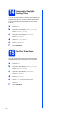User Manual
Table Of Contents
- Quick Setup Guide MFC-8950DW(T)
- Start Here
- 1 Unpack the machine and check the components
- 2 Remove the packing material from the machine
- 3 Load paper in the paper tray
- 4 Connect the power cord and telephone line
- 5 Wireless setup (if needed)
- 6 Choose a Receive Mode
- 7 Set the LCD brightness (if needed)
- 8 Set the date and time
- 9 Enter personal information (Station ID)
- 10 Fax Transmission Report
- 11 Set tone or pulse dialling mode
- 12 Set the telephone line compatibility
- 13 Set the telephone line type
- 14 Automatic Daylight Saving Time
- 15 Set the Time Zone
- 16 Choose your connection type
- For USB Interface Users (Windows® XP/XP Professional x64 Edition/Windows Vista®/ Windows® 7)
- For USB Interface Users (Mac OS X 10.5.8 - 10.7.x)
- For Wired Network Interface Users (Windows® XP/XP Professional x64 Edition/Windows Vista®/ Windows® 7)
- For Wired Network Interface Users (Mac OS X 10.5.8 - 10.7.x)
- For Wireless Network Interface Users
- 17 Before you begin
- 18 Choose your wireless setup method
- Setup using the Installer CD-ROM and temporarily using a USB cable (Windows® only)
- Manual setup from the control panel using the Setup Wizard (Macintosh, mobile devices and Windows®)
- One push setup using WPS (Wi-Fi Protected Setup) or AOSS™ (Windows® and Macintosh)
- Troubleshooting
- Entering Text for Wireless Settings
- Install the Drivers & Software (Windows® XP/XP Professional x64 Edition/Windows Vista®/ Windows® 7)
- Install the Drivers & Software (Mac OS X 10.5.8 - 10.7.x)
- For Network Users
- Other Information
- Options and Consumables
- Start Here
11
13
Set the telephone line
type
If you are connecting the machine to a line that
features a PABX (PBX) or ISDN to send and receive
faxes, it is also necessary to change the phone line
type accordingly by completing the following steps.
a Press Menu.
b Press a or b to display Initial Setup.
Press Initial Setup.
c Press a or b to display Phone Line Set.
Press Phone Line Set.
d Press Normal, ISDN or PBX.
Do one of the following:
If you choose ISDN or Normal, go to step h.
If you choose PBX, go to step e.
e Do one of the following:
If you want to change the current prefix
number, press On or Always and go to
step f.
If you do not want to change the current
prefix number, go to step h.
f Press Dial Prefix.
g Enter the prefix number (up to 5 digits) using
the buttons on the Touchscreen, and then
press OK.
h Press Stop/Exit.
Note
• The default setting is “!”.
• If you choose On, pressing Tel/R (the screen
displays “!”) will let you access an outside line.
• If you choose Always, you can access an
outside line without pressing Tel/R.
Note
• You can use the numbers 0 to 9, #, l and !.
• You cannot use ! with any other numbers or
characters.
• If your telephone system requires a timed break
recall, press ! on the Touchscreen.
Note
PBX and TRANSFER
The machine is initially set to Normal, which lets
the machine connect to a standard PSTN (Public
Switched Telephone Network) line. However,
many offices use a central telephone system or
Private Automatic Branch Exchange (PABX).
Your machine can be connected to most types of
PABX (PBX). The machine’s recall feature
supports timed break recall only (TBR). TBR will
work with most PABX (PBX) systems allowing
you to gain access to an outside line, or transfer
calls to another extension. The feature works
when Tel/R is pressed.