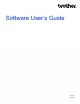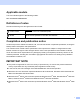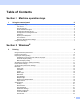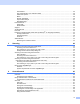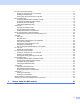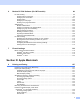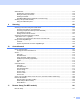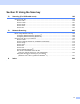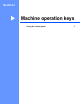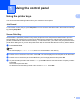User Manual
Table Of Contents
- Software User’s Guide
- Applicable models
- Definitions of notes
- Compilation and publication notice
- IMPORTANT NOTE
- Table of Contents
- Section I: Machine operation keys
- Section II: Windows®
- 2 Printing
- Using the Brother printer driver
- Printing a document
- Duplex (two-sided) printing
- Simultaneous scanning, printing and faxing
- Printer driver settings
- Accessing the printer driver settings
- Basic tab
- Advanced tab
- Print Profiles tab
- Support
- Accessories tab
- Ports tab
- Features in the BR-Script3 printer driver (PostScript® 3™ language emulation)
- Status Monitor
- 3 Scanning
- 4 ControlCenter4
- Overview
- Using ControlCenter4 in Home Mode
- Scan tab
- PC-FAX tab (For MFC models)
- Device Settings tab
- Support tab
- Using ControlCenter4 in Advanced Mode
- Scan tab
- PC-Copy tab
- PC-FAX tab (For MFC models)
- Device Settings tab
- Support tab
- Custom tab
- Quick reference for scanning operation
- Changing the Scan key settings for Scan to PC menu
- 5 Remote Setup (For MFC models)
- 6 Brother PC-FAX Software (For MFC models)
- 7 Firewall settings
- 2 Printing
- Section III: Apple Macintosh
- 8 Printing and Faxing
- 9 Scanning
- 10 ControlCenter2
- 11 Remote Setup (For MFC models)
- Section IV: Using the Scan key
- 12 Scanning (For USB cable users)
- 13 Network Scanning
- Before using Network Scanning
- Using the Scan key on your network
- Scan to E-mail
- Scan to E-mail (E-mail Server, available as a download)
- Scan to Image
- Scan to OCR
- Scan to File
- Scan to FTP
- Scan to Network (Windows®)
- How to set a new default for the file size (Scan to E-mail (E-mail server), FTP and Network)
- Using Web Services for scanning on your network (Windows Vista® SP2 or greater and Windows® 7)
- Index
iii
Administrator .....................................................................................................................................25
User Authentication (For network models) ........................................................................................26
Other Print Options............................................................................................................................26
Macro.................................................................................................................................................26
Density Adjustment............................................................................................................................26
Improve Print Output .........................................................................................................................27
Skip Blank Page ................................................................................................................................27
Print Profiles tab ......................................................................................................................................28
Add Profile .........................................................................................................................................29
Delete Profile.....................................................................................................................................29
Support ....................................................................................................................................................30
Accessories tab .......................................................................................................................................32
Ports tab ..................................................................................................................................................33
Features in the BR-Script3 printer driver (PostScript
®
3™ language emulation) ....................................34
Printing Preferences..........................................................................................................................34
Advanced options..............................................................................................................................38
Ports tab ...........................................................................................................................................41
Status Monitor..........................................................................................................................................42
Monitoring the machine’s status........................................................................................................43
3Scanning 44
Scanning a document using the TWAIN driver........................................................................................44
Scanning a document into the PC .....................................................................................................44
Pre-Scanning to crop a portion you want to scan..............................................................................46
Settings in the Scanner Setup dialog box..........................................................................................47
Scanning a document using the WIA driver.............................................................................................52
WIA compliant ...................................................................................................................................52
Scanning a document into the PC .....................................................................................................52
Pre-Scanning to crop a portion you want to scan using the scanner glass .......................................55
Scanning a document using the WIA driver
(Windows Photo Gallery and Windows Fax and Scan) ........................................................................59
Scanning a document into the PC .....................................................................................................59
Pre-Scanning to crop a portion you want to scan using the scanner glass .......................................61
Using Presto! PageManager....................................................................................................................62
Features ............................................................................................................................................62
System requirements for Presto! PageManager ...............................................................................62
4 ControlCenter4 63
Overview..................................................................................................................................................63
Changing the user interface ..............................................................................................................63
Using ControlCenter4 in Home Mode......................................................................................................64
ControlCenter4 Features for Home Mode users ...............................................................................65
Scan tab ..................................................................................................................................................66
File types ...........................................................................................................................................67
Document Size ..................................................................................................................................67
Saving the scanned image ................................................................................................................68
Printing the scanned image...............................................................................................................68
Opening the scanned image in an application...................................................................................69
Attaching the scanned data to E-mail................................................................................................69
Using the OCR feature ......................................................................................................................70