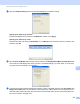User Manual
Table Of Contents
- Software User’s Guide
- Applicable models
- Definitions of notes
- Compilation and publication notice
- IMPORTANT NOTE
- Table of Contents
- Section I: Machine operation keys
- Section II: Windows®
- 2 Printing
- Using the Brother printer driver
- Printing a document
- Duplex (two-sided) printing
- Simultaneous scanning, printing and faxing
- Printer driver settings
- Accessing the printer driver settings
- Basic tab
- Advanced tab
- Print Profiles tab
- Support
- Accessories tab
- Ports tab
- Features in the BR-Script3 printer driver (PostScript® 3™ language emulation)
- Status Monitor
- 3 Scanning
- Scanning a document using the TWAIN driver
- Scanning a document using the WIA driver
- Scanning a document using the WIA driver (Windows Photo Gallery and Windows Fax and Scan)
- Using Nuance™ PaperPort™ 12SE
- 4 ControlCenter4
- Overview
- Using ControlCenter4 in Home Mode
- Scan tab
- PC-FAX tab (For MFC models)
- Device Settings tab
- Support tab
- Using ControlCenter4 in Advanced Mode
- Scan tab
- PC-Copy tab
- PC-FAX tab (For MFC models)
- Device Settings tab
- Support tab
- Custom tab
- Quick reference for scanning operation
- Changing the Scan key settings for Scan to PC menu
- 5 Remote Setup (For MFC models)
- 6 Brother PC-FAX Software (For MFC models)
- 7 Firewall settings (For Network users)
- 2 Printing
- Section III: Apple Macintosh
- 8 Printing and Faxing
- 9 Scanning
- 10 ControlCenter2
- 11 Remote Setup (For MFC models)
- Section IV: Using the Scan key
- 12 Scanning (For USB cable users)
- 13 Network Scanning (For Network users)
- Before using Network Scanning
- Using the Scan key on your network
- Scan to E-mail
- Scan to E-mail (E-mail Server, For DCP-8250DN, MFC-8910DW and MFC-8950DW(T): standard, MFC-8510DN and MFC-8520DN: available as a download)
- Scan to Image
- Scan to OCR
- Scan to File
- Scan to FTP
- Scan to Network (Windows®)
- How to set a new default for the file size (Scan to E-mail (E-mail server), FTP and Network, For 5-line LCD models)
- How to set a new default for Scan to E-mail (E-mail Server, For DCP-8250DN and MFC-8950DW(T))
- Using Web Services for scanning on your network (Windows Vista® SP2 or greater and Windows® 7)
- Index
- brother UK
231
Network Scanning (For Network users)
13
Scan to E-mail (E-mail Server, For DCP-8250DN, MFC-8910DW and
MFC-8950DW(T): standard, MFC-8510DN and MFC-8520DN: available as a
download) 13
MFC-8510DN and MFC-8520DN can be assigned an E-mail address allowing you to send, receive or forward
documents over a Local Area Network or the Internet to computers or other Internet Fax machines. In order
to use this function, please download the necessary software from the Brother Solutions Center
(http://solutions.brother.com/
).
When you choose Scan to E-mail (E-mail Server) you can scan a black and white or colour document and
send it directly to an E-mail address from the machine. You can choose PDF, PDF/A, Secure PDF, Signed
PDF or TIFF for black and white and PDF, PDF/A, Secure PDF, Signed PDF, XPS or JPEG for colour.
Note
• PDF/A is a PDF file format intended for long-term archiving. This format contains all the necessary
information for reproducing the document after long-term storage.
• Secure PDF is a PDF file format that has been password-protected.
• Signed PDF is a PDF file format that helps prevent data tampering and the impersonation of an author by
including a digital certificate within the document.
• If you choose Signed PDF, you must install and then configure a certificate to your machine using Web
Based Management.
For the details of the certificate installation, see Using Certificates for device security (uu Network User's
Guide).
After the installation, you can configure a certificate using the following steps.
a Start your web browser and type “http://xxx.xxx.xxx.xxx” (where xxx.xxx.xxx.xxx is the IP address of
your machine) into your browser.
b Click Administrator.
c No password is required by default. Enter a password if you have set one and press .
d Choose Signed PDF for a configuration.