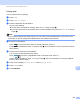User Manual
Table Of Contents
- Software User’s Guide
- Applicable models
- Definitions of notes
- Compilation and publication notice
- IMPORTANT NOTE
- Table of Contents
- Section I: Machine operation keys
- Section II: Windows®
- 2 Printing
- Using the Brother printer driver
- Printing a document
- Duplex (two-sided) printing
- Simultaneous scanning, printing and faxing
- Printer driver settings
- Accessing the printer driver settings
- Basic tab
- Advanced tab
- Print Profiles tab
- Support
- Accessories tab
- Ports tab
- Features in the BR-Script3 printer driver (PostScript® 3™ language emulation)
- Status Monitor
- 3 Scanning
- Scanning a document using the TWAIN driver
- Scanning a document using the WIA driver
- Scanning a document using the WIA driver (Windows Photo Gallery and Windows Fax and Scan)
- Using Nuance™ PaperPort™ 12SE
- 4 ControlCenter4
- Overview
- Using ControlCenter4 in Home Mode
- Scan tab
- PC-FAX tab (For MFC models)
- Device Settings tab
- Support tab
- Using ControlCenter4 in Advanced Mode
- Scan tab
- PC-Copy tab
- PC-FAX tab (For MFC models)
- Device Settings tab
- Support tab
- Custom tab
- Quick reference for scanning operation
- Changing the Scan key settings for Scan to PC menu
- 5 Remote Setup (For MFC models)
- 6 Brother PC-FAX Software (For MFC models)
- 7 Firewall settings (For Network users)
- 2 Printing
- Section III: Apple Macintosh
- 8 Printing and Faxing
- 9 Scanning
- 10 ControlCenter2
- 11 Remote Setup (For MFC models)
- Section IV: Using the Scan key
- 12 Scanning (For USB cable users)
- 13 Network Scanning (For Network users)
- Before using Network Scanning
- Using the Scan key on your network
- Scan to E-mail
- Scan to E-mail (E-mail Server, For DCP-8250DN, MFC-8910DW and MFC-8950DW(T): standard, MFC-8510DN and MFC-8520DN: available as a download)
- Scan to Image
- Scan to OCR
- Scan to File
- Scan to FTP
- Scan to Network (Windows®)
- How to set a new default for the file size (Scan to E-mail (E-mail server), FTP and Network, For 5-line LCD models)
- How to set a new default for Scan to E-mail (E-mail Server, For DCP-8250DN and MFC-8950DW(T))
- Using Web Services for scanning on your network (Windows Vista® SP2 or greater and Windows® 7)
- Index
- brother UK
254
Network Scanning (For Network users)
13
i Press a or b to choose PDF, PDF/A, Secure PDF, Signed PDF, or TIFF. Press OK, and go to step k.
Note
• If you choose Secure PDF, the machine will ask you to enter a 4 digit password using numbers 0-9 before
it starts scanning.
• If you choose Signed PDF, you must install and then configure a certificate to your machine using Web
Based Management.
j Press a or b to choose Small, Medium or Large.
Press OK and go to step k.
k Do one of the following:
If you want to start scanning, press Start.
If you want to change the file name, go to step l.
l Press a or b to choose a file name you want to use and press OK. Press Start.
Note
If you want to change the file name manually, go to step m.
m Press a or b to choose <Manual>. Press OK.
Enter the file name you want to use (up to 32 characters) and press OK.
Press Start.
For Touchscreen models 13
a Load your document.
b Press Scan.
c Press Scan to Network.
d Press a or b to choose one of the profiles listed.
e If you check Use PIN for Authentication in Scan to FTP/Network Profile of Web Based Management,
the LCD will prompts you to enter a PIN number. Enter the 4-digit PIN number and then press OK.
If the profile is complete, you will automatically go to step k.
If the profile is not complete, for instance, the quality or file type are not chosen, you will be prompted
to enter any missing information in the following steps.