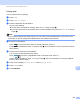User Manual
Table Of Contents
- Software User’s Guide
- Applicable models
- Definitions of notes
- Compilation and publication notice
- IMPORTANT NOTE
- Table of Contents
- Section I: Machine operation keys
- Section II: Windows®
- 2 Printing
- Using the Brother printer driver
- Printing a document
- Duplex (two-sided) printing
- Simultaneous scanning, printing and faxing
- Printer driver settings
- Accessing the printer driver settings
- Basic tab
- Advanced tab
- Print Profiles tab
- Support
- Accessories tab
- Ports tab
- Features in the BR-Script3 printer driver (PostScript® 3™ language emulation)
- Status Monitor
- 3 Scanning
- Scanning a document using the TWAIN driver
- Scanning a document using the WIA driver
- Scanning a document using the WIA driver (Windows Photo Gallery and Windows Fax and Scan)
- Using Nuance™ PaperPort™ 12SE
- 4 ControlCenter4
- Overview
- Using ControlCenter4 in Home Mode
- Scan tab
- PC-FAX tab (For MFC models)
- Device Settings tab
- Support tab
- Using ControlCenter4 in Advanced Mode
- Scan tab
- PC-Copy tab
- PC-FAX tab (For MFC models)
- Device Settings tab
- Support tab
- Custom tab
- Quick reference for scanning operation
- Changing the Scan key settings for Scan to PC menu
- 5 Remote Setup (For MFC models)
- 6 Brother PC-FAX Software (For MFC models)
- 7 Firewall settings (For Network users)
- 2 Printing
- Section III: Apple Macintosh
- 8 Printing and Faxing
- 9 Scanning
- 10 ControlCenter2
- 11 Remote Setup (For MFC models)
- Section IV: Using the Scan key
- 12 Scanning (For USB cable users)
- 13 Network Scanning (For Network users)
- Before using Network Scanning
- Using the Scan key on your network
- Scan to E-mail
- Scan to E-mail (E-mail Server, For DCP-8250DN, MFC-8910DW and MFC-8950DW(T): standard, MFC-8510DN and MFC-8520DN: available as a download)
- Scan to Image
- Scan to OCR
- Scan to File
- Scan to FTP
- Scan to Network (Windows®)
- How to set a new default for the file size (Scan to E-mail (E-mail server), FTP and Network, For 5-line LCD models)
- How to set a new default for Scan to E-mail (E-mail Server, For DCP-8250DN and MFC-8950DW(T))
- Using Web Services for scanning on your network (Windows Vista® SP2 or greater and Windows® 7)
- Index
- brother UK
256
Network Scanning (For Network users)
13
How to set a new default for the file size
(Scan to E-mail (E-mail server), FTP and Network, For 5-line LCD models) 13
You can set your own default setting for the file size. For a higher quality scan, choose the large file size. For
a lower quality scan, choose the small file size.
Scan to E-mail (E-mail server) feature is available for MFC-8910DW: standard, MFC-8510DN and
MFC-8520DN: available as a download.
Scan to FTP and Network features are available for DCP-8110DN, DCP-8155DN, MFC-8510DN,
MFC-8520DN and MFC-8910DW.
a Press Menu.
b Press a or b to choose General Setup. Press OK.
c Press a or b to choose Document Scan. Press OK.
d Press a or b to choose File Size. Press OK.
e Press a or b to choose Color or Gray. Press OK.
f Press a or b to choose Small, Medium or Large. Press OK.
g Press Stop/Exit.
Note
You cannot choose the file size when you scan a document in black and white. Black and white documents
will be stored in the TIFF file format and the data will not be compressed.