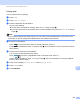User Manual
Table Of Contents
- Software User’s Guide
- Applicable models
- Definitions of notes
- Compilation and publication notice
- IMPORTANT NOTE
- Table of Contents
- Section I: Machine operation keys
- Section II: Windows®
- 2 Printing
- Using the Brother printer driver
- Printing a document
- Duplex (two-sided) printing
- Simultaneous scanning, printing and faxing
- Printer driver settings
- Accessing the printer driver settings
- Basic tab
- Advanced tab
- Print Profiles tab
- Support
- Accessories tab
- Ports tab
- Features in the BR-Script3 printer driver (PostScript® 3™ language emulation)
- Status Monitor
- 3 Scanning
- Scanning a document using the TWAIN driver
- Scanning a document using the WIA driver
- Scanning a document using the WIA driver (Windows Photo Gallery and Windows Fax and Scan)
- Using Nuance™ PaperPort™ 12SE
- 4 ControlCenter4
- Overview
- Using ControlCenter4 in Home Mode
- Scan tab
- PC-FAX tab (For MFC models)
- Device Settings tab
- Support tab
- Using ControlCenter4 in Advanced Mode
- Scan tab
- PC-Copy tab
- PC-FAX tab (For MFC models)
- Device Settings tab
- Support tab
- Custom tab
- Quick reference for scanning operation
- Changing the Scan key settings for Scan to PC menu
- 5 Remote Setup (For MFC models)
- 6 Brother PC-FAX Software (For MFC models)
- 7 Firewall settings (For Network users)
- 2 Printing
- Section III: Apple Macintosh
- 8 Printing and Faxing
- 9 Scanning
- 10 ControlCenter2
- 11 Remote Setup (For MFC models)
- Section IV: Using the Scan key
- 12 Scanning (For USB cable users)
- 13 Network Scanning (For Network users)
- Before using Network Scanning
- Using the Scan key on your network
- Scan to E-mail
- Scan to E-mail (E-mail Server, For DCP-8250DN, MFC-8910DW and MFC-8950DW(T): standard, MFC-8510DN and MFC-8520DN: available as a download)
- Scan to Image
- Scan to OCR
- Scan to File
- Scan to FTP
- Scan to Network (Windows®)
- How to set a new default for the file size (Scan to E-mail (E-mail server), FTP and Network, For 5-line LCD models)
- How to set a new default for Scan to E-mail (E-mail Server, For DCP-8250DN and MFC-8950DW(T))
- Using Web Services for scanning on your network (Windows Vista® SP2 or greater and Windows® 7)
- Index
- brother UK
261
Network Scanning (For Network users)
13
Configuring scan settings for Web Services 13
If the LCD shows OutofMemory, decrease the Paper size setting or the Resolution (DPI) setting.
a (Windows Vista
®
)
Click the button, Control Panel, Hardware and Sound, then Scanner and Cameras.
(Windows
®
7)
Click the button, All Programs, Brother, MFC-xxxx LAN, Scanner Settings then Scanners and
Cameras.
b Click your machine, and then click the Scan Profiles button.
The Scan Profiles dialog will appear.
c Choose the scan profile you want to use. Make sure the scanner selected in Scanner is a Brother
machine that supports Web Services for scanning.
Click Set as Default.
d Click Edit. The Edit Default Profile dialog will appear.
e Choose the Source, Paper size, Color format, File type, Resolution (DPI), Brightness and Contrast
settings.
f Click Save Profile. The settings will be applied when scanning using the Web Services protocol.
Note
If you are requested to choose a software application to scan, choose Windows
®
Fax and Scan or
Windows
®
Photo Gallery from the list.