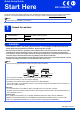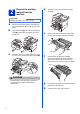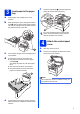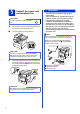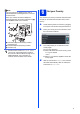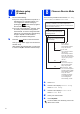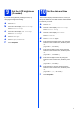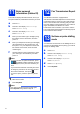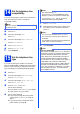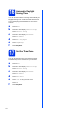Quick Setup Guide Start Here MFC-8950DW(T) Please read the Product Safety Guide first, then read this Quick Setup Guide for the correct setup and installation procedure. To view the Quick Setup Guide in other languages, please visit http://solutions.brother.com/. Note Not all models are available in all countries. 1 Unpack the machine WARNING WARNING indicates a potentially hazardous situation which, if not avoided, could result in death or serious injuries.
Remove the packing material from the machine d Take out the drum unit and toner cartridge assembly. Important DO NOT connect the AC power cord yet. a b c Remove the packing tape from the outside of the machine and the film covering the scanner glass. Open the MP tray a, and remove the packing tape b from the MP tray support, then close the MP tray. Press the front cover release button and open the front cover. Remove the silica gel pack a.
a b 3 Load paper in the paper tray f Lift up the support flap a to prevent paper from sliding off the face-down output tray. Pull the paper tray completely out of the machine. While pressing the green paper-guide release lever a, slide the paper guides to fit the paper size you are loading in the tray. Make sure that the guides are firmly in the slots. For more information about recommended paper, see Recommended paper and print media in the Basic User's Guide.
5 Connect the power cord and telephone line Important DO NOT connect the interface cable yet. a b Connect the AC power cord to the machine and then plug it into an electrical socket. Turn the machine’s power switch on. WARNING The machine must be grounded using an earthed plug.
6 Note If you are sharing one telephone line with an external telephone answering machine, connect it as shown below. Before you connect the external telephone answering machine, remove the protective cap c from the EXT. socket on the machine. You must set your country so that the machine works correctly on local telecommunication lines in each country.
a 7 8 Wireless setup (if needed) Do one of the following: If you are using a Macintosh computer or a mobile device on a wireless network, you can configure the wireless settings by There are four possible receive modes: Fax Only, Fax/Tel, Manual and External TAD. Do you want to use the telephone features of your machine (if available) or an external telephone or external telephone answering device connected on the same line as the machine? pressing the button at the top right on the Touchscreen.
9 Set the LCD brightness (if needed) If you are having difficulty reading the LCD, try changing the brightness setting. a b Press Menu. Press a or b to display General Setup. Press General Setup. c d e f Press a or b to display LCD Settings. Press LCD Settings. Press Backlight. Press Light, Med or Dark. Press Stop/Exit. 10 Set the date and time The machine displays the date and time, and if you set up the station ID, the date and time will be added to each fax you send. a b Press Menu.
11 Enter personal information (Station ID) The machine displays the date and time, and if you set up the Station ID, it will add it to each fax you send. a b Press Menu. Press a or b to display Initial Setup. Press Initial Setup. c d e f Press a or b to display Station ID. Press Station ID. Enter your fax number (up to 20 digits) using the buttons on the Touchscreen, and then press OK. Enter your telephone number (up to 20 digits) using the buttons on the Touchscreen, and then press OK.
14 Set the telephone line compatibility If you are connecting the machine to a VoIP service (over the Internet) you need to change the compatibility setting. Note If you are using an analogue telephone line you can skip this step. a b c • If you choose Always, you can access an outside line without pressing Tel/R. f g Press Dial Prefix. Enter the prefix number (up to 5 digits) using the buttons on the Touchscreen, and then press OK. Note Press a or b to display Fax.
16 Automatic Daylight Saving Time You can set the machine to change automatically for Daylight Saving Time. It will reset itself forward one hour in the Spring and backward one hour in the Autumn. a b Press Menu. Press a or b to display Initial Setup. Press Initial Setup. c d e f Press a or b to display Date&Time. Press Date&Time. Press Auto Daylight. Press On (or Off). Press Stop/Exit.
18 Choose your connection type These installation instructions are for Windows® XP Home/Windows® XP Professional, Windows® XP Professional x64 Edition, Windows Vista®, Windows® 7, and Mac OS X (versions 10.5.8, 10.6.x and 10.7.x). Note • For Windows Server® 2003/2003 x64 Edition/2008/2008 R2 and Linux®, visit your model page at http://solutions.brother.com/. • You can visit us at http://solutions.brother.
USB Windows® For USB Interface Users (Windows® XP/XP Professional x64 Edition/Windows Vista®/ Windows® 7) 19 a Before you install Note a Turn off the machine and make sure the USB interface cable is NOT connected to the machine. If you have already connected the cable, disconnect it. e Follow the on-screen instructions until this screen appears. Connect the USB cable to the USB port marked with the symbol on your machine and then connect the cable to your computer.
USB g h When the On-Line Registration screen appears, make your selection and follow the on-screen instructions. Once you have completed the registration process, click Next. When the Setup Complete screen appears, check the box of the action you want to perform, and then click Next. 21 a Windows® Finish and restart Click Finish to restart your computer. After restarting the computer, you must log on with Administrator rights. The installation is now complete.
USB Macintosh For USB Interface Users (Mac OS X 10.5.8 - 10.7.x) 19 a Before you install Make sure your machine is connected to the power and your Macintosh is ON. You must be logged on with Administrator rights. Important Important DO NOT cancel any of the screens during the installation. It may take a few minutes for the installation to complete. d e For users of Mac OS X 10.5.7 or lower, upgrade to Mac OS X 10.5.8 - 10.7.x.
Wired Network Windows® For Wired Network Interface Users (Windows® XP/XP Professional x64 Edition/Windows Vista®/ Windows® 7) 19 a Before you install Make sure that your computer is ON and you are logged on with Administrator rights. 20 a Note • The installer CD-ROM includes Nuance™ PaperPort™ 12SE. This software supports Windows® XP (SP3 or greater), XP Professional x64 Edition (SP2 or greater), Windows Vista® (SP2 or greater) and Windows® 7.
Wired Network e The installation will automatically continue. The installation screens appear one after another. If prompted, follow any on-screen instructions. Important DO NOT cancel any of the screens during the installation. It may take a few seconds for all screens to appear. • If prompted, choose your machine from the list, and then click Next. • If your machine is not found over the network, confirm your settings by following the on-screen instructions.
Wired Network Macintosh For Wired Network Interface Users (Mac OS X 10.5.8 - 10.7.x) 19 a Before you install Make sure your machine is connected to the power and your Macintosh is ON. You must be logged on with Administrator rights. Important For users of Mac OS X 10.5.7 or lower, upgrade to Mac OS X 10.5.8 - 10.7.x. (For the latest drivers and information for the Mac OS X you are using, visit http://solutions.brother.com/.
Wired Network Note • If this screen appears click OK. 1) Enter a name for your Macintosh in Display Name (up to 15 characters long). 2) If you want to use the machine’s Scan button to scan over the network, you must check the Register your computer with the "Scan To" function on the machine box. Macintosh 21 Download and install Presto! PageManager When Presto! PageManager is installed OCR capability is added to Brother ControlCenter2.
For Wireless Network Users For Wireless Network Interface Users 19 Before you begin First you must configure the wireless network settings of your machine to communicate with your wireless access point/router. After the machine is configured to communicate with your wireless access point/router, computers and mobile devices on your network will have access to the machine. To use the machine from a computer, you will need to install the drivers and software.
For Wireless Network Users 20 Choose your wireless setup method The following instructions will offer three methods for setting up your Brother machine on a wireless network. If you began the wireless setup from step 7 on page 6 (for Macintosh and mobile devices), go to method b (Setup Wizard). For all other users, choose the method you prefer for your environment. Note To setup your machine in any other wireless environment, you can find instructions in the Network User's Guide.
For Wireless Network Users b Manual setup from the control panel using the Setup Wizard (Macintosh, mobile devices and Windows®) If your wireless access point/router does not support WPS (Wi-Fi Protected Setup™) or AOSS™, write down the wireless network settings of your wireless access point/router in the area below. Important Please do not contact Brother Customer Service for assistance without the wireless security information. We cannot assist you in locating your network security settings.
For Wireless Network Users Setup using the Installer CD-ROM and temporarily using a USB cable (Windows® only) 21 Setup the wireless settings d Important • You need to temporarily use a USB cable during configuration (cable not included). • If you are using Windows® XP, or using a network cable to connect your computer with your wireless access point/router, you need to know the SSID and Network Key of your wireless access point/router you wrote down in step 20-a on page 20 before you proceed.
For Wireless Network Users i The wizard will search for wireless networks available from your machine. Choose the SSID that you wrote down for your network in step 20-a on page 20, and then click Next. Wireless setup is now complete. A four level indicator at the top right of your machine’s LCD will show the wireless signal strength of your wireless access point/router. To install the MFL-Pro Suite, continue to step 23-e on page 31.
For Wireless Network Users Manual setup from the control panel using the Setup Wizard (Macintosh, mobile devices and Windows®) 21 Note Setup the wireless settings • If a list of SSIDs is not displayed, make sure your wireless access point/router is on. Move your machine closer to the wireless access point/router and try starting from b again. Important • If your wireless access point/router is set to not broadcast the SSID you will have to manually add the SSID name.
For Wireless Network Users For computer users, please install MFL-Pro Suite. For Macintosh Users: Now go to step 22 on page 33 For Windows® Users: Now go to step 22 on page 31 For mobile device users who began the setup from step 7 on page 6, go back to step 8 to continue the machine settings. Note For Mobile Device users, please go to the User’s Guide for the application you are using for additional details on how to use your machine with the application.
For Wireless Network Users One push setup using WPS (Wi-Fi Protected Setup) or AOSS™ (Windows® and Macintosh) 21 a Note Configure the wireless settings If your wireless access point/router supports WPS (PIN Method) and you want to configure your machine using the PIN (Personal Identification Number) Method, see Configuration using the PIN Method of WPS (Wi-Fi Protected Setup) in the Network User's Guide. Confirm your wireless access point/router has the WPS or AOSS™ symbol as shown below.
For Wireless Network Users Troubleshooting Important Please do not contact Brother Customer Service for assistance without the wireless security information. We cannot assist you in locating your network security settings. How can I find the wireless settings (Network Name (SSID) and Network Key) 1. You should see the documentation provided with your wireless access point/router. 2. The initial network name could be the manufacturer’s name or the model name. 3.
For Wireless Network Users Error code Recommended Solutions The wireless network and security setting you entered may be incorrect. Reconfirm the wireless network settings. TS-03 * Check if the entered or selected SSID/authentication method/encryption method/UserID/Userpass are correct. See How can I find the wireless settings (Network Name (SSID) and Network Key) on page 27 to confirm.
For Wireless Network Users Error code Recommended Solutions The machine cannot detect a wireless access point/router that has WPS or AOSS™ enabled. If you would like to configure your wireless settings using WPS or AOSS™, you must operate both your machine and the wireless access point/router. Confirm your wireless access point/router supports WPS or AOSS™ and try starting again.
For Wireless Network Users Entering Text for Wireless Settings When you are setting certain menu selections, you may need to enter text into the machine. Press repeatedly to choose between letters, numbers and special characters. Press and lower case. to change between upper case Inserting spaces To enter a space, press the space key button or c. Making corrections If you entered a character incorrectly and want to change it, press d or c to move the cursor under the incorrect character. Then press .
Wireless Network Windows® Install the Drivers & Software (Windows® XP/XP Professional x64 Edition/Windows Vista®/ Windows® 7) 22 a Note Before you install • If the installation does not continue automatically, open the top menu again by ejecting and then reinserting the CD-ROM or double-click the start.exe program from the root folder, and continue from step b to install MFL-Pro Suite. Make sure that your computer is ON and you are logged on with Administrator rights.
Wireless Network Note Vista® Windows® For Windows and 7 users, when the Windows Security screen appears, select the check box and click Install to complete the installation correctly. g h When the On-Line Registration screen appears, make your selection and follow the on-screen instructions. Once you have completed the registration process, click Next. When the Setup Complete screen appears, check the box of the action you want to perform, and then click Next.
Wireless Network Macintosh Install the Drivers & Software (Mac OS X 10.5.8 - 10.7.x) 22 a Note Before you install • If this screen appears click OK. Make sure your machine is connected to the power and your Macintosh is ON. You must be logged on with Administrator rights. 1) Enter a name for your Macintosh in Display Name (up to 15 characters long).
Wireless Network 24 Download and install Presto! PageManager When Presto! PageManager is installed OCR capability is added to Brother ControlCenter2. You can easily scan, share and organize photos and documents using Presto! PageManager. a On the Brother Support screen, click Presto! PageManager and follow the on-screen instructions.
Options and Consumables Options The machine has the following optional accessories. You can expand the capabilities of the machine by adding these items. For more information about the optional Lower Tray Unit and compatible SO-DIMM Memory, visit us at http://solutions.brother.com/. For installing the SO-DIMM Memory, see Installing extra memory in the Advanced User's Guide. Lower Tray Unit for MFC-8950DW LT-5400 The lower paper tray unit can hold up to 500 sheets of paper.
Trademarks The Brother logo is a registered trademark of Brother Industries, Ltd. Brother is a registered trademark of Brother Industries, Ltd. Microsoft, Windows, Windows Server and Internet Explorer are either registered trademarks or trademarks of Microsoft Corporation in the United States and/or other countries. Windows Vista is either a registered trademark or trademark of Microsoft Corporation in the United States and/or other countries. Apple, Macintosh, Safari and Mac OS are trademarks of Apple Inc.