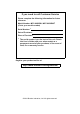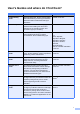Basic User’s Guide MFC-8950DW MFC-8950DWT Not all models are available in all countries.
If you need to call Customer Service Please complete the following information for future reference: Model Number: MFC-8950DW / MFC-8950DWT (Circle your model number) Serial Number: 1 Date of Purchase: Place of Purchase: 1 The serial number is on the back of the unit. Retain this User’s Guide with your sales receipt as a permanent record of your purchase, in the event of theft, fire or warranty service. Register your product on-line at http://www.brother.com/registration/ © 2012 Brother Industries, Ltd.
User's Guides and where do I find them? Which Guide? What's in it? Where is it? Product Safety Guide Read this Guide first. Please read the Safety Instructions before you set up your machine. See this Guide for trademarks and legal limitations. Printed / In the box Quick Setup Guide Follow the instructions for setting up your machine and installing the drivers and software for the operating system and connection type you are using.
Which Guide? What's in it? Where is it? Mobile Print/Scan Guide for Brother iPrint&Scan This Guide provides useful information about printing JPEG and PDF files from your mobile device and scanning from your Brother machine to your mobile device when connected on a Wi-Fi network. Center 2 Web Connect Guide This Guide provides details about how to configure and use your Brother machine to scan, load and view images and files on certain Web sites that provide these services.
Table of Contents (Basic User’s Guide) 1 General information 1 Using the documentation ....................................................................................... 1 Symbols and conventions used in the documentation .................................... 1 Accessing the Advanced User’s Guide, Software User’s Guide and Network User’s Guide......................................................................................... 2 Viewing Documentation ..............................................
5 Receiving a fax 31 Receive modes ....................................................................................................31 Choosing the receive mode ...........................................................................31 Using receive modes ...........................................................................................33 Fax Only ........................................................................................................33 Fax/Tel..............................
9 Making copies 53 How to copy......................................................................................................... 53 Stop copying.................................................................................................. 53 Copy settings................................................................................................. 53 10 Printing data from a USB Flash memory drive or digital camera supporting mass storage 54 Creating a PRN file for direct printing ........
B Troubleshooting 88 Identifying your problem ......................................................................................88 Error and maintenance messages .......................................................................90 Transferring your faxes or Fax Journal report ...............................................97 Document Jams ...................................................................................................98 Document is jammed in the top of the ADF unit ...........
Table of Contents (Advanced User's Guide) You can view the Advanced User's Guide on the Installer CD-ROM. The Advanced User's Guide explains the following features and operations. 1 General Setup 7 IMPORTANT NOTE Memory storage Automatic Daylight Saving Time Copy settings A Cleaning and checking the machine Quiet mode feature Replacing periodic maintenance parts Security features Packing and shipping the machine B Secure Function Lock 2.
viii
1 General information Using the documentation The following symbols and conventions are used throughout the documentation. Bold style identifies keys on the machine's control panel or on the computer screen. Italics Italicized style emphasizes an important point or refers you to a related topic. Courier New Courier New font identifies the messages shown on the LCD of the machine. 1 Thank you for buying a Brother machine! Reading the documentation will help you make the most of your machine.
Chapter 1 Accessing the Advanced User’s Guide, Software User’s Guide and Network User’s Guide Viewing Documentation (Windows®) If the language screen appears, click your language. The CD-ROM Top Menu will appear. d e Click Documentation. 1 This Basic User's Guide does not contain all the information about the machine such as how to use the advanced features for Fax, Copy, Printer, Scanner, PC-Fax and Network.
General information e f How to find Network setup instructions Double-click top.pdf. If the country screen appears, choose your country. Your machine can be connected to a wireless or wired network. After the list of User’s Guides appears, choose the Guide you want to read. How to find Scanning instructions There are several ways you can scan documents.
Chapter 1 How to access the User's Guides for Advanced Features Accessing Brother Support (Windows®) 1 You can view and download these Guides from the Brother Solutions Center at: Click Brother Support on the main menu. The following screen will appear: http://solutions.brother.com/ Wi-Fi Direct™ Guide You can find all the contacts you will need, such as Web support (Brother Solutions Center) on the Installer CD-ROM.
General information Accessing Brother Support (Macintosh) 1 1 You can find all the contacts you will need, such as Web support (Brother Solutions Center) on the Installer CD-ROM. Double-click the Brother Support icon. The following screen will appear: To download and install Presto! PageManager, click Presto! PageManager. To register your machine from the Brother Product Registration Page (http://www.brother.com/registration/), click On-Line Registration.
Chapter 1 Control panel overview 1 2 1 01 COPY Copy 01.01.2012 15:00 Fax Scan Web Menu 1 Home Key 4 Dial pad Use these keys to dial telephone and fax numbers and as a keyboard for entering information into the machine. This function transfers to the touchscreen when you store quick dial numbers. 5 Stop/Exit Stops an operation or exits from a menu. 6 Start Lets you start sending faxes or making copies. Press the illuminated blue Home key to return to the Ready mode.
General information 2 3 01 COPY Copy 4 1 5 01.01.2012 15:00 Fax Scan Web Menu 7 7 6 Data The Data LED (light emitting diode) will flash depending on the machine’s status. Machine Status Description Ready Mode The machine is ready to print, in Sleep mode, there is no print data, or the power switch is off. Receiving Data The machine is either receiving data from the computer, processing data in memory, or printing data.
Chapter 1 LCD Touchscreen 1 The LCD Touchscreen shows the current machine status when the machine is idle. 1 3 2 01 COPY 4 5 Fax Scan Web Setting Lock 9 8 01 COPY Menu 7 6 01.01.2012 11:00 Secure Print Direct Print Setting Lock 12 Menu 11 1 Mode Indicator Lets you see current mode of your machine. 2 Fax in memory Shows how many received faxes are in the memory. 3 Date and Time Lets you see the date and time. 4 Web Lets you connect the Brother machine to an internet service.
General information Basic Operations 1 e Press Dark. Menu > General Setup > LCD Settings To operate the Touchscreen use your finger to press the Menu or mode button directly on the LCD screen. To display and access all the screen menus or options in a setting, press a b or d c to scroll through them. Press Backlight Light 1 Med Dark f Press Stop/Exit. to return to the previous menu. Important DO NOT press the Touchscreen with a sharp object, such as a pen or stylus. It may damage the machine.
Chapter 1 Volume settings Ring volume 1 1 You can choose a range of ring volume levels. a b Press a or b to display General Setup. Press General Setup. Press a or b to display Volume. Press Volume. d e f Press Ring. Press Low, Med, High or Off. Press Stop/Exit. Beeper volume When the beeper is on, the machine will beep when you press a key, make a mistake, or after you send or receive a fax. You can choose a range of volume levels. Press Menu. Press a or b to display General Setup.
2 Loading paper Loading paper and print media 2 Printing on plain paper, thin paper or recycled paper from Tray 1 and Tray 2 2 a Pull the paper tray completely out of the machine. b While pressing the green paper-guide release lever (1), slide the paper guides to fit the paper you are loading in the tray. Make sure that the guides are firmly in the slots. The machine can feed paper from the standard paper tray, optional lower tray or multi-purpose tray.
Chapter 2 c Fan the stack of paper well to avoid paper jams and misfeeds. d Put paper in the tray and make sure: f Lift up the support flap (1) to prevent paper from sliding off the face-down output tray, or remove each page as soon as it comes out of the machine. The paper is below the maximum paper mark ( ) (1). Overfilling the paper tray will cause paper jams. The side to be printed on must be face down. The paper guides touch the sides of the paper so it will feed correctly.
Loading paper Loading paper in the multi-purpose tray (MP tray) b Pull out the MP tray support (1) and unfold the flap (2). 2 You can load up to 3 envelopes or special print media in the MP tray or up to 50 sheets of plain paper. Use this tray to print or copy on thick paper, bond paper, labels or envelopes. (For recommended paper to use, see Acceptable paper and other print media uu page 20.
Chapter 2 d Lift up the support flap to prevent paper from sliding off the face-down output tray, or remove each page as soon as it comes out of the machine. Printing on thick paper, labels and envelopes from the MP tray Before loading, press the corners and sides of the envelopes to make them as flat as possible. a 14 Open the back cover (face-up output tray).
Loading paper b Open the MP tray and lower it gently. d Put paper, labels or envelopes in the MP tray. Make sure: The number of envelopes in the MP tray does not exceed 3. The paper, labels or envelopes stay under the maximum paper mark (1). The side to be printed on must be face up. 1 c Pull out the MP tray support (1) and unfold the flap (2). e Send the print data to the machine. Note • Remove each printed envelope immediately to prevent a paper jam.
Chapter 2 Unscannable and unprintable areas 2 The figures below show maximum unscannable and unprintable areas. These areas may vary depending on the paper size or settings in the application you are using. Note When using BR-Script3 emulation, the unprintable area around the edges of the paper is 4.2 mm.
Loading paper Paper settings Paper Size and Type d To set the paper type for the MP Tray press a or b to display MP Tray. 2 Press MP Tray Note When you change the size of paper in the tray, you will also need to change the setting for paper size at the same time so your machine can fit the document or an incoming fax on the page. Press Tray#1 To set the paper type for Tray#2 press a or b to display Tray#2. Press Tray#2 1 if it is installed. e Press d or c to display the paper size options.
Chapter 2 Tray Use in Copy mode 2 You can change the priority tray that the machine will use for printing copies. Tray Use in Fax mode Note To change the tray setting follow the instructions below: • You can use four sizes of paper for printing faxes: A4, Letter, Legal or Folio. When a suitable size is not in any of the trays, received faxes will be stored in the machine’s memory and Size mismatch will appear on the LCD. (For details, see Error and maintenance messages uu page 90.
Loading paper f 1 Press Stop/Exit. The Tray#2 Only and T2 appear only if Tray 2 is installed. Tray Use in print mode 2 You can change the default tray the machine will use for printing from your computer and Direct Print. 2 a b Press Menu. c Press a or b to display Tray Setting. Press Tray Setting. d Press a or b to display Tray Use:Print. Press Tray Use:Print. e Press Tray#1 Only, Tray#2 Only 1, MP Only, MP>T1>T2 1 or T1>T2 1>MP. f Press Stop/Exit.
Chapter 2 Acceptable paper and other print media Recommended paper and print media Print quality may vary according to the type of paper you are using. You can use the following types of print media: plain paper, thin paper, thick paper, thicker paper, bond paper, recycled paper, labels or envelopes. For correct printing, you must choose the same paper size from your software application as the paper in the tray. Avoid touching the printed surface of the paper immediately after printing.
Loading paper Paper capacity of the paper trays Standard Paper Tray (Tray 1) 2 Paper size Paper types No. of sheets A4, Letter, Legal, B5, Executive, A5, A5 (Long Edge), A6, B6, Plain paper, Thin paper, Recycled paper up to 500 (80 g/m2) 2 Folio 1 Multi-purpose Tray (MP Tray) Width: 76.2 to 215.9 mm Plain paper, Thin paper, Thick paper, Length: 127.0 to 355.
Chapter 2 Handling and using special paper The machine is designed to work well with most types of xerographic and bond paper. However, some paper variables may have an effect on print quality or handling reliability. Always test samples of paper before purchasing to ensure desirable performance. Store paper in its original packaging and keep it sealed. Keep the paper flat and away from moisture, direct sunlight and heat.
Loading paper Envelopes 2 Most envelopes designed for laser printers will be suitable for your machine. However, some envelopes may have feed and printquality problems because of the way they have been made. A suitable envelope should have edges with straight, well-creased folds. The envelope should lie flat and not be of baggy or flimsy construction. You should buy quality envelopes from a supplier who understands that you will be using the envelopes in a laser machine.
Chapter 2 Labels The machine will print on most types of labels designed for use with a laser machine. Labels should have an adhesive that is acrylic-based since this material is more stable at the high temperatures in the fuser unit. Adhesives should not come in contact with any part of the machine, because the label stock may stick to the drum unit or rollers and cause jams and print quality problems. No adhesive should be exposed between the labels.
3 Loading documents How to load documents Note 3 You can send a fax, make copies, and scan from the ADF (Automatic Document Feeder) and the scanner glass. Using the automatic document feeder (ADF) • To scan documents that are not suitable for the ADF, see Using the scanner glass uu page 26. • It is easier to use the ADF if you are loading a multiple page document. Length: 147.3 to 355.6 mm Width: 147.3 to 215.
Chapter 3 d Adjust the paper guides (1) to fit the width of your document. b Using the document guidelines on the left and top, place the document face down in the upper left corner of the scanner glass. c Close the document cover. 1 Note To scan non-standard documents, see Using the scanner glass uu page 26. Using the scanner glass 3 You can use the scanner glass to fax, copy or scan pages of a book, one page at a time. Document Sizes Supported Length: Up to 355.6 mm Width: Up to 215.
4 Sending a fax 4 b How to send a fax 4 Place the document face up in the ADF. (See Using the automatic document feeder (ADF) uu page 25.) The following steps show you how to send a fax. To send multiple pages use the ADF. a When you want to send a fax, or change fax send or receive settings, press the Fax button on the Touchscreen. Load your document face down on the scanner glass. (See Using the scanner glass uu page 26.
Chapter 4 d Choose one of the options below: If you want to send a single-sided document, go to step e. If you want to send a 2-sided document, choose the duplex scanning format for your 2-sided document. Press Duplex Fax and choose DuplexScan : LongEdge or DuplexScan : ShortEdge. Note You can send 2-sided documents from the ADF. e Enter the fax number using the dial pad. You can also enter the fax number by the following ways.
Sending a fax Faxing Letter, Legal or Folio size documents from the scanner glass Transmission Verification Report 4 When faxing Letter, Legal or Folio size documents, you will need to set the scan glass size to Letter or Legal/Folio; otherwise, a portion of your faxes will be missing. a b c Press Fax. You can use the Transmission Verification Report as proof that you sent a fax.
Chapter 4 Note • If you choose On+Image or Off+Image, the image will only appear on the Transmission Verification Report if Real Time Transmission is set to Off. (uu Advanced User's Guide: Real Time Transmission) • If the transmission is successful, OK will appear next to RESULT on the Transmission Verification Report. If the transmission is not successful, ERROR will appear next to RESULT.
5 Receiving a fax 5 Receive modes 5 Note You can use four sizes of paper for printing faxes: A4, Letter, Legal or Folio. You must choose a receive mode depending on the external devices and telephone services you have on your line. Choosing the receive mode 5 5 By default, your machine will automatically receive any faxes that are sent to it. The diagrams below will help you choose the correct mode. (For more detailed information about the receive modes, see Using receive modes uu page 33.
Chapter 5 d e Press Fax Only, Fax/Tel, External TAD or Manual. Press Stop/Exit. The LCD will display the current receive mode in Fax mode.
Receiving a fax Using receive modes 5 1 5 Fax Only mode will automatically answer every call as a fax. Fax/Tel Fax/Tel mode helps you automatically manage incoming calls, by recognising whether they are fax or voice calls and dealing with them in one of the following ways: Faxes will be automatically received. Voice calls will start the F/T ring to tell you to pick up the line. The F/T ring is a fast double-ring made by your machine.
Chapter 5 Receive Mode settings Ring Delay The Ring Delay setting sets the number of times the machine rings before it answers in Fax Only and Fax/Tel modes. If you have external or extension telephones on the same line as the machine, choose the maximum number of rings. (See Fax Detect uu page 35 and Operation from external or extension telephones uu page 41.) a b c Press Menu. Press a or b to display Fax. Press Fax. Press a or b to display Setup Receive. Press Setup Receive.
Receiving a fax Fax Detect If Fax Detect is On: 5 5 The machine can receive a fax automatically, even if you answer the call. When you see Receiving on the LCD or hear a click on the phone line through the handset you are using, just replace the handset. Your machine will do the rest. If Fax Detect is Off: 5 If you are at the machine and answer a fax call first by lifting the external handset, then press Start, and then press Receive to receive the Fax.
6 Using PC-FAX How to use PC-FAX PC-Fax Receive (For Windows® only) When you start your PC and the PC-Fax Receiving software runs, your machine transfers your faxes to your PC automatically. a b Press Menu. Press a or b to display Fax. Press Fax. c Press a or b to display Setup Receive. Press Setup Receive. d Press a or b to display Forward/Store. Press Forward/Store. e Press PC Fax Receive. 36 The LCD shows a reminder to start the PC-FAX Receiving program on your computer.
Using PC-FAX PC-FAX Send 6 The Brother PC-FAX feature lets you use your PC to send a document from an application as a standard fax. You can send a file created in any application on your PC as a PC-FAX. You can even attach a cover page. For details uu Software User's Guide: PC-FAX sending How to send a PC-FAX: 6 Contact your application vendor if you need more support. a From your application select File, and then Print. The Print dialog box will be displayed.
7 Telephone and external devices Telephone line services Setting the telephone line type If you are connecting the machine to a line that features a PBX or ISDN to send and receive faxes, it is necessary to change the Telephone Line Type accordingly by completing the following steps. If you are using a line that features a PBX, you can set your machine so that it always accesses the outside line (using the prefix you entered), or accesses the outside line when Tel/R is pressed. a b Press Menu.
Telephone and external devices Connecting an external TAD Connections 7 The external TAD must be connected as shown in the illustration below. You can connect an external Telephone Answering Device (TAD) to the same line as your machine. When the TAD answers a call, your machine will “listen” for the CNG (fax calling) tones sent by a sending fax machine. If it hears them it will take over the call and receive the fax.
Chapter 7 Recording an outgoing message (OGM) a b c 7 External and extension telephones Record 5 seconds of silence at the beginning of your message. This allows your machine time to listen for fax tones. Note You need to turn the Remote Codes setting to on to use the Remote Activation Code l51 and Remote Deactivation Code #51. (See Using Remote Codes uu page 42.) Limit your speaking to 20 seconds. End your 20-second message by giving your Remote Activation code for people sending manual faxes.
Telephone and external devices Operation from external or extension telephones 7 Using extension telephones (U.K. only) 7 If you answer a fax call on an extension telephone, or an external telephone that is correctly connected to the machine through the T-piece connection, you can make your machine take the call by using the Remote Activation code. When you press the Remote Activation code l51 the machine starts to receive the fax.
Chapter 7 Using Remote Codes Figure 1: Inadvisable connection of extension sockets 1 1 2 Remote Activation Code 3 (Example for U.K.) Extension socket 2 Master socket 3 Incoming line Figure 2: Recommended connection of extension sockets 1 1 2 If you answer a fax call at the external telephone, you can make the machine receive the fax by pressing Start and then press Receive.
Telephone and external devices Turning on the Remote Codes 7 You need to turn the Remote Codes setting to On to use the Fax Receive Code and Telephone Answer Code. a b Press Menu. Press a or b to display Fax. Press Fax. c Press a or b to display Setup Receive. Press Setup Receive. d Press a or b to display Remote Codes. Press Remote Codes. e f Press On. g If you do not want to change the Remote Activation Code, press on the LCD. Press Stop/Exit.
8 Dialling and storing numbers How to dial 8 You can dial in any of the following ways. Manual dialling Speed dialling a b Press c Press Send a fax or Send a E-mail. d Press Start. 8 Use the dial pad to enter all the digits of the telephone or fax number. (Address Book). Press the three-digit Speed Dial number you want to call. You can also display the Speed Dial numbers in alphabetical order by pressing the button on the Touchscreen.
Dialling and storing numbers Search 8 LDAP search 8 You can search alphabetically for names you have stored in the One Touch and Speed Dial memories. (See Storing One Touch Dial numbers uu page 48 and Storing Speed Dial numbers uu page 50.) If the machine is connected to your LDAP server, you can search for information such as fax numbers and E-mail addresses from your server.
Chapter 8 Storing numbers 8 You can set up your machine to do the following types of easy dialling: One Touch, Speed Dial and Groups for Broadcasting faxes. You can also specify the default resolution for each One Touch and Speed Dial number. When you dial a One Touch or Speed Dial number, the LCD shows the name or if you stored it, the number. A scan profile can also be stored along with the fax number. If you lose electrical power, the numbers stored in the memory will not be lost.
Dialling and storing numbers One Touch and Speed Dial Storage Options 8 The following chart shows the selections for the settings for One Touch and Speed Dial numbers. When you store numbers, the LCD instructs you to choose from the options shown in the following steps.
Chapter 8 Storing One Touch Dial numbers a Press the Quick Dials key on the control panel. b Press the Quick Dial button where you want to store the One Touch number or E-mail address. 4XLFN 'LDOV ELEANOR c Enter the name (up to 15 characters) by pressing the buttons on the Touchscreen. See Entering text uu page 170 to help you enter letters. 8 Press OK. Press OK to store the number or E-mail address without a name.
Dialling and storing numbers f To save a fax/scan resolution along with the fax number/E-mail address, go to the appropriate step as shown in the following table. Option selected in step d g IFAX h E-Mail B&W TIFF If you chose E-Mail Color JPEG or E-Mail Color XPS, go to step m. k i j If you chose E-Mail Gray JPEG or E-Mail Gray XPS, go to step m.
Chapter 8 Storing Speed Dial numbers You can store your frequently used numbers as Speed Dial numbers, so that when you dial you will only have to press a few keys (for example: press (Address Book), the number you want to call and Send a fax). The machine can store 300 Speed Dial numbers (001-300). a b c d Press (Address Book). Press Edit. Press Set Speed Dial. Do one of the following: Enter the name (up to 15 characters) by pressing the buttons on the Touchscreen.
Dialling and storing numbers h Select the resolution from Standard, Fine, S.Fine or Photo and go to step n. i Select the resolution from Standard, Fine or Photo and go to step n. j Select the resolution from 300 dpi, 200 dpi or 200 x 100 dpi. If you chose E-Mail B&W PDF, go to step m. If you chose E-Mail B&W TIFF, go to step n. k Select the resolution from 100 dpi, 200 dpi, 300 dpi, 600 dpi or Auto. If you chose E-Mail Color PDF, go to step m.
Chapter 8 f Do one of the following: If you chose Name:, enter the name (up to 15 characters) by pressing the buttons on the Touchscreen. Press OK. If you chose Number/Address:, enter the new number (up to 20 digits) or E-mail address (up to 60 digits) by pressing the buttons on the Touchscreen. Press OK. If you chose Resolution:, press one of the available resolution options displayed on the Touchscreen.
9 Making copies How to copy 9 9 Copy settings 9 The following steps show the basic copy operation. Press Copy and then press d or c to choose the setting you want. a You can change the following copy settings: When you want to make a copy, press the Copy button on the Touchscreen.
10 Printing data from a USB Flash memory drive or digital camera supporting mass storage With the Direct Print feature, you do not need a computer to print data. You can print by just plugging your USB Flash memory drive into the machine’s USB direct interface. You can also connect and print directly from a camera set to USB mass storage mode.
Printing data from a USB Flash memory drive or digital camera supporting mass storage Printing data directly from the USB Flash memory drive or digital camera supporting mass storage a Note • Make sure your digital camera is turned on. • Your digital camera must be switched from PictBridge mode to mass storage mode. 10 Connect your USB Flash memory drive or digital camera to the USB direct interface (1) on the front of the machine.
Chapter 10 e Do one of the following: Press Print Settings. Go to step f. If you do not want to change the current default settings, go to step h. f Press a or b to display an option setting you want to change. Press the option and change the setting. Note • You can choose the following settings: Important • To prevent damage to your machine, DO NOT connect any device other than a digital camera or USB Flash memory drive to the USB direct interface.
11 How to print from a computer Printing a document 11 11 The machine can receive data from your computer and print it. To print from a computer, you must install the printer driver. (uu Software User's Guide: Printing for Windows® or Printing and Faxing for Macintosh) a Install the Brother printer driver from the Installer CD-ROM. (uu Quick Setup Guide) b From your application, choose the Print command.
12 How to scan to a computer Scanning a document as a PDF file using ControlCenter4 (Windows®) 12 12 (For Macintosh users uu Software User's Guide: Scanning) Note The screens on your PC may vary depending on your model. ControlCenter4 is a software utility that lets you quickly and easily access the applications you use most often. Using ControlCenter4 eliminates the need to manually launch specific applications. a b Load your document. (See How to load documents uu page 25.
How to scan to a computer e Set the scanning configuration. Click Configuration, and then select Button settings, Scan and File. The configuration dialog box appears. You can change the default settings. 1 2 3 4 5 12 1 Confirm that PDF (*.pdf) is selected from the File Type pull-down list. 2 You can enter the file name you want to use for the document. 3 You can save the file to the default folder, or choose your preferred folder by clicking the (Browse) button.
Chapter 12 g 60 Click File. The machine starts the scanning process. The folder where the scanned data is saved will open automatically.
How to scan to a computer Changing the Scan button settings Before scanning 12 12 To use the machine as a scanner, install a scanner driver. If the machine is on a network, configure it with a TCP/IP address. Install the scanner drivers from the Installer CD-ROM. (uu Quick Setup Guide) Configure the machine with a TCP/IP address if network scanning does not work.
Chapter 12 e Choose the File tab. You can change the default settings. 1 2 3 4 5 1 You can choose the file type from the pull-down list. 2 You can enter the file name you want to use for the document. 3 You can save the file to the default folder, or choose your preferred folder by clicking the (Browse) button. 4 You can choose a scanning resolution from the Resolution pull-down list. 5 You can choose the document size from the Document Size pull-down list. f 62 Click OK.
How to scan to a computer Scanning using the Scan button a b c d e f 12 Load your document. (See How to load documents uu page 25.) Press Scan. Press Scan to PC. Press File. (For Network users) Press a or b to choose the destination computer you want to send to. Press OK. If the LCD prompts you to enter a PIN number, enter the 4-digit PIN number for the destination computer using the dial pad on the control panel. Press OK.
A Routine maintenance A Replacing the consumable items A The following messages appear on the LCD in the Ready mode. These messages provide advanced warnings to replace the consumable items before they reach the end of their life. To avoid any inconvenience, you may want to buy spare consumable items before the machine stops printing. Note The drum unit and toner cartridge are two separate consumables. Make sure both are installed as an assembly.
Routine maintenance You will need to clean the machine regularly and replace the consumable items when the following messages are displayed on the LCD. LCD messages Consumable item to replace Approximate life How to replace Model name Replace Toner Toner cartridge 3,000 pages 1 2 5 See page 66. TN-3330 5 Replace Parts Drum unit 8,000 pages 1 2 6 TN-3380 6 12,000 pages 1 2 7 TN-3390 7 30,000 pages 1 3 4 See page 73. DR-3300 Drum Unit Drum Stop 1 A4 or Letter size single-sided pages.
Replacing the toner cartridge Model Name: TN-3330, TN-3380, TN-3390 The Standard toner cartridge can print approximately 3,000 pages 1. The High Yield toner cartridge can print approximately 8,000 pages 1. The Super High Yield toner cartridge can print approximately 12,000 pages 1. Actual page count will vary depending on your average type of document. When the toner cartridge is running low, the LCD shows Toner Low.
Routine maintenance Replacing the toner cartridge a Leave the machine turned on for 10 minutes for the internal fan to cool the extremely hot parts inside the machine. b Press the front cover release button and then open the front cover. c Take out the drum unit and toner cartridge assembly. A WARNING HOT SURFACE After you have just used the machine, some internal parts of the machine will be extremely hot. Wait for the machine to cool down before you touch the internal parts of the machine.
Important • We recommend that you place the drum unit and toner cartridge assembly on a clean, flat surface with a piece of disposable paper underneath it in case you accidentally spill or scatter toner. • To prevent damage to the machine from static electricity, DO NOT touch the electrodes shown in the illustration. WARNING • DO NOT put a toner cartridge or a toner cartridge and drum unit assembly into a fire. It could explode, resulting in injuries.
Routine maintenance Important • Handle the toner cartridge carefully. If toner scatters on your hands or clothes, immediately wipe or wash it off with cold water. • To avoid print quality problems, DO NOT touch the shaded parts shown in the illustrations. Note • Be sure to seal up the used toner cartridge tightly in a suitable bag so that toner powder does not spill out of the cartridge. • Go to http://www.brother.com/original/ index.
Important f Pull off the protective cover. • Unpack the toner cartridge just before you put it in the machine. If a toner cartridge is left unpacked for a long time, the toner life will be shortened. • If an unpacked drum unit is put in direct sunlight or room light, the unit may be damaged. • Brother machines are designed to work with toner of a particular specification and will work to a level of optimum performance when used with Brother Original toner cartridges.
Routine maintenance g Put the new toner cartridge firmly into the drum unit until you hear it lock into place. If you put it in correctly, the green lock lever on the drum unit will lift automatically. h Clean the corona wire inside the drum unit by gently sliding the green tab from left to right and right to left several times. 1 Note Be sure to return the tab to the home position (a) (1). If you do not, printed pages may have a vertical stripe.
j Close the front cover of the machine. Replacing the drum unit Note Model name: DR-3300 After you replace a toner cartridge, DO NOT turn off the machine's power switch or open the front cover until the LCD clears the Please Wait message and returns to Ready mode. A A new drum unit can print approximately 30,000 A4 or Letter size single-sided pages. Important For best performance, use a Brother Original drum unit and Brother Original toner units.
Routine maintenance Replacing the drum unit A c Take out the drum unit and toner cartridge assembly. Important • While removing the drum unit, handle it carefully because it may contain toner. If toner scatters on your hands or clothes, wipe or wash it off with cold water at once. • Every time you replace the drum unit, clean the inside of the machine. (See Cleaning and Checking the machine uu page 77.) • Wait to unpack the new drum unit immediately before you put it in the machine.
Important • We recommend that you place the drum unit and toner cartridge assembly on a clean, flat surface with a piece of disposable paper underneath it in case you accidentally spill or scatter toner. • To prevent damage to the machine from static electricity, DO NOT touch the electrodes shown in the illustration. WARNING • DO NOT put a toner cartridge or a toner cartridge and drum unit assembly into a fire. It could explode, resulting in injuries.
Routine maintenance Important • Handle the toner cartridge carefully. If toner scatters on your hands or clothes, immediately wipe or wash it off with cold water. • To avoid print quality problems, DO NOT touch the shaded parts shown in the illustrations. Note • Be sure to seal up the used drum unit tightly in a suitable bag so that toner powder does not spill out of the drum unit. • Go to http://www.brother.com/original/ index.
f Put the toner cartridge firmly into the new drum unit until you hear it lock into place. If you put the cartridge in correctly, the green lock lever will lift automatically. g Put the drum unit and toner cartridge assembly back into the machine. h Close the front cover of the machine. Resetting the drum counter When you replace the drum unit with a new one, you need to reset the drum counter by completing the following steps.
Routine maintenance Cleaning and Checking the machine Clean the outside and inside of the machine regularly with a dry, lint-free cloth. When you replace the toner cartridge or the drum unit, make sure that you clean the inside of the machine. If printed pages are stained with toner, clean the inside of the machine with a dry, lint-free cloth. Cleaning the outside of the machine A A a b Turn off the machine. c Wipe the outside of the machine with a dry, lint-free cloth to remove dust.
e Remove anything that is stuck inside the paper tray. Cleaning the scanner glass f If paper is loaded in the paper tray, remove it. a b Turn off the machine. c Unfold the ADF document support (1) and then open the ADF cover (2). Clean the white bar (3) and the scanner glass strip (4) underneath it with a soft lint-free cloth moistened with water. Close the ADF cover (2) and fold the ADF document support (1).
Routine maintenance d Lift the document cover (1). Clean the white plastic surface (2) and scanner glass (3) underneath it with a soft lint-free cloth moistened with water. 1 2 3 e Note In addition to cleaning the scanner glass and glass strip with a soft lint-free cloth moistened with water, run your finger tip over the glass to see if you can feel anything on it. If you feel dirt or debris, clean the glass again concentrating on that area.
Cleaning the corona wire A c Take out the drum unit and toner cartridge assembly. If you have print quality problems or the LCD shows Drum Error, clean the corona wire as follows: a Leave the machine turned on for 10 minutes for the internal fan to cool the extremely hot parts inside the machine. b Press the front cover release button and then open the front cover. WARNING HOT SURFACE After you have just used the machine, some internal parts of the machine will be extremely hot.
Routine maintenance Important d • We recommend that you put the drum unit and toner cartridge assembly on a piece of disposable paper or cloth in case you accidentally spill or scatter toner. Clean the corona wire inside the drum unit by gently sliding the green tab from left to right and right to left several times. • Handle the drum unit and toner cartridge assembly carefully. If toner scatters on your hands or clothes, immediately wipe or wash it off with cold water.
Cleaning the drum unit A i Press the front cover release button and then open the front cover. j Take out the drum unit and toner cartridge assembly. If your printout has dots at 94 mm intervals, follow the steps below to solve the problem. a Make sure that the machine is in the Ready mode. b c Press Menu. d Press a or b to display Drum Dot Print. Press Drum Dot Print. e The machine will display Press Start. Press Start. f The machine will print the Drum Dot test print. Then press Stop/Exit.
Routine maintenance WARNING HOT SURFACE After you have just used the machine, some internal parts of the machine will be extremely hot. Wait for the machine to cool down before you touch the internal parts of the machine. Important • We recommend that you put the drum unit and toner cartridge assembly on a piece of disposable paper or cloth in case you accidentally spill or scatter toner. • Handle the drum unit and toner cartridge assembly carefully.
k Push down the green lock lever and take the toner cartridge out of the drum unit. l Turn the drum unit as shown in the illustration. Make sure that the drum unit gear (1) is on the left hand side. 1 84 m Use the numbered markers next to the drum roller to find the mark. For example, a dot in column 2 on the check sheet would mean that there is a mark in the "2" region of the drum.
Routine maintenance n Turn the drum unit gear toward you by hand while checking at surface of the suspected area. o When you have found the mark on the drum that matches the drum dot check sheet, wipe the surface of the drum gently with a dry cotton swab until the mark on the surface comes off. q Put the toner cartridge back into the drum unit until you hear it lock into place. If you put the cartridge in correctly, the green lock lever on the drum unit will lift automatically.
r Put the drum unit and toner cartridge assembly back into the machine. Cleaning the paper pick-up rollers Cleaning the paper pick-up roller periodically may prevent paper jams by ensuring the correct feeding of the paper. If you have paper feed problems, clean the pick-up rollers as follows: s t 86 Close the front cover of the machine. Turn on the machine and try a test print. a b Turn off the machine. c Pull the paper tray completely out of the machine.
Routine maintenance d Tightly wring out a lint-free cloth soaked in lukewarm water, and then wipe the separator pad (1) on the paper tray to remove dust. 1 e g Plug the machine’s power cord back into the electrical socket first, connect all cables, and then plug in the telephone line cord. h Turn on the machine. Wipe the two pick-up rollers (1) inside the machine to remove dust. A 1 f Put the paper tray back in the machine.
B Troubleshooting B If you think there is a problem with your machine, check each of the items below first and follow the troubleshooting tips. You can correct most problems by yourself. If you need additional help, the Brother Solutions Center offers the latest FAQs and troubleshooting tips. Visit us at http://solutions.brother.com/. Identifying your problem First, check the following: The machine's power cord is connected correctly and the machine's power switch is turned on.
Troubleshooting Scanning problems: Scanning difficulties uu page 118 Software and Network problems: Software difficulties uu page 118 Network difficulties uu page 119 B 89
Error and maintenance messages As with any sophisticated office product, errors may occur and consumable items may need to be replaced. If this happens, your machine identifies the error or required routine maintenance and shows the appropriate message. The most common error and maintenance messages are shown below. You can clear most errors and perform routine maintenance by yourself.
Troubleshooting Error Message Cause Action Cover is Open The ADF cover is not completely closed. Close the ADF cover of the machine. The ADF cover is open while loading a document. Close the ADF cover of the machine, then press Stop/Exit. The fuser cover is not completely closed or paper was jammed in the back of the machine when you turned on the power. Close the fuser cover of the machine.
Error Message Cause Action Fuser Error The temperature of the fuser unit does not rise to a specified temperature within the specified time. Turn the power switch off, wait a few seconds, and then turn it on again. Leave the machine idle for 15 minutes with the power on. The fuser unit is too hot. Jam Duplex The paper is jammed in the duplex tray or the fuser unit. See Paper is jammed in the duplex tray uu page 109. Jam Inside The paper is jammed inside the machine.
Troubleshooting Error Message Cause Action No Toner The toner cartridge or the drum unit and toner cartridge assembly is not installed correctly. Remove the drum unit and toner cartridge assembly, remove the toner cartridge from the drum unit, and re-install the toner cartridge back into the drum unit again. Re-install the drum unit and toner cartridge assembly back in the machine. If the problem continues, replace the toner cartridge. (See Replacing the toner cartridge uu page 66.
Error Message Cause Action Out of Memory The machine’s memory is full. Press Stop/Exit and delete the previously stored secure print data. The machine has a mechanical problem. Do one of the following: Secure Print Data is full. Press Stop Key and delete the previously stored data. Print Unable XX Turn the power switch off, wait a few minutes, and then turn it on again. (See Transferring your faxes or Fax Journal report uu page 97.
Troubleshooting Error Message Cause Scan Unable XX The machine has a mechanical problem. Action Turn the power switch off, and then turn it on again. (See Transferring your faxes or Fax Journal report uu page 97.) If the problem continues, call Brother customer service for support. Document is too long for duplex scanning. Press Stop/Exit. Use the suitable size of paper for duplex scanning. (See Print media uu page 174.
Error Message Cause Action Wrong Paper Size The machine cannot find paper of the same size in any other tray after the tray currently in use has run out of paper during a copy operation. Load the paper in the paper tray shown on the LCD.
Troubleshooting Transferring your faxes or Fax Journal report Transferring faxes to your PC B If the LCD shows: Print Unable XX You can transfer the faxes from your machine’s memory to your PC. a Make sure that you have installed MFL-Pro Suite and then turn on PC-Fax Receiving on the PC. From the Windows® Start menu, select All Programs, Brother, MFC-XXXX, PC-FAX Receiving, and select Receive. (XXXX is your model name.) b Make sure that you have set PC Fax Receive on the machine.
Document Jams Document is jammed in the top of the ADF unit a Take out any paper from the ADF that is not jammed. b c Open the ADF cover. B Document is jammed under the document cover a Take out any paper from the ADF that is not jammed. b c Lift the document cover. B Pull the jammed document out to the left. If the document rips or tears, be sure you remove all small paper scraps to prevent future jams. d e 98 Pull the jammed document out to the right. Close the ADF cover. Press Stop/Exit.
Troubleshooting Removing small documents jammed in the ADF a b c d B Document is jammed at the output tray B Lift the document cover. a Insert a piece of stiff paper, such as cardstock, into the ADF to push any small paper scraps through. Take out any paper from the ADF that is not jammed. b Pull the jammed document out to the right. c Press Stop/Exit. Close the document cover. Press Stop/Exit.
Paper Jams d B Always remove all paper from the paper tray and straighten the stack when you add new paper. This helps prevent multiple sheets of paper from feeding through the machine at one time and prevents paper jams. Paper is jammed in the MP tray When loading paper in the MP tray, make sure that the paper stays under the maximum paper height guides (1) on both sides of the tray. 1 B If the LCD shows Jam MP, follow these steps: a b Remove the paper from the MP tray.
Troubleshooting Paper is jammed in paper tray 1 or tray 2 b Use both hands to slowly pull out the jammed paper. B If the LCD shows Jam Tray 1 or Jam Tray 2, follow these steps: a Pull the paper tray completely out of the machine. For Jam Tray 1: Note Pulling the jammed paper downward allows you to remove the paper easier. c Make sure that the paper is below the maximum paper mark ( ) in the paper tray.
Paper is jammed at the back of the machine If the LCD shows Jam Rear, a paper jam occurred behind the back cover. Follow these steps: a Leave the machine turned on for 10 minutes for the internal fan to cool the extremely hot parts inside the machine. b Press the front cover release button and then open the front cover. 102 c B Slowly take out the drum unit and toner cartridge assembly.
Troubleshooting WARNING HOT SURFACE After you have just used the machine, some internal parts of the machine will be extremely hot. Wait for the machine to cool down before you touch the internal parts of the machine. Important • We recommend that you put the drum unit and toner cartridge assembly on a piece of disposable paper or cloth in case you accidentally spill or scatter toner. • Handle the drum unit and toner cartridge assembly carefully.
d Open the back cover. e Pull the green tabs at the left and right hand sides toward you and fold down the fuser cover (1). 1 WARNING HOT SURFACE After you have just used the machine, some internal parts of the machine will be extremely hot. Wait for the machine to cool down before you touch the internal parts of the machine. 104 f Using both hands, gently pull the jammed paper out of the fuser unit.
Troubleshooting g Close the fuser cover (1). Paper is jammed inside the machine B If the LCD shows Jam Inside, follow these steps: a Leave the machine turned on for 10 minutes for the internal fan to cool the extremely hot parts inside the machine. b Pull the paper tray completely out of the machine. 1 h i Close the back cover. Put the drum unit and toner cartridge assembly back into the machine. B j Close the front cover of the machine.
c Use both hands to slowly pull out the jammed paper. Note Pulling the jammed paper downward allows you to remove the paper easier. d 106 Press the front cover release button and then open the front cover. e Slowly take out the drum unit and toner cartridge assembly. The jammed paper may be pulled out with the drum unit and toner cartridge assembly, or this may release the paper so you can pull it out from inside of the machine.
Troubleshooting WARNING HOT SURFACE After you have just used the machine, some internal parts of the machine will be extremely hot. Wait for the machine to cool down before you touch the internal parts of the machine. Important • We recommend that you put the drum unit and toner cartridge assembly on a piece of disposable paper or cloth in case you accidentally spill or scatter toner. • Handle the drum unit and toner cartridge assembly carefully.
f g Push down the green lock lever and take the toner cartridge out of the drum unit. Remove the jammed paper if there is any inside the drum unit. Put the toner cartridge back into the drum unit until you hear it lock into place. If you put the cartridge in correctly, the green lock lever on the drum unit will lift automatically. Note Make sure that you put the toner cartridge in correctly or it may separate from the drum unit. h Put the drum unit and toner cartridge assembly back into the machine.
Troubleshooting Paper is jammed in the duplex tray If the LCD shows Jam Duplex, follow these steps: a Leave the machine turned on for 10 minutes for the internal fan to cool the extremely hot parts inside the machine. b Pull the paper tray completely out of the machine. WARNING B HOT SURFACE After you have just used the machine, some internal parts of the machine will be extremely hot. Wait for the machine to cool down before you touch the internal parts of the machine.
f Pull the duplex tray completely out of the machine. g Pull the jammed paper out of the machine or out of the duplex tray. 110 h Make sure that the jammed paper does not remain under the machine from static electricity. i Put the duplex tray back into the machine. j Put the paper tray firmly back into the machine.
Troubleshooting If you are having difficulty with your machine B Important • For technical help, you must call the country where you bought the machine. Calls must be made from within that country. • If you think there is a problem with your machine, check the chart below and follow the troubleshooting tips. You can correct most problems by yourself. • If you need additional help, the Brother Solutions Center offers the latest FAQs and troubleshooting tips. Visit us at http://solutions.brother.com/.
Printing difficulties (continued) Difficulties Suggestions The machine does not print on both sides of the paper even though the printer driver setting is Duplex. Check the paper size setting in the printer driver. You need to choose A4 (60 to The machine does not change to Direct Print mode when a USB flash memory drive is connected to the USB direct interface. When the machine is in Deep Sleep mode, the machine does not wake up even if you connect a USB flash memory drive to the USB direct interface.
Troubleshooting Paper handling difficulties (continued) Difficulties Suggestions The machine does not feed paper from the MP Tray when using a large stack of paper. Fan the paper well and make sure the paper is under the maximum paper mark (1). Stagger the pages and put them in the tray until you feel the top page touch the feed rollers as shown in the illustration. 1 How do I print on envelopes? You can load envelopes in the MP tray.
Printing received faxes (continued) Difficulties Suggestions Received faxes appear as split or blank pages. Left and right margins are cut off or a single page is printed on two pages. See Paper Size and Type uu page 17. Turn on Auto Reduction. uu Advanced User's Guide: Printing a reduced incoming fax Telephone line or connections Difficulties Suggestions Dialling does not work. (No dial tone) Check all line cord connections.
Troubleshooting Receiving Faxes Difficulties Suggestions Cannot receive a fax. Check all line cord connections. Make sure the telephone line cord is plugged into the telephone wall socket and the LINE socket of the machine. If you subscribe to DSL or VoIP services, please contact your service provider for connection instructions. Make sure the machine is in the correct Receive Mode.
Receiving Faxes (continued) Difficulties Suggestions Cannot receive a fax. If you are using a telephone answering machine (External TAD mode) on the same line as the Brother machine, make sure your answering machine is set up correctly. (continued) See Connecting an external TAD uu page 39. 1 Connect the external TAD as shown in the illustration uupage 39. 2 Set your answering machine to answer in one or two rings. 3 Record the outgoing message on your answering machine.
Troubleshooting Sending faxes (continued) Difficulties Suggestions Transmission Verification Report says RESULT:ERROR. There is probably temporary noise or static on the line. Try sending the fax again. If you are sending a PC-Fax message and get RESULT:ERROR on the Transmission Verification Report, your machine may be out of memory.
Copying difficulties (continued) Difficulties Suggestions Vertical black line appears in copies. Black vertical lines on copies are typically caused by dirt or correction fluid on the scanner glass, or the corona wire is dirty. Clean the glass strip and scanner glass and also the white bar and white plastic above them. See Cleaning the scanner glass uu page 78 and Cleaning the corona wire uu page 80. Copies are blank. Make sure you are loading the document correctly.
Troubleshooting Network difficulties Difficulties Suggestions Cannot print over a wired Network. Make sure your machine is powered on, is online and in the Ready mode. Print the Network Configuration Report to see your current Network settings. uu Advanced User's Guide: Reports Reconnect the LAN cable to the hub to verify that the cable and network connections are good. If possible, try connecting the machine to a different port on your hub using a different cable.
Other difficulties Difficulties Suggestions The machine will not turn on. Adverse conditions on the power connection (such as lightning or a power surge) may have triggered the machine’s internal safety mechanisms. Turn the machine off and unplug the power cord. Wait for ten minutes, then plug in the power cord and turn the machine on. If the problem is not solved and you are using a power breaker, disconnect it to make sure it is not the problem.
Troubleshooting Setting Dial Tone detection When you send a fax automatically, by default your machine will wait for a fixed amount of time before it starts to dial the number. By changing the Dial Tone setting to Detection you can make your machine dial as soon as it detects a dial tone. This setting can save a small amount of time when sending a fax to many different numbers. If you change the setting and start having problems with dialling you should change back to the default No Detection setting.
Improving the print quality If you have a print quality problem, print a test page first (Menu, Printer, Print Options, Test Print). If the printout looks good, the problem is probably not the machine. Check the interface cable connections and try printing a different document. If the printout or test page printed from the machine has a quality problem, check the following steps first. And then, if you still have a print quality problem, check the chart below and follow the recommendations.
Troubleshooting Examples of poor print quality Recommendation Make sure that you use paper that meets our specifications. ABCDEFGH abcdefghijk ABCD abcde 01234 Grey background uu Acceptable paper and other print media uu page 20 Check the machine’s environment. Conditions such as high temperatures and high humidity can increase the amount of background shading. uu Product Safety Guide: Choose a safe location for your product Put in a new toner cartridge.
Examples of poor print quality Recommendation Make sure that you use paper that meets our specifications. uu Acceptable paper and other print media uu page 20 Choose Thick Paper mode in the printer driver, choose Thick in the machine’s Tray Setting menu or use thinner paper than you are currently using. uu Paper Size and Type uu page 17 uu Software User's Guide: Printing (for Windows®) Hollow print uu Software User's Guide: Printing and Faxing (for Macintosh) Check the machine’s environment.
Troubleshooting Examples of poor print quality Recommendation Clean the corona wire inside the drum unit. ABCDEFGH abcdefghijk ABCD abcde 01234 uu Cleaning the corona wire uu page 80 The drum unit may be damaged. Put in a new drum unit. uu Replacing the drum unit uu page 72 Lines across the page Check the machine's environment. Conditions such as high humidity and high temperatures may cause this print quality problem.
Examples of poor print quality Recommendation If you use label sheets for laser printers, the glue from the sheets may sometimes stick to the OPC drum surface. Clean the drum unit. ABCDEFGH abcdefghijk ABCD abcde 01234 Black toner marks across the page uu Cleaning the drum unit uu page 82 Make sure that you use paper that meets our specifications. uu Acceptable paper and other print media uu page 20 Do not use paper that has clips or staples because they will scratch the surface of the drum.
Troubleshooting Examples of poor print quality FGH ABCDE ijk h fg e abcd Recommendation Make sure that the paper or other print media is loaded correctly in the paper tray and that the guides are not too tight or too loose against the paper stack. ABCD abcde 01234 Set the paper guides correctly. Image skewed The paper tray may be too full. uu Loading paper and print media uu page 11 If you are using the MP tray, see Loading paper in the multi-purpose tray (MP tray) uu page 13.
Examples of poor print quality Recommendation EFGHIJKLMN ABCDEFG Make sure that envelopes are printed with the back cover (face-up output tray) opened. uu Printing on thick paper, labels and envelopes from the MP tray uu page 14 Check the envelope type and quality. uu Acceptable paper and other print media uu page 20 Envelope Creases Make sure envelopes are fed only from the MP tray.
Troubleshooting Machine Information Checking the Serial Number You can see the machine’s Serial Number on the LCD. a b Press Menu. Press a or b to display Machine Info.. Press Machine Info.. c The LCD will display the machines Serial Number. d Press Stop/Exit. B Reset functions B The following reset functions are available: B 1 Network You can reset the internal print server back to its default factory settings such as the password and IP address information.
How to reset the machine a b Press Menu. Press a or b to display Initial Setup. Press Initial Setup. c Press a or b to display Reset. Press Reset. d Press Network, Address & Fax or All Settings to choose the reset function you want to use. e Do one of the following; To reset the settings, press Yes and go to step f. To exit without making changes, press No and go to step g. f You will be asked to reboot the machine. Do one of the following; To reboot the machine press Yes for 2 seconds.
C Menu and features On-screen programming C Your machine is designed to be easy to operate with LCD on-screen programming using the menu buttons on the Touchscreen. User-friendly programming helps you take full advantage of all the menu selections your machine has to offer. You can program your machine by using the Menu table that begins on Menu table uu page 132. These pages list the menu selections and options. Menu and mode buttons C Access the main menu.
Menu table C The menu table will help you understand the menu selections and options that are found in the machine's programs. The factory settings are shown in Bold with an asterisk. Menu C Level 1 Level 2 Level 3 Level 4 Options Descriptions General Setup Tray Setting MP Tray — Paper Size Sets the size and type of paper in paper MP tray.
Menu and features Level 1 Level 2 Level 3 Level 4 Options Descriptions General Setup Tray Setting Tray#1 — Paper Size 17 (Continued) (Continued) Sets the size and type of paper in paper tray #1. Sets the size and type of paper in paper tray #2. 17 A4* Page Letter Legal Executive A5 A5 L A6 B5 B6 Folio Paper Type Thin Plain* Thick Thicker Recycled Paper Tray#2 (This menu only appears if you have Tray 2 installed.
Level 1 Level 2 Level 3 Level 4 Options Descriptions General Setup Tray Setting Tray Use:Copy — Tray#1 Only 18 (Continued) (Continued) Chooses the tray that will be used for Copy mode. Chooses the tray that will be used for Fax mode. 18 Chooses the tray that will be used for Print mode. 19 Adjusts the ring volume. 10 Adjusts the beeper volume. 10 Adjusts the speaker volume. 10 Tray#2 Only Page MP Only MP>T1>T2* T1>T2>MP (Tray#2 and T2 appear only if you installed Tray 2.
Menu and features Level 1 Level 2 Level 3 Level 4 Options Descriptions Page General Setup Ecology Toner Save — On Increases the page yield of the toner cartridge. See (Continued) Off* Sleep Time — Range varies depending on models. . Conserves power. 3 Mins* Quiet Mode — — LCD Settings Backlight — On Off* Light* Med Decreases printing noise. You can adjust the brightness of the LCD backlight.
Menu C Level 1 Level 2 Level 3 Level 4 Options Descriptions Fax Setup Receive Ring Delay — (0 - 8) Sets the number of rings before the machine answers in Fax Only or Fax/Tel mode. 34 Sets the length of the fast double-ring time in Fax/Tel mode. 34 Receives fax messages automatically when you answer a call and hear fax tones. 35 Allows you to answer all calls at an extension or external phone and use codes to turn the machine on or off. You can personalize these codes.
Menu and features Level 1 Level 2 Level 3 Level 4 Options Descriptions Page Fax Setup Receive Print Density — -2 See (Continued) (Continued) Makes printouts darker or lighter. -1 . 0* +1 +2 Fax Rx Stamp — On Off* Duplex — On Off* Setup Send Batch TX — On Off* Coverpage Setting Destination XMIT Report Prints received faxes on both sides of the paper. Combines delayed faxes going to the same fax number at the same time of day into one transmission.
Level 1 Level 2 Level 3 Level 4 Options Descriptions Page Fax Print Document — — — Prints incoming faxes stored in the memory. See Remote Access — — ---l Set your own code for Remote Retrieval. Dial Restrict. Dial Pad — Enter # twice You can set the machine to restrict dialling when using the dial pad.
Menu and features Menu C Level 1 Level 2 Level 3 Level 4 Options Descriptions Page Printer Emulation — — Auto (EPSON)* Choose the emulation mode. See Auto (IBM) . HP LaserJet BR-Script 3 Epson FX-850 IBM Proprinter Print Options Internal Font — HP LaserJet BR-Script 3 Duplex Configuration — — Prints a list of the machine’s printer settings. Test Print — — Prints a test page. — — Long Edge Enables or disables duplex printing.
Menu C Level 1 Level 2 Level 3 Level 4 Options Descriptions Page Print Reports XMIT Verify View on LCD — — See Print Report — — Displays and prints a Transmission Verification Report for your last transmission. Numerical Order — — Alphabetical Order — — Fax Journal — — — Lists information about your last 200 incoming and outgoing faxes. (TX means Transmit. RX means Receive.) User Settings — — — Lists your settings. Network Config — — — Lists your Network settings.
Menu and features Menu C Level 1 Level 2 Level 3 Level 4 Level 5 Options Descriptions Network Wired LAN TCP/IP Boot Method — Auto* Chooses the BOOT method that best suits your needs. Static RARP BOOTP DHCP (IP Boot Tries) 3* [00000-32767] Specifies the number of attempts the machine will try to obtain an IP address when the Boot Method is set to any setting except Static. IP Address — [000-255]. [000-255]. [000-255]. [000-255] Enter the IP address. Subnet Mask — [000-255].
Level 1 Level 2 Level 3 Level 4 Level 5 Options Descriptions Network Wired LAN TCP/IP DNS Server — Primary (Continued) (Continued) (Continued) Specifies the IP address of the primary or secondary DNS server. [000-255]. [000-255]. [000-255]. [000-255] Secondary [000-255]. [000-255]. [000-255]. [000-255] APIPA — On* Off IPv6 — On Off* Ethernet — — Auto* 100B-FD Automatically allocates the IP address from the link-local address range. Enable or Disable the IPv6 protocol.
Menu and features Level 1 Level 2 Level 3 Level 4 Level 5 Options Descriptions Network Wired LAN Wired Enable — — On* (Continued) (Continued) Enable or Disable the Wired LAN manually. WLAN Off TCP/IP Boot Method — Auto* Static Chooses the BOOT method that best suits your needs. RARP BOOTP DHCP (IP Boot Tries) — IP Address — [000-255]. [000-255]. [000-255]. [000-255] Enter the IP address. Subnet Mask — [000-255]. [000-255]. [000-255]. [000-255] Enter the Subnet mask.
Level 1 Level 2 Level 3 Level 4 Level 5 Options Descriptions Network WLAN TCP/IP WINS Server — Primary (Continued) (Continued) (Continued) Specifies the IP address of the primary or secondary WINS server. [000-255]. [000-255]. [000-255]. [000-255] Secondary [000-255]. [000-255]. [000-255]. [000-255] DNS Server — Primary [000-255]. [000-255]. [000-255]. [000-255] Specifies the IP address of the primary or secondary DNS server. Secondary [000-255]. [000-255]. [000-255].
Menu and features Level 1 Level 2 Level 3 Level 4 Level 5 Options Descriptions Network WLAN WLAN Status Status — Active(11n) (Continued) (Continued) You can see the current wireless network status. Active(11b) Active(11g) Wired LAN Active WLAN Off AOSS Active Connection Fail Signal — Signal:Strong Signal:Medium Signal:Weak You can see the current wireless network signal strength. Signal:None SSID — Comm. Mode — — You can see the current SSID.
Level 1 Level 2 Level 3 Level 4 Level 5 Options Descriptions Network Wi-Fi Direct Group Owner — — On Sets your machine as the Group Owner. (Continued) Off* (Continued) Device Info. Device Name — — You can see the device name of your machine. SSID — — Shows SSID of Group Owner. When the machine is not connected, LCD shows Not Connected. Status Info. IP Address — — You can see the current IP Address of your machine.
Menu and features Level 1 Level 2 Level 3 Level 4 Level 5 Options Descriptions Network E-mail/IFAX Setup Server SMTP SMTP Server (Continued) (Continued) Name (Up to 64 characters) Enter the SMTP server address. IP Address [000-255]. [000-255]. [000-255]. [000-255] SMTP Port 25* [00001-65535] Auth. for SMTP None* SMTP-AUTH Enter the SMTP port number. Selects the Security method for E-mail notification. POP bef. SMTP SMTP SSL/TLS None* SSL TLS Verify SMTPCert.
Level 1 Level 2 Level 3 Level 4 Level 5 Options Descriptions Network E-mail/IFAX Setup Server POP3 Verify POP3Cert. On (Continued) (Continued) (Continued) (Continued) Verify the POP3 Server Certificate automatically. Off* APOP On Off* Setup Mail RX Auto Polling — On* Off Header Poll Frequency 10* (When Auto Polling is set to On.) [01-60] Min — All Subject+From+To None* Del Error Mail — Notification — On* Off On MDN Enables or disables APOP.
Menu and features Level 1 Level 2 Level 3 Level 4 Level 5 Options Descriptions Network Fax to Server — — — On You can store a prefix/suffix address in the machine and can send a document from a fax server system. (Prefix/Suffix) (Continued) Off* Network Reset — — — Yes No Restore all network settings to the factory defaults. Network User's Guide Please go to the Brother Solutions Center to download the manual at http://solutions.brother.com/.
Menu C Level 1 Level 2 Level 3 Level 4 Options Descriptions Machine Info. Serial No. — — — You can check the serial number of your machine. Page Counter — — Total You can check the number of total pages the machine has printed during its life. Fax/List Copy Print Parts Life Drum — — Fuser — — Laser — — PF Kit MP — — PF Kit 1 — — PF Kit 2 — — Advanced User's Guide The factory settings are shown in Bold with an asterisk.
Menu and features Menu C Level 1 Level 2 Level 3 Level 4 Options Descriptions Initial Setup Receive Mode — — Fax Only* Chooses the receive mode that best suits your needs. 31 Fax/Tel Page External TAD Manual Date&Time Date&Time — — Puts the date and time on the LCD and in headings of faxes you send. See . Auto Daylight — On* Changes to Daylight Saving Time automatically. See See . Off Station ID Time Zone — UTCXXX:XX Sets the time zone for your country.
C Copy Level 1 Level 2 Level 3 Options 1 Options 2 Descriptions Page Quality — — Auto* — You can choose the Copy resolution for your type of document. See Text Photo Graph Enlarge/Reduce — — 100%* — — Enlarge 104% EXE LTR You can choose the enlargement ratio for the next copy. 141% A5 A4 200% Reduce 50% 70% A4 A5 You can choose the reduction ratio for the next copy.
Menu and features Level 1 Level 2 Level 3 Options 1 Options 2 Descriptions Page Tray Use — — Tray#1 Only — Chooses the tray that will be used for the copy operation. See — Adjusts the brightness for copies. — Adjusts the contrast for copies. — You can choose to stack or sort multiple copies. — You can make N in 1 and 2 in 1 ID copies. — You can save your copy settings as the default settings. — You can restore all copy settings to the factory settings. Tray#2 Only .
Level 1 Level 2 Level 3 Options 1 Options 2 Descriptions Page Favorite Settings Store Favorite:1 Rename — See Favorite:2 Rename Favorite:3 Rename After you make changes to the following settings, you can store them as one of your Favorite settings: Quality Enlarge/Reduce Duplex Copy Tray Use Brightness Contrast Stack/Sort Page Layout Rename Favorite — Favorite:1 Rename — Favorite:2 Rename — Favorite:3 Rename — — Favorite:1 — Favorite:2 Favorite:3 Advanced User's Guide The fa
Menu and features C Fax Level 1 Level 2 Level 3 Level 4 Options Descriptions Address Book Edit Set One Touch Dial — — Stores up to 32 One Touch Dial numbers, so you can dial by pressing only a few buttons (and Start). 48 Set Speed Dial — — Stores up to 300 Speed Dial numbers, so you can dial by pressing only a few buttons (and Start). 50 Setup Groups(One Touch) — — Sets up to 20 Group numbers for Broadcasting.
Level 1 Level 2 Level 3 Level 4 Options Descriptions Page Broadcasting Manual — — — See Address Book — — — You can send the same fax message to more than one fax number. — — — On Delayed Fax Off* Real Time TX — — — Polled TX — — — On Off* Standard Secure Off* Coverpage Setup — — — On Off* Polling RX — — — Standard Secure Sets the time of day in 24 hour format that delayed faxes will be sent. Sends a fax without using the memory.
Menu and features C Scan Level 1 Level 2 Level 3 Level 4 Options Descriptions Page Scan to USB Quality — — Color 100 dpi* You can choose the scan resolution and file format for your document. See Color 200 dpi Color 300 dpi .
Level 1 Level 2 Level 3 Level 4 Options Descriptions Page Scan to USB Duplex Scan — — DuplexScan : LongEdge Chooses the duplex scanning format. See (Continued) DuplexScan : ShortEdge Off* File Name — — — Enter a file name for the scanned data. Glass ScanSize — — A4* To scan a Letter, Legal or Folio size document, you'll need to change the Glass Scan Size setting. Letter Legal/Folio File Size — — Small Medium* You can choose the file size for colour or greyscale scanning.
Menu and features Level 1 Level 2 Level 3 Level 4 Options Scan to Network (Profile name) File Type — (Windows®) (Continued) (If you chose a Color or Gray option in the Quality setting) (Continued) Descriptions Page See . PDF* PDF/A Secure PDF Signed PDF JPEG XPS (If you chose a B&W option in the Quality setting) PDF* PDF/A Secure PDF Signed PDF TIFF Duplex Scan — DuplexScan : LongEdge Chooses the duplex scanning format.
Level 1 Level 2 Level 3 Level 4 Options Descriptions Page Scan to Network (Profile name) File Name — BRNXXXXXXXXXXXX* See (Windows®) (Continued) You can choose preset file names. If you choose , you can name the file as you like. Estimate Report (Continued) Order sheet Contract sheet Check Receipt “XXXXXXXXXX” is your machine's MAC Address/Ethernet Address.
Menu and features Level 1 Level 2 Level 3 Level 4 Options Scan to FTP (Profile name) File Type — (Continued) (Continued) (Continued) (If you chose a B&W option in the Quality setting) Descriptions Page See . PDF* PDF/A Secure PDF Signed PDF TIFF Duplex Scan — DuplexScan : LongEdge Chooses the duplex scanning format.
Level 1 Level 2 Level 3 Level 4 Options Descriptions Page Scan to E-mail Manual/ Quality — Color 100 dpi* You can choose the scan resolution and file format for your document.
Menu and features Level 1 Level 2 Level 3 Level 4 Options Descriptions Page Scan to E-mail Manual/ Glass ScanSize — A4* See (Continued) Address Book Letter (Continued) Legal/Folio To scan a Letter, Legal or Folio size document, you'll need to change the Glass Scan Size setting. File Size — Small Medium* . You can choose the file size for colour or greyscale scanning. Large Number of Destinations — — You can add multiple destination E-mail addresses.
Level 1 Level 2 Level 3 Level 4 Options Descriptions Page Scan to PC OCR Duplex Scan — DuplexScan : LongEdge You can have your text document converted to an editable text file. See (Continued) DuplexScan : ShortEdge Off* File Setting Help — — If you want to change Scan to PC settings, you must use the ControlCenter. See the Software User's Guide for details. Duplex Scan — DuplexScan : LongEdge You can scan a monochrome or a colour document into your computer.
Menu and features Other Functions C Direct Print Level 1 Level 2 Level 3 Level 4 Options Descriptions Direct Print (Select File) Print Settings Paper Size A4* Sets the paper size when printing directly from the USB flash memory drive. 55 Sets the print media type when printing directly from the USB flash memory drive. 55 Sets the page layout when printing multiple pages directly from the USB Flash memory drive.
Level 1 Level 2 Level 3 Level 4 Options Descriptions Direct Print (Select File) Collate On* (Continued) Enables or disables page collation when printing directly from the USB Flash memory drive. 55 (Continued) Print Settings (No. of Prints (001–999)) Chooses the tray when printing directly from the USB Flash memory drive. 55 Sets the print quality option when printing directly from the USB Flash memory drive.
Menu and features Level 1 Level 2 Level 3 Level 4 Options Descriptions Direct Print Default Settings Multiple Page — 1in1* 56 (Continued) (Continued) Sets the default page style when printing multiple pages directly from the USB Flash memory drive. Sets the default page orientation when printing directly from the USB Flash memory drive. 56 Enables or disables default page collation when printing directly from the USB Flash memory drive.
C Secure Print Level 1 Level 2 Level 3 Level 4 Options Descriptions Page Secure Print (Select User) (Select Secure Print Job) Password: Print You can print data saved in the memory drive when you enter your four-digit password. See Delete . (The Secure Print button on the LCD becomes active when there is secure data.) Software User's Guide The factory settings are shown in Bold with an asterisk.
Menu and features Level 1 Level 2 Level 3 Level 4 Options Descriptions Page Quick Dials Edit Set One Touch Dial — — Stores up to 32 One Touch Dial numbers. 48 Change — — You can change One Touch Dial numbers. 51 Delete — — You can delete One Touch Dial numbers. 51 The factory settings are shown in Bold with an asterisk.
Entering text When you are setting certain menu selections, you may need to enter text into the machine. Press repeatedly to choose between letters, numbers or special characters. Press to change between upper case and lower case, as needed when entering an E-mail address. Inserting spaces To enter a space, press the space key button or c. Making corrections If you entered an incorrect character and want to change it, use the arrow buttons to move the cursor under the incorrect character. Then press .
D Specifications D General D Model MFC-8950DW Printer Type Laser Print Method Electrophotographic Laser Printer Memory Capacity MFC-8950DWT Standard 128 MB Optional 1 slot: DDR2 SO-DIMM (144–pin) up to 256 MB LCD (liquid crystal display) Wide Touchscreen 5 in. (126 mm) Colour LCD 1 Power Source 220 - 240 V AC 50/60 Hz Power Consumption (Average) 2 Peak Approx. 1200 W at 25 C Copying Approx. 694 W at 25 C Copying (Quiet Mode Approx. 350 W at 25 C Ready Approx. 9.
Model Noise Level MFC-8950DW Sound Pressure Printing LPAm = 59 dB (A) Ready LPAm = 37 dB (A) Printing (Quiet Mode) LPAm = 54 dB (A) Sound Power Copying 1 2 Ready Temperature Humidity 12 MFC-8950DWT For Germany, Austria, Belgium: For Germany, Austria, Belgium: LWAd = 6.63 B (A) LWAd = 6.78 B (A) For Other countries: For Other countries: LWAd = 6.59 B (A) LWAd = 6.77 B (A) LWAd = 4.70 B (A) LWAd = 4.58 B (A) Printing (Quiet Mode) LWAd = 6.4 B (A) Operating 10 to 32.
Specifications Document Size Model Document Size (Single-sided) Document Size (2-sided (Duplex)) D MFC-8950DW ADF Width 147.3 to 215.9 mm ADF Length 147.3 to 355.6 mm Scanner Glass Width Max. 215.9 mm Scanner Glass Length Max. 355.6 mm ADF Width 147.3 to 215.9 mm ADF Length 147.3 to 355.
Print media D Model Paper Input MFC-8950DW Paper Tray (Standard) MFC-8950DWT Paper Type Plain Paper, Thin Paper, Recycled Paper Paper Size A4, Letter, B5 (ISO/JIS), A5, A5 (Long Edge), B6 (ISO), A6, Executive, Legal, Folio Paper Weight 60 to 105 g/m2 Multipurpose tray (MP tray) Maximum Paper Capacity Up to 500 sheets of 80 g/m2 Plain Paper Paper Type Plain Paper, Thin Paper, Thick Paper, Thicker Paper, Recycled Paper, Bond Paper, Label, Envelope, Env.Thin, Env.Thick Paper Size Width: 76.
Specifications Fax D Model MFC-8950DW Compatibility ITU-T Super Group 3 Coding System MH/MR/MMR/JBIG/JPEG Modem Speed 33,600 bps (with Automatic Fallback) 2-sided (Duplex) Print Receiving Yes Automatic 2-sided (Duplex) Sending Yes (from ADF) Scanning Width Max. 208 mm Printing Width Max. 208 mm Greyscale 8 bit/256 levels Resolution Horizontal 8 dot/mm Vertical Standard: D MFC-8950DWT 3.85 line/mm Fine: 7.7 line/mm Photo: 7.7 line/mm Superfine: 15.
Copy D Model MFC-8950DW Copy Width Max. 210 mm Automatic 2-sided (Duplex) Copy Yes (from ADF) Multiple Copies Stacks or Sorts up to 99 pages Reduce/Enlarge 25% to 400% (in increments of 1%) Up to 1200 600 dpi Resolution First Copy Out Time 1 1 From Ready mode and standard tray 176 MFC-8950DWT Less than 10.
Specifications Scanner D D Model MFC-8950DW MFC-8950DWT Colour / Black Yes / Yes TWAIN Compliant Yes (Windows® XP/ Windows Vista® / Windows® 7 / Mac OS X 10.5.8, 10.6.x, 10.7.x 1) WIA Compliant Yes (Windows® XP / Windows Vista ® / Windows® 7) ICA Compliant Yes (Mac OS X 10.6.x, 10.7.
Printer D Model MFC-8950DW Automatic 2-sided (Duplex) Print Yes Emulations PCL6, BR-Script3 (PostScript® 3™), IBM Proprinter XL, Epson FX-850 Resolution 1200 dpi 1200 dpi, HQ1200 (2400 dpi 600 dpi) quality, 600 dpi 600 dpi Print Speed (Duplex) Up to 18 sides/minute (Up to 9 sheets/minute) Print Speed Up to 40 pages/minute (A4 size) 1 First Print Time 2 Less than 8.5 seconds at 23 C / 230 V (A4 size) 1 1 The print speed may vary depending on the type of document you print.
Specifications Interfaces D Model MFC-8950DW USB Hi-Speed USB 2.0 1 2 D MFC-8950DWT It is recommended you use a USB 2.0 cable (Type A/B) that is no more than 2.0 metres long. Ethernet 3 10BASE-T / 100BASE-TX / 1000BASE-T 4 Use a straight-through Category 5e (or greater) Shielded Twisted-Pair (STP) cable. Wireless LAN 3 IEEE 802.11b/g/n (Infrastructure mode) IEEE 802.11b (Ad-hoc mode) 1 Your machine has a Hi-Speed USB 2.0 interface.
Direct Print feature Model 1 D MFC-8950DW MFC-8950DWT Compatibility PDF version 1.7 , JPEG, Exif + JPEG, PRN (created by Brother printer driver), TIFF (scanned by all Brother MFC or DCP models), XPS version 1.0. Interface USB direct interface 1 PDF data including a JBIG2 image file, a JPEG2000 image file or a transparency file is not supported.
Specifications Computer requirements D D Minimum System Requirements and Supported PC Software Functions Computer Platform & Operating System Version Processor Minimum Speed Windows® Operating System Intel® Pentium® II or equivalent 128 MB 64-bit (Intel®64 or AMD64) supported CPU 256 MB 512 MB Intel® Pentium® 4 or equivalent 64-bit (Intel®64 or AMD64) supported CPU 512 MB 1 GB 500 MB Intel® Pentium® 4 or equivalent 1 GB (32-bit) 2 GB (64-bit) 1 GB (32-bit) 2 GB (64-bit) 650 MB Windows® X
Minimum System Requirements and Supported PC Software Functions Computer Platform & Operating System Version Windows ® Server 2003 (print only via network) Windows ® Server 2003 x64 Edition (print only via network) Windows ® Server 2008 (print only via network) Windows ® Server 2008 R2 (print only via network) Processor Minimum Speed Intel® Pentium® III or equivalent Minimum Recommended RAM RAM 256 MB 512 MB 512 MB 2 GB 1 GB Hard Disk Space to install For Drivers For Applications Supported PC
Specifications Consumable items Model Toner Cartridge Drum Unit MFC-8950DW D MFC-8950DWT Model Name Inbox Approx. 8,000 pages A4 or Letter page 1 - Standard Approx. 3,000 pages A4 or Letter page 1 TN-3330 High Yield Approx. 8,000 pages A4 or Letter page 1 TN-3380 Super High Yield Approx. 12,000 pages A4 or Letter page 1 TN-3390 Approx. 30,000 pages A4 or Letter pages (1 page / job) 2 DR-3300 1 Approx. cartridge yield is declared in accordance with ISO/IEC 19752.
Network (LAN) D Note For more information about the Network specifications uu the Network User's Guide. Model MFC-8950DW MFC-8950DWT LAN You can connect your machine to a network for Network Printing, Network Scanning, PC-Fax Send, PC-Fax Receive (Windows® only) and Remote Setup 1. Also included is Brother BRAdmin Light 2 3 Network Management software.
E Index A E ADF (automatic document feeder) using .....................................................25 Answering machine (TAD) connecting ............................................39 Apple Macintosh See Software User’s Guide. Automatic fax receive ............................................33 Fax Detect .........................................35 fax redial ...............................................45 Envelopes ............................. 14, 20, 21, 23 Equalization .......................
L P Labels .................................. 13, 20, 21, 24 LCD (liquid crystal display) ............... 6, 131 Paper ....................................................... 20 how to load ........................................... 11 in multi-purpose tray .......................... 13 in paper tray ...................................... 11 recommended ................................ 20, 21 size ................................................. 17, 20 tray capacity ....................................
R Redial/Pause key .............................. 45, 46 Remote setup See Software User’s Guide. Replacing drum unit ...............................................72 toner cartridge .......................................66 Reports Transmission Verification ......................29 Resolution copy ....................................................176 fax (standard, fine, superfine, photo) ..................................................175 print .....................................................
Visit us on the World Wide Web http://www.brother.com/ These machines are approved for use in the country of purchase only. Local Brother companies or their dealers will only support machines purchased in their own countries.