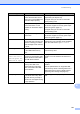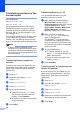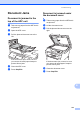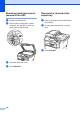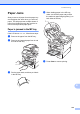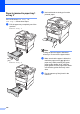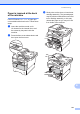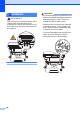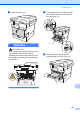User Manual
Table Of Contents
- Basic User’s Guide MFC-8950DW
- User's Guides and where do I find them?
- Table of Contents
- 1 General information
- 2 Loading paper
- 3 Loading documents
- 4 Sending a fax
- 5 Receiving a fax
- 6 Using PC-FAX
- 7 Telephone and external devices
- Telephone line services
- Telephone Service for Australia
- Telephone Service for New Zealand
- Telephone Service for Some Countries
- Connecting an external TAD
- External and extension telephones
- 8 Dialling and storing numbers
- 9 Making copies
- 10 Printing data from a USB Flash memory drive or digital camera supporting mass storage
- 11 How to print from a computer
- 12 How to scan to a computer
- A Routine maintenance
- B Troubleshooting
- C Menu and features
- D Specifications
- Index
102
Transferring your faxes or Fax
Journal report B
If the LCD shows:
Print Unable XX
Scan Unable XX
We recommend transferring your faxes to
another fax machine or to your PC. (See
Transferring faxes to another fax machine
uu page 102 or Transferring faxes to your
PC uu page 102.)
You can also transfer the Fax Journal report
to see if there are any faxes you need to
transfer. (See Transferring the Fax Journal
report to another fax machine uu page 102.)
Note
If there is an error message on the
machine’s LCD, after the faxes have been
transferred, disconnect the machine from
the power source for several minutes, and
then reconnect it.
Transferring faxes to another fax
machine B
If you have not set up your Station ID, you
cannot enter fax transfer mode. (uu Quick
Setup Guide: Enter personal information
(Station ID))
a Press Menu.
b Press a or b to display Service.
Press Service.
c Press Data Transfer.
d Press Fax Transfer.
e Do one of the following:
If the LCD shows No Data, there
are no faxes left in the machine’s
memory. Press Stop/Exit.
Enter the fax number to which faxes
will be forwarded.
f Press Start.
Transferring faxes to your PC B
You can transfer the faxes from your
machine’s memory to your PC.
a Make sure that you have installed
MFL-Pro Suite and then turn on
PC-Fax Receiving on the PC. From the
Windows
®
Start menu, select
All Programs, Brother, MFC-XXXX,
PC-FAX Receiving, and select
Receive. (XXXX is your model name.)
b Make sure that you have set
PC Fax Receive on the machine.
(See PC-Fax Receive
(For Windows
®
only) uu page 36.)
If faxes are in the machine’s memory
when you set up PC-Fax Receive, the
LCD will ask if you want to transfer the
faxes to your PC.
c Do one of the following:
To transfer all faxes to your PC,
press Yes. You will be asked if you
want a backup print.
To exit and leave the faxes in the
memory, press No.
d Press Stop/Exit.
Transferring the Fax Journal report to
another fax machine B
If you have not set up your Station ID, you
cannot enter fax transfer mode. (uu Quick
Setup Guide: Enter personal information
(Station ID))
a Press Menu.
b Press a or b to display Service.
Press Service.
c Press Data Transfer.
d Press Report Trans..
e Enter the fax number to which the Fax
Journal report will be forwarded.
f Press Start.