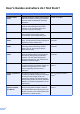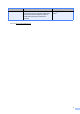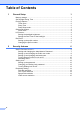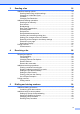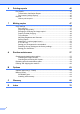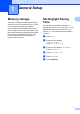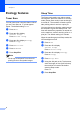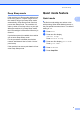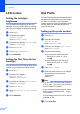Advanced User’s Guide MFC-8950DW Version 0 ARL/ASA/NZ
User's Guides and where do I find them? Which Guide? i What's in it? Where is it? Product Safety Guide Read this Guide first. Please read the Safety Instructions before you set up your machine. See this Guide for trademarks and legal limitations. Printed / In the Box Quick Setup Guide Follow the instructions for setting up your machine and installing the drivers and software for the operating system and connection type you are using.
Which Guide? What's in it? Web Connect Guide This Guide provides details about how to configure and use your Brother machine to scan, load and view images and files on certain Web sites that provide these services. 1 PDF printing is not supported on Windows® Phone. 2 Visit us at http://solutions.brother.com/.
Table of Contents 1 General Setup 1 Memory storage .....................................................................................................1 Set Daylight Saving Time ......................................................................................1 Ecology features ....................................................................................................2 Toner Save ......................................................................................................
3 Sending a fax 16 Additional sending options................................................................................... 16 Sending faxes using multiple settings ........................................................... 16 Changing a 2-sided fax layout ....................................................................... 17 Contrast ......................................................................................................... 17 Changing Fax Resolution .............................
Printing reports 45 Fax reports...........................................................................................................45 Transmission Verification Report...................................................................45 Fax Journal (Activity Report) .........................................................................45 Reports ................................................................................................................46 How to print a report .............
1 General Setup Memory storage Your menu settings are stored permanently, and in the event of a power failure will not be lost. Temporary settings (for example, Contrast and Overseas Mode) will be lost. Also, during a power failure the machine will retain the date and time and programmed fax timer jobs (e.g. Delayed Fax) for up to 60 hours. Other fax jobs in the machine's memory will not be lost. 1 1 Set Daylight Saving Time 1 1 You can set the machine to change for Daylight Saving Time.
Chapter 1 Ecology features Toner Save You can save toner using this feature. When you set Toner Save to On, prints appear lighter. The default setting is Off. a b c d e f Press Menu. Press a or b to display General Setup. Press General Setup. Press a or b to display Ecology. Press Ecology. Press Toner Save. 1 1 Sleep Time The Sleep mode setting can reduce power consumption. When the machine is in Sleep mode (Power Save mode) it acts as though it is turned off.
General Setup Deep Sleep mode If the machine is in Sleep mode and does not receive any jobs for a certain length of time, the machine will go into Deep Sleep mode automatically. Deep Sleep mode uses less power than Sleep mode. The machine will wake up when it receives a fax or a print job. When the machine is in Deep Sleep mode, the LCD backlight is Off and the Home key is dimmed. If a wireless network is enabled, the machine will not enter Deep Sleep mode.
Chapter 1 LCD screen Setting the backlight brightness 1 1 You can adjust the brightness of the LCD backlight. If you are having difficulty reading the LCD, try changing the brightness setting. a b Setting up the prefix number Press a or b to display General Setup. Press General Setup. a b Press Menu. c Press a or b to display Dial Prefix. Press Dial Prefix. d Do one of the following: Press a or b to display LCD Settings. Press LCD Settings. d e f Press Backlight. Press Light, Med or Dark.
General Setup Changing the prefix number a b 1 Press Menu. 1 Press a or b to display Initial Setup. Press Initial Setup. c Press a or b to display Dial Prefix. Press Dial Prefix. d Press On (or Off). You can turn off the prefix number by pressing Off. The prefix number will remain off until you press On. e f Press Dial Prefix. Do one of the following using the buttons on the Touchscreen.
2 Security features Secure Function Lock 2.0 Secure Function Lock lets you restrict Public access to the following machine functions: Fax Tx Fax Rx Copy Scan 1 Direct Print Print 2 Page Limit 3 Web Connect 1 Scan includes scan jobs via Brother iPrint&Scan. 2 Print includes print jobs via Google Cloud Print and Brother iPrint&Scan. 3 Page Limit is configured using Web Based Management.
Security features Setting and changing the Administrator Password Setting up the password The password you set in these steps is for the administrator. This password is used to set up users and to turn the Secure Function Lock on or off. (See Setting up and changing restricted users uu page 8 and Turning Secure Function Lock on/off uu page 10.) Changing the password 2 a b 2 2 Press Menu. Press a or b to display General Setup. Press General Setup. 2 c Press a or b to display Security.
Chapter 2 Setting up and changing the Public user mode Public user mode restricts the functions that are available for Public users. Public users do not need to enter a password to access the features made available through this setting. You can set up one Public user. a b c d e f Press Menu. Press a or b to display General Setup. Press General Setup. Press a or b to display Security. Press Security. Press Setup ID. Enter the administrator password by pressing the buttons on the Touchscreen. Press OK.
Security features j To set up a restricted user, press Enable or Disable for each operation, as follows: Press Fax Tx. Then press Enable or Disable. After you have set Fax Tx, repeat these steps for Fax Rx, Copy, Scan, Direct Print, Print and Web Connect. k Press and repeat steps g to j for entering each additional user and password. l Press Stop/Exit. i To change the password, enter a new four-digit user password by pressing the buttons on the Touchscreen. Press OK.
Chapter 2 Turning Secure Function Lock on/off Turning Secure Function Lock on a b c d e f 10 Press Menu. Press a or b to display General Setup. Press General Setup. Press a or b to display Security. Press Security. Press Function Lock. Press Lock OffOn. Enter the registered four-digit administrator password by pressing the buttons on the Touchscreen. Press OK. Turning Secure Function Lock off 2 a Press Public or xxxxx (where xxxxx is the user’s name). b c Press Lock OnOff.
Security features Switching Users 2 This setting allows you to switch between registered restricted users or Public mode when Secure Function Lock is turned on. Changing to the Public mode a Press xxxxx. (where xxxxx is the user’s name.) b Press Go to Public. 2 Changing to the restricted user mode Note a Press Public or xxxxx (where xxxxx is the user’s name). Press Change User. • After a restricted user has finished using the machine, it will return to the Public setting within one minute.
Chapter 2 Setting Lock Setting Lock lets you set a password to stop other people from accidentally changing your machine settings. Make a careful note of your password. If you forget it, you will have to reset the passwords stored in the machine. Please call your administrator or Brother Customer Service. While the Setting Lock is On, you cannot access the Menu button or edit the numbers you stored in the Address Book.
Security features Changing your Setting Lock password a b Press Menu. Press a or b to display General Setup. Press General Setup. c Press a or b to display Security. Press Security. d e f Press Setting Lock. Press Set Password. Enter the registered four-digit password by pressing the buttons on the Touchscreen. Press OK. g Enter a four-digit number for the new password by pressing the buttons on the Touchscreen. Press OK. h Re-enter the password when the LCD shows Verify:. Press OK.
Chapter 2 Restricting dialling 2 This feature is to prevent users from sending a fax or call to a wrong number by mistake. You can set the machine to restrict dialling when you use the dial pad, One Touch, Speed Dial or LDAP search. If you choose Off, the machine does not restrict the dialling method. If you choose Enter # twice, the machine will prompt you to re-enter the number, and then if you re-enter the same number correctly, the machine will start dialling.
Security features LDAP server restriction a b 2 Press Menu. Press a or b to display Fax. Press Fax. c Press a or b to display Dial Restrict.. Press Dial Restrict.. d e f Press LDAP Server. 2 Press Enter # twice, On or Off. Press Stop/Exit. Note • The Enter # twice setting will not work if you lift an external handset or press Hook before entering the number. You will not be asked to re-enter the number. • The machine cannot restrict dialling from Redial/Pause.
3 Sending a fax c Additional sending options 3 Sending faxes using multiple settings Before you send a fax, you can change any combination of these settings: Duplex Fax Contrast Real Time TX Overseas Mode Delayed Fax Batch TX Coverpage Note Coverpage Setup Press Fax on the Touchscreen. Fax The LCD shows: Fax Address Book Duplex Fax Fax Resolution Off Standard Fax b 16 Do one of the following: Repeat step b to change more settings.
Sending a fax Changing a 2-sided fax layout 3 Contrast You need to choose the duplex scanning format before you send a 2-sided fax. The format you choose will depend on the layout of your 2-sided document. For most documents the default setting of Auto will give the best results. Auto automatically chooses the suitable contrast for your document. a b If your document is very light or very dark, changing the contrast may improve the quality of the fax. c Press Fax.
Chapter 3 Changing Fax Resolution The quality of a fax can be improved by changing the Fax Resolution. Resolution can be changed for the next fax. a b c 3 Additional sending operations Sending a fax manually 3 Press Fax. Press d or c to display Fax Resolution. Press Fax Resolution. Press Standard, Fine, S.Fine or Photo. Note You can choose four different resolution settings. Manual transmission Manual transmission lets you hear the dialling, ringing and fax-receiving tones while sending a fax.
Sending a fax Dual access 3 Broadcasting 3 You can dial a number and start scanning the fax into memory—even when the machine is sending from memory, receiving faxes or printing PC data. The LCD will show the new job number. Broadcasting lets you send the same fax message to more than one fax number. You can include Groups, One Touch, Speed Dial numbers and up to 50 manually dialled numbers in the same broadcast.
Chapter 3 How to broadcast a fax 3 Note To help you choose numbers easily, press (Search). a b c Press Fax. d You can add numbers to the broadcast in the following ways: Cancelling a Broadcast in progress While broadcasting you can cancel the fax currently being sent or the whole broadcast job. a b Load your document. Press OK. Note One Touch Dial numbers begin with l. Speed Dial numbers begin with #. e After you have entered all the fax numbers by repeating step d, press OK. f Press Start.
Sending a fax Real Time Transmission 3 When you are sending a fax, the machine will scan the documents into the memory before sending it. Then, as soon as the telephone line is free, the machine will start dialling and sending. Sometimes, you may want to send an important document immediately, without waiting for memory transmission. You can turn on Real Time TX.
Chapter 3 Delayed Fax You can store up to 50 faxes in the memory to be sent within a twenty-four hour period. a b c d e Press Fax. Load your document. Press d or c to display Delayed Fax. Press Delayed Fax. Press On. Enter the time you want the fax to be sent (in 24-hour format) by pressing the buttons on the Touchscreen. Press OK. Note The number of pages you can scan into the memory depends on the amount of data printed on each page.
Sending a fax Checking and cancelling waiting jobs Check which jobs are still waiting in the memory to be sent. If there are no jobs, the LCD will show No Jobs Waiting. You can cancel a fax job that is stored and waiting in the memory. a b c Press Menu. 3 Setting your changes as the new default You can save the fax settings for Fax Resolution, Contrast, Real Time TX, Glass ScanSize and Coverpage Setup you use most often by setting them as the default.
Chapter 3 Restoring all fax settings to the factory settings Electronic cover page 3 You can restore all the fax settings you have changed to the factory settings. These settings will stay until you change them again. a b c d Press Fax. Press d or c to display Factory Reset. Press Factory Reset. Press Yes. Press Stop/Exit. This feature will not work unless you have programmed your Station ID. (uu Quick Setup Guide) You can automatically send a cover page with every fax.
Sending a fax Composing your own comments 3 You can set up two comments of your own. a b Press Menu. Press a or b to display Fax. Press Fax. c Press a or b to display Setup Send. Press Setup Send. d e f g Press Coverpage Setting. Press Coverpage Note. Press 5 or 6 to store your own comment. Press Stop/Exit. 3 You can set the machine to send a cover page whenever you send a fax. a b Press Fax. Press d or c to display Coverpage Setup. Press Coverpage Setup. c d e Press On (or Off).
Chapter 3 Using a printed cover page If you want to use a printed cover page that you can write on, you can print the sample page and attach it to your fax. a b Press Menu. Press a or b to display Fax. Press Fax. c Press a or b to display Setup Send. Press Setup Send. d e f g Press Coverpage Setting. 26 Press Print Sample. Press Start. After the machine prints a copy of your cover page, press Stop/Exit.
Sending a fax Polling overview Polling lets you set up your machine so other people can receive faxes from you, but they pay for the call. It also lets you call somebody else’s fax machine and receive a fax from it, so you pay for the call. The polling feature needs to be set up on both machines for this to work. Not all fax machines support polling. Polled transmit 3 Polled transmit lets you set up your machine to wait with a document so another fax machine can call and retrieve it.
4 Receiving a fax Remote Fax Options • You can enter an E-mail address by pressing on the Touchscreen. • You can display your stored numbers and E-mail addresses in alphabetical order by pressing on the Touchscreen. You can use only one Remote Fax Option at a time. The Fax Forwarding feature lets you automatically forward your received faxes to another machine. If you choose Backup Print On, the machine will also print the fax. a b Press Menu. Press a or b to display Fax. Press Fax.
Receiving a fax Fax Storage The Fax Storage feature lets you store your received faxes in the machine’s memory. You can retrieve stored fax messages from a fax machine at another location using the remote retrieval commands. (See Retrieving fax messages uu page 31.) Your machine will automatically print a copy of the stored fax. a b Press Menu. c Press a or b to display Setup Receive. Press Setup Receive. d e f Press a or b to display Fax. Press Fax. Press a or b to display Forward/Store.
Chapter 4 Turning off Remote Fax Options a b Press Menu. Press a or b to display Fax. Press Fax. c Press a or b to display Setup Receive. Press Setup Receive. d Press a or b to display Forward/Store. Press Forward/Store. e Press Off. Note The LCD will give you more options if there are received faxes still in your machine’s memory. (See Changing Remote Fax Options uu page 29.) f Press Stop/Exit.
Receiving a fax Using your Remote Access Code 4 Retrieving fax messages 4 a Dial your fax number from a telephone or another fax machine using touch tone dialling. a Dial your fax number from a telephone or another fax machine using touch tone dialling. b When your machine answers, during a period of silence enter your Remote Access Code .
Chapter 4 Changing the Fax Forwarding number You can change the default setting of your fax forwarding number from another telephone or fax machine using touch tone dialling. a Dial your fax number from a telephone or another fax machine using touch tone dialling. b When your machine answers, immediately enter your Remote Access Code (3 digits followed by l) during a period of silence. If you hear one long beep, you have messages. c When you hear two short beeps, use the dial pad to press 9 5 4.
Receiving a fax Remote fax commands 4 Follow the commands below to access features when you are away from the machine. When you call the machine and enter your Remote Access Code (3 digits followed by l), the system will give two short beeps and you must enter a remote command. Remote commands 95 Change the fax forwarding or fax storage settings 1 OFF You can choose Off after you have retrieved or erased all your messages. 2 Fax Forwarding One long beep means the change is accepted.
Chapter 4 Additional receiving operations Printing a reduced incoming fax If you choose On, the machine automatically reduces each page of an incoming fax to fit on one page of A4, Letter, Legal or Folio size paper. The machine calculates the reduction ratio by using the page size of the fax and your Paper Size and Tray Use settings .
Receiving a fax Setting the Fax Receive Stamp Setting the Print Density 4 You can set the machine to print the received date and time in the top centre of each received fax page. You can adjust the Print Density setting to make your printed pages darker or lighter. a b Press Menu. Press a or b to display Setup Receive. Press Setup Receive. Press a or b to display Fax. Press Fax. a b Press Menu. Press a or b to display Fax. Press Fax. c c Press a or b to display Setup Receive.
Chapter 4 Printing a fax from the memory 4 If you are using the Fax Storage feature (Menu, Fax, Setup Receive, Forward/Store), you can still print a fax from the memory when you are at your machine. (See Fax Storage uu page 29.) a b Press Menu. Press a or b to display Fax. Press Fax. c Press a or b to display Print Document. Press Print Document. d e Press Start. Press Stop/Exit. Out of Paper Reception As soon as the paper tray becomes empty during fax reception, the LCD shows No Paper.
Receiving a fax Polling overview Delayed polling Polling lets you set up your machine so other people can receive faxes from you, but they pay for the call. It also lets you call somebody else’s fax machine and receive a fax from it, so you pay for the call. The polling feature needs to be set up on both machines for this to work. Not all fax machines support polling. Polling receive 4 Delayed polling lets you set the machine to begin polling receive at a later time.
Chapter 4 Sequential polling 4 Sequential polling lets you request documents from several fax machines in one operation. a b c d g After you have entered all the fax numbers by repeating step f, press OK. h Press Start. The machine polls each number or Group number in turn for a document. Press Fax. Press d or c to display Polling RX. Press Polling RX. Press Standard, Secure or Timer. Choose one of the options below. If you choose Standard go to step e.
5 Dialling and storing numbers Additional dialling operations Combining quick dial numbers 5 5 5 Sometimes you may want to choose from several long distance carriers when you send a fax. Rates may vary depending on the time and destination. To take advantage of low rates, you can store the access codes of long distance carriers and credit card numbers as One Touch and Speed Dial numbers.
Chapter 5 Additional ways to store numbers Setting up Groups for Broadcasting d Press OK to accept the displayed One Touch or Speed Dial number. 5 Enter a new number using the buttons on the Touchscreen. Press OK. 5 If you often want to send the same fax message to many fax numbers you can set up a Group. Groups are stored on a One Touch button or a Speed Dial number. Each Group uses up a One Touch button or a Speed Dial location.
Dialling and storing numbers l Note • One Touch Dial numbers begin with l. Speed Dial numbers begin with #. • If the stored Registration Type (Dial type) of a One Touch Dial number or a Speed Dial number is not compatible with the Registration Type (Dial type) selected in step g, the One Touch Dial number or Speed Dial number will be dimmed on the LCD. If you chose E-Mail Color PDF, go to step n. If you chose E-Mail Color JPEG or E-Mail Color XPS, go to step o.
Chapter 5 Options for Setting Up Groups 5 The following chart shows the selections for setting up Group numbers. When you store numbers, the LCD instructs you to choose from the options shown in the following steps.
Dialling and storing numbers Changing Group numbers You can change a Group number that has already been stored. If the Group has a fax forwarding number, it will be dimmed on the LCD. You cannot select the number to make changes. Changing a Group name, Resolution or PDF type a b c d e Press 5 Adding and deleting numbers in a Group If a number in the Group has a fax forwarding number, it will be dimmed on the LCD and cannot be deleted from the Group. a b c d Press e f Press Add/Delete.
Chapter 5 Deleting Group numbers You can delete a Group number that has already been stored. If a Group has a scheduled job or fax forwarding number, it will be dimmed on the LCD. You cannot select the number to delete it. a b c d e Press (Address Book). Press Edit. Press Delete. Press a or b to display the Group you want to delete. Press the check box of the Group you want to delete to check it. Press OK. When the LCD shows Erase This Data?, do one of the following: To Delete the Group, press Yes.
6 Printing reports Fax reports e 6 Some fax reports (Transmission Verification Report and Fax Journal) can be printed automatically and manually. Transmission Verification Report You can set the machine to print a journal at specific intervals (every 50 faxes, 6, 12 or 24 hours, 2 or 7 days). If you set the interval to Off, you can still print the report by following the steps in How to print a report uu page 46. The factory setting is Every 50 Faxes.
Chapter 6 Reports The following reports are available: 1 XMIT Verify Displays the Transmission Verification Report for your last outgoing 200 faxes and prints the last report. 2 Tel Index List Prints a list of names and numbers stored in the One Touch and Speed Dial memory in numerical or alphabetical order. 6 How to print a report a b Press Menu. c Press a or b to display the report you want to print. Press the report you want to print.
7 Making copies Copy settings 7 7 Improving copy quality You can choose from a range of quality settings. The default setting is Auto. You can change the copy settings temporarily for the next copy. Press Copy on the Touchscreen and then press d or c to scroll through the copy settings. When the setting you want is displayed, press the button. Auto When you are finished changing settings, press Start. Text Stop copying To stop copying, press Stop/Exit.
Chapter 7 Enlarging or reducing the image copied 100%* 7 104% EXE LTR To enlarge or reduce the next copy follow the instructions below: 141% A5 A4 a b c d Press Copy. 50% Load your document. 78% LGL LTR e f 200% 70% A4 A5 Enter the number of copies you want. Press d or c to display Enlarge/ Reduce. Press Enlarge/ Reduce. 83% LGL A4 85% LTR EXE 91% Full Page 94% A4 LTR 97% LTR A4 Press 100%, Enlarge, Reduce, Auto or Custom (25-400%).
Making copies Duplex (2-sided) Copying 7 2sidei1side Short Edge Flip 1 If you want to use the automatic duplex copy feature, load your document in the ADF. 1 If you get an Out of Memory message while you are making duplex copies, try installing extra memory. (See Installing extra memory uu page 64.) 2 You must choose a 2-sided copy layout from the following options before you can start duplex copying. The layout of your document determines which 2-sided copy layout you should choose.
Chapter 7 a b c d e Press Copy. Tray selection Load your document. You can temporarily change the Tray Use option for the next copy. Enter the number of copies you want. Press d or c to display Duplex Copy. Press Duplex Copy. Press d or c to display the following layout options: 2side2side, 1side2side LongEdgeFlip, 2side1side LongEdgeFlip, 1side2side ShortEdgeFlip, 2side1side ShortEdgeFlip, Off a b c d Press Copy.
Making copies Adjusting Brightness and Contrast Brightness Sorting copies 7 7 Adjust the copy brightness to make copies darker or lighter. a b c d Press Copy. e Press d to make a darker copy or press c to make a lighter copy. Press OK. f Load your document. Enter the number of copies you want. Press d or c to display Brightness. Press Brightness. You can sort multiple copies. Pages will be stacked in the order 1 2 3, 1 2 3, 1 2 3, and so on. a b c d Press Copy. e f Press Sort.
Chapter 7 Making N in 1 copies (page layout) You can reduce the amount of paper used when copying by using the N in 1 copy feature. This allows you to copy two or four pages onto one page. If you want to copy both sides of an ID card onto one page, see 2 in 1 ID Copy uu page 54. Important • Please make sure the paper size is set to A4, Letter, Legal or Folio. • You cannot use the Enlarge/Reduce setting with the N in 1 feature. g After the machine scans the page, press Yes to scan the next page.
Making copies If you are copying from the scanner glass: 7 Insert your document face down in the direction shown below: 2in1(P) 2in1(L) 4in1(P) 4in1(L) 7 53
Chapter 7 2 in 1 ID Copy You can copy both sides of your identification card onto one page, keeping the original card size. Note You can copy an identification card to the extent permitted under applicable laws. (uu Product Safety Guide: Unlawful use of copying equipment (MFC and DCP only)) a b Press Copy. Place your identification card face down at the left corner of the scanner glass.
Making copies Setting your changes as the new default Setting your favourites 7 You can save the copy settings for Quality, Brightness and Contrast you use most often by setting them as the default. These settings will stay until you change them again. a b Press Copy. Press d or c to choose the setting you want to change, and then press the new option. Repeat this step for each setting you want to change. c After changing the last setting, press d or c to display Set New Default.
Chapter 7 Rename your favourite setting After you stored your favourite setting, you can rename it. a b Press Copy. Press d or c to display Favorite Settings. Press Favorite Settings. c d Press Rename. e Enter the new name (up to 12 characters). f g Press OK. 56 Press the favourite setting you want to rename. Press Stop/Exit.
A Routine maintenance Cleaning and checking the machine Clean the outside and inside of the machine regularly with a dry, lint-free cloth. When you replace the toner cartridge or the drum unit, make sure that you clean the inside of the machine. If printed pages are stained with toner, clean the inside of the machine with a dry, lint-free cloth. A Important A Use neutral detergents. Cleaning with volatile liquids such as thinner or benzine will damage the surface of the machine.
Checking the Page Counters You can see the machine’s Page Counters for copies, printed pages, reports and lists, faxes or a summary total. a b Press Menu. c Press Page Counter. The LCD shows number of pages for Total, Fax/List, Copy or Print. d Press a or b to display Machine Info.. Press Machine Info.. A Checking the remaining life of parts You can see the machine’s parts life on the LCD. a b Press Menu. c d Press Parts Life. Press Stop/Exit. Press a or b to display Machine Info..
Routine maintenance Replacing periodic maintenance parts A The periodic maintenance parts will need to be replaced regularly to maintain the print quality. The parts listed below will have to be replaced after printing approximately 50,000 pages 1 for PF Kit MP and 100,000 pages 1 for PF Kit 1, PF Kit 2, Fuser and Laser. Please call Brother Customer Service when the following messages appear on the LCD. LCD message Description Replace Parts Fuser Unit Replace the fuser unit.
Packing and shipping the machine WARNING This machine is heavy and weighs more than 17.7 kg. To prevent possible injuries at least two people should lift the machine. Be careful not to pinch your fingers when you put the machine down. Note A If for any reason you must ship your machine, carefully repack the machine in the original packaging to avoid any damage during transit. The machine should be adequately insured with the carrier. a Turn off the machine.
Routine maintenance d Wrap the machine in a plastic bag, then put it on the bottom packing material (1). e Put the packing material (2) marked “RIGHT” on the right of the machine. Put the packing material (3) marked “LEFT” on the left of the machine. Put the AC power cord and printed materials in the original carton as shown in the illustration. LEFT RIGHT 3 FRONT 2 1 A f Close the carton and tape it shut.
g 62 Repack the lower tray as shown in the illustration.
B Options Optional paper tray (LT-5400) An optional lower tray can be installed on the MFC-8950DW, and it can hold up to 500 sheets of 80 gsm paper. When an optional tray is installed, the machine can hold up to 1050 sheets of plain paper. B Memory board B B MFC-8950DW has 128 MB of standard memory. The machine has one slot for optional memory expansion. You can increase the memory up to maximum of 384 MB by installing one SO-DIMM (Small Outline Dual In-line Memory Module).
Installing extra memory a Turn off the machine’s power switch. Unplug the telephone line cord. b Disconnect the interface cable from the machine, and then unplug the power cord from the electrical socket. B e Hold the SO-DIMM by the edges and align the notches in the SO-DIMM with the protrusions in the slot. Insert the SO-DIMM diagonally (1), then tilt it toward the interface board until it clicks into place (2).
Options g Plug the machine’s power cord back into the electrical socket first, and then connect the interface cable. h Plug in the telephone line cord. Turn on the machine’s power switch. Note To make sure that you have installed the SO-DIMM correctly, you can print the User Settings List that shows the current RAM SIZE. (See How to print a report uu page 46.
C Glossary C This is a comprehensive list of features and terms that appear in Brother manuals. Availability of these features depends on the model you purchased. ADF (automatic document feeder) The document can be placed in the ADF and scanned one page at a time automatically. Auto Reduction Reduces the size of incoming faxes. Automatic fax transmission Sending a fax without picking up the handset of the external telephone or pressing Hook.
Glossary ECM (Error Correction Mode) Detects errors during fax transmission and resends the pages of the fax that had an error. Extension telephone A telephone on the fax number that is plugged into a separate wall socket. External phone A TAD (telephone answering device) or telephone that is connected to your machine. Fax/Tel You can receive faxes and telephone calls. Do not use this mode if you are using a telephone answering device (TAD). Fine resolution Resolution is 203 × 196 dpi.
One Touch Buttons on the machine’s Touchscreen where you can store numbers for easy dialling. You can store a second number on each key if you press 17- 32 and then press the One Touch button where you want to store the second number. Remote Deactivation code (Fax/Tel mode only) When the machine answers a voice call, it fast double-rings. You can pick up at an extension or external telephone by pressing this code (#51).
Glossary Temporary settings You can choose certain options for each fax transmission and copy without changing the default settings. Tone A form of dialling on the telephone line used for Touch Tone telephones. Transmission The process of sending faxes over the telephone lines from your machine to the receiving fax machine. User Settings List A printed report that shows the current settings of the machine.
D Index A Apple Macintosh See Software User's Guide. B Broadcasting ............................................19 cancelling ..............................................20 setting up Groups for ............................40 C Cancelling broadcast in process .............................20 fax jobs in memory ................................23 fax storage ............................................29 jobs awaiting redial ...............................23 remote fax options ...........................
G LCD (liquid crystal display) backlight brightness ................................ 4 Presto! PageManager See Software User's Guide. See also Help in the Presto! PageManager application. Print fax from memory .................................. 36 reports .................................................. 46 Printing See Software User's Guide. M Q Machine information checking remaining life of parts ............58 page counts ..........................................
S Scanning See Software User's Guide. Security restricting dialling ..................................14 Secure function lock administrator password ........................7 Public user mode .................................8 restricted users ....................................8 Setting lock ...........................................12 Sleep mode ................................................2 Sort ..........................................................51 T Temporary copy settings .................
Visit us on the World Wide Web http://www.brother.com/ This machine is approved for use in the country of purchase only. Local Brother companies or their dealers will only support machines purchased in their own countries.