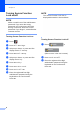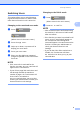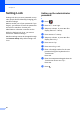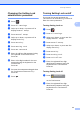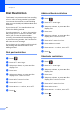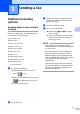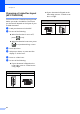Operation Manual
Table Of Contents
- Advanced User’s Guide MFC-9140CDN/MFC-9330CDW/MFC-9340CDW
- User’s Guides and where do I find them?
- Table of Contents
- 1 General Setup
- 2 Security features
- 3 Sending a fax
- Additional sending options
- Additional sending operations
- Sending a fax manually
- Dual access
- Broadcasting
- Real Time Transmission
- Overseas Mode
- Delayed Fax
- Delayed batch transmission
- Checking and cancelling waiting jobs
- Setting your changes as the new default
- Restoring all fax settings to the factory settings
- Saving fax options as a Shortcut
- Electronic cover page
- Destination Display
- Polling
- 4 Receiving a fax
- 5 Dialling and storing numbers
- 6 Printing reports
- 7 Making copies
- Copy settings
- Stop copying
- Improving copy quality
- Enlarging or reducing copies
- 2-sided Copying
- Adjusting Density and Contrast
- Sorting copies
- Making N in 1 copies (page layout)
- 2 in 1 ID Copy
- Adjusting the Colour Saturation
- Making 2-sided N in 1 copies (MFC-9340CDW)
- Removing Background Colour
- Saving copy options as a Shortcut
- Saving paper
- Copy settings
- A Routine maintenance
- B Glossary
- Index
Security features
11
2
Changing the Setting Lock
administrator password 2
a Press .
b Press All Settings.
c Swipe up or down, or press a or b to
display General Setup.
d Press General Setup.
e Swipe up or down, or press a or b to
display Security.
f Press Security.
g Press Setting Lock.
h Press Set Password.
i Enter the old four-digit password using
the keyboard on the Touchscreen.
Press OK.
j Enter a four-digit number for the new
password using the keyboard on the
Touchscreen.
Press OK.
k Re-enter the new password again when
the Touchscreen shows Verify:.
Press OK.
l Press .
Turning Setting Lock on/off 2
If you enter the wrong password, the
Touchscreen will show Wrong Password.
Enter the correct password.
Turning Setting Lock on 2
a Press .
b Press All Settings.
c Swipe up or down, or press a or b to
display General Setup.
d Press General Setup.
e Swipe up or down, or press a or b to
display Security.
f Press Security.
g Press Setting Lock.
h Press Lock OffOn.
i Enter the registered four-digit
administrator password using the
keyboard on the Touchscreen.
Press OK.
Turning Setting Lock off 2
a Press
on the Touchscreen.
b Enter the registered four-digit
administrator password using the
keyboard on the Touchscreen.
Press OK.
䣕䣧䣶䣶䣫䣰䣩䢢䣎䣱䣥䣭