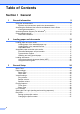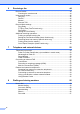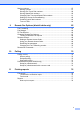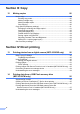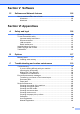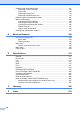USER’S GUIDE MFC-9120CN MFC-9320CW Version 0 CHN-ENG
To create a better environment Please cooperate Firstly, thank you very much indeed for using our Brother products! Brother focuses on the earth environment concerned. And make a basic policy which is to concern about the earth environment, including any workflow from product development to discard. The local citizen should be responsible for local society and its environment during these environment protection activities.
Approval Information and Compilation and Publication Notice THIS EQUIPMENT IS DESIGNED TO WORK WITH A TWO WIRE ANALOGUE PSTN LINE FITTED WITH THE APPROPRIATE CONNECTOR. APPROVAL INFORMATION Brother advises that this product may not function correctly in a country other than where it was originally purchased, and does not offer any warranty in the event that this product is used on public telecommunication lines in other countries.
Table of Contents Section I 1 General General information 2 Using the documentation .......................................................................................2 Symbols and conventions used in the documentation ....................................2 Accessing the Software User’s Guide and Network User’s Guide ........................3 Viewing documentation ...................................................................................3 Accessing Brother Support (For Windows®) ............
4 Security features 28 Secure Function Lock 2.0 (MFC-9320CW only) .................................................. 28 Setting the password for the administrator ................................................... 28 Changing the password for the administrator................................................ 29 Setting up the public user mode .................................................................... 29 Setting up restricted users.................................................................
Receiving a fax 44 Receive modes ....................................................................................................44 Choosing the receive mode ...........................................................................44 Using receive modes ...........................................................................................45 Fax Only ........................................................................................................45 Fax/Tel..............................
Storing numbers .................................................................................................. 57 Storing a pause ............................................................................................. 57 Storing One Touch Dial numbers .................................................................. 58 Storing Speed Dial numbers.......................................................................... 59 Changing One Touch and Speed Dial numbers...................................
Section III Copy 12 Making copies 80 How to copy .........................................................................................................80 Entering copy mode.......................................................................................80 Making a single copy .....................................................................................80 Making multiple copies ..................................................................................80 Stop copying ..............
Section V Software 15 Software and Network features 102 How to read the HTML User’s Guide................................................................. 102 Windows® .................................................................................................... 102 Macintosh .................................................................................................... 103 Section VI Appendixes A Safety and legal 106 Choosing a location ....................................................
Replacing the consumable items.......................................................................161 Replacing a Toner cartridge ........................................................................163 Drum units ...................................................................................................168 Replacing the belt unit .................................................................................172 Replacing the waste toner box ..................................................
Section I General General information Loading paper and documents General Setup Security features I 2 11 24 28
1 General information Using the documentation WARNING 1 Warnings tell you what to do to prevent possible personal injury. Thank you for buying a Brother machine! Reading the documentation will help you make the most of your machine. Symbols and conventions used in the documentation The following symbols and conventions are used throughout the documentation. Bold Bold style identifies keys on the machine control panel or computer screen.
General information Accessing the Software User’s Guide and Network User’s Guide c 1 This User’s Guide does not contain all the information about the machine such as how to use the advanced features of Fax, Printer, Scanner, PC Fax and Network. When you are ready to learn detailed information about these operations, read the Software User’s Guide and Network User’s Guide.
Chapter 1 How to find scanning instructions 1 b The following window will appear. c d e Double-click the Documentation icon. There are several ways you can scan documents.
General information Software User’s Guide: 1 Scanning in Chapter 9 Using ControlCenter2 in Chapter 10 Network Scanning in Chapter 12 Presto! PageManager User’s Guide: 1 The complete Presto! PageManager User’s Guide can be viewed from the Help selection in the Presto! PageManager application. How to find Network setup instructions Your machine can be connected to a wireless or wired network. You can find basic setup instructions in the Quick Setup Guide.
Chapter 1 Control panel overview 1 MFC-9120CN and MFC-9320CW have similar keys.
General information 1 3 4 5 6 7 8 01/07 15:30 Fax Res:Standard 11 10 3 4 9 5 6 7 8 01/07 15:30 Fax Res:Standard 11 10 9 7
Chapter 1 1 One Touch keys These 4 keys give you instant access to 8 previously stored numbers. Shift Lets you access One Touch numbers 5 to 8 when held down. 2 Fax, Copy and Print keys Fax keys: Hook Press before dialing if you want to make sure a fax machine will answer, and then press Start. Also, press this key after you pick up the handset of an external telephone during the F/T ring (fast double-rings). Redial/Pause Redials the last number called.
General information 7 Dial pad Use these keys to dial telephone and fax numbers and as a keyboard for entering information into the machine. The # key temporarily switches the dialling mode from Pulse to Tone during a telephone call. 8 Stop/Exit Stops an operation or exits from a menu. 9 Start: Color Lets you start sending faxes or making copies in full color. Mono Lets you start sending faxes or making copies in black and white. 1 10 Mode keys: Fax Puts the machine in Fax mode.
Chapter 1 Data LED indications 1 The Data LED (light emitting diode) will flash depending on the machine’s status. LED Machine Status Description Ready Mode The machine is ready to print, in sleep mode, there is no print data, or the power switch is off. Receiving Data The machine is either receiving data from the computer, processing data in memory, or printing data. Data Remaining in Memory Print data remains in the machine memory.
2 Loading paper and documents Loading paper and print media b 2 The machine can feed paper from the standard paper tray. 2 While pressing the green paper-guide release lever (1), slide the paper guides to fit the paper size you are loading in the tray. Make sure that the guides are firmly in the slots. When you put paper into the paper tray, note the following: If your application software supports paper size selection on the print menu, you can select it through the software.
Chapter 2 c Fan the stack of paper well to avoid paper jams and misfeeds. d Put paper in the tray, and make sure that the paper is below the maximum paper mark (1). The side to be printed on must be face down. f Lift up the support flap (1) to prevent paper from sliding off the face-down output tray or remove each page as soon as it comes out of the machine. 1 1 Loading paper in the manual feed slot 2 You can load envelopes and special print media one at a time into this slot.
Loading paper and documents a Lift up the support flap (1) to prevent paper from sliding off the face-down output tray or remove each page as soon as it comes out of the machine. d Using both hands, put one piece of paper in the manual feed slot with the print side face up until the front edge of the paper touches the paper feed roller. Wait until the machine automatically feeds the paper. When you feel the machine pull in the paper, let go. 2 1 b Open the manual feed slot cover.
Chapter 2 a Open the back cover (back output tray). b Pull down the two grey levers, one on the left-hand side and one on the right-hand side, toward you as shown in the illustration below. c 14 Open the manual feed slot cover. d Using both hands, slide the manual feed slot paper guides to the width of the paper that you are going to use.
Loading paper and documents Note • Put the paper into the manual feed slot with the side to be printed face up. • You can still use the machine while the scanner is up. To close the scanner, push it down with both hands. • Make sure that the paper or print media (see Acceptable paper and other print media on page 17) is straight and in the correct position on the manual feed slot. If it is not, the paper may not be fed correctly, resulting in a skewed printout or a paper jam.
Chapter 2 Unprintable area 2 Unprintable area for faxes and copies 2 The figures below show unprintable areas. 2 Usage 2 Document Size Top (1) Bottom (1) Right(2) Letter 4 mm 3.95 mm A4 4 mm 1 mm Letter 4 mm 4 mm A4 4 mm 3 mm 1 Fax Copy Left (2) 1 Note (For copies) This unprintable area shown above is for a single copy or a 1 in 1 copy using A4 size paper. The area that cannot be printed on will vary by paper size.
Loading paper and documents Acceptable paper and other print media Type and size of paper 2 Print quality may vary according to the type of paper you are using. For best results, follow the instructions below: Use paper made for plain paper copying. Use paper that is 75 to 90 g/m2. DO NOT put different types of paper in the paper tray at the same time because it may cause paper jams or misfeeds. Use long grain paper with a neutral Ph value, and a moisture content of approx. 5%.
Chapter 2 Paper capacity of the paper trays 2 Paper size Paper types No. of sheets Paper Tray A4, Letter, Legal, Executive, A5, A5 (Long Edge), A6, B5 (ISO), B6 (ISO) and Folio 1. Plain paper, Thin paper and Recycled paper up to 250 [80 g/m2] Manual feed slot Width: 76.2 to 220 mm (Manual Feed) 1 Plain paper, Thin paper, Thick paper, Thicker Length: 116 to 406.4 mm paper, Bond paper, Recycled paper, Envelopes and Labels. 1 sheet [80 g/m2] 1 Envelope Folio size is 215.9 mm x 330.2 mm.
Loading paper and documents Handling and using special paper The machine is designed to work well with most types of xerographic and bond paper. However, some paper variables may have an effect on print quality or handling reliability. Always test samples of paper before purchasing to ensure desirable performance. Store paper in its original packaging and keep it sealed. Keep the paper flat and away from moisture, direct sunlight and heat.
Chapter 2 Envelopes 2 Most envelopes will be suitable for your machine. However, some envelopes may have feed and print-quality problems because of the way they have been made. A suitable envelope should have edges with straight, well-creased folds and the leading edge should not be thicker than two sheets of paper. The envelope should lie flat and not be of baggy or flimsy construction.
Loading paper and documents • with sealing flaps that have not been folded at purchase • with sealing flaps as shown below • with each side folded as shown below If you use any of the types of envelopes listed above, they may damage your machine. This damage may not be covered under any Brother warranty or service agreement. Occasionally you may experience paper feed problems caused by the thickness, size and flap shape of the envelopes you are using.
Chapter 2 Loading documents Using the automatic document feeder (ADF) 2 2 Documents to be faxed must be from 147.3 to 215.9 mm wide and from 147.3 to 356 mm long, and of a standard weight [80 g/m2]. a The ADF can hold up to 35 pages and feeds each sheet individually. Use standard 80 g/m2 paper and always fan the pages before putting them in the ADF. Recommended environment Unfold the ADF document output support flap (1) and the ADF support flap (2).
Loading paper and documents Using the scanner glass You can use the scanner glass to fax, copy or scan pages of a book one page at a time. Documents can be up to 215.9 mm wide and 297 mm long. 2 c Close the document cover. IMPORTANT If the document is a book or is thick do not slam the cover or press on it. Note To use the scanner glass, the ADF must be empty. a b Lift the document cover.
3 General Setup Mode Timer 3 3 Paper settings The machine has three mode keys on the control panel: Fax, Scan, and Copy. Paper Type You can set how much time the machine takes after the last Copy or Scan operation to return to Fax mode. If you choose Off, the machine will stay in the mode you used last. Set up the machine for the type of paper you are using. This will give you the best print quality.
General Setup Volume settings Ring volume 3 3 While in Fax mode press or to adjust the volume level. The LCD will show the current setting, and each key press will change the volume to the next level. The machine will keep the new setting until you change it. c Press Menu, 1, 3, 3. Press a or b to choose Off, Low, Med or High. Press OK. Press Stop/Exit. You can also adjust the speaker volume with the control panel keys.
Chapter 3 Ecology features Toner Save 3 3 LCD Contrast You can change the contrast to make the LCD look lighter or darker. You can save toner using this feature. When you set Toner Save to On, prints appear lighter. The default setting is Off. a b Press Menu, 1, 5. a b c Press Stop/Exit. c Press Menu, 1, 4, 1. Press a or b to choose On or Off. Press OK. Press Stop/Exit. Note We do not recommend Toner Save for printing Photo or Greyscale images.
General Setup Setting the Fax Logic (sending and receiving sequence) You can change the process of manual fax send or receive. If you often send or receive a fax manually to/from the other party at the end of a conversation, set the Fax Mode to Easy Mode. If you set to Easy Mode: You can send or receive a fax manually just simply press Start. Make sure the other party's machine is ready to send or receive a fax. If you are a caller, press Start to send a fax.
4 Security features Secure Function Lock 2.0 (MFC-9320CW only) 4 Secure Function Lock lets you restrict Public access to the following machine functions: Fax Tx Fax Rx Copy Scan USB Direct PC Print Color Print This feature also prevents users from changing the Default settings of the machine by limiting access to the Menu settings. Before using the security features you must first enter an administrator password. Access to restricted operations can be enabled by creating a restricted user.
Security features Changing the password for the administrator a 4 Press Menu, 1, 6, 1. Security 1.Function Lock b Press a or b to choose Set Password. Press OK. c Enter the registered four-digit password. Press OK. d Enter a four-digit number for the new password. Press OK. e If the LCD shows Verify: re-enter the new password. Press OK. f Setting up the public user mode 4 Public user mode restricts the functions that are available for Public users.
Chapter 4 Setting up restricted users 4 You can set up users with restrictions and a password for functions that are available to them. You can set up more advanced restrictions, such as by page count or PC user login name, through Web Based Management. (For more information, see the Network User’s Guide on the CD-ROM.) You can set up to 25 restricted users with restrictions and a password. a b Press Menu, 1, 6, 1. c Enter the administrator password. Press OK. d Press a or b to choose User01.
Security features Switching Users This setting allows you to switch between registered restricted users or Public mode when Secure Function Lock is turned on. Changing to the restricted user Mode a b c Hold down Shift as you press Secure. Press a or b to choose your name. Press OK. Enter your four-digit password. Press OK. Note If you press a Mode key that is restricted, Access Denied will appear on the LCD and then the machine will ask your name.
Chapter 4 Setting up the password 4 Note • If you have already set the password, you will not need to set it, again. • If you forget the Memory Security password, please call your Brother dealer. a Turning memory security on/off If you enter the wrong password when following the instructions below, the LCD will show Wrong Password. Re-enter the correct password. Turning memory security on a Press Menu, 1, 7, 1. Security 1.Mem Security b Enter a four-digit number for the password using numbers 0–9.
Security features Setting Lock 4 Setting Lock lets you set a password to stop other people from accidentally changing your machine settings. Changing your Setting Lock password a b Make a careful note of your password. If you forget it, you will have to reset the passwords stored in the machine. Please call your administrator or your Brother dealer.
Chapter 4 Restricting dialling 4 Speed Dial restriction This feature is to prevent users from sending a fax or call to a wrong number by mistake. You can set the machine to restrict dialling by using the dial pad, One Touch and Speed Dial. a b If you choose Off, the machine does not restrict the dialling method. c c • The machine cannot restrict dialling from Redial/Pause. a b c 34 4 Press Menu, 2, 6, 1. Press a or b to choose Off, Enter # twice or On. Press OK. Press Stop/Exit.
Section II Fax Sending a fax Receiving a fax Telephone and external devices Dialling and storing numbers Remote Fax Options (black & white only) Polling Printing reports II 36 44 50 56 65 72 76
5 Sending a fax How to fax 5 Entering fax mode To enter fax mode press key will glow blue. Using the ADF to send your faxes is the easiest way. To cancel a fax in progress press Stop/Exit. a Make sure you are in Fax mode b Place your document face up, top edge first in the ADF until the LCD display changes and you feel it touch the feed rollers. . c Dial the fax number. (See How to dial on page 56.) d Press Mono Start or Color Start.
Sending a fax g Broadcasting (black & white only) Your machine will automatically send the fax. Note 5 When faxing multiple pages from the scanner glass, real time transmission should be set to Off. (See Real Time Transmission on page 41.) Broadcasting lets you send the same fax message to more than one fax number. You can include Groups, One Touch, Speed Dial numbers and up to 50 manually dialled numbers in the same broadcast.
Chapter 5 Cancelling a Broadcast in progress a b Press Menu, 2, 7. The LCD will show the Broadcast job number followed by the fax number (or name) being dialed (for example, #001 0123456789). Press OK. The LCD will show the following message: #001 0123456789 1.Clear 2.
Sending a fax Electronic cover page (black & white only) This feature will not work unless you have already programmed your Station ID. (See the Quick Setup Guide.) You can automatically send a cover page with every fax. Your cover page includes your Station ID, a comment, and the name (or number) stored in the One Touch or Speed Dial memory. By choosing Next Fax:On you can also display the number of pages on the cover page. You can choose one of the following preset comments.
Chapter 5 Send a cover page for all faxes 5 You can set the machine to send a cover page whenever you send a fax. a Make sure you are in Fax mode b c Press Menu, 2, 2, 7. d . If your document is very light or dark, changing the contrast may improve the quality of the fax. Use Dark to make the faxed document lighter. Press a or b to choose a comment. Press OK. Use Light to make the faxed document darker.
Sending a fax To change the default Fax Resolution setting a Make sure you are in Fax mode b c Press Menu, 2, 2, 2. . Press a or b to choose the resolution you want. Press OK. Note You can choose four different resolution settings for black & white faxes and two for color. Black & white Standard Suitable for most typed documents. Fine Good for small print and transmits a little slower than Standard resolution. S.Fine Good for small print or artwork and transmits slower than Fine resolution.
Chapter 5 Sending in real time for all faxes 5 Delayed Fax (black & white only) a Make sure you are in Fax mode b c Press Menu, 2, 2, 5. You can store up to 50 faxes in the memory to be sent within a twenty four hour period. Press a or b to choose On. Press OK. a Make sure you are in Fax mode b c d Load your document. . Sending in real time for the next fax only a Make sure you are in Fax mode b c Press Menu, 2, 2, 5. 5 . Press a or b to choose Next Fax:On. Press OK.
Sending a fax Out of memory message Checking and cancelling waiting jobs 5 If you get an Out of Memory message while scanning the first page of a fax, press Stop/Exit to cancel the fax. Check which jobs are still waiting in the memory to be sent. If there are no jobs, the LCD will show No Jobs Waiting. You can cancel a fax job that is stored and waiting in the memory.
6 Receiving a fax 6 Receive modes 6 You must choose a receive mode depending on the external devices and telephone services you have on your line. The diagrams below will help you choose the correct mode. (For more detailed information about the receive modes, see Using receive modes on page 45.
Receiving a fax Using receive modes 6 Faxes will be automatically received. 6 Voice callers can record a message on the external TAD. (For more information see Connecting an external TAD on page 52.) Fax Only mode will automatically answer every call as a fax. Fax/Tel 6 External TAD mode lets an external answering device manage your incoming calls. Incoming calls will be dealt with in the following ways: Some receive modes answer faxes automatically (Fax Only and Fax/Tel).
Chapter 6 Receive Mode settings Ring Delay 6 The Ring Delay setting sets the number of times the machine rings before it answers in Fax Only and Fax/Tel modes. If you have external or extension telephones on the same line as the machine, choose the maximum number of rings. (See Operation from external or extension telephones on page 53 and Fax Detect on page 47.) a Make sure you are in Fax mode b c Press Menu, 2, 1, 1. d 46 .
Receiving a fax Fax Detect 6 If Fax Detect is On: 6 The machine can receive a fax automatically, even if you answer the call. When you see Receiving on the LCD or hear a click on the phone line through the handset you are using, just replace the handset. Your machine will do the rest. If Fax Detect is Off: Setting the Print Density 6 You can adjust the Print Density setting to make your printed pages darker or lighter. a Make sure you are in Fax mode b c Press Menu, 2, 1, 7. .
Chapter 6 Additional receiving operations Receiving faxes into memory (black & white only) Printing a reduced incoming fax 6 If you choose On, the machine automatically reduces each page of an incoming fax to fit on one page of A4, Letter, Legal or Folio size paper. Press a or b to choose On or Off. Press OK. Press Stop/Exit. If Memory Receive is Off: b c Press Menu, 2, 1, 5. .
Receiving a fax Printing a fax from the memory 6 If you are using the Fax Storage feature (Menu, 2, 5, 1), you can still print a fax from the memory when you are at your machine. (See Fax Storage on page 66.) a b c Press Menu, 2, 5, 3. Press Start. Press Stop/Exit. Out of Paper Reception (black & white only) 6 6 As soon as the paper tray becomes empty during fax reception, the LCD shows No Paper. Put some paper in the paper tray. (See Loading paper and print media on page 11.
7 Telephone and external devices Telephone line services 7 Caller ID is a telephone service that allows the subscriber to see a display of the caller's phone number as the telephone ring. It is a fast way to screen your calls. You can respond quickly to calls you missed, because caller IDs are received and stored in your fax machine memory. Besides the standard Caller ID feature, you can also choose a single caller's phone number and call back.
Telephone and external devices Caller ID feature 7 The Caller ID feature lets you use the Caller ID subscriber service offered by many local telephone companies. Call your telephone company for details. This service shows the telephone number, or name if it is available, of your caller as the line rings. After a few rings, the LCD will show the telephone number of your caller (and name, if available).
Chapter 7 Connecting an external TAD Connections 7 The external TAD must be connected as shown in the illustration below. You can connect an external Telephone Answering Device (TAD) to the same line as your machine. When the TAD answers a call, your machine will “listen” for the CNG (fax calling) tones sent by a sending fax machine. If it hears them it will take over the call and receive the fax. If it does not hear them, it will let your TAD take a voice message and the display will show Telephone.
Telephone and external devices Recording an outgoing message (OGM) a b c 7 Record 5 seconds of silence at the beginning of your message. This allows your machine time to listen for fax tones. Limit your speaking to 20 seconds. End your 20-second message by giving your Remote Activation code for people sending manual faxes. For example: “After the beep, leave a message or press l51 and Start to send a fax.
Chapter 7 For Fax/Tel mode only 7 When the machine is in Fax/Tel mode, it will use the F/T Ring Time (pseudo/double-ringing) to alert you to pick up a voice call. If you are at an extension telephone, you will need to lift the handset during the F/T Ring Time and then press #51 between the pseudo/double rings. If no one is on the line, or if someone wants to send you a fax, send the call back to the machine by pressing l51.
Telephone and external devices Using Remote Codes 7 Remote Activation Code 7 If you answer a fax call on an external or extension telephone, you can tell your machine to receive it by pressing the Remote Activation Code l51. Wait for the chirping sounds then replace the handset. (See Fax Detect on page 47.) Your caller will have to press start to send the fax. If you answer a fax call at the external telephone, you can make the machine receive the fax by pressing Start.
8 Dialling and storing numbers How to dial 8 You can dial in any of the following ways. Manual dialling 8 Speed dialling 8 8 Press (Address Book) and then the three digit Speed Dial number. (See Storing Speed Dial numbers on page 59.) Use the dial pad to enter all the digits of the telephone or fax number. Three-digit number Note One touch Dialling Press the One Touch key that stores the number you want to call. (See Storing One Touch Dial numbers on page 58.
Dialling and storing numbers Storing numbers Note • If you do not enter a letter and press OK in step b, all registered names will appear. Press a or b to scroll until you find the name you are looking for. You can set up your machine to do the following types of easy dialling: One Touch, Speed Dial and Groups for Broadcasting faxes. You can also specify the default resolution for each One Touch and Speed Dial number.
Chapter 8 Storing One Touch Dial numbers e 8 Your machine has 4 One Touch keys where you can store 8 fax or telephone numbers for automatic dialling. To access numbers 5 to 8, hold down Shift as you press the One Touch key. If you want to save a fax resolution along with the number, choose one of the following: To store the fax resolution, press a or b to select Std, Fine, S.Fine or Photo. Press OK. Press OK if you don’t want to change the default resolution.
Dialling and storing numbers e Do one of the following: Enter the pinyin using the dial pad (up to 15 characters). Press OK. Press OK to store the number without a pinyin. f If you want to save a fax/scan resolution along with the number, choose one of the following: If you selected Fax/Tel in step b, press a or b to select Std, Fine, S.Fine or Photo.
Chapter 8 Press OK to store the number without a pinyin. If you downloaded I-FAX, Fax/Tel and E-mail options a Press (Address Book) and enter a three-digit Speed Dial location number (001-200). If a number is not stored there, the LCD shows Register Now? Press 1 to choose Yes. b Press a or b to select Fax/Tel, E-Mail or IFAX. Press OK. c Choose one of the following: f If you selected Fax/Tel in step b, press a or b to select Std, Fine, S.Fine or Photo. Press OK.
Dialling and storing numbers Changing One Touch and Speed Dial numbers e 8 To store the fax resolution, press a or b to select Std, Fine, S.Fine or Photo. If you try to store a One Touch or Speed Dial number over an existing number, the LCD will show the name or number already stored there. If your machine has a scheduled job or you have set a fax forwarding number, the LCD will ask you if you want to change the number.
Chapter 8 d Enter a new number or character. Press OK. e Press d or c to position the cursor under the character you want to change, and then press Clear/Back to delete it. Repeat for each character you want to delete. f Follow the directions beginning in step e in Storing One-Touch dial numbers and Storing Speed-Dial numbers. (See Storing One Touch Dial numbers on page 58 and Storing Speed Dial numbers on page 59.
Dialling and storing numbers For Speed Dial numbers, press (Address Book) and then enter the three-digit Speed Dial location. The LCD will display your chosen One Touch numbers with a l and Speed Dial numbers with a # (for example l006, #009). e f a b Press OK to store the group without a name. Press OK. c Use the dial pad to enter a group number (01 to 20). Press OK. d Press a or b to select Fax/IFAX or E-Mail. Press OK.
Chapter 8 h Do one of the following: Enter the pinyin using the dial pad (up to 15 characters). Press OK. Press OK to store the number without a pinyin. i You can save a fax/scan resolution along with the number. Do one of the following: If you selected Fax/IFAX in step d, press a or b to select Std, Fine, S.Fine or Photo. Combining quick dial numbers 8 You can combine more than one Quick Dial number when you dial.
9 Remote Fax Options (black & white only) Remote Fax Options ARE NOT available for color fax. IMPORTANT Remote Fax Options let you receive faxes while you are away from the machine. You can use only one Remote Fax Option at a time. Fax Forwarding 9 9 If you choose Backup Print On, the machine will also print the fax at your machine so you will have a copy. This is a safety feature in case there is a power failure before the fax is forwarded or a problem at the receiving machine.
Chapter 9 Fax Storage The Fax Storage feature lets you store your received faxes in the machine’s memory. You can retrieve stored fax messages from a fax machine at another location using the remote retrieval commands. (See Retrieving fax messages on page 69.) Your machine will automatically print a copy of the stored fax. a b Press Menu, 2, 5, 1. c Press Stop/Exit. Press a or b to choose Fax Storage. Press OK.
Remote Fax Options (black & white only) IMPORTANT If you choose Backup Print On, the machine will also print the fax at your machine so you will have a copy. This is a safety feature in case there is a power failure before the fax is forwarded or a problem at the receiving machine. The machine can store faxes for up to 60 hours if there is a power failure.
Chapter 9 Remote retrieval IMPORTANT If you choose Backup Print On, the machine will also print the fax at your machine so you will have a copy. This is a safety feature in case there is a power failure before the fax is forwarded or a problem at the receiving machine. The machine can store faxes for up to 60 hours if there is a power failure. Turning off Remote Fax Options a b Press Menu, 2, 5, 1. Press a or b to choose Off. Press OK.
Remote Fax Options (black & white only) Using your Remote Access Code a Dial your fax number from a telephone or another fax machine using touch tone. b When your machine answers during a period of silence, immediately enter your Remote Access Code. c The machine signals if it has received messages: No beeps No messages received. Retrieving fax messages 9 a Dial your fax number from a telephone or another fax machine using touch tone.
Chapter 9 Changing the Fax Forwarding number You can change the default setting of your fax forwarding number from another telephone or fax machine using touch tone. a Dial your fax number from a telephone or another fax machine using touch tone. b When your machine answers during a period of silence, enter your Remote Access Code (3 digits followed by l). If you hear one long beep, you have messages. c When you hear two short beeps, use the dial pad to press 9 5 4.
Remote Fax Options (black & white only) Remote fax commands 9 Follow the commands below to access features when you are away from the machine. When you call the machine and enter your Remote Access Code (3 digits followed by l), the system will give two short beeps and you must enter a remote command. Remote commands 95 Change the fax forwarding or fax storage settings 1 OFF You can choose Off after you have retrieved or erased all your messages.
10 Polling 10 Polling lets you set up your machine so other people can receive faxes from you, but they pay for the call. It also lets you call somebody else’s fax machine and receive a fax from it, so you pay for the call. The polling feature needs to be set up on both machines for this to work. Not all fax machines support polling. Secure polling Polling receive a Make sure you are in Fax mode b c Press Menu, 2, 1, 8. 10 Polling receive lets you call another fax machine to receive a fax.
Polling Note If the other fax machine that you are calling has not been set-up for Polling, you will receive the message Connection Fail. Sequential polling 10 Sequential polling lets you request documents from several fax machines in one operation. a Make sure you are in Fax mode b c Press Menu, 2, 1, 8. d Choose one of the options below. . Press a or b to choose Standard, Secure or Timer. Press OK. If you choose Standard go to step e.
Chapter 10 h Polled transmit (black & white only) 10 Polled transmit lets you set up your machine to wait with a document so another fax machine can call and retrieve it. Setup for polled transmit a Make sure you are in Fax mode b c d Load your document. e Press Menu, 2, 2, 6. Press a or b to choose Standard. Press OK. Press 2 to choose 2.No if you do not want to enter more settings when the LCD asks you the following message: Next 1.Yes 2.No f g Note 10 .
Polling h If you use the scanner glass, the LCD will prompt you to choose one of the options below: Next Page? 1.Yes 2.No(Send) Press 1 to send another page. Go to step i. Press 2 or Start to send the document. i Place the next page on the scanner glass, press OK. Repeat steps h and i for each additional page. Set Next Page Then Press OK Your machine will automatically send the fax.
11 Printing reports Fax reports c Note • If you choose On+Image or Off+Image, the image will only appear on the Transmission Verification Report if Real Time Transmission is set to Off. (See Real Time Transmission on page 41.) 11 You can use the Transmission Verification Report as proof that you sent a fax. This report lists the sender’s name or fax number, the time and date of transmission, duration of transmission, number of pages sent, and whether or not the transmission was successful.
Printing reports Fax Journal 11 Reports You can set the machine to print a fax journal (activity report) at specific intervals (every 50 faxes, 6, 12 or 24 hours, 2 or 7 days). The default setting is Every 50 Faxes, this means that your machine will print the journal when the machine has stored 50 jobs. The following reports are available: If you set the interval to Off, you can still print the report by following the steps on the next page. 2 Help List a b c d Press Menu, 2, 4, 2.
Chapter 11 How to print a report 11 MFC-9320CW: a b Press Menu, 6. Do one of the following: Press a or b to choose the report you want. Press OK. Enter the number of the report you want to print. For example, press 2 to print the Help List. c d Press Mono Start or Color Start. Press Stop/Exit. MFC-9120CN: a b Press Reports. Do one of the following: Press a or b to choose the report you want. Press OK. Enter the number of the report you want to print.
Section III Copy Making copies III 80
12 Making copies How to copy Entering copy mode Press Stack/Sort 2 Copy ratio and Copy layout 3 Contrast 4 Quality 5 Number of copies Making a single copy a Make sure you are in Copy mode b Load your document in the ADF or on the scanner glass. c Press Mono Start or Color Start. 80 12 Making multiple copies 12 a Make sure you are in Copy mode b c Load your document. d Press Mono Start or Color Start. (Copy) to enter Copy mode. 1 12 12 .
Making copies Copy options (temporary settings) To enlarge or reduce the next copy follow the instructions below: 12 When you want to quickly change the copy settings temporarily for the next copy, use the temporary Copy keys. You can use different combinations. a Make sure you are in Copy mode b c Load your document. d e Press Enlarge/Reduce. Do one of the following: Press OK. Press a or b to choose Custom(25-400%). 12 Press OK.
Chapter 12 Improving copy quality 12 You can choose from a range of quality settings. The default setting is Auto. Auto Auto is the recommended mode for ordinary printouts. Suitable for documents that contain both text and photographs. Photo Suitable for copying photographs. Text Suitable for documents containing only text. To temporarily change the quality setting, follow the steps below: a Make sure you are in Copy mode b c Load your document. d e Press Quality. f .
Making copies Using the Options key 12 Use the Options key to quickly set the following copy settings temporarily for the next copy.
Chapter 12 Double-sided ID Copy/Options 12 You can copy your Identification card both sides onto one page with the original size. a b Make sure you are in Copy mode . Place your Identification card face down at the left side on the scanner glass. Even if a document is set on the ADF, the machine scans the data from the scanner glass. c d e Press Options. Press a or b to choose 2 in 1 ID Copy Press OK. Press Mono Start or Color Start. The machine starts scanning the first page.
Making copies To change the default setting follow the steps below: a b c Press Menu, 3, 3. 12 Adjust the copy brightness to make copies darker or lighter. To temporarily change the copy brightness setting, follow the steps below: Make sure you are in Copy mode b c Load your document. Use the dial pad to enter the number of copies (up to 99). Press Options. Press a or b to choose Brightness. Press OK. e Press a to make a lighter copy or press b to make a darker copy. Press OK.
Chapter 12 e f g If you are copying from the scanner glass: Press a or b to choose 2 in 1 (P), 2 in 1 (L), 4 in 1 (P), 4 in 1 (L) or Off(1 in 1). Press OK. Insert your document face down in the direction shown below: Press Mono Start or Color Start to scan the page. If you placed the document in the ADF, the machine scans the pages and starts printing. If you are using the scanner glass, go to step g. After the machine scans the page, press 1 to scan the next page. Next Page? 1.Yes 2.
Making copies Out of memory message 12 If the memory becomes full while you are making copies, the LCD message will guide you through the next step. If you get an Out of Memory message while scanning a subsequent page, you will have the option to press Mono Start or Color Start to copy the pages scanned so far, or to press Stop/Exit to cancel the operation. To gain extra memory, you can do the following: Print the faxes that are in the memory. (See Printing a fax from the memory on page 49.
Chapter 12 88
Section IV Direct printing Printing photos from a digital camera (MFC-9320CW only) 90 Printing data from a USB Flash memory drive (MFC-9320CW only) 95 IV
13 Printing photos from a digital camera (MFC-9320CW only) Using PictBridge Setting your digital camera 13 13 13 Make sure your camera is in PictBridge mode. The following PictBridge settings may be available from the LCD of your PictBridge compatible camera. Depending on your camera some of these settings may not be available. Your Brother machine supports the PictBridge standard, allowing you to connect to and print photos directly from any PictBridge compatible digital camera.
Printing photos from a digital camera (MFC-9320CW only) a Printing images Press Menu, 5, 3. USB Direct I/F 3.PictBridge b To set the PictBridge settings, press a or b to choose 1.Paper Size, 2.Orientation, 3.Date & Time, 4.File Name, or 5.Print Quality. Press OK. c Press a or b to choose an option for each menu setting. Press OK. Repeat b to c for each PictBridge setting. d Press Stop/Exit.
Chapter 13 IMPORTANT • To prevent damage to your machine, do not connect any device other than a digital camera or USB flash memory drive to the USB direct interface. • DO NOT remove the digital camera from the USB direct interface until the machine has finished printing. DPOF printing Printing images with Secure Function Lock 2.0 enabled (MFC-9320CW only) For more information about Secure Function Lock 2.0, see Chapter 11 of the Network User’s Guide on the CD-ROM we have supplied.
Printing photos from a digital camera (MFC-9320CW only) d Enter the password. Press OK. Change ID PIN:XXXX Note If your ID has restricted options, the following messages appear on the LCD. Message Meaning Access Denied Printing documents directly from a camera to the Brother machine is restricted. Limit Exceeded The number of pages you are allowed to print is exceeded. The print job will be cancelled. Mono Print Only Printing color documents is restricted.
Chapter 13 Connecting a camera as a storage device Even if your camera is not in PictBridge mode, or does not support PictBridge, you can connect your camera as a normal storage device. This enables you to print photos from your camera. Follow the steps in Printing data directly from the USB Flash memory drive (MFC-9320CW only) on page 96. (If you would like to print photos in PictBridge mode, see Setting your digital camera on page 90.
Printing data from a USB Flash memory drive (MFC-9320CW only) 14 14 Creating a PRN or PostScript® 3™ file for direct printing With the Direct Print feature, you do not need a computer to print data. You can print by just plugging your USB Flash memory drive into the machine’s USB direct interface. 14 Note Some USB Flash memory drives may not work with the machine. Supported file formats Direct Print supports the following file formats: PDF version 1.
Chapter 14 Printing data directly from the USB Flash memory drive (MFC-9320CW only) a c Do one of the following: Press a or b to choose a setting you need to change and press OK, and then press a or b to choose an option for the setting and press OK. If you do not need to change the current default settings, go to step d. 14 Connect your USB Flash memory drive to the USB direct interface (1) on the front of the machine. The Direct key will light up. Press Direct.
Printing data from a USB Flash memory drive (MFC-9320CW only) IMPORTANT • To prevent damage to your machine, DO NOT connect any device other than a digital camera or USB Flash memory drive to the USB direct interface. • DO NOT remove the USB Flash memory drive or digital camera from the USB direct interface until the machine has finished printing. Note You can change the default settings for Direct Print by using the control panel when the machine is not in the Direct Print mode.
Chapter 14 Note Note If your ID has the restricted options, the following messages appear on the LCD. Message Meaning Access Denied Printing documents directly from the USB flash memory drive to the Brother machine is restricted. Limit Exceeded The number of pages you are allowed to print is exceeded. The print job will be cancelled. No Permission You have attempted to print in color using an ID that is restricted to mono printing only. The print job will be cancelled.
Printing data from a USB Flash memory drive (MFC-9320CW only) h Press the dial pad key to enter the number of copies you want. Press OK. Copies = 1 i Press Mono Start or Color Start to print the data. IMPORTANT DO NOT remove the USB flash memory from the USB direct interface until the printer has finished printing.
Chapter 14 100
Section V Software Software and Network features V 102
15 Software and Network features The User’s Guide on the CD-ROM includes the Software User’s Guide and Network User’s Guide for features available when connected to a computer (for example, printing and scanning). These guides have easy to use links that, when clicked, will take you directly to a particular section.
Software and Network features Macintosh a Make sure your Macintosh is turned on. Insert the Brother CD-ROM into your CD-ROM drive. b c Double-click the Documentation icon. d Click on the manual you want (SOFTWARE USER’S GUIDE or NETWORK USER’S GUIDE) in the top menu, and then click the heading you would like to read from the list at the left of the window. 15 Double-click your language folder, and then double-click top.html.
Chapter 15 104
Section VI Appendixes Safety and legal Options Troubleshooting and routine maintenance Menu and features Specifications Glossary VI 106 117 119 188 211 230
A Safety and legal Choosing a location Put your machine on a flat, level, stable surface that is free of vibration and shocks, such as a desk. Put the machine near a telephone socket and a standard grounded electrical socket. Choose a location where the temperature remains between 10°C and 32.5°C and the humidity is between 20% to 80% (without condensation). WARNING DO NOT expose the machine to direct sunlight, excessive heat, open flames, salty or corrosive gasses, moisture or dust.
Safety and legal To use the machine safely A Please keep these instructions for later reference and read them before attempting any maintenance. WARNING There are high voltage electrodes inside the machine. Before you clean the inside of the machine, make sure you have unplugged the telephone line cord first and then the power cord from the electrical socket. Doing this will prevent an electrical shock. DO NOT handle the plug with wet hands. Doing this might cause an electrical shock.
DO NOT use flammable substances near the machine. DO NOT use any type of spray to clean the inside or outside of the machine. Doing this may cause a fire or electrical shock. See Routine maintenance on page 150 for how to clean the machine. DO NOT use a vacuum cleaner to clean up scattered toner. Doing this might cause the toner dust to ignite inside the vacuum cleaner, potentially starting a fire.
Safety and legal 5 We DO NOT advise using an extension lead. 6 Never install telephone wiring during a lightning storm. Never install a telephone wall socket in a wet location. 7 If any cables become damaged, disconnect your machine, and contact your Brother dealer. 8 DO NOT place any objects on the machine, or obstruct the air vents. 9 This product should be connected to an adjacent grounded AC power source within the range indicated on the rating label. DO NOT connect it to a DC power source or inverter.
To prevent injuries, be careful not to put your fingers in the areas shown in the illustrations. IMPORTANT The fuser unit is marked with a caution label. Please DO NOT remove or damage the label.
Safety and legal Important safety instructions A A 1 Read all of these instructions. 2 Save them for later reference. 3 Follow all warnings and instructions marked on the product. 4 Unplug this product from the wall socket before cleaning inside of the machine. DO NOT use liquid or aerosol cleaners. Use a dry, lint-free soft cloth for cleaning. 5 DO NOT place this product on an unstable cart, stand, or table. The product may fall, causing serious damage to the product.
15 Unplug this product from the power socket and refer all servicing to Brother Authorized Service Personnel under the following conditions: When the power cord is damaged or frayed. If liquid has been spilled into the product. If the product has been exposed to rain or water. If the product does not operate normally when the operating instructions are followed. Adjust only those controls that are covered by the operating instructions.
Safety and legal LAN connection A A CAUTION DO NOT connect this product to a LAN connection that is subject to over-voltages. Radio interference A This product complies with EN55022 (CISPR Publication 22)/Class B.
Legal limitations for copying It is an offence to make reproductions of certain items or documents with the intent to commit fraud. This memorandum is intended to be a guide rather than a complete list. We suggest you check with relevant legal authorities if in doubt about a particular item or document.
Safety and legal Libtiff Copyright and License A A Use and Copyright Copyright© 1988-1997 Sam Leffler Copyright© 1991-1997 Silicon Graphics, Inc.
Trademarks The Brother logo is a registered trademark of Brother Industries, Ltd. Brother is a registered trademark of Brother Industries, Ltd. Multi-Function Link is a registered trademark of Brother International Corporation. Adobe, Flash, Illustrator, PageMaker, Photoshop, PostScript and PostScript 3 are either registered trademarks or trademarks of Adobe Systems Incorporated in the United States and/or other countries.
B Options Memory board This machine has 64 MB of standard memory and one slot for optional memory expansion. You can expand the memory up to 576 MB by installing dual in-line memory modules (SO-DIMMs). When you add the optional memory, it increases the performance for both copier and printer operations.
e Hold the SO-DIMM by the edges and align the notches in the SO-DIMM with the protrusions in the slot. Insert the SO-DIMM diagonally (1), then tilt it toward the interface board until it clicks into place (2). 1 f 2 Put the metal (2) and then the plastic (1) SO-DIMM covers back on. 2 1 g Plug the machine’s power cord back into the electrical socket first, and then connect the interface cable. h Plug in the telephone line cord. Turn on the machine’s power switch.
C Troubleshooting and routine maintenance C Troubleshooting C If you think there is a problem with your machine, check the chart below and follow the troubleshooting tips. C Most problems can be easily resolved by yourself. If you need additional help, the Brother Solutions Center offers the latest FAQs and troubleshooting tips. Visit us at http://solutions.brother.com/.
Telephone line or connections Difficulties Suggestions Dialling does not work. Check for a dial tone. Change Tone/Pulse setting. (See the Quick Setup Guide.) Check all line cord connections. Check that the machine is plugged in and switched on. If an external phone is connected to the machine, send a manual fax by pressing Hook or by lifting the handset of the external telephone and dialling the number. Wait to hear the fax receiving tones before pressing Mono Start or Color Start.
Troubleshooting and routine maintenance Receiving Faxes (continued) Difficulties Suggestions Cannot receive a fax. Another device or service at your location may be answering the call before your Brother machine answers. To test this, lower the ring delay setting: (continued) If the answer mode is set to Fax Only or Fax/Tel, reduce the ring delay to 1 ring. (See Ring Delay on page 46.) If the answer mode is set to External TAD, reduce the number of rings programmed on your answering machine to 2.
Sending faxes Difficulties Suggestions Poor sending quality. Try changing your resolution to Fine or S.Fine. Make a copy to check your machine’s scanner operation. If the copy quality is not good, clean the scanner. (See Cleaning the scanner glass on page 151.) Transmission Verification Report says ‘RESULT:ERROR’. There is probably temporary noise or static on the line. Try sending the fax again.
Troubleshooting and routine maintenance Handling incoming calls Difficulties Suggestions The machine ‘Hears’ a voice as a CNG Tone. If Fax Detect is set to On, your machine is more sensitive to sounds. It may mistakenly interpret certain voices or music on the line as a fax machine calling and respond with fax receiving tones. Deactivate the machine by pressing Stop/Exit. Try avoiding this problem by turning Fax Detect to Off. (See Fax Detect on page 47.) Sending a Fax Call to the machine.
Printing difficulties Difficulties No printout. Suggestions Check that the machine is plugged in and the power switch is turned on. Check that the toner cartridge and drum unit are installed correctly. (See Replacing the drum units on page 169.) Check the interface cable connection on both the machine and your computer. (See the Quick Setup Guide.) Check that the correct printer driver has been installed and chosen. Check to see if the LCD is showing an error message.
Troubleshooting and routine maintenance Scanning difficulties (continued) Difficulties Suggestions Cannot scan. (For MFC-9320CW only) Contact your administrator to check your Secure Function Lock Settings. Software difficulties Difficulties Suggestions Cannot install software or print. Run the Repair MFL-Pro Suite program on the CD-ROM. This program will repair and reinstall the software. Cannot perform ‘2 in 1’ or ‘4 in 1’ printing.
Print quality difficulties Difficulties Printed pages are curled. Suggestions Low quality thin or thick paper or not printing on the recommended side of the paper could cause this problem. Try turning over the stack of paper in the paper tray. Make sure that you choose the Paper Type that suits the print media type you are using. (See Acceptable paper and other print media on page 17.) Printed pages are smeared. Printouts are too light.
Troubleshooting and routine maintenance Network difficulties (continued) Difficulties Suggestions The network scanning feature does not work. (Windows®) The firewall setting on your PC may be rejecting the necessary The network PC Fax Receive feature does not work. The network printing feature does not work. network connection. Follow the instructions below to configure Windows® Firewall.
Network difficulties (continued) Difficulties Suggestions The network scanning feature does not work. (Windows Vista®) The network PC Fax Receive feature does not work. The network printing feature does not work. a Click the Start button, Control Panel, Network and Internet, Windows Firewall and click Change settings. b When the User Account Control screen appears, do the following. Users who have administrator rights: Click Continue.
Troubleshooting and routine maintenance Improving the print quality C If you have a print quality problem, print a test page first (Menu, 4, 2, 3). If the printout looks good, the problem is probably not the machine. Check the interface cable connections or try printing a different document. If the printout or test page printed from the machine has a quality problem, check the following steps first. And then, if you still have a print quality problem, check the chart below and follow the recommendation.
Examples of poor print quality White streaks or bands down the page Recommendation Wipe the windows of all four LED heads with a dry lint free soft cloth. (See Cleaning the LED heads on page 152.) Clean all four drum units. (See Cleaning the drum unit on page 154.) ABCDEFGHIJKLMNOPQRSTUVWXYZ. 0123456789. abcdefghijklmnopqrstuvwxyz. ABCDEFGHIJKLMNOPQRSTUVWXYZ. 0123456789. abcdefghijklmnopqrstuvwxyz. ABCDEFGHIJKLMNOPQRSTUVWXYZ. 0123456789. abcdefghijklmnopqrstuvwxyz. ABCDEFGHIJKLMNOPQRSTUVWXYZ.
Troubleshooting and routine maintenance Examples of poor print quality Colored lines across the page ABCDEFGHIJKLMNOPQRSTUVWXYZ. 0123456789. abcdefghijklmnopqrstuvwxyz. ABCDEFGHIJKLMNOPQRSTUVWXYZ. 0123456789. abcdefghijklmnopqrstuvwxyz. ABCDEFGHIJKLMNOPQRSTUVWXYZ. 0123456789. abcdefghijklmnopqrstuvwxyz. ABCDEFGHIJKLMNOPQRSTUVWXYZ. 0123456789. abcdefghijklmnopqrstuvwxyz. ABCDEFGHIJKLMNOPQRSTUVWXYZ. 0123456789. abcdefghijklmnopqrstuvwxyz. ABCDEFGHIJKLMNOPQRSTUVWXYZ. 0123456789. abcdefghijklmnopqrstuvwxyz.
Examples of poor print quality Toner scatter or toner stain ABCDEFGHIJKLMNOPQRSTUVWXYZ. 0123456789. abcdefghijklmnopqrstuvwxyz. ABCDEFGHIJKLMNOPQRSTUVWXYZ. 0123456789. abcdefghijklmnopqrstuvwxyz. ABCDEFGHIJKLMNOPQRSTUVWXYZ. 0123456789. abcdefghijklmnopqrstuvwxyz. ABCDEFGHIJKLMNOPQRSTUVWXYZ. 0123456789. abcdefghijklmnopqrstuvwxyz. Recommendation Check the machine’s environment. Conditions such as high humidity and high temperatures may cause this print quality problem.
Troubleshooting and routine maintenance Examples of poor print quality Identify the color causing the problem and put in a new drum unit. (See Replacing the drum units on page 169.) You may only need to replace one drum unit to solve the print problem. To identify which drum needs to be replaced, please visit us at http://solutions.brother.com/ to view our FAQs and troubleshooting tips. All one color Color misregistration ABCDEFGHIJKLMNOPQRSTUVWXYZ. 0123456789. abcdefghijklmnopqrstuvwxyz.
Examples of poor print quality Recommendation Change to the recommended type of paper. Wrinkle Make sure that the back cover is closed correctly. ABCDEFGHIJKLMNOPQRSTUVWXYZ. 0123456789. abcdefghijklmnopqrstuvwxyz. ABCDEFGHIJKLMNOPQRSTUVWXYZ. 0123456789. abcdefghijklmnopqrstuvwxyz. ABCDEFGHIJKLMNOPQRSTUVWXYZ. 0123456789. abcdefghijklmnopqrstuvwxyz. ABCDEFGHIJKLMNOPQRSTUVWXYZ. 0123456789. abcdefghijklmnopqrstuvwxyz. Make sure that two grey levers inside the back cover are in the up position.
Troubleshooting and routine maintenance Examples of poor print quality Recommendation Choose Reduce Paper Curl mode in the printer driver when you do not use our recommended paper. (See Other Print Options (For Windows® printer driver), Advanced options (For Windows® BR-Script printer driver), Print Settings (For Macintosh printer driver) or Printer Features (For Macintosh BR-Script printer driver) in the Software User's Guide on the CD-ROM.
Setting Dial Tone detection When you send a fax automatically, by default your machine will wait for a fixed amount of time before it starts to dial the number. By changing the Dial Tone setting to Detection you can make your machine dial as soon as it detects a dial tone. This setting can save a small amount of time when sending a fax to many different numbers. If you change the setting and start having problems with dialling you should change back to the default No Detection setting.
Troubleshooting and routine maintenance Error and maintenance messages C As with any sophisticated office product, errors may occur and consumable items may need to be replaced. If this happens, your machine identifies the error or required routine maintenance and shows the appropriate message. The most common error and maintenance messages are shown below. You can clear most errors and perform routine maintenance messages by yourself.
Error Message Cause Action Cooling Down Wait for a while The temperature of the drum unit or toner cartridge is too hot. The machine will pause its current print job and go into cooling down mode. During the cooling down mode, you will hear the cooling fan running while the LCD shows Cooling Down, and Wait for a while. Make sure that you can hear the fan in the machine spinning and that the exhaust outlet is not blocked by something.
Troubleshooting and routine maintenance Error Message Cause Action Drums End Soon The drum units are near the end of their life. Buy new drum units before you get a Replace Drums message. Drum End Soon(X) 1 The drum unit for the color indicated on the LCD is near the end of its life. Fuser Error Init Unable XX (XX = Enter Code) Buy new drum unit for the color indicated on the LCD before you get a Replace Drum(X) 1 message.
Error Message Cause Action Out of Memory The machine’s memory is full. Fax sending or copy operation in progress Do one of the following: Press Mono Start or Color Start to send or copy the scanned pages. Press Stop/Exit and wait until the other operations in progress finish, and then try again. Clear the data from the memory. (See Out of memory message on page 43 or page 87.) Print operation in process Do one of the following: Reduce print resolution.
Troubleshooting and routine maintenance Error Message Cause Action Registration Registration failed. Press Mono Start or Color Start and try again. Do one of the following: Turn off the machine’s power switch. Wait a few seconds, then turn it on again. Try Manual Registration, Menu, 4, 7. (See Manual Registration on page 160.) Put in a new belt unit. (See Replacing the belt unit on page 172.) If the problem continues, call your Brother dealer.
Error Message Cause Action Short paper The paper size detected is shorter than the paper size defined in the print job and the paper size being used requires the back cover to be open. Open the back cover (back output tray) and remove any printed pages. Leave the back cover open and press Mono Start or Color Start. Size mismatch The paper in the tray is not the correct size. Load the correct size of paper in the tray and set the “Paper Size” (Menu, 1, 2, 2 (See Paper Size on page 24)).
Troubleshooting and routine maintenance Transferring your faxes or Fax Journal report Transferring faxes to your PC C If the LCD shows: You can transfer the faxes from your machine’s memory to your PC. a Init Unable XX Print Unable XX Scan Unable XX We recommend transferring your faxes to another fax machine or to your PC. (See Transferring faxes to another fax machine on page 143 or Transferring faxes to your PC on page 143.) Make sure that you have set PC Fax Receive on the machine.
Document jams C If the document is jammed, follow the steps below. IMPORTANT After removing a jammed document, check that no paper scraps are left in the machine that could cause another jam. Document is jammed in the top of the ADF unit a Take out any paper from the ADF that is not jammed. b c Open the ADF cover. Document is jammed under the document cover a Take out any paper from the ADF that is not jammed. b c Lift the document cover. d e Close the document cover.
Troubleshooting and routine maintenance Paper jams To clear paper jams, please follow the steps in this section. IMPORTANT C Paper is jammed in the Paper Tray C If the LCD shows Jam Tray, follow these steps: a Pull the paper tray completely out of the machine. Please confirm that you have installed all toner cartridges and drum units in the machine. Failure to install these items or incorrect installation may cause a paper jam in your Brother machine.
Note b Press down the green lever and remove the paper. c Push the scanner down with both hands to close it. Pulling out the jammed paper downwards allows you to remove the paper easier. c Make sure the paper is below the maximum paper mark (b) of the paper tray. While pressing the green paperguide release lever, slide the paper guides to fit the paper size. Make sure that the guides are firmly in the slots (See Loading paper in the standard paper tray on page 11).
Troubleshooting and routine maintenance Paper is jammed at the back of the machine d C Using both hands, gently pull the jammed paper out of the fuser unit. If the LCD shows Jam Rear, a paper jam has occurred behind the output tray. Follow these steps: a b Turn off the machine’s power switch. Unplug the telephone line cord first, disconnect all cables, and then unplug the power cord from the electrical socket. C Open the back cover. e Close the fuser cover (1).
Paper is jammed inside the machine If the LCD shows Jam Inside, follow these steps: a b Turn off the machine. Unplug the telephone line cord first, disconnect all cables, and then unplug the power cord from the electrical socket. Fully open the top cover by lifting up on the handle (1). IMPORTANT C When the scanner is open, you cannot open the top cover. c Take out all the drum unit and toner cartridge assemblies. Repeat this for all the drum unit and toner cartridge assemblies.
Troubleshooting and routine maintenance • Handle the toner cartridge carefully. If toner scatters on your hands or clothes, wipe or wash it off with cold water at once. e • To avoid print quality problems, DO NOT touch the shaded parts shown in the illustrations. Slide each drum unit and toner cartridge assembly into the machine. Make sure that you match the toner cartridge color to the same color label on the machine. Repeat this for all the drum unit and toner cartridge assemblies.
Routine maintenance Clean the outside and inside of the machine regularly with a dry, lint-free cloth. When you replace the toner cartridge or the drum unit, make sure that you clean the inside of the machine. If printed pages are stained with toner, clean the inside of the machine with a dry, lint-free cloth. C Cleaning the outside of the machine a Turn off the machine. Unplug the telephone line cord first, disconnect all cables, and then unplug the power cord from the electrical socket.
Troubleshooting and routine maintenance e c Wipe the inside and the outside of the paper tray with a dry, lint-free soft cloth to remove dust. In the ADF unit, clean the white bar (1) and the scanner glass strip (2) underneath it with a soft lint-free cloth moistened with water. 1 2 f Re-load the paper and put the paper tray firmly back in the machine. g Plug the machine’s power cord back into the electrical socket first, and reconnect all cables and telephone line cord. Turn on the machine.
Cleaning the LED heads C c WARNING Wipe the windows of the LED heads (1) with a dry, lint-free cloth. Be careful not to touch the windows of the LED heads (1) with your fingers. DO NOT use any flammable substances, spray or organic solvent/liquids containing alcohol/ammonia to clean the inside or outside of the machine. Doing this may cause a fire or electrical shock. For more information see Important safety instructions on page 111.
Troubleshooting and routine maintenance Cleaning the corona wires If you have print quality problems, clean the corona wires as follows: a b Turn off the machine. Unplug the telephone line cord first, disconnect all cables, and then unplug the power cord from the electrical socket. Fully open the top cover by lifting up on the handle (1).
e Slide each drum unit and toner cartridge assembly into the machine. Make sure that you match the toner cartridge color to the same color label on the machine. Cleaning the drum unit Small spots on the printed pages If your printout has any small white or colored spots, follow the steps below to solve the problem. a Open the manual feed slot cover. b Using both hands, slide the manual feed slot paper guides to the width of the paper that you are going to use.
Troubleshooting and routine maintenance c Using both hands, put one blank sheet of paper in the manual feed slot until the front edge of the paper touches the paper feed roller. Wait until the machine automatically feeds the paper. When you feel the machine pull in the paper, let go. e Press Mono Start or Color Start. The machine will pull in the piece of paper and start cleaning the drum unit. Drum Cleaning Please Wait C f When the machine has finished cleaning, Completed appears on the LCD.
Large spots on the printed pages If your printout has colored spots at 94 mm intervals, follow the steps below to solve the problem. a Turn off the machine. Unplug the telephone line cord first, disconnect all cables, and then unplug the power cord from the electrical socket. b Fully open the top cover by lifting up on the handle (1). C c See the print sample to identify the color causing the problem. The color of the spots is the color of the drum you should clean.
Troubleshooting and routine maintenance d Push down the green-labelled lock lever (1) and take the toner cartridge out of the drum unit. f Turn the drum unit gear by hand while looking at the surface of the OPC drum (1). 1 C 1 IMPORTANT Handle the toner cartridge carefully. If toner scatters on your hands or clothes, wipe or wash it off with cold water at once. e Put the print sample in front of the drum unit, and find the exact position of the poor print.
h Put the toner cartridge back firmly into the drum unit until you hear it lock into place. i Slide each drum unit and toner cartridge assembly into the machine. Make sure that you match the toner cartridge color to the same color label on the machine. h C M Y K Note Make sure that you put in the toner cartridge correctly or it may separate from the drum unit. C-Cyan M-Magenta Y-Yellow K-Black j k 158 Close the top cover of the machine.
Troubleshooting and routine maintenance Cleaning the paper pick-up rollers d Wipe the two pick-up rollers (1) inside of the machine to remove dust. C If you have paper feed problems, clean the pick-up rollers as follows: a b Turn off the machine. Unplug the power cord from the electrical socket. C Pull the paper tray completely out of the machine. 1 e f Put the paper tray back in the machine. Plug the machine’s power cord back into the electrical socket. Turn on the machine.
e Frequency Press Stop/Exit. You can set the machine to carry out auto registration regularly, and also how often it occurs. Note • If an error message is displayed, press Stop/Exit and try again. For more information, see Error and maintenance messages on page 137. a b • If you print using Windows® printer driver, you need to perform the calibration from the Windows® printer driver. See Advanced tab in the Software User's Guide on the CD-ROM.
Troubleshooting and routine maintenance Replacing the consumable items C The following messages appear on the LCD in the Ready mode. These messages provide advanced warnings to replace the consumable items before they reach the end of their life. To avoid any inconvenience, you may want to buy spare consumable items before the machine stops printing. LCD messages Consumable item to replace Approximate life How to replace Model name Toner Low Toner cartridge See page 163.
You will need to replace certain parts and clean the machine regularly. LCD messages Consumable item to replace Approximate life How to replace Model name Replace Toner Toner cartridge See page 163. TN-270BK, TN-270C, TN-270M, TN-270Y 2,200 pages 1 2 1,400 pages 1 2 Replace Drums 4 Drum units 15,000 pages 1 3 4 See page 169. DR-270CL 5 Replace Drum(X ) 1 Drum unit 15,000 pages 1 3 4 See page 169.
Troubleshooting and routine maintenance Note • Discard used consumable items according to local regulations. If you choose not to return your used consumable, please discard the used consumable according to local regulations, keeping it separate from domestic waste. If you have questions, call your local waste disposal office. • We recommend placing used consumable items on a piece of paper to prevent accidentally spilling or scattering the material inside.
b Fully open the top cover by lifting up on the handle (1). d Push down the green-labelled lock lever (1) and take the toner cartridge out of the drum unit. 1 1 WARNING IMPORTANT When the scanner is open, you cannot open the top cover. c Take out the drum unit and toner cartridge assembly for the color shown on the LCD. DO NOT put a toner cartridge into a fire. It could explode, resulting in injuries.
Troubleshooting and routine maintenance IMPORTANT • We recommend that you place the drum unit and toner cartridge assembly on a clean, flat, level, stable surface with a sheet of disposable paper or cloth underneath it in case you accidentally spill or scatter toner. • To prevent damage to the machine from static electricity, DO NOT touch the electrodes shown in the illustration.
f Unpack the new toner cartridge. Gently shake it from side to side several times to distribute the toner evenly inside the cartridge. IMPORTANT • Unpack the toner cartridge just before you put it in the machine. If a toner cartridge is left unpacked for a long time, the toner life will be shortened. • If an unpacked drum unit is put in direct sunlight or room light, the unit may be damaged.
Troubleshooting and routine maintenance h Put the new toner cartridge firmly into the drum unit until you hear it lock into place. i Slide the drum unit and toner cartridge assembly into the machine. Make sure that you match the toner cartridge color to the same color label on the machine. C h C M Y K Note Make sure that you put in the toner cartridge correctly or it may separate from the drum unit. C-Cyan M-Magenta Y-Yellow K-Black j Close the top cover of the machine.
k Drum End Soon messages Plug the machine’s power cord back into the electrical socket first, and reconnect all cables and the telephone line cord. Turn on the machine. Drums End Soon If the LCD shows Drums End Soon, it means the drum kit is near the end of its life. Buy a new drum kit (DR-270CL) and have it ready before you get a Replace Drums message. To replace the drum units, see Replacing the drum units on page 169.
Troubleshooting and routine maintenance Replace Drums messages C When the following message appears on the LCD, you need to replace the drum kit: Replace Drums Drum Error Replace the Drum Unit. Black/ C yan/ Magenta/ Yellow. Refer to the User’s Guide. 1 1 Note If only the specified drum needs to be replaced, the LCD shows the Replace Drum(X) message. (X) indicates the drum unit color that you need to replace. ((K)=Black, (Y)=Yellow, (M)=Magenta, (C)=Cyan).
IMPORTANT WARNING When the scanner is open, you cannot open the top cover. c Take out the drum unit and toner cartridge assembly for the color shown on the LCD. DO NOT put a toner cartridge into a fire. It could explode, resulting in injuries. DO NOT use cleaning materials that contain ammonia, alcohol, any type of spray, or any type of flammable substance to clean the outside or inside of the machine. Doing this may cause a fire or electrical shock.
Troubleshooting and routine maintenance • To avoid print quality problems, DO NOT touch the shaded parts shown in the illustrations. e Unpack the new drum unit and remove the protective cover. C IMPORTANT Unpack the drum unit just before you put it in the machine. Exposure to direct sunlight or room light may damage the drum unit. f Put the toner cartridge firmly into the new drum unit until you hear it lock into place.
g Slide the drum unit and toner cartridge assembly into the machine. Make sure that you match the toner cartridge color to the same color label on the machine. C M Y K Resetting the drum counter When you replace a drum unit with a new one, you need to reset the drum counter by completing the following steps: a Plug the machine’s power cord back into the electrical socket first, and reconnect all cables and telephone line cord. Turn on the machine. b (For MFC-9320CW) Press Menu, 8, 4.
Troubleshooting and routine maintenance a Turn off the machine. Unplug the telephone line cord first, and then unplug the power cord from the electrical socket. b Fully open the top cover by lifting up on the handle (1). c Take out all the drum unit and toner cartridge assemblies. C 1 IMPORTANT IMPORTANT When the scanner is open, you cannot open the top cover.
• To avoid print quality problems, DO NOT touch the shaded parts shown in the illustrations. d Hold the green handle of the belt unit and lift the belt unit up, then pull it out.
Troubleshooting and routine maintenance IMPORTANT e Unpack the new belt unit and put the new belt unit in the machine. To avoid print quality problems, DO NOT touch the shaded parts shown in the illustration.
f Slide each drum unit and toner cartridge assembly into the machine. Make sure that you match the toner cartridge color to the same color label on the machine. Repeat this for all the drum unit and toner cartridge assemblies. C M Y K When you replace a belt unit with a new one, you need to reset the belt unit counter by completing the following steps: a Plug the machine’s power cord back into the electrical socket first, and reconnect all cables and telephone line cord. Turn on the machine.
Troubleshooting and routine maintenance Replace WT Box message When the following message appears on the LCD, you need to replace the waste toner box: Replace WT Box IMPORTANT C When the scanner is open, you cannot open the top cover. c Take out all the drum unit and toner cartridge assemblies. C IMPORTANT DO NOT reuse the waste toner box. WARNING DO NOT put the waste toner box into a fire. It could explode. Be careful not to spill the toner. DO NOT inhale or allow it to get into your eyes.
• To avoid print quality problems, DO NOT touch the shaded parts shown in the illustrations. d Hold the green handle of the belt unit and lift the belt unit up, then pull it out.
Troubleshooting and routine maintenance IMPORTANT e Remove the orange packing material and discard it. To avoid print quality problems, DO NOT touch the shaded parts shown in the illustration. C h Note This step is only necessary when you are replacing the waste toner box for the first time. The orange packing is installed at the factory to protect your machine during shipment. The orange packing is not required for replacement waste toner boxes.
f Hold the green handle of the waste toner box and remove the waste toner box from the machine. h Put the belt unit in the machine. h CAUTION Handle the waste toner box carefully in case you accidentally spill or scatter toner. If toner scatters on your hands or clothes, wipe or wash it off with cold water at once. Note Discard the used waste toner box according to local regulations, keeping it separate from domestic waste. If you have questions, call your local waste disposal office.
Troubleshooting and routine maintenance i Slide each drum unit and toner cartridge assembly into the machine. Make sure that you match the toner cartridge color to the same color label on the machine. Repeat this for all the drum unit and toner cartridge assemblies. Replacing periodic maintenance parts C The periodic maintenance parts will need to be replaced regularly to maintain the print quality. The parts listed below will have to be replaced after printing approximately 50,000 pages 1.
Machine Information Checking the Serial Number C The following reset functions are available: C (For MFC-9320CW) Press Menu, 8, 1. (For MFC-9120CN) Press Menu, 6, 1. b Press Stop/Exit. Checking the Page Counters 1 Network You can reset the print server back to its default factory settings such as the password and IP address information. You can see the machine’s Serial Number on the LCD.
Troubleshooting and routine maintenance How to reset the machine a Press Menu, 0, 7. Initial Setup 7.Reset b c Press a or b to choose the reset function you want to use. Press OK. C Packing and shipping the machine When you transport the machine, use the packing materials that came with your machine. If you do not pack the machine correctly, you could void your warranty.
WARNING This machine is heavy and weighs approximately 22.9 kg. To prevent injuries use at least two people to lift the machine. Be careful not to pinch your fingers when you put the machine back down. IMPORTANT Make sure that the machine has fully cooled down by leaving it disconnected from the power for at least 30 minutes before packing. a b Turn off the machine. c Unplug all the cables and AC power cord from the machine.
Troubleshooting and routine maintenance e Attach the protective cover to each of the drum unit and toner cartridge assemblies. h Remove the waste toner box from the machine, and then put it in a plastic bag and seal the bag completely. C f Put each assembly into a plastic bag and completely seal each bag. g Remove the belt unit by holding the green handle and lifting the belt unit up and out of the machine. i Reinstall the belt unit back in the machine.
j Reinstall the original packing material into the machine. k Close the top cover. l Put the waste toner box and one drum unit and toner cartridges assembly in the Styrofoam piece. m Using two people, place the machine into the plastic bag. 186 n Put the machine and the Styrofoam pieces into the carton. Match the front side of the machine to the “FRONT” mark on the Styrofoam pieces. Put the Styrofoam pieces for the drum unit and toner cartridge assemblies on the top of the machine.
Troubleshooting and routine maintenance p Put the four carton trays on the top. C q Close the carton and tape it shut.
D Menu and features On-screen programming D Menu keys D Your machine has been designed to be easy to use. The LCD provides on-screen programming using the menu keys. We have created step by step on-screen instructions to help you program your machine. Simply follow the steps as they guide you through the menu selections and programming options. Menu table Access the menu. D Go to the next menu level. You can program your machine by using the Menu table on page 190.
Menu and features How to access the menu mode a b Press Menu. e Press OK. When you have finished setting an option, the LCD will show Accepted. f Press Stop/Exit to exit Menu mode. D Choose an option. MFC-9120CN: Press 1 for General Setup menu. Press 2 for Fax menu. D Press 3 for Copy menu. Press 4 for Printer menu. Press 5 for Network menu. Press 6 for Machine Info. menu. Press 9 for Service menu. 1 Press 0 for Initial Setup menu. MFC-9320CW: Press 1 for General Setup menu.
Menu table D The factory settings are shown in Bold with an asterisk. Choose & OK Choose & OK to accept to exit Main Menu Submenu Menu Selections Options Descriptions 1.General Setup 1.Mode Timer — 0 Sec Sets the time to return to Fax mode and the time the machine will change from individual user to public user mode when using Secure Function Lock. 24 Sets the type of paper in the paper tray. 24 Sets the size of the paper in the paper tray. 24 Adjusts the ring volume.
Menu and features Main Menu Submenu Menu Selections Options Descriptions 1.General Setup 3.Volume 2.Beeper Off Adjusts the volume level of the beeper. 25 Adjusts the speaker volume. 25 Increases the page yield of the toner cartridge. 26 Conserves power. 26 Adjusts the contrast of the LCD. 26 (Continued) Low (Continued) Page Med* High Off 3.Speaker Low Med* High 4.Ecology On 1.Toner Save Off* Range varies depending on model. 2.Sleep Time 005Min* 5.
Main Menu Submenu Menu Selections Options Descriptions 2.Fax 1.Setup Receive 1.Ring Delay (00 - 10) Sets the number of rings before the machine answers in Fax Only or Fax/Tel mode. 46 Sets the pseudo/double-ring time in Fax/Tel mode. 46 Receives fax messages without pressing Start. 47 Allows you to answer all calls at an extension or external phone and use codes to turn the machine on or off. You can personalize these codes. 55 Cuts the size of incoming faxes.
Menu and features Main Menu Submenu Menu Selections Options Descriptions 2.Fax 2.Setup Send 1.Contrast Auto* 40 (continued) (In Fax mode only) Changes the lightness or darkness of faxes you send. Sets the default resolution for outgoing faxes. 40 Light Page Dark 2.Fax Resolution Standard* Fine S.Fine Photo 3.Delayed Fax — Sets the time of day in 24 hour format that the delayed faxes will be sent. 42 4.
Main Menu Submenu Menu Selections Options Descriptions 2.Fax 3.Address Book 1.One Touch Dial — Stores up to 8 One Touch Dial numbers, so you can dial by pressing one key (and Start). 58 2.Speed Dial — Stores up to 200 Speed Dial numbers, so you can dial by pressing only a few keys (and Start). 59 3.Setup Groups — Sets up to 20 Group numbers for Broadcasting. 62 1.Transmission On Sets initial setup for Transmission Verification Report.
Menu and features Main Menu Submenu Menu Selections Options Descriptions 2.Fax 6.Dial Restrict. 1.Dial Pad Off* You can set the machine to restrict dialling when using the dial pad. 34 You can set the machine to restrict the dialling of One Touch numbers. 34 You can set the machine to restrict the dialling of Speed Dial numbers. 34 (continued) Enter # twice On 2.One Touch Dial Off* Enter # twice On 3.Speed Dial Off* Enter # twice On Page D 7.
Main Menu Submenu Menu Selections Options Descriptions 3.Copy 3.Contrast — b -nnnno+ a Adjusts the contrast for copies. (continued) b -nnnon+ a b -nnonn+ a* b -nonnn+ a b -onnnn+ a 4.Color Adjust 1.Red b -nnnno+ a b -nnnon+ a Page 84 You can change to the higher Copy resolution when you make a text copy with 100% ratio using the scanner glass. Adjusts the red color for copies. 85 b -nnonn+ a* b -nonnn+ a b -onnnn+ a 2.Green b -nnnno+ a b -nnnon+ a Adjusts the green color for copies.
Menu and features Main Menu Submenu Menu Selections Options Descriptions Page 4.Printer 4.Reset Printer — 1.Reset Restores the printer settings to the original factory default settings. See Software User’s Guide on the CD-ROM. Adjusts the color density or returns the color calibration to the factory settings. 159 Adjust the print position of each color automatically. 160 (continued) 2.Exit 5.Calibration — Calibrate Reset 6.Auto Regist. 1.Registration 1.Start 2.Exit 2.
Main Menu Submenu Menu Selections Options Descriptions 5.USB Direct I/F 1.Direct Print 2.Media Type Thin Sets the media type when printing directly from the USB flash memory drive. 95 Sets the page style when printing multiple pages directly from the USB Flash memory drive. 96 Sets the page orientation when printing directly from the USB Flash memory drive. 96 Enables or disables the page collation when printing directly from the USB Flash memory drive.
Menu and features Main Menu Submenu Menu Selections Options Descriptions Page 5.USB Direct I/F 2.Scan to USB 1.Resolution Color 100 dpi* Sets the resolution to send the scanned data to USB Flash memory drive. See Software User’s Guide on the CD-ROM. Color 200 dpi (MFC-9320CW only) Color 300 dpi Color 600 dpi (continued) Gray 100 dpi Gray 200 dpi Gray 300 dpi B&W 200 dpi D B&W 200x100 dpi 3.PictBridge 2.File Name — Enter the file name of the scanned data. 1.
Main Menu Submenu Menu Selections Options Descriptions 6.Print Reports (MFC-9320CW) 1.XMIT Verify 1.View on LCD — 77 2.Print Report — Prints a Transmission Verification Report for your last transmission. — — Prints the Help List so you can see at-aglance how to quickly program your machine. 77 Lists names and numbers stored in the One Touch and Speed Dial memory, in numerical or alphabetical order. 77 77 2.Help List 1.Numeric — 2.Alphabetic — 4.
Menu and features Main Menu Submenu Menu Selections Options Descriptions Page 5.Network 1.TCP/IP (MFC-9120CN) 1.Boot Method Auto* Chooses the BOOT method that best suits your needs. See Network User’s Guide on the CD-ROM. Static RARP BOOTP DHCP 2.IP Address [000-255]. [000-255]. [000-255]. [000-255] Enter the IP address. 3.Subnet Mask [000-255]. [000-255]. [000-255]. [000-255] Enter the Subnet mask. 4.Gateway [000-255]. [000-255]. [000-255]. [000-255] Enter the Gateway address. 5.
Main Menu Submenu 5.Network 3.Scan To FTP (MFC-9120CN) Menu Selections Options Descriptions Page — Color 100 dpi* Chooses the file format to send the scanned data via FTP. See Network User’s Guide on the CD-ROM. Color 200 dpi (continued) Color 300 dpi Color 600 dpi Gray 100 dpi Gray 200 dpi Gray 300 dpi B&W 200 dpi B&W 200x100 dpi 4.
Menu and features Main Menu Submenu 7.Network 1.Wired LAN Menu Selections 1.TCP/IP 1.Boot Method (MFC-9320CW) Options Descriptions Page Auto* Chooses the BOOT method that best suits your needs. See Network User’s Guide on the CD-ROM. Static RARP BOOTP DHCP 2.IP Address [000-255]. [000-255]. [000-255]. [000-255] Enter the IP address. 3.Subnet Mask [000-255]. [000-255]. [000-255]. [000-255] Enter the Subnet mask. 4.Gateway [000-255]. [000-255]. [000-255].
Main Menu Submenu 7.Network 1.Wired LAN (MFC-9320CW) Menu Selections 2.Ethernet — (continued) Options Descriptions Page Auto* Chooses the Ethernet link mode. See Network User’s Guide on the CD-ROM. 100B-FD (continued) 100B-HD 10B-FD 10B-HD 3.Set to Default — 1.Reset 2.Exit 4.Wired Enable — On* Off 2.WLAN 1.TCP/IP 1.Boot Method Auto* Static Restore the wired network setting to factory default. Enable or Disable the Wired LAN manually. Chooses the BOOT method that best suits your needs.
Menu and features Main Menu Submenu Menu Selections 7.Network 2.WLAN 1.TCP/IP (MFC-9320CW) (continued) (continued) 0.IPv6 Options Descriptions Page On Enable or Disable the IPv6 protocol. If you want to use the IPv6 protocol, visit http://solutions. brother.com/ for more information. See Network User’s Guide on the CD-ROM. Off* (continued) 2.Setup Wizard 1.On — You can configure your print server.
Main Menu Submenu 7.Network 3.Scan To FTP (MFC-9320CW) Menu Selections — — Options Descriptions Page Color 100 dpi* Chooses the file format to send the scanned data via FTP. See Network User’s Guide on the CD-ROM. Color 200 dpi (continued) Color 300 dpi Color 600 dpi Gray 100 dpi Gray 200 dpi Gray 300 dpi B&W 200 dpi B&W 200x100 dpi 4.
Menu and features Main Menu Submenu Menu Selections Options Descriptions 8.Machine Info. (MFC-9320CW) 1.Serial No. — — You can check the serial number of your machine. 182 2.Page Counter — Total You can check the number of total pages the machine has printed during its life. 182 You can check the percentage of a machine part’s life that remains available. 182 Chooses the receive mode that best suits your needs. 44 See Quick Setup Guide. 6.Machine Info.
Main Menu Submenu Menu Selections Options Descriptions Page 0.Initial Setup 0.Local Language — (Choose your Allows you to change the LCD language for your country. See Quick Setup Guide. (continued) 208 language.
Menu and features Entering text D When setting certain menu selections, such as the Station ID, you will need to type text characters. The dial pad keys have letters printed on them. The keys: 0, # and l do not have printed letters because they are used for special characters. Press the appropriate dial pad key the number of times shown in this reference table to access the character you want.
Special characters and symbols Press l, # or 0, then press d or c to move the cursor to the symbol or character you want. Press OK to choose it. The symbols and characters below will appear depending on your menu selection. Press l for (space) ! " # $ % & ’ ( ) l + , - . / m Press # for :;<=>?@[]^_\~`|{} Press 0 for ÄËÖÜÀÇÈÉ0 210
E Specifications E General E Printer Type LED Print Method Electrophotographic LED Memory Capacity 64 MB LCD (liquid crystal display) 10 characters (15 x 16 font) x 2 lines Power Source 220 - 240 V AC 50/60Hz Power Consumption Peak: 1176 W Copying: Average 480 W 1 Sleep: (MFC-9120CN) Average 11 W E (MFC-9320CW) Average 12 W Standby: Average 75 W Dimensions 401 mm 428 mm 491 mm Weight Without Drum/Toner Unit: 20.1 kg Noise level Sound power Operating (Printing): LWAd = 6.
Temperature Humidity ADF (automatic document feeder) Operating: 10 to 32.
Specifications Print media Paper Input E Paper Tray Paper Type: Thin paper, Plain paper or Recycled paper Paper Size: Letter, A4, B5 (ISO), B5 (JIS), A5, A5 (Long Edge), B6 (ISO), B6 (JIS), A6, Executive, Legal and Folio Paper Weight: 60 to 105 g/m2 Maximum Paper Tray Capacity: Up to 250 sheets of 80 g/m2 Plain Paper E Manual Feed Slot Paper Type: Thin paper, Plain Paper, Thick paper, Thicker Paper, Bond paper, Recycled Paper, Envelopes or Labels 1 Paper Size: Width: 76.
Fax E Compatibility ITU-T Super Group 3 Coding System MH/MR/MMR/JBIG/JPEG Modem Speed Automatic Fallback: 33,600 bps Document Size ADF Width: 147.3 to 215.9 mm ADF Length: 147.3 to 356.0 mm Scanner Glass Width: Max. 215.9 mm Scanner Glass Length: Max. 297 mm Scanning Width Max. 208 mm Printing Width Max.
Specifications Copy E Color/Monochrome Yes/Yes Document Size ADF Width: 148 to 215.9 mm ADF Length: 148 to 355.6 mm Scanner Glass Width: Max. 215.9 mm Scanner Glass Length: Max. 297 mm Copy Width: Max.
Scan E Color/Monochrome Yes/Yes TWAIN Compliant Yes (Windows® 2000 Professional/XP/ XP Professional x64 Edition/Windows Vista®) Mac OS X 10.3.9 or greater 1 WIA Compliant Yes (Windows® XP/Windows Vista®) Color Depth 24 bit color Resolution Up to 19200 × 19200 dpi (interpolated) 2 Up to 1200 × 2400 dpi (optical) 2 (From Scanner Glass) Up to 1200 × 600 dpi (optical) 2 (From ADF) Document Size 1 2 ADF Width: 148.0 to 215.9 mm ADF Length: 148.0 to 355.6 mm Scanner Glass Width: Max. 215.
Specifications Print E Emulations PCL6, BR-Script3 (PostScript®3™) Printer Driver Host-Based Driver for Windows® 2000 Professional/ XP/XP Professional x64 Edition/Windows Vista®/ Windows Server® 2003 1/Windows Server® 2003 x64 Edition 1/ Windows Server® 2008 1 BR-Script3 (PPD file) for Windows® 2000 Professional/ XP/XP Professional x64 Edition/Windows Vista®/ Windows Server® 2003 1/Windows Server® 2008 1 E Macintosh Printer Driver for Mac OS X 10.3.
Interfaces 1 2 3 E USB Use a USB 2.0 interface cable that is no longer than 2.0 m. 1 2 LAN 3 Use an Ethernet UTP cable category 5 or greater. Wireless LAN (MFC-9320CW) Your machine supports IEEE 802.11b/g wireless communication with your wireless LAN using Infrastructure mode or a wireless Peer-to-Peer connection in Ad-hoc mode. Your machine has a Hi-Speed USB 2.0 interface. The machine can also be connected to a computer that has a USB 1.1 interface. Third party USB ports are not supported.
Specifications PictBridge (MFC-9320CW) Compatibility Supports the Camera & Imaging Products Association PictBridge standard CIPA-001. Visit http://www.cipa.jp/pictbridge/ for more information. Interface USB direct interface.
Direct Print feature (MFC-9320CW) Compatibility 1 PDF version 1.7 1, JPEG, Exif + JPEG, PRN (created by Brother printer driver), TIFF (scanned by all Brother MFC or DCP models), PostScript®3™ (created by Brother BR-Script 3 printer driver), XPS version 1.0. PDF data that includes a JBIG2 image file, a JPEG2000 image file or a transparency file is not supported.
Specifications Computer requirements E Minimum System Requirements and Supported PC Software Functions Computer Platform & Processor Minimum Recommended Hard Disk Space Supported Operating System Minimum Speed RAM RAM to install PC Version Software For For Drivers Applications Functions 256 MB 150 MB 310 MB Printing, Windows® Windows® Intel® Pentium® II 64 MB PC Fax 4, Operating 2000 or equivalent Scanning System 1 Professional 5 128 MB Windows® XP Home® 2 5 Windows® XP Professional 2 5 Windows® XP Profe
Consumable items Toner Cartridge Life Starter Toner Cartridge: E Approx. 1,000 pages (A4) 1 Standard Toner Cartridge: TN-270BK (Black): Approx. 2,200 pages (A4) 1 TN-270C (Cyan): Approx. 1,400 pages (A4) 1 TN-270M (Magenta): Approx. 1,400 pages (A4) 1 TN-270Y (Yellow): Approx. 1,400 pages (A4) 1 Drum Unit DR-270CL 2 DR-270CL-BK 3 DR-270CL-CMY 4 Approx. 15,000 pages (A4) 5 Belt Unit BU-200CL Approx. 50,000 pages (A4) Waste Toner Box WT-200CL Approx. 50,000 pages 1 Approx.
Specifications Ethernet wired network E Network board model name NC-6700h LAN You can connect your machine to a network for Network Printing, Network Scanning, PC Fax and Remote Setup. 1 2 Support for Windows® 2000 Professional, Windows® XP, Windows® XP Professional x64 Edition, Windows Vista®, Windows Server® 2003 2, Windows Server® 2003 x64 Edition 2, Windows Server® 2008 2 Mac OS X 10.3.
Management utilities 5 BRAdmin Light for Windows® 2000 Professional, Windows® XP, Windows® XP Professional x64 Edition, Windows Vista®, Windows Server® 2003, Windows Server® 2003 x64 Edition, Windows Server® 2008 and Mac OS X 10.3.
Specifications Ethernet wireless network (MFC-9320CW only) Network board model name NC-7500W LAN You can connect your machine to a network for Network Printing, Network Scanning, PC Fax and Remote Setup 1 2. Support for Windows® 2000 Professional, Windows® XP, Windows® XP Professional x64 Edition, Windows Vista®, Windows Server® 2003, Windows Server® 2003 x64 Edition, Windows Server® 2008 and Windows Server® 2008 x64 Edition 2 E E Mac OS X 10.3.
Management utilities 5 BRAdmin Light for Windows® 2000 Professional, Windows® XP, Windows® XP Professional x64 Edition, Windows Vista®, Windows Server® 2003, Windows Server® 2003 x64 Edition, Windows Server® 2008 and Mac OS X 10.3.
Specifications Authentication and encryption for wireless users only E Authentication method E The Brother machine supports the following methods: Open system Wireless devices are allowed to access the network without any authentication. Shared key A secret pre-determined key is shared by all devices that will access the wireless network. The Brother machine uses the WEP keys as the pre-determined key.
Encryption methods E Encryption is used to secure the data that is sent over the wireless network. The Brother machine supports the following encryption methods: WEP By using WEP (Wired Equivalent Privacy), the data is transmitted and received with a secure key. TKIP TKIP (Temporal Key Integrity Protocol) provides per-packet key mixing a message integrity check and re-keying mechanism. AES AES (Advanced Encryption Standard) is Wi-Fi® authorized strong encryption standard.
Specifications Wireless one-push configuration E If your wireless access point supports either SecureEasySetup™, Wi-Fi Protected Setup (PBC 1) or AOSS™, you can configure the machine easily without a computer. By pushing a button on the wireless LAN router / access point and using the menu on the machine, you can set up the wireless network and security settings. See the User’s Guide for your wireless LAN router / access point for instructions on how to access one-push mode.
F Glossary F This is a comprehensive list of features and terms that appear in Brother manuals. Availability of these features depends on the model you purchased. ADF (automatic document feeder) The document can be placed in the ADF and scanned one page at a time automatically. Address Book ( ) A pre-programmed number for easy dialling. You must press (Address Book), then enter the threedigit Speed Dial location and press Start to begin the dialling process.
Glossary ECM (Error Correction Mode) Detects errors during fax transmission and resends the pages of the fax that had an error. Extension telephone A telephone on the fax number that is plugged into a separate wall socket. External phone A TAD (telephone answering device) or telephone that is connected to your machine. F/T Ring Time The length of time that the Brother machine pseudo/double-rings (when the Receive Mode setting is Fax/Tel) to notify you to pick up a voice call that it answered.
Out of Paper Reception Receives faxes into the machine’s memory when the machine is out of paper. Overseas Mode Makes temporary changes to the fax tones to accommodate noise and static on overseas telephone lines. Pause Allows you to place a 2.8 second delay in the dialling sequence while you are dialling using the dial pad or while you are storing One Touch and Speed Dial numbers. Press Redial/Pause as many times as needed for longer pauses.
G Index A Address book ...................................... 8, 56 ADF (automatic document feeder) faxing ....................................................36 using .....................................................22 Answering machine (TAD) connecting ............................................52 Apple Macintosh See Software User’s Guide on the CD-ROM. Automatic fax receive ............................................45 easy receive .......................................47 Fax Detect ............
Double-sided ID Copy/Options ................84 Drum unit checking (remaining life) .....................182 cleaning ...................................... 153, 154 Dual access .............................................41 E EAP-FAST .............................................227 Enlarge/Reduce key .................................81 Envelopes ............................ 13, 18, 19, 20 Labels ...................................................13 Equalization ..........................................
H HELP ........................................................78 Help List ................................................78 LCD messages ...................................188 Menu Table ................................ 188, 190 using menu keys .................................188 Hook key ............................................. 8, 54 J Jacks EXT external telephone .............................54 TAD (answering machine) .................52 Jams document ............................................
PC Fax See Software User’s Guide on the CD-ROM. PictBridge DPOF printing .......................................92 specification ........................................219 Polling polled transmit .......................................74 polling receive .......................................72 sequential polling ..................................73 Power failure ..........................................188 Presto! PageManager See Help in Presto! PageManager application. Print difficulties ...............
Security Memory Security ...................................31 restricting dialling ..................................34 Secure function lock administrator password ......................28 Public user mode ...............................29 restricted users ..................................30 Setting lock ...........................................33 Shipping the machine ............................183 Sleep time ................................................26 Sort ......................................
The machine is approved for use in the country of purchase only, local Brother companies or their dealers will only support machines purchased in their own countries.