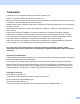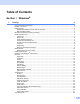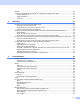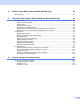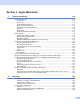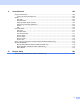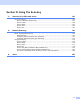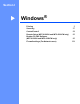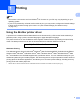SOFTWARE USER’S GUIDE MFC-9010CN MFC-9120CN MFC-9320CW Not all models are available in all countries.
Trademarks The Brother logo is a registered trademark of Brother Industries, Ltd. Brother is a registered trademark of Brother Industries, Ltd. Microsoft, Windows, Windows Server, Outlook and Internet Explorer are registered trademarks of Microsoft Corporation in the United States and/or other countries. Windows Vista is either a registered trademark or a trademark of Microsoft Corporation in the United States and other countries. Apple, Macintosh, Safari and TrueType are trademarks of Apple Inc.
Table of Contents Section I 1 Printing Windows® 2 Using the Brother printer driver..................................................................................................................2 Printing a document...................................................................................................................................3 Duplex printing...........................................................................................................................................
Support ....................................................................................................................................................29 Features in the BR-Script (PostScript® 3™ language emulation) printer driver ......................................31 Printing Preferences ..........................................................................................................................31 Advanced options ........................................................................
4 Remote Setup (MFC-9120CN and MFC-9320CW only) 83 Remote Setup..........................................................................................................................................83 5 Brother PC-FAX Software (MFC-9120CN and MFC-9320CW only) 85 PC-FAX sending ......................................................................................................................................85 Setting up user information............................................................
Section II Apple Macintosh 7 Printing and Faxing 114 Printer operation key..............................................................................................................................114 Job Cancel.......................................................................................................................................114 Secure Key .....................................................................................................................................
9 ControlCenter2 162 Using ControlCenter2 ............................................................................................................................162 Turning the AutoLoad feature off.....................................................................................................163 SCAN.....................................................................................................................................................164 File types ..................................
Section III Using The Scan key 11 Scanning (For USB cable users) 183 Using the Scan key................................................................................................................................183 Scan to USB (MFC-9320CW only) ..................................................................................................183 Scan to E-mail .................................................................................................................................
Section I Windows ® Printing Scanning ControlCenter3 Remote Setup (MFC-9120CN and MFC-9320CW only) Brother PC-FAX Software (MFC-9120CN and MFC-9320CW only) Firewall settings (For Network users) I 2 37 58 83 85 104
1 Printing 1 1 Note • The screens in this section are from Windows® XP. Screens on your PC may vary depending on your operating system. • If your PC is protected by a firewall, and is unable to print, you may need to configure the firewall settings to allow communication through port number 137. (See Firewall settings (For Network users) on page 104.
Printing Printing a document 1 When the machine receives data from your computer, it begins printing by picking up paper from the paper tray. The paper tray can feed many types of paper and envelopes. (See the User’s Guide for information about the Paper Tray and Recommended paper.) a From your application, choose the Print command.
Printing Duplex printing 1 1 The supplied printer driver supports duplex printing. Guidelines for printing on both sides of the paper 1 If the paper is thin, it may wrinkle. If paper is curled, turn over the stack, straighten it and then put it back in the paper tray or the Manual Feed Slot. If the paper is not feeding properly, it may be curled. Remove the paper, straighten it and turn over the stack.
Printing Simultaneous scanning, printing and faxing 1 Your machine can print from your computer while sending or receiving a fax in memory, or while scanning a document into the computer. Fax sending will not be stopped during PC printing. However, when the machine is copying or receiving a fax on paper, it pauses the PC printing operation, and then continues printing when copying or fax receiving has finished.
Printing Printer operation keys 1 1 Job Cancel 1 To cancel the current print job, press Job Cancel. You can clear the data that is left in the printer memory by pressing Job Cancel. To cancel multiple print jobs, hold down this key until the LCD shows Job Cancel (All). Secure Key 1 Secured data is password protected. Only those people who know the password will be able to print the secured data. The machine will not print secure data until the password is entered.
Printing Printer Emulation Support 1 1 Your machine will receive print commands in a printer job language or emulation. Different operating systems and applications will send the print commands in different languages. Your machine can receive print commands in a variety of emulations and has an automatic emulation selection feature. When the machine receives data from the computer, it automatically chooses the emulation mode. The default setting is Auto. Your machine has the following emulation modes.
Printing Printing the Internal Font List 1 1 You can print a list of the machine’s internal (or resident) fonts to see how each font looks before you choose it. a (MFC-9120CN and MFC-9320CW) Press Menu, 4, 2, 1. (MFC-9010CN) Press Menu, 3, 2, 1. b c d Press a or b to choose 1.HP LaserJet or 2.BR-Script 3. Press OK. Press Black Start or Color Start. The machine prints the list. Press Stop/Exit. Printing the Print Configuration List 1 You can print a list of current printer settings.
Printing Output Color 1 1 If the driver does not have color settings, you can choose the color settings. a (MFC-9120CN and MFC-9320CW) Press Menu, 4, 3. (MFC-9010CN) Press Menu, 3, 3. b Press a or b to choose Auto, Color or B&W. Note For more information about the color settings, see Color/Mono on page 16. c d Press OK. Press Stop/Exit. Restoring default printer settings 1 You can return the machine’s printer settings to the factory settings. a (MFC-9120CN and MFC-9320CW) Press Menu, 4, 4.
Printing Status Monitor 1 1 The Status Monitor utility is a configurable software tool for monitoring the status of one or more devices, allowing you to get immediate notification of error messages such as paper empty or paper jam. You can check the device status at anytime by double-clicking the icon in the tasktray or by choosing Status Monitor located in Start/All Programs/Brother/MFC-XXXX on your PC.
Printing Monitoring the machine’s status 1 1 The Status Monitor icon will change color depending on the machine status. A green icon indicates the normal stand-by condition. A yellow icon indicates a warning. A red icon indicates a printing error has occurred. There are two locations where you can display the Status Monitor on your PC - in the tasktray or on the desktop.
Printing Printer driver settings 1 1 Note (Macintosh) See Printing and Faxing on page 114. You can change the following printer settings when you print from your computer.
Printing Features in the Windows® printer driver 1 1 For more information, see the Help text in the printer driver. Note • The screens in this section are from Windows® XP. The screens on your PC will vary depending on your operating system. • You can access the Printing Preferences dialog box by clicking Printing Preferences... in the General tab of the Printer Properties dialog box.
Printing Basic tab 1 1 You can also change Page Layout settings by clicking the illustration on the left side of the Basic tab. (4) (1) (2) (3) a b c d e Choose the Paper Size, Orientation, Copies, Media Type, Print Quality and Color / Mono (1). Choose the Multiple Page and Manual Duplex / Booklet (2). Choose the Paper Source (3). Confirm your current settings in the window (4). Click OK to apply your chosen settings. To return to the default settings, click Default, then OK.
Printing Orientation 1 1 Orientation selects the position of how your document will be printed (Portrait or Landscape). Portrait (Vertical) Landscape (Horizontal) Copies 1 The copies selection sets the number of copies that will be printed. Collate With the Collate check box selected, one complete copy of your document will be printed and then repeated for the number of copies you selected.
Printing Print Quality 1 1 You can choose the following print quality settings. Normal (600 x 600 dpi) 600 × 600 dpi. Recommended for ordinary printing. Good print quality with reasonable print speeds. Fine (2400 dpi class) 2400 dpi class. The finest print mode. Use this mode to print precise images such as photographs. Since the print data is much larger than in normal mode, processing time / data transfer time and printing time will be longer.
Printing Settings Dialog 1 1 You can change the following setting by clicking Settings from the Basic tab. Color Mode The following options are available in Color Matching mode: • Normal This is the default color mode. • Vivid The color of all elements are adjusted to become a more vivid color. • Auto The printer driver automatically selects the Color Mode type. • None If you want to apply the color management settings of your application, choose this setting.
Printing Improve Thin Line 1 You can improve the image quality of thin lines. Improve Pattern Printing Select this option if printed fills and patterns are different from the patterns and fills you see on your computer. Settings If you want to change the color settings such as brightness, contrast, intensity or saturation, click the Settings button to access more advanced settings.
Printing Multiple Page 1 1 The Multiple Page selection can reduce the image size of a page allowing multiple pages to be printed on one sheet of paper or enlarging the image size for printing one page on multiple sheets of paper. Page Order When N in 1 option is selected, the page order can be selected from the drop-down list.
Printing Paper Source 1 You can choose Auto Select, Tray1 or Manual and specify separate trays for printing the first page and for printing from the second page onwards. Note The printer automatically turns on the Manual Feed mode when you put paper in the manual feed slot even if another setting is selected.
Printing Advanced tab 1 1 (1) (2) (3) (4) (5) (6) (7) (8) (9) Change the tab settings by clicking one of the following icons: Scaling (1) Reverse Print (2) Use Watermark (3) Header-Footer Print (4) Toner Save Mode (5) Secure Print (6) Administrator (7) User Authentication (8) (MFC-9320CW only) Other Print Options (9) Scaling 1 You can change the print image scaling. Reverse Print 1 Check Reverse Print to reverse the data from up to down.
Printing Use Watermark 1 1 You can put a logo or text into your document as a watermark. You can choose one of the preset Watermarks, or you can use a bitmap file that you have created. Check Use Watermark and then click the Settings... button. Watermark Settings 1 Transparent 1 Check Transparent to print the watermarked image in the background of your document. If this feature is not checked then the watermark will be printed on top of your document.
Printing In Outline Text 1 1 Check In Outline Text if you only want to print an outline of the watermark. It is available when you choose a text watermark. Print Watermark 1 You can print the watermark in any of the following ways. On All Pages On First Page Only From Second Page Custom Click the Edit button to change the watermark settings. You can change the watermark’s size and position on the page by selecting the watermark, and clicking the Edit button.
Printing Header-Footer Print 1 1 When this feature is enabled, it will print the date and time on your document from your computer’s system clock and the PC login user name or the text you entered. By clicking Settings, you can customize the information. ID Print If you select Login User Name, your PC login user name will print. If you select Custom and enter the text in the Custom edit box, the text you entered will print. Toner Save Mode 1 You can conserve toner use with this feature.
Printing Administrator 1 1 Administrators have the authority to limit access to functions such as scaling and watermark. Password Enter the password into this box. Note Click Set Password... to change the password. Copies Lock Lock the copy pages selection to prevent multiple copy printing. Multiple Page & Scaling Lock Lock the scaling setting and multiple page setting. Color / Mono Lock Lock the Color / Mono settings as Mono to prevent color printing.
Printing User Authentication (MFC-9320CW only) 1 1 If you are restricted from PC Print by Secure Function Lock 2.0 feature, you need to set your ID and PIN in the User Authentication dialog. Click Settings of the User Authentication and enter your ID and PIN. If your PC login name is registered to Secure Function Lock 2.0, you can check the Use PC Login Name box instead of entering your ID and PIN. For more information about Secure Function Lock 2.
Printing Improve Print Output 1 1 This feature allows you to improve a print quality problem. Reduce Paper Curl If you choose this setting, the paper curl may be reduced. If you are printing only a few pages, you do not need to choose this setting. We recommend that you change the printer driver setting in Media Type to a thin setting. Note This operation will decrease the temperature of the machine's fusing process.
Printing Tray Settings tab 1 1 Note From the Start menu, select Control Panel and then Printers and Faxes. Right-click the Brother MFC-XXXX Printer icon and select Properties to access the Tray Settings tab. You can define the paper size for each paper tray and auto detect the serial number in the Tray Settings tab as follows. (2) (3) (1) Paper Source Setting (1) This feature recognizes the paper size set from the control panel menu for each paper tray by clicking Auto Detect (3). Serial No.
Printing Support 1 1 Click Support... in the Printing Preferences dialog box. (1) (2) (3) (4) (5) Brother Solutions Center (1) The Brother Solutions Center (http://solutions.brother.com/) is a web site offering information about your Brother product including FAQs (Frequently Asked Questions), User’s Guides, driver updates and tips for using your printer. Genuine Supplies Website (2) You can visit our website for original/genuine Brother supplies by clicking this button.
Printing Print Settings (3) 1 This will print the pages that show how the internal settings of the printer have been configured. Check Setting (4) You can check the current driver settings. About (5) This will show the list of the printer driver files and version information.
Printing Features in the BR-Script (PostScript® 3™ language emulation) printer driver 1 1 For more information, see the Help text in the printer driver. Note The screens in this section are from Windows® XP. The screens on your PC may vary depending on your operating system. Printing Preferences 1 Note You can access the Printing Preferences dialog box by clicking Printing Preferences... in the General tab of the Brother MFC-XXXX BR-Script3 Properties dialog box.
Printing Paper/Quality tab 1 Choose the Paper Source. • Paper Source You can choose Automatically Select, Tray1 or Manual Feed. Automatically Select This setting will automatically pull paper from any paper source (tray or manual feed slot) that has a paper size defined in the printer driver that matches your document. Tray1 This setting will pull paper from Tray1. Manual Feed This setting will pull any size of paper from the Manual Feed Slot.
Printing Advanced options 1 1 You can access the Advanced options by clicking the Advanced... button on the Layout tab or Paper/Quality tab. (1) (2) a Choose the Paper Size and Copy Count (1). Paper Size From the drop-down box choose the Paper Size you are using. Copy Count The copy selection sets the number of copies that will be printed. b Set the Image Color Management, Scaling and TrueType Font settings (2). Image Color Management Specifies how to print your color graphics.
Printing c You can change settings by choosing a setting in the Printer Features list (3): 1 Print Quality You can choose the following print quality settings. • Normal (600 x 600 dpi) 600 × 600 dpi. Recommended for ordinary printing. Good print quality with reasonable print speeds. • Fine (2400 dpi class) 2400 dpi class. The finest print mode. Use this mode to print precise images such as photographs.
Printing Toner Save You can conserve toner use with this feature. When you set Toner Save Mode to On, print appears lighter. The default setting is Off. Note We do not recommend Toner Save for printing Photo or GrayScale images. Color/Mono You can choose the following color mode: • Auto The printer checks the content of your documents for color. If color is detected, it prints in color. If no color content is detected, it prints in monochrome. • Color The device will print all pages in full color mode.
Printing Improve Print Output 1 This feature allows you to improve a print quality problem. • Reduce Paper Curl If you choose this setting, the paper curl may be reduced. If you are printing only a few pages, you do not need to choose this setting. We recommend that you change the printer driver setting in Media Type to a thin setting. Note This operation will decrease the temperature of the machine's fusing process.
2 Scanning 2 The scanning operations and drivers will be different depending on your operating system. The machine uses a TWAIN compliant driver for scanning documents from your applications. ® ® 2 ® (Windows XP/Windows Vista /Windows 7) Two scanner drivers are installed.
Scanning d e Click the Select button. Choose the scanner you are using from the Available Scanners list. Note Choose TWAIN: TW-Brother MFC-XXXX or TWAIN: TW-Brother MFC-XXXX LAN. f g Check the Display scanner dialog box on the Scan or Get Photo panel. h Adjust the following settings, if needed, in the Scanner Setup dialog box: 2 Click Scan. The Scanner Setup dialog box appears.
Scanning Pre-Scanning to crop a portion you want to scan 2 You can preview your image and crop unwanted portions before scanning by using the PreScan button. When you are satisfied with the preview, click the Start button in the Scanner Setup dialog box to scan the image. a b Follow the steps from a to g of Scanning a document into the PC on page 37. c Click PreScan. The whole image is scanned into the PC and appears in the Scanning Area (1) of the Scanner Setup dialog box.
Scanning e Load your document again. Note Skip this step if you loaded the document on the scanner glass in step a. 2 f Click Start. This time only the chosen area of the document appears in the PaperPort™ 11SE window (or your application window). g In the PaperPort™ 11SE window, use the options available to refine the image. Settings in the Scanner Setup dialog box 2 Image Type 2 Choose the output image type from Photo, Web or Text.
Scanning Scan Type 2 Black & White Use for text or line art. 2 Gray (Error Diffusion) Use for photographic images or graphics. (Error Diffusion is a method for creating simulated gray images without using true gray dots. Black dots are put in a specific pattern to give the appearance of gray.) True Gray Use for photographic images or graphics. This mode is more exact because it uses up to 256 shades of gray. 256 Color Uses up to 256 colors to scan the image. 24bit Color Uses up to 16.
Scanning Contrast 2 You can increase or decrease the Contrast level by moving the slide bar to the left or right. An increase emphasizes dark and light areas of the image, while a decrease reveals more detail in gray areas. You can also enter a value in the box to set the Contrast. 2 Note The Contrast setting is only available when Gray (Error Diffusion) or True Gray is chosen.
Scanning Enter the Name, Width and Height for the document. You can choose ‘mm’ or ‘inch’ as the unit for Width and Height. Note • You can see the actual paper size you chose on the screen. 2 • Width: shows the width of scanning area. • Height: shows the height of scanning area. • Data Size: shows the rough data size in Bitmap format. The size will be different for other file formats such as JPEG. • User adjustable from 0.35 x 0.35 in to 8.5 x 14 in or 8.9 x 8.9 mm to 215.9 x 355.6 mm.
Scanning Scanning a document using the WIA driver (Windows® XP/Windows Vista®/Windows® 7) 2 2 WIA compliant 2 For Windows® XP/Windows Vista®/Windows® 7 you can choose Windows® Image Acquisition (WIA) for scanning images from the machine. You can scan images directly into the PaperPort™ 11SE viewer that Brother included with your machine or you can scan images directly into any other application that supports WIA or TWAIN scanning.
Scanning h Adjust the following settings, if needed, in the Scanner Setup dialog box: 2 1 2 3 4 1 Paper source 2 Picture type 3 Adjust the quality of the scanned picture 4 Page size i j k l Choose Document Feeder from the Paper source drop-down list (1). Choose the picture type (2). Choose the Page size from the drop-down list (4). If you need advanced settings, click Adjust the quality of the scanned picture (3).
Scanning m Click the Scan button in the Scan dialog box. The machine starts scanning the document. Pre-Scanning to crop a portion you want to scan using the scanner glass 2 The Preview button is used to preview an image for cropping any unwanted portions from the image. When you are satisfied with the preview, click the Scan button in the Scan dialog box to scan the image. a b Follow the steps from a to g of Scanning a document into the PC on page 44.
Scanning e Press and hold down the left mouse button and drag it over the portion you want to scan. 2 f If you need advanced settings, click Adjust the quality of the scanned picture (3). You can choose Brightness, Contrast, Resolution and Picture type from Advanced Properties. Click OK after you choose a setting. g Click the Scan button in the Scan dialog box. The machine starts scanning the document.
Scanning Scanner Utility 2 The Scanner Utility is used for configuring the WIA scanner driver for resolutions greater than 1200 dpi and for changing the paper size. If you want to set Legal size as the default size, use this utility to change the setting. You must restart your PC for the new settings to take effect.
Scanning Note (Windows Vista® and Windows® 7) The User Account Control screen appears, do the following. • (Windows Vista®)For users who have administrator rights: Click Allow. (Windows® 2 7) For users who have administrator rights: Click Yes. • (Windows Vista®)For users who do not have administrator rights: Enter the administrator password and click OK. (Windows® 7) For users who do not have administrator rights: Enter the administrator password and click Yes.
Scanning Scanning a document using the WIA driver (Windows Photo Gallery and Windows Fax and Scan) 2 2 Scanning a document into the PC 2 There are two ways in which you can scan a whole page. You can either use the ADF (automatic document feeder) or the scanner glass. If you want to scan and then crop a portion of a page after pre-scanning the document, you need to use the scanner glass. (See Pre-Scanning to crop a portion you want to scan using the scanner glass on page 52.
Scanning 4 Color format 5 File type 6 Resolution 2 7 Brightness 8 Contrast Note The scanner resolution can be set as high as 1200 dpi. For resolutions greater than 1200 dpi, use the Scanner Utility. For more information, see Scanner Utility on page 48. g Click the Scan button in the Scan dialog box. The machine starts scanning the document.
Scanning Pre-Scanning to crop a portion you want to scan using the scanner glass 2 The Preview button is used to preview an image for cropping any unwanted portions from the image. When you are satisfied with the preview, click the Scan button in the Scan dialog box to scan the image. a b c Follow the steps from a to e of Scanning a document into the PC on page 50. Put the document face down on the scanner glass. Choose Flatbed in the Source drop-down list.
Scanning e Press and hold down the left mouse button and drag it over the portion you want to scan. 2 f Click the Scan button in the Scan dialog box. The machine starts scanning the document. This time only the chosen area of the document appears in your application window.
Scanning Using ScanSoft™ PaperPort™ 11SE with OCR by NUANCE™ 2 Note ScanSoft™ PaperPort™ 11SE supports Windows® 2000 (SP4 or greater), Windows® XP (SP2 or greater), XP Professional x64 Edition, Windows Vista® and Windows® 7 only. ScanSoft™ PaperPort™ 11SE for Brother is a document management application. You can use PaperPort™ 11SE to view scanned documents. PaperPort™ 11SE has a sophisticated, yet easy-to-use filing system that will help you organize your graphics and text documents.
Scanning Viewing items 2 ScanSoft™ PaperPort™ 11SE gives several ways to view items: Desktop displays the item in the chosen folder with a thumbnail (a small graphic that shows each item in a desktop or folder) or an icon. You can see both PaperPort™ 11SE items (MAX files) and non-PaperPort™ 11SE items (files created using other applications). All graphical files (PaperPort™ 11SE's *.
Scanning Organizing your items in folders 2 PaperPort™ 11SE has an easy-to-use filing system for organizing your items. The filing system consists of folders and items that you choose to view in Desktop. An item can be a PaperPort™ 11SE item or a nonPaperPort™ 11SE item: 2 Folders are arranged in a ‘tree’ structure in the Folder View. You use this section to choose folders and view their items in Desktop. You can simply drag and drop an item onto a folder.
Scanning Importing items from other applications 2 As well as scanning items, you can bring items into PaperPort™ 11SE in a variety of ways and convert them to PaperPort™ 11SE (MAX) files in several different ways: 2 Print to the Desktop from another application, such as Microsoft® Excel. Import files saved in other file formats, such as Windows® Bitmap (BMP) or Tagged Image File Format (TIFF).
3 ControlCenter3 3 Note The features available to you in ControlCenter3 may vary depending on the model number of your machine. 3 Using ControlCenter3 3 ControlCenter3 is a software utility that lets you quickly and easily access your often used applications. Using ControlCenter3 eliminates the need to manually launch specific applications. ControlCenter3 has the following operations: a b Scan directly to a file, E-mail, word processor or graphics application of your choice.
ControlCenter3 Modern 3 3 Classic 3 Note • To be able to choose another connected model from the Model drop-down list, you must have the MFL-Pro Suite Software installed on your PC for that model. • For the Modern user interface, you need to install Adobe® Flash® Player 8 or greater. If you do not have Flash® Player 8 or greater, you will be prompted so you can download the latest Flash® Player.
ControlCenter3 Switching the user interface 3 You can choose the Modern or Classic user interface for ControlCenter3. a b To switch the user interface, click Configuration button and select SETUP then SKIN SELECT. From the SKIN SELECT dialog, you can choose your preferred user interface. 3 Turning the Auto Load feature off 3 Once you start ControlCenter3 from the Start menu, the icon will appear on the tasktray. You can open the ControlCenter3 window by double-clicking the icon.
ControlCenter3 SCAN 3 There are four scan options: Scan to Image, Scan to OCR, Scan to E-mail and Scan to File. Image (Default: Microsoft® Paint) Lets you scan a page directly into any graphic viewer/editor application. You can choose the destination application, such as Microsoft® Paint, Corel® Paint Shop Pro®, Adobe® Photoshop®, or any kind of image editing application on your PC.
ControlCenter3 File type 3 You can choose from the following list of file types when saving to a folder. Windows Bitmap (*.bmp) JPEG (*.jpg) TIFF (*.tif) 3 TIFF Multi-Page (*.tif) Portable Network Graphics (*.png) PDF (*.pdf) Secure PDF (*.pdf) XML Paper Specification (*.xps) Note • The XML Paper Specification is available for Windows Vista® and Windows® 7, or when using applications which support XML Paper Specification files.
ControlCenter3 3 Enter the Application Name (up to 30 characters) and the Application Location. You can also find the application location by clicking the icon. Choose File Type from the drop-down list. You can delete an application that you have added by clicking the Delete button in the Software Button tab. Note This function is also available for Scan to E-mail and Scan to OCR. The window may vary depending on the function.
ControlCenter3 OCR (Word Processing program) 3 Scan to OCR scans a document and converts it into text. This text can be edited using your favorite word processing software. To configure Scan to OCR, right-click the OCR button, click ControlCenter Configuration and click the Software Button tab. 3 To change the word processing application, choose the destination word processing application from the Target Application drop-down list. You can add an application to the list by clicking the Add button.
ControlCenter3 E-mail 3 Scan to E-mail lets you scan a document to your default E-mail application, so you can send the scanned job as an attachment. To change the default E-mail application or attachment file type, right-click the E-mail button, click ControlCenter Configuration and click the Software Button tab. 3 To change the E-mail application, choose your preferred E-mail application from the E-mail Application drop-down list. You can add an application to the list by clicking the Add button 1.
ControlCenter3 File 3 The Scan to File button lets you scan an image to a folder on your hard disk in one of the file types shown in the file attachment list. To configure the file type, folder and file name, right-click the File button, click ControlCenter Configuration and click the Software Button tab. 3 You can change the File Name. Enter the file name you want to use for the document (up to 100 characters) in the File Name box.
ControlCenter3 CUSTOM SCAN 3 The CUSTOM SCAN option lets you create your own scan options. For Modern interface users, place the mouse pointer over the d and click Custom. To configure a button, right-click the appropriate button and click ControlCenter Configuration. There are four options: Scan to Image, Scan to OCR, Scan to E-mail and Scan to File. 3 Scan to Image Lets you scan a page directly into any image viewer/editor software. You can choose any image editor application on your PC.
ControlCenter3 File type 3 You can choose from the following list of file types when saving to a folder. Windows Bitmap (*.bmp) JPEG (*.jpg) TIFF (*.tif) 3 TIFF Multi-Page (*.tif) Portable Network Graphics (*.png) PDF (*.pdf) Secure PDF (*.pdf) XML Paper Specification (*.xps) Note • The XML Paper Specification is available for Windows Vista® and Windows® 7, or when using applications which support XML Paper Specification files.
ControlCenter3 Customizing a user-defined button 3 To configure a button, right-click the button, then click the ControlCenter Configuration button to see the configuration window. Scan to Image 3 3 General tab To create the button name, enter a name in the Please enter a name for the Custom Button text field (up to 30 characters). Choose the type of scan from the Scan Action field.
ControlCenter3 If you choose Secure PDF from the File Type list, click the icon to open the Set PDF Password dialog box. Enter your password in the Password and Re-type Password box and then click OK. After the password is saved it will be automatically be saved with your document the next time you scan to a Secure PDF. If you want to change it, click the icon and set the new password. 3 Note Secure PDF is also available for Scan to E-mail and Scan to File.
ControlCenter3 Settings tab Choose the Target Application, File Type, OCR Software, OCR Language, Resolution, Scan Type, Document Size, Brightness and Contrast settings. 3 Scan to E-mail 3 General tab To create the button name, enter a name in the Please enter a name for the Custom Button text field (up to 30 characters). Choose the type of scan from the Scan Action field.
ControlCenter3 Settings tab Choose the E-mail Application, File Type, Resolution, Scan Type, Document Size, Brightness and Contrast settings. 3 Scan to File 3 General tab To create the button name, enter a name in the Please enter a name for the Custom Button text field (up to 30 characters). Choose the type of scan from the Scan Action field.
ControlCenter3 Settings tab Choose the file format from the File Type drop-down list. Save the file to the default folder which is shown in the Destination Folder box or choose your preferred folder by clicking the icon. Check Show Folder to show where the scanned image is saved after scanning. Check Show Save As Window to specify the destination of the scanned image after every scan.
ControlCenter3 COPY 3 Lets you use the PC and any printer driver for enhanced copy operations. You can scan a page on the machine and print copies using any of the features of the machine’s printer driver, or you can direct the copy output to any standard printer driver installed on the PC including network printers. You can configure your preferred settings on up to four buttons. 3 The Copy1 to Copy4 buttons can be customized to let you use advanced copy functions such as N in 1 printing.
ControlCenter3 3 Note You must configure each of the copy buttons before they can be used.
ControlCenter3 PC-FAX (MFC-9120CN and MFC-9320CW only) 3 The PC-FAX option lets you send and receive faxes. You can also configure the address book and change some general machine settings. These buttons are for sending or receiving faxes using the Brother PC-FAX application. Send 3 Lets you scan a page or document and automatically send the image as a fax from the PC using the Brother PC-FAX software. (See PC-FAX sending on page 85.
ControlCenter3 Send 3 The Send button lets you scan a document and automatically send the image as a fax from the PC using the Brother PC-FAX software. (See PC-FAX sending on page 85.) To change the Send settings, right-click the Send button and click ControlCenter Configuration. You can change the Resolution, Scan Type, Document Size, Show Scanner Interface, Brightness and Contrast settings.
ControlCenter3 3 Note You can also activate the PC-FAX receiving software from the start menu. (See Running the PC-FAX Receiving software on your PC on page 100.) Address Book 3 The Address Book button lets you add, amend or delete contacts from your address book. To edit this address book, click the Address Book button to open the dialog box. (See Brother Address Book on page 93.) Setup 3 By clicking the Setup button, you can configure the user settings of the PC-FAX application.
ControlCenter3 DEVICE SETTING 3 You can configure or check the machine settings. Remote Setup (MFC-9120CN and MFC-9320CW only) Lets you open the Remote Setup Program. (See Remote Setup on page 83.) Quick-Dial (MFC-9120CN and MFC-9320CW only) 3 Lets you open the Set Quick-Dial window of Remote Setup. (See Remote Setup on page 83.) Status Monitor Allows you to open the Status Monitor Utility. (See Status Monitor on page 10.
ControlCenter3 Remote Setup (MFC-9120CN and MFC-9320CW only) 3 The Remote Setup button lets you open the Remote Setup Program window to configure most machine and network setting menus. Note For details, see Remote Setup on page 83.
ControlCenter3 Quick-Dial (MFC-9120CN and MFC-9320CW only) 3 The Quick-Dial button lets you open the Address Book window in the Remote Setup Program. You can then easily register or change the Quick-Dial numbers from your PC. 3 Status Monitor 3 The Status Monitor button allows you to monitor the status of one or more devices, allowing you to get immediate notification of errors such as paper empty or paper jam. (See Status Monitor on page 10.
ControlCenter3 User’s Guide 3 The User’s Guide button lets you view the Software User’s Guide and the Network User’s Guide.
4 Remote Setup (MFC-9120CN and MFC-9320CW only) 4 Remote Setup 4 The Remote Setup program lets you configure many machine and network settings from a Windows® application. When you start this application, the settings on your machine will be downloaded automatically to your PC and displayed on your PC screen. If you change the settings, you can upload them directly to the machine. 4 Click the Start button, All Programs, Brother, MFC-XXXX (or MFC-XXXX LAN) and Remote Setup.
Remote Setup (MFC-9120CN and MFC-9320CW only) Print Lets you print the chosen items on the machine. You cannot print the data until it is uploaded to the machine. Click Apply to upload the new data to the machine and then click Print. Export Lets you save the current configuration settings to a file. Import Lets you read the settings from a file. 4 Note • You can use the Export button to save Quick Dial or all your settings for your machine.
5 Brother PC-FAX Software (MFC-9120CN and MFC-9320CW only) 5 PC-FAX sending 5 The Brother PC-FAX feature lets you to use your PC to send a document from an application as a standard fax. You can even attach a cover page. All you have to do is set up the receiving parties as members or groups in your PC-FAX Address Book or simply enter the destination address or fax number into the user interface. You can use the Address Book Search feature to quickly find members to send to.
Brother PC-FAX Software (MFC-9120CN and MFC-9320CW only) c Click OK to save the User Information. Note You can set up the User Information separately for each Windows® account. Sending setup 5 From the Brother PC-FAX Setup dialog box, click the Sending tab to display the screen below. 5 Outside line access Enter a number to access an outside line here. This is sometimes required by local PBX telephone systems (for example, dialling 9 to get an outside line in your office).
Brother PC-FAX Software (MFC-9120CN and MFC-9320CW only) User interface Choose the user interface from two choices: Simple style or Facsimile style. Simple style Facsimile style Setting up a cover page From the PC-FAX dialog box, click the 5 5 5 icon to access the Brother PC-FAX Cover Page Setup screen.
Brother PC-FAX Software (MFC-9120CN and MFC-9320CW only) Entering cover page information 5 Note If you are sending a fax to more than one recipient, the recipient information will not be printed on the cover page. To Choose the recipient information you want to add to the cover page. From Choose the sender information you want to add to the cover page. 5 Comment Enter the comment you want to add to the cover page. Form Choose the cover page format you want to use.
Brother PC-FAX Software (MFC-9120CN and MFC-9320CW only) Sending a file as a PC-FAX using the Facsimile style user interface a b 5 Create a file in any application on your PC. Click File, then Print. The Print dialog box appears: 5 c Choose Brother PC-FAX v.2 as your printer, and then click Print. The Facsimile style user interface appears: Note If the Simple style user interface appears, change the user interface selection setting. (See Sending setup on page 86.
Brother PC-FAX Software (MFC-9120CN and MFC-9320CW only) e To include a cover page, click Cover Page On. Note You can also click the cover page f icon to create or edit a cover page. Click Start to send the fax. Note • If you want to cancel the fax, click Stop. • If you want to redial a number, click Redial to scroll through the last five fax numbers, choose a number, and then click Start.
Brother PC-FAX Software (MFC-9120CN and MFC-9320CW only) d Enter the fax number using any of the following methods: Enter the fax number in the To: field. Click the To: button, and then choose destination fax numbers from the Address Book. If you make a mistake, click Clear to delete all the entries. e To send a cover page and note, check Cover Page On. Note You can also click the f Click the send icon to create or edit a cover page. 5 icon.
Brother PC-FAX Software (MFC-9120CN and MFC-9320CW only) Address Book 5 If Outlook or Outlook Express is installed on your PC, you can choose in the Select Address Book pull-down which address book to use for PC-FAX sending. There are four types: Brother Address Book, Outlook, Outlook Express or Windows Mail Address. For the address book file, you must enter the path and file name of the database file which contains the address book information. Click the Browse button to choose the database file.
Brother PC-FAX Software (MFC-9120CN and MFC-9320CW only) Brother Address Book a 5 Click the Start button, All Programs, Brother, MFC-XXXX or MFC-XXXX LAN (where XXXX is your model name), PC-FAX sending, then PC-FAX Address Book. The Brother Address Book dialog box appears: 5 Setting up a member in the Address Book 5 In the Brother Address Book dialog box you can add, edit and delete members and groups. a In the Address Book dialog box, click the icon to add a member.
Brother PC-FAX Software (MFC-9120CN and MFC-9320CW only) Speed Dial setup 5 From the Brother PC-FAX Setup dialog box, click the Speed Dial tab. (To use this feature, you must choose the Facsimile style user interface.) 5 You can register a member or group on each of the ten Speed Dial buttons. Registering an address in a Speed Dial button a b c Click the Speed Dial button you want to program. Click the member or group you want to store on the Speed Dial button. Click Add >>.
Brother PC-FAX Software (MFC-9120CN and MFC-9320CW only) Setting up a group for broadcasting 5 You can create a group to send the same PC-FAX to several recipients at one time. a In the Brother Address Book dialog box, click the icon to create a Group. The Brother Address Book Group Setup dialog box appears: 5 b c d Enter the name of the new group in the Group Name field. In the Available Names box, choose each member to be included in the group, and then click Add >>.
Brother PC-FAX Software (MFC-9120CN and MFC-9320CW only) Exporting the Address Book 5 You can export the whole Address Book to an ASCII text file (*.csv). You can also create a vCard for an address book member that can be attached to an outgoing E-mail(A vCard is an electronic business card that contains the sender’s contact information.) You can also export the Address Book as Remote Setup Dial Data that can be used by the Remote Setup application of your machine. (See Remote Setup on page 83.
Brother PC-FAX Software (MFC-9120CN and MFC-9320CW only) e Enter the name of the file, and then click Save. 5 Importing to the Address Book 5 You can import ASCII text files (*.csv), vCards (electronic business cards) or Remote Setup Dial Data into your Address Book. Importing an ASCII text file a 5 Do one of the following: From the Address Book, click File, Import, then Text. From the Address Book, click File, Import, then vCard and go to step e.
Brother PC-FAX Software (MFC-9120CN and MFC-9320CW only) e Enter the name of the file, and then click Open. 5 Note If you chose Text file in step a, Files of type: will be Text file (*.txt; *.csv).
Brother PC-FAX Software (MFC-9120CN and MFC-9320CW only) PC-FAX receiving 5 Note • The PC-FAX software can only receive Black & White fax documents. • If your PC is protected by a firewall and is unable to use PC-FAX receive, you may need to configure the firewall settings to allow communication through port number 54926 and 137. (See Before using the Brother software on page 104.
Brother PC-FAX Software (MFC-9120CN and MFC-9320CW only) Enabling PC-FAX Receiving software on your machine 5 You can optionally enable the Backup Print option. When enabled, the machine will print a copy of the fax before the fax is sent to the PC or the PC is switched off. a b Press Menu, 2, 5, 1. c Press a or b to choose or your PC name if connected on a network. Press OK. d Press a or b to choose Backup Print:On or Backup Print:Off. Press OK. e Press Stop/Exit.
Brother PC-FAX Software (MFC-9120CN and MFC-9320CW only) Setting up your PC a 5 Right-click the PC-FAX icon on your PC tasktray, and then click PC-Fax RX Setup. The PC-Fax RX Setup dialog box appears: 5 b c d In Save file to, click the Browse button if you want to change the path where PC-FAX files are saved. e To automatically start the PC-FAX receiving software when you start Windows®, check Add to Startup folder.
Brother PC-FAX Software (MFC-9120CN and MFC-9320CW only) Configuring the Network PC-FAX Receiving Settings 5 The settings to send received faxes to your computer were automatically configured during the installation of MFL-Pro Suite (see the Quick Setup Guide). If you are using a different machine than the one that was registered to your PC during the installation of the MFL-Pro Suite software, follow the steps below. a In the PC-Fax RX Setup dialogue box, click the Network Settings button.
Brother PC-FAX Software (MFC-9120CN and MFC-9320CW only) Viewing new PC-FAX messages 5 Each time your PC is receiving a PC-FAX, the icon will alternate between and been received, the icon will change to once the received fax has . The icon will change to . Once the fax has been viewed. a Double-click b c Open the Fax Received folder. to run PaperPort™. 5 Double-click any new faxes to open and view them.
6 Firewall settings (For Network users) 6 Before using the Brother software 6 Firewall settings on your PC may reject the necessary network connection for network printing, network scanning and PC Fax. If you are using the Windows® Firewall and you installed MFL-Pro Suite from the CD-ROM, the necessary Firewall settings have already been made. If you did not install from the CD-ROM follow the instructions below to configure your Windows® Firewall.
Firewall settings (For Network users) d Add port 54925 for network scanning by entering the information below: 1 In Description of service: Enter any description, for example "Brother Scanner". 2 In Name or IP address (for example 192.168.0.12) of the computer hosting this service on your network: Enter "Localhost". 3 In External Port number for this service: Enter "54925". 4 In Internal Port number for this service: Enter "54925". 5 Make sure UDP is selected. 6 Click OK. 6 e f Click the Add button.
Firewall settings (For Network users) h Add port 137 for network scanning, network printing and Network PC-Fax receiving by entering the information below: 1 In Description of service: Enter any description, for example "Brother Network Print". 2 In Name or IP address (for example 192.168.0.12) of the computer hosting this service on your network: Enter "Localhost". 3 In External Port number for this service: Enter "137". 4 In Internal Port number for this service: Enter "137".
Firewall settings (For Network users) d Click the Exceptions tab. 6 e f Click the Add port... button. To add port 54925 for network scanning, enter the information below: 1 In Name: Enter any description, for example “Brother Scanner”. 2 In Port number: Enter “54925”. 3 Make sure UDP is selected. Then, click OK. g h Click the Add port... button. To add port 54926 for Network PC-Fax, enter the information below: 1 In Name: Enter any description, for example “Brother PC-Fax“.
Firewall settings (For Network users) i j Make sure that the new setting is added and is checked, and then click OK. If you still have trouble with your network connection such as Network Scanning or Printing, check File and Printer Sharing box in the Exceptions tab and then click OK. 6 Windows® 7 users a Click the 6 button, Control Panel, System and Security and then Windows Firewall. Make sure the Windows Firewall state is set to On. b c Click Advanced settings.
Firewall settings (For Network users) d Click New Rule. 6 e f Choose Port and click Next. To add a port enter the information below: For network scanning Choose UDP and enter “54925” in the Specific local ports:. Click Next. For Network PC-Fax Choose UDP and enter “54926” in the Specific local ports:. Click Next.
Firewall settings (For Network users) g h i Choose Allow the connection and click Next. Check the applicable items and click Next. Enter any description in Name: (for example “Brother Scanner” or “Brother PC-Fax”) and click Finish. 6 j k Make sure that the new setting is added and is checked. Click Outbound Rules.
Firewall settings (For Network users) l Click New Rule. 6 m n Choose Port and click Next. To add port enter the information below: For network scanning Choose UDP and enter “54925” in the Specific remote ports:. Click Next. For Network PC-Fax Choose UDP and enter “54926” in the Specific remote ports:. Click Next.
Firewall settings (For Network users) o p q Choose Allow the connection and click Next. Check the applicable items and click Next. Enter any description in Name: (for example “Brother Scanner” or “Brother PC-Fax”) and click Finish. 6 r Make sure that the new setting is added and is checked.
Section II Apple Macintosh Printing and Faxing Scanning ControlCenter2 Remote Setup II 114 154 162 180
7 Printing and Faxing 7 Note The screens are from Mac OS X 10.5.x. Screens on your Macintosh may vary depending on your operating system. Printer operation key 7 Job Cancel 7 To cancel the current print job, press Job Cancel. You can clear the data that is left in the memory by pressing Job Cancel. To cancel multiple print jobs, hold down this key until the LCD shows Job Cancel (All). 7 Secure Key 7 Secured data is password protected.
Printing and Faxing Printer Emulation Support 7 Your machine will receive print commands in a printer job language or emulation. Different operating systems and applications will send the print commands in different languages. Your machine can receive print commands in a variety of emulations and has an automatic emulation selection feature. When the machine receives data from the computer, it automatically chooses the emulation mode. The default setting is Auto.
Printing and Faxing Printing the Internal Font List 7 You can print a list of the machine’s internal (or resident) fonts to see how each font looks before you choose it. a (MFC-9120CN and MFC-9320CW) Press Menu, 4, 2, 1. (MFC-9010CN) Press Menu, 3, 2, 1. b c d Press a or b to choose 1.HP LaserJet or 2.BR-Script 3. Press OK. Press Black Start or Color Start. The machine prints the list. Press Stop/Exit. Printing the Print Configuration List 7 You can print a list of current printer settings.
Printing and Faxing Output Color 7 If the driver does not have color settings, you can choose the color settings. a (MFC-9120CN and MFC-9320CW) Press Menu, 4, 3. (MFC-9010CN) Press Menu, 3, 3. b Press a or b to choose Auto, Color or B&W. Note For more information about the color settings, see Print Settings on page 125. c d Press OK. Press Stop/Exit. Restoring default printer settings 7 You can return the machine’s printer settings to the factory settings.
Printing and Faxing Status Monitor 7 The Status Monitor utility is a configurable software tool for monitoring the status of the machine, letting you see error messages such as paper empty or paper jam at pre-set update intervals. You can also access the web based management. Before you can use the tool you must choose your machine in the Model pop-up menu in ControlCenter2.
Printing and Faxing Web Based Management (Network Connection Only) 7 You can access the Web Based Management System by clicking the machine icon on the Status Monitor screen. A standard Web Browser can be used to manage your machine using HTTP (Hyper Text Transfer Protocol). For more information on the Web Based Management System, see Web Based Management in the Network User’s Guide.
Printing and Faxing Features in the printer driver (Macintosh) 7 This printer supports Mac OS X 10.3.9 or greater. Note The screens in this section are from Mac OS X 10.5. The screens on your Macintosh will vary depending on your operating system version. Choosing page setup options 7 You can set the Paper Size, Orientation and Scale. a From an application such as Apple TextEdit, click File, then Page Setup. Make sure MFC-XXXX (where XXXX is your model name.) is chosen in the Format for pop-up menu.
Printing and Faxing (Mac OS X 10.5.x to 10.6.x) For more page setup options, click the disclosure triangle beside the Printer pop-up menu. 7 Choosing printing options 7 To control special printing features, choose Print Settings from the Print dialog box.
Printing and Faxing Cover Page (Mac OS X 10.4.x or greater) 7 You can make the following cover page settings: 7 Print Cover Page If you want to add a cover page to your document, use this function. Cover Page Type Choose a template for the cover page. Billing Info If you want to add the billing information to the cover page, enter text in the Billing Info box.
Printing and Faxing Layout 7 7 Pages per Sheet Choose how many pages will appear on each side of the paper. Layout Direction When you specify the pages per sheet, you can also specify the direction of the layout. Border If you want to add a border, use this function. Reverse Page Orientation (Mac OS X 10.5.x to 10.6.x) Check Reverse Page Orientation to reverse the data from up to down. Flip horizontally (Mac OS X 10.6.x) Check Flip horizontally to print as a reflection flipped to left-to-right.
Printing and Faxing Secure Print 7 7 Secure Print: Secure documents are documents that are password protected when they are sent to the machine. Only the people who know the password will be able to print them. Since the documents are secured at the machine, you must enter the password using the control panel of the machine to print them. To send a secured document: a b c Check Secure Print. Enter your password, user name and job name and click Print.
Printing and Faxing Print Settings 7 You can change settings by choosing a setting in the Print Settings list: Basic tab 7 Media Type You can change the media type to one of the following: • Plain Paper • Thin Paper • Thick Paper • Thicker Paper • Bond Paper • Recycled Paper • Envelopes • Env. Thick • Env. Thin • Label Print Quality You can choose the following print quality settings. • Normal (600 × 600 dpi) 600 dpi class. Recommended for ordinary printing.
Printing and Faxing Color/Mono You can change the Color/Mono settings as follows: • Auto The printer checks the content of your documents for color. If color is detected, it prints in color. If no color content is detected, it prints in monochrome. The total printing speed may become slower. • Color When your document contains color and you want to print it in color, select this mode. • Mono Select this mode if your document has only black and grayscale text and/or objects.
Printing and Faxing Advanced tab 7 Color Mode You can change the color mode as follows: • Normal This is the Default color mode. • Vivid The color of all elements are adjusted to become a more vivid color. • None If you want to apply the color management settings of your application, choose this setting. The printer driver will not adjust the color. Enhance Black Printing If a black graphic cannot be printed correctly, choose this setting.
Printing and Faxing • Improve Toner Fixing If you choose this setting, the toner fixing on paper may be improved. If this selection does not provide enough improvement, select Thicker Paper in Media Type settings. Note This operation will increase the temperature of the machine's fusing process. Settings If you want to change the color settings such as brightness, contrast, intensity or saturation, click the Settings button to access more advanced settings.
Printing and Faxing Duplex Printing 7 Manual duplex Select Paper Handling. • (Mac OS X 10.3.9 to 10.4.x) Choose Even numbered pages and print, and then choose Odd numbered pages and print. 7 • (Mac OS X 10.5.x to 10.6.x) Choose Even Only and print, and then choose Odd Only and print.
Printing and Faxing Removing the Printer driver for Macintosh 7 For Mac OS X 10.3.9 to 10.4.x 7 a b Log in as an ‘Administrator’. c Run the Printer Setup Utility (from the Go menu, choose Applications, Utilities), then choose the printer you want to remove and remove it by clicking the Delete button. (USB cable users) If you are using a USB cable, disconnect it from your machine. (Network users) Go to step c. For Mac OS X 10.5.x to 10.6.x a b c 7 Log in as an ‘Administrator’.
Printing and Faxing Using the BR-Script3 Driver (PostScript® 3™ language emulation printer driver) 7 Note • To use the BR-Script3 printer driver, you need to set the Emulation to BR-Script 3 by using the control panel before connecting the interface cable. (See Printer Emulation Support on page 115.) • The BR-Script3 printer driver does not support the PC-Fax Sending. • For network users, see the Network User’s Guide for installation steps.
Printing and Faxing c Open the Printer Setup Utility icon. d Click Add. 7 (Mac OS X 10.3.9) Go to step e. (Mac OS X 10.4.x) Go to step f. e Choose USB.
Printing and Faxing f Choose the printer name and make sure that Brother is shown in Printer Model (Print Using). Select the printer name that shows BR-Script in the Model Name (Model), and then click Add. (Mac OS X 10.3.9) 7 (Mac OS X 10.4.x) g Choose Quit Printer Setup Utility from the Printer Setup Utility menu.
Printing and Faxing (Mac OS X 10.5.x to 10.6.x) a Choose System Preferences from the Apple menu. b Click the Print & Fax icon. 7 c Click the + button which is located below the Printers section.
Printing and Faxing d Click the Default icon which is located at the top of the dialog box. e Choose your machine from the Printer Name list and Select a driver to use... in Print Using. 7 f Choose the model name which shows BR-Script3 in Print Using, and then click Add.
Printing and Faxing g Choose Quit System Preferences from the System Preferences menu.
Printing and Faxing Features in the BR-Script 3 (PostScript® 3™ language emulation) printer driver 7 Choosing page setup options 7 You can set the Paper Size, Orientation and Scale. a From an application such as Apple TextEdit, click File, then Page Setup. Make sure MFC-XXXX (where XXXX is your model name) is chosen in the Format for pop-up menu. You can change the settings for Paper Size, Orientation and Scale, then click OK.
Printing and Faxing (Mac OS X 10.5.x to 10.6.x) For more page setup options, click the disclosure triangle beside the Printer pop-up menu. 7 Choosing printing options 7 To control special printing features, choose Printer Features from the Print dialog box.
Printing and Faxing Cover Page (Mac OS X 10.4.x or greater) 7 You can make the following cover page settings: 7 Print Cover Page If you want to add a cover page to your document, use this function. Cover Page Type Choose a template for the cover page. Billing Info If you want to add the billing information to the cover page, enter text in the Billing Info box.
Printing and Faxing Pages per Sheet Choose how many pages will appear on each side of the paper. Layout Direction When you specify the pages per sheet, you can also specify the direction of the layout. Border If you want to add a border, use this function. Reverse Page Orientation (Mac OS X 10.5.x to 10.6.x) Check Reverse Page Orientation to reverse the data from up to down. Flip horizontally (Mac OS X 10.6.x) Check Flip horizontally to print as a reflection flipped left-to-right.
Printing and Faxing Secure Print (Mac OS X 10.5.x to 10.6.x) 7 Secure documents are documents that are password protected when they are sent to the machine. Only the people who know the password will be able to print them. Since the documents are secured at the machine, you must enter the password using the control panel of the machine to print them. If you want to create a secure print job, click Secure Print and check the Secure Print box. Enter a password in the Password box and click Print.
Printing and Faxing Media Type You can change the media type to one of the following: • Plain Paper • Thin Paper • Thick Paper • Thicker Paper • Bond Paper • Recycled Paper • Envelopes • Env. Thick • Env. Thin • Label Secure Print Secure Print allows you to secure documents that are password protected when they are sent to the machine. Only the people who know the password will be able to print them.
Printing and Faxing Feature Sets: Set 2 Color/Mono You can change the Color/Mono settings as follows: • Auto 7 The printer checks the content of your documents for color. If color is detected, it prints in color. If no color content is detected, it prints in monochrome. The total printing speed may become slower. • Color When your document contains color and you want to print it in color, select this mode. • Mono Select this mode if your document has only black and grayscale text and/or objects.
Printing and Faxing Enhance Black Printing If a black graphic cannot be printed correctly, choose this setting. Halftone Screen Lock Stops other applications from modifying the Halftone settings. The Default setting is on. High Quality Image Printing You can increase the quality of image printing. If you set High Quality Image Printing to On, the printing speed will be slower. Feature Sets: Set 3 7 Improve Print Output This feature allows you to improve a print quality problem.
Printing and Faxing (Mac OS X 10.5.x to 10.6.x) Feature Sets: General 1 7 Print Quality You can choose the following print quality settings. • Normal 600 dpi class. Recommended for ordinary printing. Good print quality with good print speeds. • Fine 2400 dpi class. The finest print mode. Use this mode to print precise images such as photographs. Since the print data is much larger than in normal mode, processing time, data transfer time and printing time will be longer.
Printing and Faxing Toner Save You can conserve toner using this feature. When you check Toner Save, your prints appear lighter. The default setting is Off. Note We do not recommend Toner Save for printing photo or gray scale images. Color/Mono You can change the Color/Mono settings as follows: • Auto The printer checks the content of your documents for color. If color is detected, it prints in color. If no color content is detected, it prints in monochrome. The total printing speed may become slower.
Printing and Faxing Feature Sets: General 2 Enhance Black Printing If a black graphic cannot be printed correctly, choose this setting. 7 Halftone Screen Lock Stops other applications from modyfying the Halftone settings. The Default setting is on. High Quality Image Printing You can increase the quality of image printing. If you set High Quality Image Printing to On, the printing speed will be slower. Improve Print Output This feature allows you to improve a print quality problem.
Printing and Faxing Sending a fax (MFC-9120CN and MFC-9320CW only) Macintosh 7 7 You can send a fax directly from a Macintosh application. Note Fax documents will be sent in Black and White only. a b Create a document in a Macintosh application. From an application such as Apple TextEdit, click File, then Print. (Mac OS X 10.3.9 to 10.4.
Printing and Faxing (Mac OS X 10.5.x to 10.6.x) For more page setup options, click the disclosure triangle beside the Printer pop-up menu. 7 c Choose Send Fax from the pop-up menu.
Printing and Faxing d Choose Facsimile from the Output pop-up menu. 7 e Enter a fax number in the Input Fax Number box, and then click Print to send the fax. Note If you want to send a fax to more than one number, click Add after entering the first fax number. The destination fax numbers will be listed in the dialog box.
Printing and Faxing Drag a vCard from the Mac OS X Address Book application (Mac OS X 10.3.9 to 10.4.x) 7 You can address a fax number using a vCard (an electronic business card) from the Mac OS X Address Book application. a b Click Address Book. Drag a vCard from the Mac OS X Address Book application to the Destination Fax Numbers field.
Printing and Faxing c When you are finished addressing your fax, click Print. Note The vCard used must contain a work fax or home Fax number. Using Mac OS X 10.5.x to 10.6.x Addresses panel 7 7 You can address a fax number using the Addresses button. a Click Addresses.
Printing and Faxing b Choose the fax number from the Addresses panel and then click To. c When you are finished addressing your fax, click Print.
8 Scanning 8 Scanning from a Macintosh 8 The Brother machine software includes a TWAIN Scanner driver for Macintosh. You can use this Macintosh TWAIN Scanner driver with any applications that support TWAIN specifications. Note If you want to scan from a machine on a network, choose the networked machine in the Device Selector application located in Macintosh HD/Library/Printers/Brother/Utilities/DeviceSelector or from the Model pop-up menu of ControlCenter2.
Scanning Brightness Contrast c Click Start. When scanning has finished, the image appears in your graphics application. Pre-Scanning an image 8 The PreScan button is used to preview and also lets you crop any unwanted areas from the image. When you are satisfied you are scanning the correct area, click the Start button in the Scanner Setup dialog box to scan the image. a b Load your document. c Drag the mouse pointer over the portion you want to scan. Click PreScan.
Scanning Settings in the Scanner window 8 Resolution 8 You can change the scanning resolution from the Resolution pop-up menu. Higher resolutions take more memory and transfer time, but produce a finer scanned image. The following table shows the resolutions you can choose and the available colors.
Scanning Document Size 8 Choose one of the following document sizes: A4 JIS B5 Letter Legal A5 Executive Business Card To scan business cards, choose the Business Card size, and then place the business card face down at the top left of the scanner glass, as indicated by the document guidelines on the machine. 4 x 6 in. 5 x 8 in 3.5 x 5 in. 5 x 7 in. 8 Postcard 1 Postcard 2 (Double) Custom (User adjustable from 0.35 × 0.35 in. to 8.5 × 14 in. or 8.9 × 8.9 mm to 215.9 × 355.
Scanning Adjusting the Image 8 Brightness Adjust the setting (-50 to 50) to get the best image. The default value is 0, representing an average, and is usually suitable for most images. You can set the Brightness level by dragging the slide bar to the right or left to lighten or darken the image. You can also enter a value in the box to set the level. If the scanned image is too light, set a lower Brightness level and scan the document again.
Scanning Using Presto! PageManager 8 Presto! PageManager is an application for managing the documents in your Macintosh. Since it is compatible with most image editors and word processing programs, Presto! PageManager gives you unmatched control over your Macintosh files. You can easily manage your documents, edit your E-mail and files and read documents with the OCR software built into Presto! PageManager. If you use the machine as a scanner, we recommend that you install Presto! PageManager.
Scanning For Canada E-mail Address: contactus@newsoftinc.com (English) Germany Company name: SoftBay GmbH Postal Address: Carlstraße 50, D-52531, Übach-Palenberg Telephone: 0900 1 409640 (For callers from within Germany, this is not a toll-free call, Callers will be charged at Euro 0.59 per minute) E-mail Address: de.nsc@newsoft.eu.com URL: http://de.newsoft.eu.com/ UK Company name: Avanquest UK Postal Address: The Software Centre East Way, Lee Mill Industrial Estate Plymouth Devon.
Scanning Spain Company name: 5CA Telephone: 0807505598 (For callers from within Spain only, this is not a toll-free call, Callers will be charged at Euro 0.94 per minute) E-mail Address: sp.nsc@newsoft.eu.com Other countries E-mail Address: tech@newsoft.eu.
9 ControlCenter2 9 Note The features available to you in ControlCenter2 may vary depending on the model number of your machine. Using ControlCenter2 9 ControlCenter2 is a software utility that lets you quickly and easily access your often used applications. Using ControlCenter2 eliminates the need to manually launch specific applications. The icon will appear on the menu bar. To open the ControlCenter2 window, click the icon and choose Open.
ControlCenter2 Turning the AutoLoad feature off 9 If you do not want ControlCenter2 to run automatically each time you start your Macintosh, do the following. a Click the ControlCenter2 icon in the menu bar and choose Preferences. The ControlCenter2 preference window appears. b c Uncheck Start ControlCenter on computer startup. Click OK to close the window. Note The ControlCenter2 application icon is in Macintosh HD/Library/Printers/Brother/Utilities/ControlCenter.
ControlCenter2 SCAN 9 There are four scan buttons for the Scan to Image, Scan to OCR, Scan to E-mail and Scan to File applications. Image (Default: Apple Preview) Lets you scan a page directly into any graphic viewer/editor application. You can choose the destination application, such as Adobe® Photoshop® or any kind of image editing application on your Macintosh.
ControlCenter2 File types 9 You can choose from the following list of file types for attachments or for saving to a folder. Choose from the pop-up menu the type of file you want the scanned images to be saved in. Windows Bitmap (*.bmp) JPEG (*.jpg) TIFF (*.tif) TIFF Multi-Page (*.tif) Portable Network Graphics (*.png) PDF (*.pdf) Secure PDF (*.pdf) Note • If you set the file type to TIFF or TIFF Multi-Page, you can choose “Uncompressed” or “Compressed”.
ControlCenter2 If you want to scan and then crop a portion of a page after pre-scanning the document, check the Show Scanner Interface box. Change the other settings, if needed. To change the destination application, choose the destination application from the Target Application popup menu. You can add an application to the lists by clicking the Add button. Enter the Application Name (up to 30 characters) and choose your preferred application by clicking the Browse button.
ControlCenter2 OCR (word processing application) 9 Scan To OCR converts the graphic page image data into text which can be edited by any word processing application. You can change the default word processing application. To configure Scan To OCR, click the button while holding down the Ctrl key and choose Software Button. 9 To change the word processing application, choose the destination word processing application from the Target Application pop-up menu.
ControlCenter2 E-mail 9 The Scan To E-mail feature lets you scan a document to your default E-mail application, so you can send the scanned job as an attachment. To change the default E-mail application or attachment file type, click the button while holding down the Ctrl key and choose Software Button. To change the E-mail application, choose your preferred E-mail application from the E-mail Application pop-up menu. You can add an application to the lists by clicking the Add button 1.
ControlCenter2 File 9 The Scan To File button lets you scan an image to a folder on your hard disk in any file format. This lets you easily archive your paper documents. To configure the file type and folder, click the button while holding down the Ctrl key and choose Software Button. You can change the File Name. Enter the file name you want to use for the document (up to 100 characters) in the File Name box. File name will be the file name you registered, current date and sequential number.
ControlCenter2 CUSTOM SCAN 9 There are four buttons which you can configure to fit your scanning needs. To customize a button, click the button while holding down the Ctrl key, and the configuration window appears. There are four scan functions: Scan to Image, Scan to OCR, Scan to E-mail and Scan to File. Scan to Image Lets you scan a page directly into any image viewer/editor software. You can choose any image editor application on your Macintosh as a destination.
ControlCenter2 File types 9 You can choose from the following list of file types for attachments or for saving to a folder. Choose from the pop-up menu the type of file you want the scanned images to be saved in. Windows Bitmap (*.bmp) JPEG (*.jpg) TIFF (*.tif) TIFF Multi-Page (*.tif) Portable Network Graphics (*.png) PDF (*.pdf) Secure PDF (*.pdf) Note • If you set the file type to TIFF or TIFF Multi-Page, you can choose “Uncompressed” or “Compressed”.
ControlCenter2 Scan to Image 9 General tab Enter a name in Name for Custom (up to 30 characters) to create the button name. Choose the type of scan from the Scan Action field. 9 Settings tab Choose the Target Application, File Type, Resolution, Scan Type, Show Scanner Interface, Document Size, Brightness and Contrast settings.
ControlCenter2 Scan to OCR 9 General tab Enter a name in Name for Custom (up to 30 characters) to create the button name. Choose the type of scan from the Scan Action field. 9 Settings tab Choose the Target Application, File Type, OCR Software, OCR Language, Resolution, Scan Type, Document Size, Show Scanner Interface, Brightness and Contrast settings.
ControlCenter2 Scan to E-mail 9 General tab Enter a name in Name for Custom (up to 30 characters) to create the button name. Choose the type of scan from the Scan Action field. 9 Settings tab Choose the E-mail Application, File Type, Resolution, Scan Type, Document Size, Show Scanner Interface, Brightness and Contrast settings.
ControlCenter2 Scan to File 9 General tab Enter a name in Name for Custom (up to 30 characters) to create the button name. Choose the type of scan from the Scan Action field. 9 Settings tab Choose the file format from the File Type pop-up menu. Save the file to the default folder or choose your preferred folder by clicking the Browse button. Choose the Resolution, Scan Type, Document Size, Show Scanner Interface, Brightness and Contrast settings and enter the file name if you want to change it.
ControlCenter2 COPY / PC-FAX (PC-FAX is on MFC-9120CN and MFC-9320CW only) 9 COPY - Lets you use your Macintosh and any printer driver for enhanced copy operations. You can scan a page on the machine and print the copies using any of the features of the machine’s printer driver, or you can direct the copy output to any standard printer driver installed on your Macintosh including network printers. PC-FAX - Lets you scan a page or document and automatically send the image as a fax from the Macintosh.
ControlCenter2 (Mac OS X 10.3.9 to 10.4.x) To copy, choose Copies & Pages from the pop-up menu. To fax, choose Send Fax from the pop-up menu. (See Sending a fax (MFC-9120CN and MFC-9320CW only) on page 148.) (Mac OS X 10.5.x to 10.6.x) For more options click the triangle beside the Printer pop-up menu. To copy, click the Print button. To fax, click the disclosure triangle beside the Printer pop-up menu and then choose Send Fax from the pop-up menu.
ControlCenter2 DEVICE SETTINGS 9 You can configure or check the machine settings. Remote Setup (MFC-9120CN and MFC-9320CW only) Lets you open the Remote Setup Program. (See Remote Setup on page 180.) Quick-Dial (MFC-9120CN and MFC-9320CW only) Lets you open the Set Quick-Dial window of Remote Setup. (See Remote Setup on page 180.) Status Monitor Allows you to open the Status Monitor Utility.
ControlCenter2 Quick-Dial (MFC-9120CN and MFC-9320CW only) 9 The Quick-Dial button lets you open the Set Quick-Dial window in the Remote Setup Program, so you can easily register or change the Quick-Dial numbers on your Macintosh. 9 Status Monitor 9 The Status Monitor button allows you to monitor the status of one devices, allowing you to get immediate notification of errors such as a paper jam. (See Status Monitor on page 118.
10 Remote Setup 10 Remote Setup (MFC-9120CN and MFC-9320CW only) 10 The Remote Setup application lets you configure many machine and network settings from a Macintosh application. When you access this application, the settings on your machine will be downloaded automatically to your Macintosh and displayed on your Macintosh screen. If you change the settings, you can upload them directly to the machine. Note The Remote Setup application icon is in Macintosh HD/Library/Printers/Brother/Utilities.
Remote Setup Import Lets you read the setting from a file. Note • You can use the Export and Import buttons to save Quick Dial or all your settings for your machine. • If you need to change the machine that was registered to your Macintosh during the installation of MFL-Pro Suite (see the Quick Setup Guide), or if the network environment was changed, you need to specify the new machine. Open the Device Selector and choose the new machine. (For network users only.
Section III Using The Scan key Scanning (For USB cable users) Network Scanning III 183 190
11 Scanning (For USB cable users) 11 Using the Scan key 11 Note If you use the Scan key when connected to a network, see Network Scanning on page 190. You can use (Scan) on the control panel to scan documents into your word processing, graphics or E-mail applications or a folder on your PC. Before you can use (Scan) on the control panel, you have to install the Brother MFL-Pro suite and connect the machine to your PC.
Scanning (For USB cable users) d Press a or b to choose Scan to USB. Press OK. e Choose one of the options below: To change the setting press a or b to choose Change Setting. Press OK and go to step f. To start scanning with the settings you set in the Function Menu (Menu, 5, 2), choose Start Scan. Press OK and go to step i. f Press a or b to choose the quality you want. Press OK. g Press a or b to choose the file type you want. Press OK.
Scanning (For USB cable users) Changing the default file size 11 You can set your own default setting for the file size. For a higher quality scan, choose the large file size. For a smaller file size, choose the small file size. a b c d Press Menu, 1, 8, 2. Press a or b to choose 1.Color or 2.Gray. Press OK. Press a or b to choose Middle, Large and Small. Press OK. Press Stop/Exit. Note You cannot choose the file size when you scan a document in black and white.
Scanning (For USB cable users) Understanding the Error Messages 11 Once you are familiar with the types of errors that can occur while you are using the Scan to USB, you can easily identify and troubleshoot any problems. Protected Device This message will appear if the protect switch of the USB Flash memory drive is on. Rename the File This message will appear if there is already a file on the USB Flash memory drive with the same name as the file you are trying to save.
Scanning (For USB cable users) Scan to Image 11 You can scan either a black and white or color document into your graphics application for viewing and editing. You can change the scan configuration. (For Windows®, see E-mail on page 65. For Macintosh, see SCAN on page 164.) a Load your document. b Press c Press a or b to choose Scan to PC. Press OK. d Press a or b to choose Image. Press OK. e Press Black Start or Color Start. The machine starts the scanning process. (Scan).
Scanning (For USB cable users) Scan to OCR 11 If your original document is text, you can use ScanSoft™ PaperPort™ 11SE or Presto! PageManager to scan the document and convert it into a text file which can then be edited in your favorite word processing software. a Load your document. b Press c Press a or b to choose Scan to PC. Press OK. d Press a or b to choose OCR. Press OK. e Press Black Start or Color Start. The machine starts the scanning process. (Scan).
Scanning (For USB cable users) Scan to File 11 You can scan a black and white or a color document into your PC and save it as a file in a folder of your choice. The file type and specific folder are based on the settings you have chosen in the Scan to File screen of ControlCenter3 or ControlCenter2. (For Windows®, see E-mail on page 65. For Macintosh, see SCAN on page 164.) a Load your document. b Press c Press a or b to choose Scan to PC. Press OK. d Press a or b to choose File. Press OK.
12 Network Scanning 12 To use the machine as a network scanner, the machine must be configured with a TCP/IP address. You can set or change the address settings from the control panel (see Control Panel Setup in the Network User’s Guide) or by using the BRAdmin Professional software. If you installed the machine following the instructions for a network user in the Quick Setup Guide then the machine should already be configured for your network.
Network Scanning Configuring Network Scanning (For Windows®) 12 If you are using a different machine than the one that was originally registered to your PC during the installation of MFL-Pro Suite software (see the Quick Setup Guide), follow the steps below. a (Windows® 2000) Click the Start button, Settings, Control Panel, then Scanners and Cameras. (Windows® XP) Click the Start button, Control Panel, Printers and Other Hardware, then Scanners and Cameras (or Control Panel, Scanners and Cameras).
Network Scanning Note (Windows Vista® and Windows® 7) When the User Account Control screen appears, do the following. • (Windows Vista®) For users who have administrator rights: Click Continue. (Windows® 7) For users who have administrator rights: Click Yes. • (Windows Vista®) For users who do not have administrator rights: Enter the administrator password and click OK. (Windows® 7) For users who do not have administrator rights: Enter the administrator password and click Yes.
Network Scanning Specify your machine by name 12 1 Enter the machine node name in Node Name, or click Browse and choose the device you want to use. 2 Click OK. d Click the Scan To Button tab and enter your PC name in the Display Name field. The machine’s LCD displays the name you enter. The default setting is your PC name. You can enter any name that you like (Max. 15 characters).
Network Scanning Configuring Network Scanning (For Macintosh) 12 a From Library, choose Printers, Brother, Utilities and DeviceSelector, and then double-click Device Selector. The Device Selector window appears. This window can also be opened from ControlCenter2. For more information, see Using ControlCenter2 on page 162. b Specify your machine by IP address or mDNS service Name. To change the IP address, enter the new IP address. You can also choose a machine from the list of the available machines.
Network Scanning Using the Scan key 12 You can use (Scan) on the control panel to scan documents into your word processing, graphics or E-mail applications or a folder on your computer. Before you can use (Scan) on the control panel, you have to install the Brother MFL-Pro suite and connect the machine to your computer. If you installed the MFL-Pro Suite from the included CD-ROM then the correct drivers and ControlCenter3 or ControlCenter2 are installed.
Network Scanning Note • Scan Type depends on the settings of the DeviceButton tab, Black Start or Color Start do not change the settings. • If you want the scanned data incolor, choose color in scan type on the Device Button tab of the ControlCenter3 or ControlCenter2 configuration. If you want the scanned data in black and white, choose black and white in scan type on the Device Button tab of the ControlCenter3 or ControlCenter2 configuration.
Network Scanning Scan to OCR 12 When you choose Scan to OCR, your document will be scanned and sent directly to the computer you designated on your network. ControlCenter3 or ControlCenter2 will activate ScanSoft™ PaperPort™ 11SE OCR or Presto! PageManager and convert your document into text for viewing and editing from a word processing application on the designated computer. You can change the Scan configuration. (For Windows®, see E-mail on page 65. For Macintosh, see SCAN on page 164.
Network Scanning Scan to File 12 When you choose Scan to File, you can scan a black & white or color document and send it directly to a computer you designate on your network. The file will be saved in the folder and file format that you have configured in ControlCenter3 or ControlCenter2. You can change the Scan configuration. (For Windows®, see E-mail on page 65. For Macintosh, see SCAN on page 164.) a Load your document. b Press c Press a or b to choose Scan to PC. Press OK.
Network Scanning Scan to FTP (MFC-9120CN and MFC-9320CW only) 12 When you choose Scan to FTP, you can scan a black and white or color document directly to an FTP server on your local network or on the internet. The details required to use Scan to FTP can be entered by using Web Based Management to pre-configure and store the details in an FTP Profile. Note Scan to FTP is available when FTP profiles are configured by using Web Based Management. To use Web Based Management, type http://xxx.xxx.xxx.
Network Scanning Configuring the FTP Default Settings 12 You can set Passive Mode to OFF or ON depending on your FTP server and network firewall configuration. By default this setting is OFF. You can also change the port number used to access the FTP server. The default for this setting is port 21. In most cases these two settings can remain as default. a b c Choose FTP in FTP/Network Scan Settings from FTP/Network Scan Settings tab. Press Submit.
Network Scanning Scan to FTP using FTP Server Profiles a Load your document. b Press c d Press a or b to choose Scan to FTP. Press OK. 12 (Scan). Press a or b to choose one of the FTP server profiles listed. Press OK. If the Scan to FTP profile is complete, you will automatically go to step h. If the Scan to FTP profile is not complete, for instance, the quality or file type are not chosen, you will be prompted to enter any missing information in the following steps.
Network Scanning Scan to Network (MFC-9120CN and MFC-9320CW only) 12 When you choose Scan to Network, you can scan documents directly to a shared folder on a CIFS server located on your local network or the internet. (For more information about CIFS severs, see the Network User’s Guide.) The Scan to Network feature supports Kerberos and NTLMv2 authentication.
Network Scanning Configuring the Scan to Network Default Settings a Choose Network in FTP/Network Scan Settings from FTP/Network Scan Settings tab. Press Submit. b c Choose the Profile you want to configure in FTP/Network Scan Profile. d The Host Address is the domain name of the CIFS server. Enter the Host Address (for example ftp.example.com) (up to 60 characters) or the IP address (for example 192.23.56.189).
Network Scanning j Choose the authentication method. You can choose Auto, Kerberos or NTLMv2. If you choose Auto the authentication method will be detected automatically. k l m Enter the Username that has been registered with the CIFS server for the machine (up to 32 characters). Enter the Password for access to the CIFS server (up to 32 characters). If you want to set Kerberos Server Address manually, enter the Kerberos Server Address (for example /brother/abc/) (up to 60 characters).
Network Scanning j Press a or b to choose a file name you want to use and press OK. Press Black Start or Color Start. Note If you want to change the file name manually, go to step k. k Press a or b to choose . Press OK. Enter the file name you want to use (up to 32 characters) and press OK. Press Black Start or Color Start. Note Scan Type depends on the settings of the DeviceButton tab, Black Start or Color Start do not change the settings.
A Index B P Booklet printing ......................................................... 19 BR-Script 3 mode ................................................7, 115 PaperPort™ 11SE (Windows®) importing ................................................................ 57 OCR ....................................................................... 56 Presto! PageManager (Macintosh) ......................... 159 Print quality ...............................................................
Brother International Corporation 100 Somerset Corporate Boulevard P.O. Box 6911 Bridgewater, NJ 08807–0911 USA Brother International Corporation (Canada) Ltd. 1 rue Hôtel de Ville, Dollard-des-Ormeaux, QC, CANADA H9B 3H6 Visit us on the World Wide Web http://www.brother.com These machines are made for use in the USA and CANADA only.