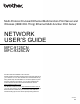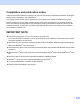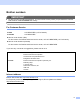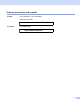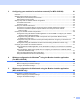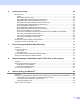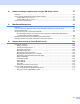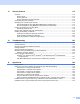Multi-Protocol On-board Ethernet Multi-function Print Server and Wireless (IEEE 802.11b/g) Ethernet Multi-function Print Server NETWORK USER’S GUIDE MFC-9125CN MFC-9325CW Not all models are available in all countries. Please read this manual thoroughly before using this machine on your network. You can view this manual in the CD-ROM at any time, please keep the CD-ROM in a convenient place for quick and easy reference at all times.
Definitions of notes We use the following icon throughout this User’s Guide: IMPORTANT Note IMPORTANT indicates a potentially hazardous situation which, if not avoided, may result in damage to property or loss of product functionality. Notes tell you how you should respond to a situation that may arise or give tips about how the operation works with other features. Trademarks The Brother logo is a registered trademark of Brother Industries, Ltd.
Compilation and publication notice Under the supervision of Brother Industries, Ltd., this manual has been compiled and published, covering the latest product’s descriptions and specifications. The contents of this manual and the specifications of this product are subject to change without notice.
Brother numbers IMPORTANT For technical and operational assistance, you must call the country where you purchased the machine. Calls must be made from within that country. For Customer Service In USA 1-877-BROTHER (1-877-276-8437) In Canada 1-877-BROTHER Service center locator (USA) For the location of a Brother authorized service center, call 1-877-BROTHER (1-877-276-8437). Service center locations (Canada) For the location of a Brother authorized service center, call 1-877-BROTHER.
Ordering accessories and supplies In USA: 1-877-552-MALL (1-877-552-6255) 1-800-947-1445 (fax) http://www.brothermall.com/ In Canada: 1-877-BROTHER http://www.brother.
Table of Contents 1 Introduction 1 Overview....................................................................................................................................................1 Network features........................................................................................................................................2 Network printing...................................................................................................................................
3 Configuring your machine for a wireless network (For MFC-9325CW) 21 Overview..................................................................................................................................................21 Wireless network terms and concepts .....................................................................................................22 SSID (Service Set Identifier) and channels .......................................................................................
6 Control panel setup 44 Network menu..........................................................................................................................................44 TCP/IP ...............................................................................................................................................44 Ethernet (wired network only)............................................................................................................
10 Network printing from Macintosh using the BR-Script 3 driver 87 Overview..................................................................................................................................................87 How to choose the BR-Script 3 printer driver (TCP/IP) ...........................................................................87 For Mac OS X 10.4.11 users .............................................................................................................
13 Security features 112 Overview................................................................................................................................................112 Security terms..................................................................................................................................112 Security protocols ............................................................................................................................
B Appendix B 156 Print server specifications......................................................................................................................156 Ethernet wired network....................................................................................................................156 Ethernet wireless network ..............................................................................................................157 Function table and default factory settings .................
1 Introduction 1 1 Overview 1 Your Brother machine can be shared on a 10/100 Mb wired or IEEE 802.11b/802.11g wireless Ethernet network using the internal network print server. The print server supports various functions and methods of connection depending on the operating system you are running on a network supporting TCP/IP. These functions include printing, scanning, PC Fax send, PC Fax receive, Remote Setup and Status Monitor.
Introduction Network features 1 1 Your Brother machine has the following basic network features. Network printing 1 The print server provides printing services for Windows® XP, Windows Vista®, Windows® 7 and Windows Server® 2003/2008 supporting the TCP/IP protocols and Macintosh (Mac OS X 10.4.11 to 10.6.x) supporting TCP/IP. Network scanning 1 You can scan documents over the network to your computer (See Network Scanning in the Software User’s Guide).
Introduction BRAdmin Professional 3 (Windows®) 1 1 BRAdmin Professional 3 is a utility for more advanced management of network connected Brother devices. This utility can search for Brother products on your network and view the device status from an easy to read explorer style window that changes color identifying the status of each device. You can configure network and device settings along with the ability to update device firmware from a Windows® computer on your LAN.
Introduction Remote Setup 1 1 The Remote Setup software allows you to configure network settings from a Windows® or Macintosh (Mac OS X 10.4.11 to 10.6.x) computer. (See Remote Setup in the Software User’s Guide.) Internet fax/scan to E-mail server (available as a download) 1 The Brother machine can be assigned an E-mail address allowing you to send, receive or forward documents over a Local Area Network or the Internet to PC’s or other Internet fax machines.
Introduction Types of network connections 1 1 Wired network connection example 1 Generally there are two types of network connections: Peer-to-Peer and Network Shared environment. Peer-to-Peer printing using TCP/IP 1 In a Peer-to-Peer environment, each computer directly sends and receives data to each device. There is no central server controlling file access or printer sharing.
Introduction Network Shared printing 1 In a Network Shared environment, each computer sends data via a centrally controlled computer. This type of computer is often called a “Server” or a “Print Server”. Its job is to control the printing of all print jobs. 1 Client computer 2 Also known as “Server” or “Print server” 3 TCP/IP or USB (where available) 4 Printer (your machine) In a larger network, we recommend a Network Shared printing environment.
Introduction Wireless network connection examples (For MFC-9325CW only) 1 1 Connected to a computer with an access point on the network (Infrastructure mode) 1 This type of network has a central access point at the heart of the network. The access point can also act as a bridge or a gateway to a wired network. When the Brother wireless machine (your machine) is part of this network, it receives all print jobs via an access point.
Introduction Protocols 1 1 TCP/IP protocols and functionalities 1 Protocols are the standardized sets of rules for transmitting data on a network. Protocols allow users to gain access to network connected resources. The print server used on this Brother product supports the TCP/IP (Transmission Control Protocol/Internet Protocol) protocol. TCP/IP is the most popular set of protocols used for communication such as Internet and E-mail.
Introduction WINS 1 1 Windows Internet Name Service is an information providing service for the NetBIOS name resolution by consolidating an IP address and a NetBIOS name that is in the local network. LPR/LPD 1 Commonly used printing protocols on a TCP/IP network. SMTP client 1 Simple Mail Transfer Protocol (SMTP) client is used to send E-mails via the Internet or Intranet. Custom Raw Port (Default is Port9100) 1 Another commonly used printing protocol on a TCP/IP network.
Introduction Web services 1 1 The Web Services protocol enables Windows Vista® and Windows® 7 users to install the Brother printer driver by right clicking the machine icon from the Start / Network selection. See Installation when using web services (For Windows Vista® and Windows® 7 users) on page 154. The Web Services also lets you check the current status of the machine from your computer.
Introduction Other protocol 1 1 LLTD 1 The Link Layer Topology Discovery protocol (LLTD) lets you locate the Brother machine easily on the Windows Vista® and Windows® 7 network map. Your Brother machine will be shown with a distinctive icon and the node name. The default setting for this protocol is Off. You can activate LLTD using the BRAdmin Professional 3 utility software. Visit the download page for your model at http://solutions.brother.com/ to download BRAdmin Professional 3.
2 Configuring your machine for a network 2 Overview 2 2 Before using your Brother machine in a network environment, you must install the Brother software and also configure the appropriate TCP/IP network settings on the machine itself. In this chapter, you will learn the basic steps required to print over the network using TCP/IP protocol.
Configuring your machine for a network How the IP address is assigned to your print server: 2 If you have a DHCP/BOOTP/RARP server in your network (typically a UNIX®/Linux or Windows® XP, Windows Vista®, Windows® 7 or Windows Server® 2003/2008 network) the print server will automatically obtain its IP address from the DHCP server and register its name with any RFC 1001 and 1002-compliant dynamic name services. 2 Note On smaller networks, the DHCP server may also be the router.
Configuring your machine for a network Gateway (and router) 2 A gateway is a network point that acts as an entrance to another network and sends data transmitted via the network to an exact destination. The router knows where to direct data that arrives at the gateway. If a destination is located on an external network, the router transmits data to the external network. If your network communicates with other networks, you may need to configure the Gateway IP address.
Configuring your machine for a network Setting the IP address and subnet mask 2 Using the BRAdmin Light utility to configure your machine as a network printer 2 BRAdmin Light 2 The BRAdmin Light utility is designed for initial setup of the Brother network connected devices. It also can search for Brother products in a TCP/IP environment, view the status and configure basic network settings, such as IP address.
Configuring your machine for a network c Double-click the unconfigured device. Windows® Macintosh 2 Note • If the print server is set to its factory default settings (if you do not use a DHCP/BOOTP/RARP server), the device will appear as Unconfigured in the BRAdmin Light utility screen. • You can find the node name and MAC Address (Ethernet Address) by printing the Network Configuration List. See Printing the Network Configuration List on page 72. d Choose STATIC from Boot Method.
Configuring your machine for a network Using the control panel to configure your machine for a network 2 You can configure your machine for a network using the control panel Network menu. See Control panel setup on page 44. Using other methods to configure your machine for a network 2 2 You can configure your machine for a network using other methods. See Other ways to set the IP address (for advanced users and administrators) on page 149.
Configuring your machine for a network Changing the print server settings 2 Note (MFC-9325CW only) For wireless network users, you need to configure the wireless settings to change the print server settings. See Configure your machine for a wireless network on page 31. Using the BRAdmin Light utility to change the print server settings a 2 2 Start the BRAdmin Light utility. For Windows® Click Start / All Programs / Brother / BRAdmin Light / BRAdmin Light.
Configuring your machine for a network a Start the BRAdmin Professional utility (from Windows® XP, Windows Vista®, Windows® 7 and Windows Server® 2003/2008), by clicking Start / All Programs / Brother Administrator Utilities / Brother BRAdmin Professional 3 / BRAdmin Professional 3. 2 b c d e Choose the print server which you want to configure. Choose Configure Device from the Control menu. Enter a password if you have set one. The default password is “access”.
Configuring your machine for a network Using Remote Setup to change the print server settings (Not available for Windows Server® 2003/2008) 2 Remote Setup for Windows® 2 The Remote Setup application allows you to configure network settings from a Windows® application. When you access this application, the settings on your machine will be downloaded automatically to your PC and displayed on your PC screen. If you change the settings, you can upload them directly to the machine.
3 Configuring your machine for a wireless network (For MFC-9325CW) 3 Overview 3 To connect your machine to your wireless network, you need to follow the steps in the Quick Setup Guide. Configuration using the CD-ROM installer and a USB cable is a recommended way for Windows® users. By using this method, you can easily connect your machine to your wireless network. Macintosh users should choose their preferred configuration method from the choices covered in the Quick Setup Guide.
Configuring your machine for a wireless network (For MFC-9325CW) Wireless network terms and concepts 3 If you want to use your machine in a wireless network you must configure the machine to match the settings of the existing wireless network. This section provides some of the main terms and concepts of these settings, which may be helpful when you configure your machine for a wireless network.
Configuring your machine for a wireless network (For MFC-9325CW) LEAP Cisco LEAP (Light Extensible Authentication Protocol) has been developed by Cisco Systems, Inc. which uses a user ID and password for authentication. EAP-FAST EAP-FAST (Extensible Authentication Protocol-Flexible Authentication via Secured Tunnel) has been developed by Cisco Systems, Inc. which uses a user ID and password for authentication, and symmetric key algorithms to achieve a tunneled authentication process.
Configuring your machine for a wireless network (For MFC-9325CW) Network key 3 There are some rules for each security method: Open system/Shared key with WEP This key is a 64-bit or 128-bit value that must be entered in an ASCII or hexadecimal format. • 64 (40) bit ASCII: 3 Uses 5 text characters. e.g. “WSLAN” (this is case sensitive). • 64 (40) bit hexadecimal: Uses 10 digits of hexadecimal data. e.g. “71f2234aba” • 128 (104) bit ASCII: Uses 13 text characters. e.g.
Configuring your machine for a wireless network (For MFC-9325CW) Step by step chart for wireless network configuration 3 For Infrastructure mode a 3 Confirm your network environment. See page 27. 3 Infrastructure mode Ad-hoc mode Connected to a computer with an access point b or See page 26 Connected to a wireless capable computer without an access point Confirm your wireless network setup method. See page 28.
Configuring your machine for a wireless network (For MFC-9325CW) For Ad-hoc mode a 3 Confirm your network environment. See page 27. Ad-hoc mode Infrastructure mode Connected to a wireless capable computer without an access point b or See page 25 Connected to a computer with an access point 3 Confirm your wireless network setup method. See page 28. Using the Setup Wizard from the control panel (Recommended) c Configure your machine for a wireless network. See page 31.
Configuring your machine for a wireless network (For MFC-9325CW) Confirm your network environment 3 Connected to a computer with an access point in the network (Infrastructure mode) 3 3 1 4 2 3 1 Access point 2 Wireless network printer (your machine) 3 Wireless capable computer connected to the access point 4 Wired computer which is not wireless capable connected to the access point with an Ethernet cable Connected to a wireless capable computer without an access point in the network (Ad-hoc mode)
Configuring your machine for a wireless network (For MFC-9325CW) Confirm your wireless network setup method 3 There are four methods to configure your wireless network machine. Use the Brother installer application (recommended), WPS/AOSS from the control panel menu, the machine’s control panel or the PIN Method of Wi-Fi Protected Setup.
Configuring your machine for a wireless network (For MFC-9325CW) Configuration using the WPS or AOSS control panel menu (Automatic Wireless mode) (Infrastructure mode only) 3 If your wireless access point (A) supports either Wi-Fi Protected Setup (PBC 1) or AOSS™, you can configure the machine without knowing your wireless network settings. (See Using the WPS or AOSS control panel menu to configure your machine for a wireless network (Automatic Wireless mode) on page 31.
Configuring your machine for a wireless network (For MFC-9325CW) Configuration using the PIN Method of Wi-Fi Protected Setup (Infrastructure mode only) 3 If your wireless access point (A) supports Wi-Fi Protected Setup, you can also configure using the PIN Method of Wi-Fi Protected Setup. (See Using the PIN Method of Wi-Fi Protected Setup on page 38.) Connection when the wireless access point/router (A) doubles as a Registrar 1.
Configuring your machine for a wireless network (For MFC-9325CW) Configure your machine for a wireless network 3 IMPORTANT • If you are going to connect your Brother machine to your network, we recommend that you contact your system administrator prior to installation. You must know your wireless network settings before you proceed with this installation.
Configuring your machine for a wireless network (For MFC-9325CW) b Press Menu, 7, 2, 7. Using a or b, choose On and press OK. Press Stop/Exit. WLAN Enable On c Press Menu, 7, 2, 3 for SES/WPS/AOSS. This feature will automatically detect which mode (Wi-Fi Protected Setup or AOSS™) your access point uses to configure your machine. WLAN 3.
Configuring your machine for a wireless network (For MFC-9325CW) LCD messages when using the WPS/AOSS control panel menu LCD shows Connection status Action Searching or accessing the access point, and downloading settings from the access point. — Connecting the access point. — Connected Connection succeeded. — Connection Error Session overlap has been detected. Check that only one router or access point has the Wi-Fi Protected Setup mode or AOSS™ mode enabled and try starting from step c again.
Configuring your machine for a wireless network (For MFC-9325CW) Using the Setup Wizard from the control panel 3 You can configure your Brother machine by using the Setup Wizard function. This is located in the Network menu on the machine’s control panel. See to the steps below for further information. a Write down the wireless network settings of your access point or wireless router. If you do not know them, contact your network administrator or the manufacturer of your access point/router.
Configuring your machine for a wireless network (For MFC-9325CW) For example: 64-bit ASCII: Uses 5 text characters e.g. “Hello” (this is case sensitive) 64-bit Hexadecimal: Uses 10 digits of hexadecimal data e.g. “71f2234aba” 128-bit ASCII: Uses 13 text characters e.g. “Wirelesscomms” (this is case sensitive) 128-bit Hexadecimal: 3 Uses 26 digits of hexadecimal data e.g.“71f2234ab56cd709e5412aa3ba” 3 This is supported for WPA-PSK only 4 Encryption key, WEP key, Passphrase.
Configuring your machine for a wireless network (For MFC-9325CW) h The machine will search for your network and display a list of available SSIDs. You should see the SSID you wrote down earlier. If the machine finds more than one network use a or b key to choose your network, then press OK. Go to l. If your access point is set to not broadcast the SSID, you will have to manually add the SSID name. Go to i. i 3 Choose using a or b. Press OK. Go to j.
Configuring your machine for a wireless network (For MFC-9325CW) o If you want to change the key you chose in step n, press 1 to choose Change. Go to step p. If you want to keep the key you chose in step n, press 2 to choose Keep. Go to step t. KEY1:*********** 1.Change 2.Keep p Enter a new WEP key you wrote down in step a on page 34. Press OK. Go to step t. (To enter text using keypad, see Entering Text on page 178.) WEP: q Choose the Encryption type, TKIP or AES using a or b. Press OK.
Configuring your machine for a wireless network (For MFC-9325CW) Using the PIN Method of Wi-Fi Protected Setup 3 If your wireless access point/router supports Wi-Fi Protected Setup (PIN Method), you can configure the machine easily. The PIN (Personal Identification Number) Method is one of the connection methods developed by the Wi-Fi Alliance.
Configuring your machine for a wireless network (For MFC-9325CW) Windows Vista® and Windows® 7 3 If you are using your Windows Vista® or Windows® 7 computer as a Registrar, follow these steps: Note To use a Windows Vista® or Windows® 7 computer as a Registrar, you need to register it to your network in advance. See the instruction manual that came with your access point/router. f Vista®) 1 (Windows Click , Network, and then Add a wireless device.
4 Wireless configuration for Windows® using the Brother installer application (For MFC-9325CW) 4 Configuration in Infrastructure mode 4 Before configuring the wireless settings 4 4 IMPORTANT • The following instructions will install your Brother machine in a network environment using the Brother installer application for Windows® found on the CD-ROM we have provided with the machine.
Wireless configuration for Windows® using the Brother installer application (For MFC-9325CW) Configure the wireless settings a b Put the supplied CD-ROM into your CD-ROM drive. c The CD-ROM main menu will appear. Click Initial Installation. 4 The opening screen will appear automatically. If the model name screen appears, choose your machine. If the language screen appears, choose your language. 4 Note • If the window does not appear, use Windows® Explorer to run the start.
5 Wireless configuration for Macintosh using the Brother installer application (MFC-9325CW only) 5 Configuration in Infrastructure mode 5 Before configuring the wireless settings 5 IMPORTANT • The following instructions will install your Brother machine in a network environment using the Brother installer application for Macintosh found on the CD-ROM we have provided with the machine. 5 • Before configuring your machine you need to know the wireless settings.
Wireless configuration for Macintosh using the Brother installer application (MFC-9325CW only) Configure the wireless settings a b c d e f Put the supplied CD-ROM into your CD-ROM drive. g h Choose Temporarily use a USB cable (Recommended) and then click Next. 5 Double-click the MFL_PRO Suite icon on your desktop. Double-click the Utilities icon. Double-click the Wireless Device Setup Wizard. Choose Use your computer or the control panel directly. and click Next. Read the Important Notice.
6 Control panel setup 6 Network menu 6 Before using your Brother product in a network environment, you need to configure the correct TCP/IP settings. In this chapter, you will learn how to configure the network settings using the control panel, located on the front of the machine. The Network menu selections of the control panel allow you to set up the Brother machine for your network configuration. Press Menu, then press a or b to choose Network. Proceed to the menu selection you wish to configure.
Control panel setup e Press a or b to choose Boot Method. Press OK. f Press a or b to choose Auto 1, Static 2, RARP 3, BOOTP 4 or DHCP 5. Press OK. If you chose Auto, RARP, BOOTP or DHCP, go to step g. If you chose Static, go to step h. g Enter how many times the machine tries to obtain the IP address. We recommend you to enter 3 or more. Press OK. h Press Stop/Exit.
Control panel setup c (MFC-9325CW only) (For Wired) Press a or b to choose Wired LAN. (For Wireless) Press a or b to choose WLAN. Press OK. d Press a or b to choose TCP/IP. Press OK. e Press a or b to choose IP Address. Press OK. f Enter the IP address using the dial pad. (To enter numbers and text, see Entering Text on page 178.) Press OK. g Press Stop/Exit. 6 Subnet Mask 6 This field displays the current subnet mask used by the machine.
Control panel setup Gateway 6 This field displays the current gateway or router address used by the machine. If you are not using DHCP or BOOTP to obtain the gateway or router address, enter the address you wish to assign. If you do not have a gateway or router, leave this field blank. Check with your network administrator if you are unsure. a b c Press Menu. Press a or b to choose Network. Press OK. (MFC-9125CN) Go to step d. (MFC-9325CW) Go to step c.
Control panel setup e Press a or b to choose Node Name. Press OK. f g Press 1 to choose Change. h Press Stop/Exit. Enter the Node Name using the dial pad. (To enter numbers and text, see Entering Text on page 178.) Press OK. WINS Config 6 This selection controls how the machine obtains the IP address of the WINS server. a b Press Menu. 6 Press a or b to choose Network. Press OK. (MFC-9125CN) Go to step d. (MFC-9325CW) Go to step c.
Control panel setup WINS Server 6 Primary WINS Server IP Address 6 This field specifies the IP address of the primary WINS (Windows® Internet Name Service) server. If set to a non-zero value, the machine will contact this server to register its name with the Windows® Internet Name Service. Secondary WINS Server IP Address 6 This field specifies the IP address of the secondary WINS server. It is used as a backup to the Primary WINS server address.
Control panel setup DNS Server 6 Primary DNS Server IP Address 6 This field specifies the IP address of the primary DNS (Domain Name System) server. Secondary DNS Server IP Address 6 This field specifies the IP address of the secondary DNS server. It is used as a backup to the Primary DNS server address. If the Primary server is unavailable, the machine will contact the Secondary DNS server. If you have a primary DNS server, but no secondary DNS server, simply leave this field blank.
Control panel setup c (MFC-9325CW only) (For Wired) Press a or b to choose Wired LAN. (For Wireless) Press a or b to choose WLAN. Press OK. d Press a or b to choose TCP/IP. Press OK. e Press a or b to choose APIPA. Press OK. f Press a or b to choose On or Off. Press OK. g Press Stop/Exit. IPv6 6 6 This machine is compatible with IPv6, the next generation internet protocol. If you want to use the IPv6 protocol, choose On. The default setting for IPv6 is Off.
Control panel setup Ethernet (wired network only) 6 Ethernet link mode. Auto allows the print server to operate in 100BASE-TX full or half duplex, or in 10BASE-T full or half duplex mode by auto negotiation. You can fix the server link mode to 100BASE-TX Full Duplex (100B-FD) or Half Duplex (100B-HD) and 10BASE-T Full Duplex (10B-FD) or Half Duplex (10B-HD). This change is valid after the print server has been reset (default is Auto).
Control panel setup WPS w/PIN Code (MFC-9325CW wireless network only) 6 If your wireless access point supports Wi-Fi Protected Setup (PIN Method), you can configure the machine easily without a computer. The PIN (Personal Identification Number) Method is one of the connection methods developed by the Wi-Fi Alliance. By inputting a PIN which is created by an Enrollee (your machine) to the Registrar (a device that manages the wireless LAN), you can setup the wireless network and security settings.
Control panel setup e Press a or b to choose Signal. Press OK. f The current wireless network signal strength will be displayed; Signal:Strong, Signal:Medium, Signal:Weak or Signal:None. g Press Stop/Exit. SSID 6 This field displays the current wireless network SSID. The display shows up to 32 characters of the SSID name. a b Press Menu. Press a or b to choose Network. Press OK. c Press a or b to choose WLAN. Press OK. d Press a or b to choose WLAN Status. Press OK.
Control panel setup Set to Default (MFC-9325CW only) 6 The Set to Default allows you to reset each wired or wireless settings to the factory default. If you want to reset both wired and wireless settings, see Restoring the network settings to factory default on page 71. a b Press Menu. Press a or b to choose Network. Press OK. c (For Wired) Press a or b to choose Wired LAN. (For Wireless) Press a or b to choose WLAN. Press OK. d Press a or b to choose Set to Default. Press OK.
Control panel setup WLAN Enable (MFC-9325CW wireless network only) 6 If you want to use the wireless network connection, set WLAN Enable to On. a b Press Menu. Press a or b to choose Network. Press OK. c Press a or b to choose WLAN. Press OK. d Press a or b to choose WLAN Enable. Press OK. e Press a or b to choose On or Off. Press OK. f Press Stop/Exit.
Control panel setup Setup Server SMTP Server 6 6 This field displays the node name or IP address of an SMTP mail server (outgoing E-mail server) on your network. (Ex, “mailhost.brothermail.net” or “192.000.000.001”) a b Press Menu. Press a or b to choose Network. Press OK. c Press a or b to choose E-mail/IFAX. Press OK. d Press a or b to choose Setup Server. Press OK. e Press a or b to choose SMTP Server. Press OK. f Press a or b to choose Name or IP Address. Press OK.
Control panel setup Auth. for SMTP 6 You can specify the security method for E-mail notification. (For details on security the methods for E-mail notification, see Security methods for E-mail notification on page 113.) a b Press Menu. Press a or b to choose Network. Press OK. c Press a or b to choose E-mail/IFAX. Press OK. d Press a or b to choose Setup Server. Press OK. e Press a or b to choose Auth. for SMTP. Press OK. f Press a or b to choose None, SMTP-AUTH or POP bef.SMTP. Press OK.
Control panel setup f Press a or b to choose Name or IP Address. Press OK. g Enter the POP3 server address (up to 64 characters). Press OK. h Press Stop/Exit. POP3 Port 6 This field displays the POP3 port number (for incoming E-mails) used by the Brother machine. a b Press Menu. Press a or b to choose Network. Press OK. c Press a or b to choose E-mail/IFAX. Press OK. d Press a or b to choose Setup Server. Press OK. e Press a or b to choose POP3 Port. Press OK.
Control panel setup Mailbox Pwd 6 You can specify the password for the POP3 server account where the internet print jobs are to be retrieved. a b Press Menu. Press a or b to choose Network. Press OK. c Press a or b to choose E-mail/IFAX. Press OK. d Press a or b to choose Setup Server. Press OK. e Press a or b to choose Mailbox Pwd. Press OK. 6 f Enter the user password assigned to the machine that will login to the POP3 server (up to 32 characters).
Control panel setup Setup Mail RX Auto Polling 6 6 When set to On, the machine automatically checks the POP3 server for new messages. a b Press Menu. Press a or b to choose Network. Press OK. c Press a or b to choose E-mail/IFAX. Press OK. d Press a or b to choose Setup Mail RX. Press OK. e Press a or b to choose Auto Polling. Press OK. f Press a or b to choose On or Off. Press OK. g Press Stop/Exit.
Control panel setup Header 6 This selection allows the contents of the mail header to be printed when the received message is printed. a b Press Menu. Press a or b to choose Network. Press OK. c Press a or b to choose E-mail/IFAX. Press OK. d Press a or b to choose Setup Mail RX. Press OK. e Press a or b to choose Header. Press OK. f Press a or b to choose All, Subject+From+To or None. Press OK. g Press Stop/Exit.
Control panel setup Notification 6 The notification feature allows a confirmation of receipt message to be transmitted to the sending station when the Internet Fax has been received. This feature only works on Internet Fax machines that support the “MDN” specification. a b Press Menu. Press a or b to choose Network. Press OK. c Press a or b to choose E-mail/IFAX. Press OK. d Press a or b to choose Setup Mail RX. Press OK. e Press a or b to choose Notification. Press OK.
Control panel setup Size Limit 6 Some E-mail servers do not allow you to send large E-mail documents (the System Administrator will often place a limit on the maximum E-mail size). With this function enabled, the machine will display Out of Memory when trying to send E-mail documents over 1 Mbyte in size. The document will not be sent and an error report will be printed. The document you are sending should be separated into smaller documents that will be accepted by the mail server.
Control panel setup Setup Relay Rly Broadcast 6 6 This function allows the machine to receive a document over the Internet, and then relay it to other fax machines through conventional analog landlines. a b Press Menu. Press a or b to choose Network. Press OK. c Press a or b to choose E-mail/IFAX. Press OK. d Press a or b to choose Setup Relay. Press OK. e Press a or b to choose Rly Broadcast. Press OK. f Press a or b to choose On or Off. Press OK. g Press Stop/Exit.
Control panel setup Relay Report 6 A Relay Broadcast Report can be printed at the machine that will act as a Relay Station for all Relay Broadcasts. Its primary function is to print reports of any relayed broadcasts that have been sent through the machine. Please note: In order to use this function, you must assign the relay domain in the “Trusted Domains” section of the Relay function settings. a b Press Menu. Press a or b to choose Network. Press OK. c Press a or b to choose E-mail/IFAX. Press OK.
Control panel setup d Press a or b to choose Color 100 dpi, Color 200 dpi, Color 300 dpi, Color 600 dpi, Gray 100 dpi, Gray 200 dpi, Gray 300 dpi, B&W 200 dpi or B&W 200x100 dpi. Press OK. e If you chose Color 100 dpi, Color 200 dpi, Color 300 dpi, Color 600 dpi, Gray 100 dpi, Gray 200 dpi or Gray 300 dpi in step d, press a or b to choose PDF, Secure PDF, JPEG or XPS. If you chose B&W 200 dpi or B&W 200x100 dpi in step d, press a or b to choose PDF, Secure PDF or TIFF. Press OK. f Press Stop/Exit.
Control panel setup How to set a new default for Scan to Network 6 You can choose the default color and file type for the Scan to Network function to scan a document directly to a server supporting CIFS on your local network or on the internet. (For the CIFS protocol, see Protocols on page 8.) a b Press Menu. Press a or b to choose Network. Press OK. c Press a or b to choose ScanTo Network. Press OK.
Control panel setup Fax to Server (available as a download) 6 The Fax to Server feature allows the machine to scan a document and send it over the network to a separate fax server. The document will then be sent from the server as fax data to the destination fax number over standard phone lines. When the Fax to Server feature is set to On all automatic fax transmissions from the machine will be sent to the fax server for fax transmission.
Control panel setup f g h i j k Enter the prefix using dial pad. Press OK. Press a or b to choose Suffix. Press OK. Enter the suffix using dial pad. Press OK. Press Stop/Exit. How to operate Fax to Server a b c 6 Place the document in the ADF or on the scanner glass. 6 Enter the fax number. The machine will send the message over a TCP/IP network to the fax server. Time Zone 6 This field displays your country time zone.
Control panel setup Restoring the network settings to factory default 6 If you wish to reset the print server back to its default factory settings (resetting all information such as the password and IP address information), please follow these steps: Note This function restores all wired and wireless network settings to the factory default. a b c d e f Press Menu. Press a or b to choose Network. Press OK. Press a or b to choose Network Reset. Press OK. 6 Press 1 to choose Reset.
Control panel setup Printing the Network Configuration List 6 Note Node name: Node name appears on the Network Configuration List. The default node name is “BRNxxxxxxxxxxxx” for a wired network or “BRWxxxxxxxxxxxx” for a wireless network. (“xxxxxxxxxxxx” is your machine’s MAC Address / Ethernet Address.) The Network Configuration List prints a report listing all the current network configuration including the network print server settings. a (For MFC-9325CW) Press Menu.
7 Driver Deployment Wizard (Windows® only) 7 Overview 7 The Driver Deployment Wizard software can be used to ease the installation or even automate the installation of a locally connected or network connected printer. The Driver Deployment Wizard can also be used to create self running executable files which when run on a remote PC, completely automates the installation of a printer driver. The remote PC does not have to be connected to a network.
Driver Deployment Wizard (Windows® only) Network Shared 7 The device is connected to a network and a central print queue is used to manage all print jobs.
Driver Deployment Wizard (Windows® only) How to install the Driver Deployment Wizard software a Put the supplied CD-ROM into your CD-ROM drive. If the model name screen appears, choose your machine. If the language screen appears, choose your language. b c The CD-ROM main menu will appear. Click Network Utilities. 7 Choose the Driver Deployment Wizard installation program. Note When the User Account Control screen appears, (Windows Vista®) click Allow. (Windows® 7) click Yes.
Driver Deployment Wizard (Windows® only) Using the Driver Deployment Wizard software a b c d 7 When you run the Wizard for the first time you will see a welcome screen. Click Next. Choose MFC, and then click Next. Choose your connection type to the machine that you want to print to. Choose the option you require, and follow the on-screen instructions. If you choose Brother Peer-to-Peer Network Printer, the following screen is displayed.
Driver Deployment Wizard (Windows® only) e Choose the printer driver if you wish to install. If the printer driver you wish to use is installed on your computer: Check the box of Currently installed drivers and choose the printer you wish to install, and then click Next. If the driver you wish to use is not installed on your computer: 1 Click Have Disk. 2 Choose the OS you wish to use, and then click OK. 3 Click Browse...
Driver Deployment Wizard (Windows® only) g A summary screen will appear. Confirm the settings of the driver. Creating an executable file The Driver Deployment Wizard software can also be used to create self running.EXE files. These selfrunning.EXE files can be saved to the network, copied to a CD-ROM, USB Flash memory drive or even E-mailed to another user. Once run, the driver and its settings are automatically installed without any user intervention.
8 Network printing from Windows®: basic TCP/IP Peer-to-Peer printing 8 Overview 8 To connect your machine to your network, you need to follow the steps in the Quick Setup Guide. We recommend that you use the Brother installer application on the CD-ROM which we have provided with the machine. By using this application, you can easily connect your machine to your network and install the network software and printer driver which you need to complete the configuration of your printer for a network.
Network printing from Windows®: basic TCP/IP Peer-to-Peer printing Configuring the standard TCP/IP port 8 Printer driver not yet installed a Put the supplied CD-ROM into your CD-ROM drive. If the model name screen appears, choose your machine. If the language screen appears, choose your language. b c d e f g The CD-ROM main menu will appear. Click Initial Installation. 8 Click Printer Driver Only (for Network). Click Next in response to the Welcome message. Follow the on-screen instructions.
Network printing from Windows®: basic TCP/IP Peer-to-Peer printing h Close Printer Ports and Properties dialog box. Other sources of information 8 See Configuring your machine for a network on page 12 to learn how to configure the IP address of the printer.
9 Internet printing for Windows® 9 Overview 9 Windows® XP, Windows Vista®, Windows® 7 and Windows Server® 2003/2008 users can print using TCP/IP and the standard Network Printing IPP protocol software built into Windows® XP, Windows Vista®, Windows® 7 and Windows Server® 2003/2008 installation. Note • You must configure the IP address on your printer before you proceed with this chapter. If you need to configure the IP address, see Chapter 2 first.
Internet printing for Windows® IPP printing for Windows® XP, Windows Vista®, Windows® 7 and Windows Server® 2003/2008 9 Use the following instructions if you wish to use the IPP printing capabilities of Windows® XP, Windows Vista®, Windows® 7 and Windows Server® 2003/2008. The steps may vary depending on your operating system. For Windows Vista®, Windows® 7 and Windows Server® 2008 a 9 (Windows Vista®) Click the button, Control Panel, Hardware and Sound, and then Printers.
Internet printing for Windows® f When you click Next, Windows Vista®, Windows® 7 and Windows Server® 2008 will make a connection with the URL that you specified. If the printer driver has already been installed: You will see the printer selection screen in the Add Printer Wizard. Click OK. If the appropriate printer driver is already installed on your computer, Windows Vista®, Windows® 7 and Windows Server® 2008 will automatically use that driver.
Internet printing for Windows® For Windows® XP and Windows Server® 2003 a b c d Click the Start button and choose Printers and Faxes. e f Click Next. 9 Click Add a printer to start the ‘Add printer’ wizard. Click Next when you see the Welcome to the Add Printer Wizard screen. Choose Network Printer. Choose A network printer, or a printer attached to another computer.
Internet printing for Windows® h The driver installation starts automatically. Note If the printer driver that you are installing does not have a Digital Certificate you will see a warning message. Click Continue Anyway to continue with the installation. i j Click Have Disk. You will then be asked to insert the driver disk. Click Browse and choose the appropriate Brother printer driver that is contained on the CD-ROM or in the network share. For example, choose the “X:\driver\32 1\your language” folder
10 Network printing from Macintosh using the BR-Script 3 driver 10 Overview 10 This chapter explains how to configure the BR-Script 3 (PostScript® 3™ language emulation) printer driver on a Network using Mac OS X 10.4.11 to 10.6.x. IMPORTANT For the latest drivers and information on the Mac OS X you are using, visit the Brother Solutions Center at: http://solutions.brother.com/. How to choose the BR-Script 3 printer driver (TCP/IP) For Mac OS X 10.4.
Network printing from Macintosh using the BR-Script 3 driver g Enter the IP address of the printer into the Address box. Note • The Network Configuration List will allow you to confirm the IP address. For more information on how to print the configuration page, see Printing the Network Configuration List on page 72. • When specifying the Queue Name, use the PostScript® service “BRNxxxxxxxxxxxx_AT” for Macintosh. (“xxxxxxxxxxxx” is your machine’s MAC Address / Ethernet Address.
Network printing from Macintosh using the BR-Script 3 driver For Mac OS X 10.5.x to 10.6.x a b c d e Turn the power of the machine ON. f g Choose Line Printer Daemon-LPD from the Protocol list. 10 From the Apple menu, choose System Preferences. Click Print & Fax. Click + button to add your machine. Choose IP. 10 Enter the IP address of the printer into the Address box. Note • The Network Configuration List will allow you to confirm the IP address.
Network printing from Macintosh using the BR-Script 3 driver h From the Print Using pop-up menu choose Select a driver to use, and then from the printer model scrolling list choose your model. For example, choose Brother MFC-XXXX BR-Script3, and then click Add. i From the Default Printer pop-up menu choose your model to set as the default printer. The printer is now ready. 10 Other sources of information 10 See Chapter 2 of this User’s Guide to learn how to configure the IP address of the printer.
11 Web Based Management 11 Overview 11 A standard Web Browser can be used to manage your machine using the HTTP (Hyper Text Transfer Protocol). You can get the following information from a machine on your network using a web browser. Printer status information Change Fax configuration items, such as General Setup, Quick-Dial settings and Remote Fax Change network settings such as TCP/IP information. Configure Secure Function Lock 2.
Web Based Management How to configure the machine settings using Web Based Management (web browser) 11 A standard web browser can be used to change your print server settings using the HTTP (Hyper Text Transfer Protocol). Note • We recommend to use HTTPS protocol for your internet security when configuring the settings using Web Based Management. To enable the HTTPS protocol, see Configuring the protocol settings on page 114.
Web Based Management Password information 11 Web Based Management offers two levels of password access. Users are able to access the General Setup, Fax Settings, I-Fax Settings, Copy Settings, Printer Settings and USB Direct I/F. The default user name for User is “user” (case sensitive) and the default password is “access”. Administrators are able to access all settings. The login name for the Administrator is “admin” (case sensitive) and the default password is “access”.
Web Based Management Secure Function Lock 2.0 (For MFC-9325CW) 11 Secure Function Lock 2.0 from Brother helps you to save money and increase security by restricting the functions available on your Brother machine. Secure Function Lock allows you to configure passwords for selected users, granting them access to some, or all, of these functions, or limiting them to a page limit. This means that only authorized people can use them.
Web Based Management How to configure the Secure Function Lock 2.0 settings using Web Based Management (web browser) (For MFC-9325CW) 11 Basic configuration a 11 Click Administrator Settings on the MFC-XXXX web page, and then click Secure Function Lock. 11 b Choose On from Function Lock. Note To configure Secure Function Lock through the embedded web server, you have to enter the Administrator Password (four digit number).
Web Based Management e If you want to restrict the PC printing by PC login user name, click PC Print Restriction by Login Name and configure the settings. (See Restricting PC print by PC user login name on page 96.) Scanning when using Secure Function Lock 2.0 11 The Secure Function Lock 2.0 feature allows the administrator to restrict which users are allowed to scan.
Web Based Management c Click Submit. Note • If you want to restrict PC print per group, choose the same ID Number for each PC login name you want in the group. • If you are using the PC login name feature you must also make sure that the Use PC Login Name box in the printer driver is checked. For more information about the printer driver, see Chapter 1 in the Software User’s Guide on the CD-ROM. • The Secure Function Lock feature does not support the BRScript driver for printing.
Web Based Management Changing the Scan to FTP configuration using a web browser 11 Scan to FTP allows you to scan a document directly to an FTP server on your local network or on the Internet. (See Chapter 4 in the Software User’s Guide for more details on Scan to FTP.) a Click Administrator Settings on the MFC-XXXX web page, and then click FTP/Network Scan Settings. b You can choose what profile numbers (1 to 10) to use for Scan to FTP settings.
Web Based Management You can set Passive Mode to OFF or ON depending on your FTP server and network firewall configuration. By default this setting is OFF. You can also change the port number used to access the FTP server. The default for this setting is port 21. In most cases these two settings can remain as default. Note Scan to FTP is available when FTP server profiles are configured using Web Based Management.
Web Based Management Changing the Scan to Network configuration using a web browser 11 Scan to Network allows you to scan documents directly to a shared folder on a CIFS server located on your local network or the Internet. (For more information on CIFS protocol, see Protocols on page 8.) To enable the CIFS protocol, check the box for CIFS from the Network Configuration page. (See Chapter 12 in the Software User’s Guide for more details on Scan to Network.
Web Based Management Auth.
12 Internet fax and Scan to E-mail (E-mail server) 12 Internet fax overview 12 Internet faxing (IFAX) allows you to send and receive fax documents using the Internet as the transport mechanism. Documents are transmitted in E-mail messages as attached TIFF-F files. This means that computers are also able to receive and send documents, providing that the computer has as an application that can generate and view TIFF-F files, you can use any TIFF-F viewer application.
Internet fax and Scan to E-mail (E-mail server) Control panel key functions 12 Shift + 1 12 Used to change input mode. You can use dial pad keys as Standard alphabet character keys. Dial Pad 12 Used to enter Standard Alpha characters (26 letters), as well as @. space ! “ # % & ’ () + / : ; < > = ? [ ] ^ - $ , l _ and Numbers. d or c 12 Moves the LCD cursor to the left or right when you enter text. OK 12 Used to store multiple numbers.
Internet fax and Scan to E-mail (E-mail server) Manually entering text 12 Press Shift and 1 simultaneously to change into the “alphabet” dialing mode. You can use the Dial Pad to enter the E-mail address. For more information, see Entering Text on page 178. Please note that also you can connect to the machine using a web browser and store the E-mail address information to a Speed Dial or One Touch location through Web Based Management.
Internet fax and Scan to E-mail (E-mail server) Receiving an Internet fax to your computer 12 When a computer receives an Internet fax document, the document is attached to a mail message that informs the computer that it has received a document from an Internet fax. This is notified in the subject field of the received mail message.
Internet fax and Scan to E-mail (E-mail server) Relay broadcast from a machine 12 FAX@brother.com UKFAX@brother.co.uk 123456789 Internet UKFAX@brother.co.uk(fax#123456789) In this example, your machine has an E-mail address of FAX@brother.com, you wish to send a document from this machine to another machine in England with an E-mail address of UKFAX@brother.co.uk, this machine will then forward the document to a standard fax machine using a conventional telephone line.
Internet fax and Scan to E-mail (E-mail server) Relay broadcast from a computer 12 Your PC UKFAX@brother.co.uk 123456789 Internet UKFAX@brother.co.uk(fax#123456789) You can also send E-mail from your computer and have it relayed to a conventional fax machine. The method of entering the phone number of the conventional fax machine that will receive the relayed E-mail will vary depending on the mail application you are using.
Internet fax and Scan to E-mail (E-mail server) Setup Mail TX 12 You can set the Notification option in the Setup Mail TX option to either On or Off. When switched to On an additional field of information is sent with the image data. This field is named “MDN”. MDN (Mail Disposition Notification): This field requests the status of the Internet Fax/E-mail message after delivery through the SMTP (Send Mail Transfer Protocol) transport system.
Internet fax and Scan to E-mail (E-mail server) Important information on Internet fax 12 Internet fax communication on a LAN system is basically the same as communication via E-mail; however, it is different from fax communication using standard phone lines.
Internet fax and Scan to E-mail (E-mail server) Scan to E-mail (E-mail server) overview 12 When you choose Scan to E-mail (E-mail Server) you can scan a black and white or color document and send it directly to an E-mail address from the machine. You can choose PDF or TIFF for Black and White and PDF or JPEG for color. Note Scan to E-mail (E-mail Server) requires SMTP/POP3 mail server support. (See Security methods for E-mail notification on page 113.
Internet fax and Scan to E-mail (E-mail server) Using One Touch or Speed Dial number 12 You can also scan a document directly to an address you registered in a One Touch or Speed Dial number. When you scan the document, the settings you registered with the One Touch or Speed Dial will be used for the quality and the file type. Only One Touch or Speed Dials with an E-mail address registered can be used when you scan data using One Touch or Speed Dial. (Internet Fax addresses are not available for use.
13 Security features 13 Overview 13 In today’s world there are many security threats to your network and the data that travels over it. Your Brother machine employs some of the latest network security and encryption protocols available today. These network features can be integrated into your overall network security plan to help protect your data and prevent unauthorized access to the machine. This chapter explains various security protocols supported and how to configure them.
Security features Security protocols 13 The Brother print server supports the following security protocols. Note How to configure the protocol settings, see Using Web Based Management (web browser) to change the print/scan server settings on page 19. SSL (Secure Socket Layer) / TLS (Transport Layer Security) 13 These security communication protocols encrypt data to prevent security threats. Web server (HTTPS) 13 The internet protocol that the Hyper Text Transfer Protocol (HTTP) uses SSL.
Security features Configuring the protocol settings 13 You can enable or disable each protocol and security method using Web Based Management (web browser). Note We recommend Microsoft® Internet Explorer® 6.0 (or greater) or Firefox 1.0 (or greater) for Windows® and Safari 4.0/5.0 for Macintosh. Please also make sure that JavaScript and Cookies are always enabled in whichever browser you use. To use a web browser, you will need to know the IP address of the print server. a b Start your web browser.
Security features Managing your network printer securely 13 To manage your network printer securely, you need to use the management utilities with security protocols. Secure Management using Web Based Management (web browser) 13 We recommend to use HTTPS and SNMPv3 protocol for secure management. To use the HTTPS protocol, the following printer settings are required. A certificate and private key must be installed in the printer.
Security features d e f g h i Click Network Configuration. Enter a user name and a password. The default User Name is “admin” and the default Password is “access”. Click OK. Click Configure Protocol. Make sure that the SNMP setting is enabled, and then click Advanced Setting of SNMP. You can configure the SNMP settings from the screen below. We have three SNMP connection modes of operation. SNMPv3 read-write access With this mode the print server uses version 3 of SNMP protocol.
Security features SNMPv3 read-write access and v1/v2c read-only access In this mode the print server uses the read-write access of version 3 and the read-only access of version 1 and version 2c of the SNMP protocol. Note When you use the SNMPv3 read-write access and v1/v2c read-only access mode, some of Brother applications (e.g. BRAdmin Light) that access to the print server do not work properly since they authorize the read-only access of version 1 and version 2c.
Security features Printing documents securely using IPPS 13 To print documents securely over the internet, you can use the IPPS protocol. Note • Communication using IPPS cannot prevent unauthorized access to the print server. • IPPS is available for Windows® XP, Windows Vista®, Windows® 7 and Windows Server® 2003/2008. To use the IPPS protocol, the following printer settings are required. A certificate and private key must be installed in the printer.
Security features Using E-mail notification with user authentication 13 To use the E-mail notification function via secure SMTP server that requires a user authentication, you need to use POP before SMTP or SMTP-AUTH method. These methods prevent an unauthorized user from accessing the mail server. You can use Web Based Management (web browser), BRAdmin Professional and Web BRAdmin to configure these settings. Note You need to match the settings of POP3/SMTP authentication with one of the E-mail servers.
Security features h You can configure the POP3/SMTP settings on this page. Note • You can also change the SMTP port number using Web Based Management. This is useful if your ISP (Internet Service Provider) implements the “Outbound Port 25 Blocking (OP25B)” service. By changing the SMTP port number to a specific number which your ISP is using for the SMTP server (for example, port 587), you would then be able to send an E-mail via the SMTP server.
Security features Creating and installing a certificate 13 The Brother print server allows you to use SSL/TLS communication by configuring a certificate and corresponding private key. This print server supports two certification methods. A self-signed certificate and a certificate that is issued by a CA (Certificate Authority). Using self-signed certificate This print server issues its own certificate.
Security features c d e f g Click Network Configuration. Enter a user name and a password. The default User Name is “admin” and the default Password is “access”. Click OK. Click Configure Certificate. You can configure the certificate settings from the screen below. Note • The functions that are grayed and unlinked indicate they are not available. • For more information on configuration, see the Help text in the Web Based Management.
Security features d e f Follow the on-screen instructions to configure the other security settings. Restart the printer to activate the configuration. Now the self-signed certificate is saved in your printer memory. To use SSL/TLS communication, the self-signed certificate also needs to be installed on your computer. Proceed to the next section. How to install the self-signed certificate on your computer 13 Note The following steps are for Microsoft® Internet Explorer®.
Security features c Type “https://printer’s IP address/” into your browser to access your printer (where “printer’s IP address” is the printer’s IP address or the node name). Then, click Continue to this website (not recommended). d Click Certificate Error, and then click View certificates. For the rest of the instructions, follow the steps from d on page 131.
Security features For Windows Vista® and Windows® 7 users that do not have administrator rights 13 a Click the b Right click Internet Explorer, and then click Run as administrator. c Choose the Administrator that you want to install with and enter the administrator password, and then click OK or Yes. button and All Programs.
Security features d Type “https://printer’s IP address/” into your browser to access your printer (where “printer’s IP address” is the printer’s IP address or the node name). Then, click Continue to this website (not recommended). e Click Certificate Error, and then click View certificates. 13 f Choose the Details tab, and then click Copy to File....
Security features g Click Next. h Make sure that DER encoded binary X.509 (.CER) is chosen, and then click Next. i Click Browse....
Security features j Click Browse Folders. k Choose a folder you want to save the certificate file in and enter a file name, and then click Save. Note If you choose Desktop, the certificate file is saved to the Desktop of the Administrator that you chose. l Click Next.
Security features m Click Finish. n Click OK. o Click OK.
Security features p Open the folder that you saved the certificate file in k and double-click the certificate file. For the rest of the instructions, follow the steps from d on page 131. For Windows® XP and Windows Server® 2003/2008 users a b Start your web browser. c When the following dialog appears, click View Certificate.
Security features d Click Install Certificate... from the General tab. e When the Certificate Import Wizard appears, click Next.
Security features f Choose Place all certificates in the following store and then, click Browse.... g Choose Trusted Root Certification Authorities and then, click OK. h Click Next.
Security features i Click Finish. j Click Yes, if the fingerprint (thumbprint) is correct. Note The fingerprint (thumbprint) is printed on the Network Configuration List. (To learn how to print the Network Configuration List, see Printing the Network Configuration List on page 72.) k Click OK. l Now the self-signed certificate is installed on your computer, and the SSL/TLS communication is available.
Security features Creating CSR and installing a certificate 13 How to create the CSR a b 13 Click Create CSR on the Configure Certificate page. Enter a Common Name and your information, such as Organization. Then click Submit. Note • We recommend that the Root Certificate from the CA be installed on your computer before creating the CSR. • The length of the Common Name is less than 64 bytes.
Security features Import and export the certificate and private key 13 How to import the certificate and private key a b c d e f g Click Import Certificate and Private Key on the Configure Certificate page. Specify the file that you want to import. Enter the password if the file is encrypted, and then click Submit. Now the certificate and private key are imported successfully. Follow the on-screen instructions to configure the other security settings. Restart the printer to activate the configuration.
14 Troubleshooting 14 Overview 14 This chapter explains how to resolve typical network problems you may encounter when using the machine. If after reading this chapter, you are unable to resolve your problem, please visit the Brother Solutions Center at: http://solutions.brother.
Troubleshooting General problems 14 CD-ROM is inserted, but does not start automatically 14 If your computer does not support Autorun, the menu will not start automatically after inserting the CD-ROM. In this case, execute Start.exe in the root directory of the CD-ROM. How to reset the Brother print server back to the factory default 14 You can reset the print server back to its factory default settings (resetting all information such as the password and IP address information).
Troubleshooting Windows® 7 users: 14 Click the button, Control Panel, System and Security and then Windows Firewall. Make sure the Windows Firewall state is set to off. Windows Vista® users: a Click the button, Control Panel, Network and Internet, Windows Firewall and click Change settings. b When the User Account Control screen appears, do the following. 14 Users who have administrator rights: Click Continue.
Troubleshooting Network print software installation problems 14 The Brother print server is not found during the setup of the network print software or from the installation of the printer driver of the Brother machine in Windows®. The Brother print server is not found using the Simple Network Configuration capabilities of Mac OS X.
Troubleshooting For wireless network users (MFC-9325CW only): 14 Note Make sure that your machine setting for a wireless network is ON. Check to see if the wireless signal on the LCD display is following in Ready mode or Sleep mode with infrastructure mode: (Strong) / (Medium) / (Weak) Your machine is connected to the wireless network. If the signal is (None), your machine is not connected to the wireless network.
Troubleshooting f (For Windows®) If the installation failed, the Firewall on your computer may be blocking the necessary network connection to the machine. In this case, you will need to disable the Firewall on your computer and reinstall the drivers. (For how to disable the Firewall, see General problems on page 137.) If you are using personal Firewall software, see the user’s guide for your software or contact the software manufacturer.
Troubleshooting Printing problems 14 Print job is not printed 14 Check the status and configuration of the print server. a b Make sure that the machine is powered on, is on-line and ready to print. c Verify that the print server is on your network as follows: Print the Network Configuration List of the machine and check if the settings such as IP address settings are correct for your network. The problem may be the result of mismatched or duplicate IP address.
Troubleshooting Scanning and PC Fax problems 14 The network scanning feature does not work in Windows® The network PC Fax feature does not work in Windows® 14 Firewall settings on your PC may be rejecting the necessary network connection. Follow the instructions below to disable the Firewall. If you are using personal Firewall software, see the user’s guide for your software or contact the software manufacturer.
Troubleshooting i Make sure if the new setting is added and is checked, and then click OK. Note After the Brother software package is installed, enable your Firewall again. Windows Vista® users: a Click the button, Control Panel, Network and Internet, Windows Firewall and click Change settings. b When the User Account Control screen appears, do the following. 14 Users who have administrator rights: Click Continue.
Troubleshooting Windows® 7 users: a Click the button, Control Panel, System and Security and then Windows Firewall. Make sure the Windows Firewall state is set to On. b c d e f Click Advanced settings. The Windows Firewall with Advanced Security window appears. 14 Click Inbound Rules. Click New Rule. Choose Port and click Next. To add a port enter the information below: For network scanning Choose UDP and enter “54925” in the Specific local ports:. Click Next.
Troubleshooting Wireless network troubleshooting (For MFC-9325CW) 14 Wireless connection problem 14 The wireless network connection is sometimes disabled. 14 The wireless network connection status is affected by the environment where the Brother printer and other wireless devices are located. The following conditions may cause connection problems: A concrete or metal framed wall is installed between the Brother machine and the access point/router.
Troubleshooting Protocol-specific troubleshooting 14 Windows® XP, Windows Vista®, Windows® 7 and Windows Server® 2003/2008 IPP troubleshooting I want to use a different Port number other than 631. 14 14 If you are using Port 631 for IPP printing, you may find that your firewall may not let the print data through. If this is the case, use a different port number (port 80), or configure your Firewall to allow Port 631 data through.
A Appendix A A Using services A A service is a resource that can be accessed by computers that wish to print to the Brother print server. The Brother print server provides the following predefined services (do a SHOW SERVICE command in the Brother print server remote console to see a list of available services): Enter HELP at the command prompt for a list of supported commands.
Appendix A Other ways to set the IP address (for advanced users and administrators) A For information on how to configure your machine for a network using the BRAdmin Light utility, see Setting the IP address and subnet mask on page 15. Using DHCP to configure the IP address A The Dynamic Host Configuration Protocol (DHCP) is one of several automated mechanisms for IP address allocation.
Appendix A Using RARP to configure the IP address A The Brother print server’s IP address can be configured using the Reverse ARP (RARP) facility on your host computer.
Appendix A Windows® systems Windows® systems require the dash “-” character between each digit of the MAC Address (Ethernet Address). arp -s 192.168.1.2 00-80-77-31-01-07 ping 192.168.1.2 UNIX/Linux systems Typically, UNIX and Linux systems require the colon “:” character between each digit of the MAC Address (Ethernet Address). arp -s 192.168.1.2 00:80:77:31:01:07 ping 192.168.1.
Appendix A Using the TELNET console to configure the IP address A You can also use the TELNET command to change the IP address. TELNET is an effective method to change the machine’s IP address. But a valid IP address must already be programmed into the print server. Type TELNET at the command prompt of the system prompt, where is the IP address of the print server. When you are connected, push the Return or Enter key to get the “#” prompt.
Appendix A Using the Brother Web BRAdmin server software for IIS to configure the IP address A The Web BRAdmin server software is designed to manage all LAN/WAN Brother network connected devices. By installing the Web BRAdmin server software on a computer running IIS 1, administrators with a web browser can connect to the Web BRAdmin server, which then communicates with the device itself.
Appendix A Installation when using web services (For Windows Vista® and Windows® 7 users) A The steps may vary depending on your operating system. Note • You must configure the IP address on your machine before you proceed with this section. If you have not configured the IP address, see Setting the IP address and subnet mask on page 15. • Verify the host computer and print server are either on the same subnet, or that the router is properly configured to pass data between the two devices.
Appendix A Installation when using a Network Print Queue or Share (printer driver only) A Note If you are going to connect to a shared printer on your network, we recommend that you ask your system administrator about the queue or share name for the printer prior to installation. a b c d e f g Start the CD-ROM installation menu program according to the Quick Setup Guide. Choose the model name and your language (if necessary), and then click Initial Installation. Click Printer Driver Only (for Network).
B Appendix B B B Print server specifications B Ethernet wired network B Network Board Model name NC-6700h type2 LAN You can connect your machine to a network for Network Printing, Network Scanning, PC Fax and Remote Setup. 1 2 Support for Windows® XP, Windows® XP Professional x64 Edition, Windows Vista®, Windows® 7, Windows Server® 2003/2003 x64 Edition and Windows Server® 2008/2008 R2 2 Mac OS X 10.4.11 to 10.6.
Appendix B Ethernet wireless network B B Network board model name NC-7500w type2 LAN You can connect your machine to a network for Network Printing, Network Scanning, PC Fax and Remote Setup 1 2. Support for Windows® XP, Windows® XP Professional x64 Edition, Windows Vista®, Windows® 7, Windows Server® 2003/2003 x64 Edition and Windows Server® 2008/2008 R2 2 Mac OS X 10.4.11 to 10.6.
Appendix B Network security 128 (104) / 64 (40) bit WEP, WPA2-PSK (AES), WPA-PSK (TKIP/AES), LEAP (CKIP), EAP-FAST (TKIP/AES) Setup support utilities Wi-Fi Protected Setup, AOSS™ 1 PC Fax Send for Mac 2 Printing only for Windows Server® 2003/2008 3 For the latest driver updates, visit http://solutions.brother.com/ 4 BRAdmin Light (for Macintosh), BRAdmin Professional 3, Web BRAdmin and BRPrint Auditor (for Windows®) are available as a download from http://solutions.brother.com/.
Appendix B Function table and default factory settings B B MFC-9125CN B The factory settings are shown in Bold with an asterisk. Main menu Submenu Menu selections Options 5.Network 1.TCP/IP 1.Boot Method Auto* Static RARP BOOTP DHCP (If you choose Auto, RARP, BOOTP or DHCP, you will be asked to enter how many times the machine tries to obtain the IP address.) 2.IP Address [000-255].[000-255].[000-255].[000-255] [000].[000].[000].[000]* 1 3.Subnet Mask [000-255].[000-255].[000-255].
Appendix B Main menu Submenu Menu selections Options 5.Network 1.TCP/IP 0.IPv6 On (continued) (continued) 2.Ethernet B Off* — Auto* 100B-FD 100B-HD 10B-FD 10B-HD 3.Scan To FTP — Color 100 dpi* (If you choose Color option) Color 200 dpi PDF* Color 300 dpi Secure PDF Color 600 dpi JPEG Gray 100 dpi XPS Gray 200 dpi (If you choose Gray option) Gray 300 dpi PDF* B&W 200 dpi Secure PDF B&W 200x100 dpi JPEG XPS (If you choose B&W option) PDF* Secure PDF TIFF 4.
Appendix B Main menu Submenu Menu selections 5.Network 5.Time Zone — Options — (continued) UTC-XX:XX 0.Network Reset 1.Reset 1.Yes 2.No 2.Exit 1 B UTC+XX:XX — On connection to the network, the machine will automatically set the IP address and Subnet Mask to values appropriate for your network.
Appendix B MFC-9125CN (Internet Fax and Scan to E-mail Server available as a download) B B Note In order to use this function, please download the necessary firmware from the download page on the Brother Solutions Center website. (http://solutions.brother.com/) The factory settings are shown in Bold with an asterisk. Main menu Submenu Menu selections Options 5.Network 1.TCP/IP 1.
Appendix B Main menu Submenu Menu selections Options 5.Network 1.TCP/IP 9.APIPA On* (continued) (continued) B Off 0.IPv6 On Off* 2.Ethernet — Auto* 100B-FD 100B-HD 10B-FD 10B-HD 3.E-mail/ IFAX 1.Mail Address Name (up to 60 characters) 2.Setup Server 1.SMTP Server Name (Up to 64 characters) IP Address [000-255].[000-255]. [000-255].[000-255] 2.SMTP Port 00025* [00001-65535] 3.Auth. for SMTP None* SMTP-AUTH POP bef.SMTP 4.POP3 Server Name (Up to 64 characters) IP Address [000-255].
Appendix B Main menu Submenu Menu selections 5.Network 3.E-mail/ IFAX 3.Setup Mail RX 4.Del Error Mail On* (continued) Off (continued) Options B (continued) 5.Notification On MDN Off* 4.Setup Mail TX 1.Sender Subject 2.Size Limit (Up to 40 characters) On Off* 3.Notification On Off* 5.Setup Relay 1.Rly Broadcast On Off* 2.Relay Domain RelayXX: Relay (01 - 10) 3.Relay Report On Off* 4.
Appendix B Main menu Submenu Menu selections Options 5.Network 5.Scan To FTP — Color 100 dpi* (If you choose Color option) Color 200 dpi PDF* Color 300 dpi Secure PDF Color 600 dpi JPEG Gray 100 dpi XPS Gray 200 dpi (If you choose Gray option) Gray 300 dpi PDF* B&W 200 dpi Secure PDF B&W 200x100 dpi JPEG (continued) B XPS (If you choose B&W option) PDF* Secure PDF TIFF 6.
Appendix B MFC-9325CW B B The factory settings are shown in Bold with an asterisk. Main Menu Submenu 7.Network 1.Wired LAN Menu Selections 1.TCP/IP Options 1.Boot Method Auto* Static RARP BOOTP DHCP (If you choose Auto, RARP, BOOTP or DHCP, you will be asked to enter how many times the machine tries to obtain the IP address.) 2.IP Address [000-255].[000-255]. [000-255].[000-255] [000].[000].[000].[000]* 1 3.Subnet Mask [000-255].[000-255]. [000-255].[000-255] [000].[000].[000].[000]* 1 4.
Appendix B Main Menu Submenu 7.Network 1.Wired LAN (continued) (continued) Menu Selections 1.TCP/IP Options 8.DNS Server (continued) B (Primary) [000-255].[000-255]. [000-255].[000-255] [000].[000].[000].[000]* (Secondary) [000-255].[000-255]. [000-255].[000-255] [000].[000].[000].[000]* 9.APIPA On* Off 0.IPv6 On Off* 2.Ethernet — Auto* 100B-FD 100B-HD 10B-FD 10B-HD 3.Set to Default 4.Wired Enable 1.Reset — 2.Exit — — On* Off 2.WLAN 1.TCP/IP 1.
Appendix B Main Menu Submenu Menu Selections 7.Network 2.WLAN 1.TCP/IP (continued) (continued) (continued) Options 5.Node Name B BRWxxxxxxxxxxxx (up to 32 characters) 6.WINS Config Auto* Static 7.WINS Server (Primary) [000-255].[000-255]. [000-255].[000-255] [000].[000].[000].[000]* (Secondary) [000-255].[000-255]. [000-255].[000-255] [000].[000].[000].[000]* 8.DNS Server (Primary) [000-255].[000-255]. [000-255].[000-255] [000].[000].[000].[000]* (Secondary) [000-255].[000-255]. [000-255].
Appendix B Main Menu Submenu 7.Network 2.WLAN (continued) Menu Selections 5.WLAN Status Options 1.Status (continued) B Active(11b) Active(11g) Wired LAN Active WLAN OFF Connection Fail AOSS Active 2.Signal Signal:Strong Signal:Medium Signal:Weak Signal:None 3.SSID — 4.Comm. Mode Ad-hoc Infrastructure 6.Set to Default 7.WLAN Enable 1.Reset — 2.Exit — — On Off* 3.
Appendix B Main Menu Submenu 7.Network 4.ScanTo Network (continued) Menu Selections — Options Color 100 dpi* (If you choose Color option) Color 200 dpi PDF* Color 300 dpi Secure PDF Color 600 dpi JPEG Gray 100 dpi XPS Gray 200 dpi (If you choose Gray option) Gray 300 dpi PDF* B&W 200 dpi Secure PDF B&W 200x100 dpi JPEG B XPS (If you choose B&W option) PDF* Secure PDF TIFF 5.Time Zone — — UTC+XX:XX UTC-XX:XX 0.Network Reset 1.Reset 1.Yes 2.No 2.
Appendix B MFC-9325CW (Internet Fax and Scan to E-mail Server available as a download) B B Note In order to use this function, please download the necessary firmware from the download page on the Brother Solutions Center website. (http://solutions.brother.com/) The factory settings are shown in Bold with an asterisk. Main Menu Submenu 7.Network 1.Wired LAN Menu Selections 1.TCP/IP Options 1.
Appendix B Main Menu Submenu 7.Network 1.Wired LAN (continued) (continued) Menu Selections 1.TCP/IP Options 8.DNS Server (continued) B (Primary) [000-255].[000-255]. [000-255].[000-255] [000].[000].[000].[000]* (Secondary) [000-255].[000-255]. [000-255].[000-255] [000].[000].[000].[000]* 9.APIPA On* Off 0.IPv6 On Off* 2.Ethernet — Auto* 100B-FD 100B-HD 10B-FD 10B-HD 3.Set to Default 4.Wired Enable 1.Reset — 2.Exit — — On* Off 2.WLAN 1.TCP/IP 1.
Appendix B Main Menu Submenu Menu Selections 7.Network 2.WLAN 1.TCP/IP (continued) (continued) (continued) Options 5.Node Name B BRWxxxxxxxxxxxx (up to 32 characters) 6.WINS Config Auto* Static 7.WINS Server (Primary) [000-255].[000-255]. [000-255].[000-255] [000].[000].[000].[000]* (Secondary) [000-255].[000-255]. [000-255].[000-255] [000].[000].[000].[000]* 8.DNS Server (Primary) [000-255].[000-255]. [000-255].[000-255] [000].[000].[000].[000]* (Secondary) [000-255].[000-255]. [000-255].
Appendix B Main Menu Submenu 7.Network 2.WLAN (continued) Menu Selections 5.WLAN Status Options 1.Status (continued) B Active(11b) Active(11g) Wired LAN Active WLAN OFF Connection Fail AOSS Active 2.Signal Signal:Strong Signal:Medium Signal:Weak Signal:None 3.SSID — 4.Comm. Mode Ad-hoc Infrastructure 6.Set to Default 7.WLAN Enable 1.Reset — 2.Exit — — On Off* 3.E-mail/ IFAX 1.Mail Address Name (Up to 60 characters) 2.Setup Server 1.
Appendix B Main Menu Submenu 7.Network 3.E-mail/ IFAX (continued) (continued) Menu Selections 3.Setup Mail RX Options 1.Auto Polling B On* Off 2.Poll Frequency 10Min* (01Min to 60Min) 3.Header All Subject+From+To None* 4.Del Error Mail On* Off 5.Notification On MDN Off* 4.Setup Mail TX 1.Sender Subject (Up to 40 characters) 2.Size Limit On Off* 3.Notification On Off* 5.Setup Relay 1.Rly Broadcast On Off* 2.Relay Domain RelayXX: Relay (01 - 10) 3.
Appendix B Main Menu Submenu 7.Network 4.Scan To E-mail (continued) Menu Selections — Options Color 100 dpi* (If you choose Color option) Color 200 dpi PDF* Color 300 dpi Secure PDF Color 600 dpi JPEG Gray 100 dpi XPS Gray 200 dpi (If you choose Gray option) Gray 300 dpi PDF* B&W 200 dpi Secure PDF B&W 200x100 dpi JPEG B XPS (If you choose B&W option) PDF* Secure PDF TIFF 5.
Appendix B Main Menu Submenu 7.Network 6.ScanTo Network (continued) Menu Selections — Options Color 100 dpi* (If you choose Color option) Color 200 dpi PDF* Color 300 dpi Secure PDF Color 600 dpi JPEG Gray 100 dpi XPS Gray 200 dpi (If you choose Gray option) Gray 300 dpi PDF* B&W 200 dpi Secure PDF B&W 200x100 dpi JPEG B XPS (If you choose B&W option) PDF* Secure PDF TIFF 7.Fax to Server — 8.Time Zone — — On Off* — UTC+XX:XX UTC-XX:XX 0.Network Reset 1.Reset — 1.Yes 2.
Appendix B Entering Text B B When setting certain menu selections, such as the E-mail address, you will need to type text characters. The dial pad keys have letters printed on them. The keys: 0, # and l do not have printed letters because they are used for special characters.
Appendix B Repeating letters B B To enter a character on the same key as the previous character, press c to move the cursor right before pressing the key again. Special characters and symbols B Press l, # or 0, and then press d or c to move the cursor to the symbol or character you want. Press OK to choose it. The symbols and characters below will appear depending on your menu selection. Press l for (space) ! “ # $ % & ’ ( ) l + , - . / m Press # for :;<=>?@[]^_\~‘|{} Press 0 for ÉÀÈÊÎÇËÖ0 17
C Index A F Accessories and supplies ...........................................iv AES ........................................................................... 23 AOSS™ ....................................................... 29, 31, 52 APIPA .......................................................... 8, 50, 150 APOP ...................................................................... 113 ARP .....................................................................8, 150 Authentication ..................
Index O T Open system ............................................................. 22 Operating systems ...................................................... 1 TCP/IP ..................................................................8, 44 TCP/IP printing .......................................................... 79 TELNET ..............................................................9, 152 Text entering ................................................................ 178 special characters ...........