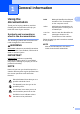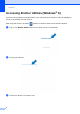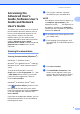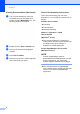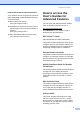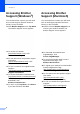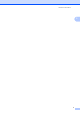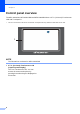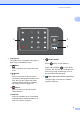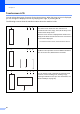Operation Manual
Table Of Contents
- Basic User’s Guide MFC-9140CDN/MFC-9330CDW/MFC-9340CDW
- User’s Guides and where do I find them?
- Table of Contents
- 1 General information
- Using the documentation
- Accessing Brother Utilities (Windows® 8)
- Accessing the Advanced User’s Guide, Software User’s Guide and Network User’s Guide
- How to access the User’s Guides for Advanced Features
- Accessing Brother Support (Windows®)
- Accessing Brother Support (Macintosh)
- Control panel overview
- Shortcut Settings
- Volume settings
- 2 Loading paper
- 3 Loading documents
- 4 Sending a fax
- 5 Receiving a fax
- 6 Using PC-FAX
- 7 Telephone and external devices
- 8 Dialling and storing numbers
- 9 Making copies
- 10 Printing data from a USB Flash memory drive or digital camera supporting mass storage (For MFC-9330CDW and MFC-9340CDW)
- 11 How to print from a computer
- 12 How to scan to a computer
- A Routine maintenance
- B Troubleshooting
- C Settings and features tables
- D Specifications
- Index
Chapter 1
6
Accessing Brother
Support (Windows
®
) 1
You can find all the contacts you will need,
such as web support (Brother Solutions
Center) on the CD-ROM.
Click Brother Support on the Top Menu.
The Brother Support screen appears.
To access our website
(http://www.brother.com/
), click
Brother Home Page.
For the latest news and product support
information
(http://solutions.brother.com/
), click
Brother Solutions Center.
To visit our website for original Brother
Supplies
(http://www.brother.com/original/
), click
Supplies Information.
To access the Brother CreativeCenter
(http://www.brother.com/creativecenter/
)
for FREE photo projects and printable
downloads, click
Brother CreativeCenter.
To return to the Top Menu, click Back or
if you have finished, click Exit.
Accessing Brother
Support (Macintosh) 1
You can find all the contacts you will need,
such as web support (Brother Solutions
Center) on the CD-ROM.
Double-click the Brother Support icon.
Choose your model if needed. The
Brother Support screen appears.
To download and install Presto!
PageManager, click
Presto! PageManager.
To access the Brother Web Connect
application web page, click
Brother Web Connect.
To register your machine from the Brother
Product Registration Page
(http://www.brother.com/registration/
),
click On-Line Registration.
For the latest news and product support
information
(http://solutions.brother.com/
),
click Brother Solutions Center.
To visit our website for original Brother
Supplies
(http://www.brother.com/original/
),
click Supplies Information.