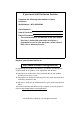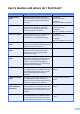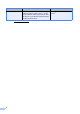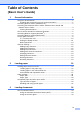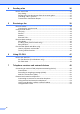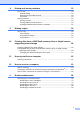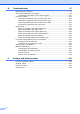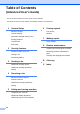Basic User’s Guide MFC-9330CDW Version 0 TWN-ENG
If you must call Customer Service Complete the following information for future reference: Model Number: MFC-9330CDW Serial Number: 1 Date of Purchase: Place of Purchase: 1 The serial number is on the back of the unit. Retain this User’s Guide with your sales receipt as a permanent record of your purchase, in the event of theft, fire or warranty service. Register your product on-line at http://www.brother.
User’s Guides and where do I find them? Which Guide? Product Safety Guide What’s in it? Where is it? Read this Guide first. Read the Safety Instructions before you set up your machine. See this Guide for trademarks and legal limitations. For Chinese: Printed / In the Box Follow the instructions for setting up your machine and installing the drivers and software for the operating system and connection type you are using.
Which Guide? AirPrint Guide 1 ii What’s in it? This Guide provides information for using AirPrint to print from OS X v10.7.x, 10.8.x and your iPhone, iPod touch, iPad, or other iOS device to your Brother machine without installing a printer driver. Visit us at http://solutions.brother.com/.
Table of Contents (Basic User’s Guide) 1 General information 1 Using the documentation ....................................................................................... 1 Symbols and conventions used in the documentation .................................... 1 Accessing Brother Utilities (Windows® 8).............................................................. 2 Accessing the Advanced User’s Guide, Software User’s Guide and Network User’s Guide.......................................................
4 Sending a fax 36 How to send a fax ................................................................................................36 Stop faxing.....................................................................................................37 Faxing Letter size documents from the scanner glass ..................................37 Canceling a fax in process ............................................................................37 Transmission Verification Report...............................
8 Dialing and storing numbers 53 How to dial........................................................................................................... 53 Manual dialing ............................................................................................... 53 Dialing from the Address Book ......................................................................53 Fax redial.......................................................................................................53 Storing numbers .....
B Troubleshooting 97 Identifying your problem ......................................................................................97 Error and maintenance messages .......................................................................99 Transferring your faxes or Fax Journal report .............................................107 Document Jams .................................................................................................109 Document is jammed in the top of the ADF unit .............
D Specifications 189 General.............................................................................................................. 189 Document Size .................................................................................................. 191 Print media......................................................................................................... 192 Fax.....................................................................................................................
Table of Contents (Advanced User's Guide) You can view the Advanced User's Guide on the CD-ROM. The Advanced User's Guide explains the following features and operations. 1 General Setup 6 Memory storage Fax reports Volume settings Reports Automatic Daylight Saving Time Ecology features 7 Dial Prefix A Cleaning and checking the machine Secure Function Lock 2.
1 General information Using the documentation The following symbols and conventions are used throughout the documentation. Bold style identifies the dial pad numbers of the Touchpanel or on the computer screen. Italics Italicized style emphasizes an important point or refers you to a related topic. Courier New Courier New font identifies the messages shown on the Touchscreen of the machine.
Chapter 1 Accessing Brother Utilities (Windows® 8) If you are using a tablet running Windows® 8, you can make your selections either by tapping the screen or by clicking with your mouse. After the printer driver is installed, appears on both the Start screen and the desktop. a Tap or click Brother Utilities either on the Start screen or the desktop. b Select your machine. c Choose the function you want to use.
General information Accessing the Advanced User’s Guide, Software User’s Guide and Network User’s Guide a NOTE If the Brother screen does not appear, go to Computer (My Computer). (For 1 This Basic User's Guide does not contain all the information about the machine such as how to use the advanced features for Fax, Copy, Printer, Scanner, PC-Fax and Network.
Chapter 1 Viewing Documentation (Macintosh) a Turn on your Macintosh. Insert the CD-ROM into your CD-ROM drive. Double-click the BROTHER icon. The following window will appear. 1 How to find Scanning instructions There are several ways you can scan documents. You can find the instructions as follows: Software User's Guide Scanning ControlCenter Network Scanning Presto! PageManager User’s Guide NOTE • Presto! PageManager must be installed before use.
General information How to find Network setup instructions Your machine can be connected to a wireless or wired network. Basic setup instructions: (see Quick Setup Guide.) How to access Guides for Advanced Features 1 1 You can view and download these Guides from the Brother Solutions Center at: Connection to a wireless access point or router supports Wi-Fi Protected Setup or AOSS™: (see Quick Setup Guide.) Click Manuals on your model’s page to download the documentation.
Chapter 1 Accessing Brother Support (Windows®) You can find all the contacts you will need, such as web support (Brother Solutions Center) on the CD-ROM. 1 Accessing Brother Support (Macintosh) You can find all the contacts you will need, such as web support (Brother Solutions Center) on the CD-ROM. Click Brother Support on the Top Menu. The Brother Support screen appears. Double-click the Brother Support icon. Choose your model if needed. The Brother Support screen appears.
General information 1 7
Chapter 1 Control panel overview The MFC-9330CDW has a 3.7 in. (93.4 mm) Touchscreen LCD and Touchpanel 1. 1 This is a Touchscreen LCD with an electrostatic Touchpanel that only shows the LEDs that can be used. 1 1 3.7 in. (93.4 mm) Touchscreen LCD (Liquid Crystal Display) This is a Touchscreen LCD. You can access the menus and options by pressing them as they are displayed on this screen.
General information 1 2 3 4 2 Touchpanel: 3 The LEDs on the Touchpanel only light up when they are available for use. Press Press and hold down Cancel to turn off the machine. The Touchscreen LCD will show Shutting Down and will stay on for a few seconds before going off. Home Press to return to the Home screen. The factory setting shows the date and time, but you can change the Home screen’s default setting (see Setting the Ready screen on page 13.) to turn on the machine.
Chapter 1 3.7" Touchscreen LCD 1 You can select three types of screens for the Home screen. When the Home screen is displayed, you can change the displayed screen by swiping left or right, or pressing d or c. The following screens show the machine status when the machine is idle. 2 3 1 4 Home screen The Home screen shows the date and time and provides access to Fax, Copy, Scan, Wi-Fi setup, Toner levels and Setup screen. When the Home screen is displayed the machine is in Ready mode.
General information NOTE 3 Swiping is a type of user operation on the Touchscreen that is performed by brushing your finger across the screen to display the next page or item. (Toner) See the remaining toner life. 1 Press to access the Toner menu. NOTE The indication of remaining toner life will vary depending on the types of documents printed and customer’s usage. 4 (Setting) Press to access the main settings (for more information, see Settings screen on page 12).
Chapter 1 10 New Fax Settings screen When Fax Preview is set to On, you can see how many new faxes you received into the memory. 10 1 The Touchscreen shows the machine's status when you press . You can check and access all the machine’s settings from the following screen. 䣐䣧䣹䢢䣈䣣䣺䢪䣧䣵䢫䢼䢲䢳 1 2 3 4 5 11 Warning icon 11 8 7 6 1 Toner See the remaining toner life. Press to access the Toner menu. 2 Receive Mode See the current Receive Mode.
General information 6 All Settings Setting the Ready screen 1 Press to access the full Settings menu. 7 Tray Setting See the selected paper size. Press to change the paper size and paper type settings if needed. 8 Wi-Fi Direct Press to set up a Wi-Fi Direct™ network connection. Set the Ready screen to either Home, More, Shortcuts 1, Shortcuts 2 or Shortcuts 3. When the machine is idle or you press , the Touchscreen will return to the screen you set. a Press b c Press All Settings.
Chapter 1 Basic Operations 1 g Press Backlight. h Press Med. Press your finger on the Touchscreen to operate it. To display and access all the screen menus or options, swipe left, right, up, down, or press d c or a b to scroll through them. IMPORTANT DO NOT press the Touchscreen with a sharp object, such as a pen or stylus. It may damage the machine. The following steps show how to change a setting in the machine. In this example, the Touchscreen Backlight setting is changed from Light to Med.
General information Shortcut Settings g 1 You can add the fax, copy, scan and Web Connect settings you use most frequently by setting them as your Shortcuts. Later you can recall and apply these settings quickly and easily. You can add up to 18 Shortcuts. Adding Copy Shortcuts 1 h When you have finished changing the settings, press Save as Shortcut. i Read and confirm the displayed list of settings you selected, and then press OK.
Chapter 1 e Enter the fax or telephone number using the dial pad on the Touchpanel, the Address Book or the Call History on the Touchscreen. When you have finished, go to step f. NOTE • You can enter up to 20 digits for a fax number. • If the Shortcut is to be used for broadcasting, press Options and select Broadcasting in step g before entering the fax or telephone number in step e. • You can enter up to 20 fax numbers if the Shortcut is for broadcasting.
General information a If the displayed screen is either Home or More, swipe left or right, or press d or c to display a Shortcut screen. b Press where you have not added a Shortcut. c d Press Scan. e Do one of the following: f Do one of the following: To enter an E-mail address manually, press Manual. Enter the E-mail address using the keyboard on the Touchscreen. (To help you enter letters, see Entering text on page 188.) Press OK.
Chapter 1 k Review the settings you have selected: If you must make more changes, return to step h. If you are satisfied with your changes, press Save as Shortcut. l Review your settings on the Touchscreen, and then press OK. m Enter a name for the Shortcut using the keyboard on the Touchscreen. (To help you enter letters, see Entering text on page 188.) Press OK. n b Press where you have not added a Shortcut. c d Press Web.
General information Changing Shortcuts 1 Editing Shortcut Names You can change the settings in a Shortcut. You can edit a Shortcut name. NOTE a (Web Connect Shortcuts) You cannot change a Web Connect Shortcut. If you want to change the Shortcut, you must delete it, and then add a new Shortcut. (For more information, see Deleting Shortcuts on page 19 and Adding Web Connect Shortcuts on page 18.) NOTE You can also press , All Settings and Shortcut Settings. b Press Edit Shortcut Name.
2 Loading paper Loading paper and print media 2 b 2 The machine can feed paper from the paper tray or manual feed slot. While pressing the green paper-guide release levers (1), slide the paper guides to fit the paper you are loading in the tray. Make sure the guides are firmly in the slots. When you load paper in the paper tray, note the following: If your application software supports paper size selection on the print menu, you can select it through the software.
Loading paper d Load paper in the tray and make sure: f The paper is below the maximum paper mark ( ) (1). Lift up the support flap (1) to prevent paper from sliding off the face-down output tray, or remove each page as soon as it comes out of the machine. Overfilling the paper tray will cause paper jams. 2 The side to be printed on is face down. The paper guides touch the sides of the paper so it will feed correctly. 1 1 e Put the paper tray firmly back in the machine.
Chapter 2 Loading paper in the manual feed slot b Open the manual feed slot cover. c Use both hands to slide the manual feed slot paper guides to the width of the paper you are going to use. 2 You can load envelopes and special print media one-at-a-time into this slot. Use the manual feed slot to print or copy on labels, envelopes, thicker paper or glossy paper (for the recommended paper to use, see Acceptable paper and other print media on page 29).
Loading paper d Use both hands to push one sheet of paper firmly into the manual feed slot until the top edge of the paper presses against the paper feed rollers. Continue pressing the paper against the rollers for about two seconds, or until the machine grabs the paper and pulls it in further. NOTE • If the error message Jam Manual Feed appears on the Touchscreen, the machine cannot grasp and pull the paper. Reset the machine by removing the paper and then pressing Start on the Touchscreen.
Chapter 2 • You can still use the machine while the scanner cover is up. To close the scanner cover, push it down with both hands. Printing on thick paper, labels, envelopes and glossy paper from the manual feed slot When the back cover (face-up output tray) is pulled down, the machine has a straight paper path from the manual feed slot through to the back of the machine. Use this paper feed and output method for printing on thick paper, labels, envelopes or glossy paper.
Loading paper c d Open the manual feed slot cover. e Use both hands to push one sheet of paper or one envelope firmly into the manual feed slot until the top edge of the paper presses against the paper feed rollers. Continue pressing the paper against the rollers for about two seconds, or until the machine grabs the paper and pulls it in further. Use both hands to slide the manual feed slot paper guides to the width of the paper that you are going to use.
Chapter 2 • When Label is selected in the printer driver, the machine will feed the paper from the manual feed slot, even if Manual is not selected as the paper source. • Make sure the paper or envelope is straight and in the correct position in the manual feed slot. If it is not, the paper or envelope may not feed correctly, resulting in a skewed printout or a paper jam. • Pull the paper or envelope out completely when you retry putting the paper into the manual feed slot.
Loading paper Unscannable and unprintable areas 2 The figures in the table show maximum unscannable and unprintable areas. These areas may vary depending on the paper size or settings in the application you are using. 2 Usage 1 Document Size Top (1) Left (2) Bottom (3) Right (4) Letter 3 mm 4 mm A4 3 mm (ADF) 1 mm (Scanner Glass) 3 mm Legal 3 mm 4 mm Copy* Letter 4 mm 4 mm *a A4 4 mm 3 mm Legal 4 mm 4 mm Letter 3 mm 3 mm A4 3 mm 3 mm Legal (ADF) 3 mm 3 mm Letter 4.
Chapter 2 Paper settings Paper Size 2 You can use the following sizes of paper for printing faxes: A4, Letter, Legal or Folio. When you change the size of paper in the tray, you must also change the setting for paper size at the same time so your machine can fit the document or an incoming fax on the page. You can use the following sizes of paper for copies: Letter, A4, Legal, Executive, A5, A5 L (Long Edge), A6 and Folio and the following sizes for printing faxes: Letter, A4, Legal or Folio (215.
Loading paper Acceptable paper and other print media Print quality may vary according to the type of paper you are using. You can use the following types of print media: plain paper, thin paper, thick paper, thicker paper, bond paper, recycled paper, labels, envelopes or glossy paper (see Print media on page 192). For best results, follow these instructions: Type and size of paper 2 2 The machine feeds paper from the installed paper tray or the manual feed slot.
Chapter 2 Paper capacity of the paper trays Paper Tray (Tray 1) 2 Paper size Paper types No. of sheets A4, Letter, Legal, B5 (JIS), Executive, A5, Plain paper, Thin paper, Recycled paper up to 250 (80 g/m2) A5 L, A6, Folio 1 Manual Feed Slot Width: 76.2 to 215.9 mm Plain paper, Thin paper, Thick paper, Thicker paper, Bond paper, Recycled paper, Envelopes, Labels, Glossy paper Length: 116.0 to 355.6 mm 1 1 sheet 1 Envelope Folio size is 215.9 mm × 330.2 mm.
Loading paper Handling and using special paper The machine is designed to work well with most types of xerographic and bond paper. However, some paper variables may have an effect on print quality or handling reliability. Always test samples of paper before purchasing to ensure desirable performance. Store paper in its original packaging and keep it sealed. Keep the paper flat and away from moisture, direct sunlight and heat.
Chapter 2 Envelopes 2 The machine is designed to work well with most envelopes. However, some envelopes may have feed and print quality problems because of the way they have been made. Envelopes should have edges with straight, well-creased folds. Envelopes should lie flat and not be of baggy or flimsy construction. Use only quality envelopes from a supplier who understands that you will be using the envelopes in a laser machine.
Loading paper Labels The machine will print on most types of labels designed for use with a laser machine. Labels should have an adhesive that is acrylic-based since this material is more stable at the high temperatures in the fuser unit. Adhesives should not come in contact with any part of the machine, because the label stock may stick to the drum unit or rollers and cause jams and print quality problems. No adhesive should be exposed between the labels.
3 Loading documents How to load documents NOTE 3 You can send a fax, make copies, and scan from the ADF (Automatic Document Feeder) and the scanner glass. Using the automatic document feeder (ADF) 3 • To scan documents that are not appropriate for the ADF, see Using the scanner glass on page 35. • It is easier to use the ADF if you are loading a multiple page document. • Make sure documents with correction fluid or written with ink are completely dry.
Loading documents d b Adjust the paper guides (1) to fit the width of your document. Using the document guidelines on the left and top, place the document face down in the upper left corner of the scanner glass. 1 3 NOTE To scan non-standard documents, see Using the scanner glass on page 35. Using the scanner glass 3 You can use the scanner glass to fax, copy or scan pages of a book, one page at a time. Document Sizes Supported Length: Up to 300.0 mm Width: Up to 215.9 mm Weight: Up to 2.
4 Sending a fax How to send a fax 4 c 4 The following steps show you how to send a fax. To send multiple pages use the ADF. a Do one of the following to load your document: Place the document face up in the ADF (see Using the automatic document feeder (ADF) on page 34). Load your document face down on the scanner glass (see Using the scanner glass on page 35). b Do one of the following: You can change the following fax sending options. Press Options.
Sending a fax e Faxing Letter size documents from the scanner glass Press Fax Start. Faxing from the ADF The machine starts scanning the document. When faxing Letter size documents, you must set the scan glass size to Letter; otherwise, a portion of your faxes will be missing. Faxing from the scanner glass If Real Time TX is On, the machine will send the document without asking if there are additional pages to scan. a press (Fax).
Chapter 4 Transmission Verification Report You can use the Transmission Verification Report as proof that you sent a fax. This report lists the receiving party’s name or fax number, the time and date of transmission, duration of transmission, number of pages sent, and whether or not the transmission was successful. There are several settings available for the Transmission Verification Report: On: Prints a report after every fax you send. On+Image: Prints a report after every fax you send.
5 Receiving a fax 5 Receive modes 5 You must choose a receive mode depending on the external devices and telephone services you have on your line. Choosing the receive mode 5 By default, your machine will automatically receive any faxes that are sent to it. The diagrams below will help you choose the correct mode. (For more detailed information about the receive modes, see Using receive modes on page 41.
Chapter 5 i Press Fax, Fax/Tel, External TAD or Manual. j Press 40 .
Receiving a fax Using receive modes 5 To receive a fax in Manual mode lift the handset of the external telephone or press (Fax) and then press Hook. When you 5 hear fax tones (short repeating beeps), press Fax Start, and then press Receive to receive a fax. You can also use the Easy Receive feature to receive faxes by lifting a handset on the same line as the machine. Fax mode will automatically answer every call as a fax.
Chapter 5 Receive Mode settings Ring Delay 5 5 The Ring Delay setting sets the number of times the machine rings before it answers in Fax and Fax/Tel modes. If you have external or extension telephones on the same line as the machine, keep the Ring Delay setting of 2 (see Using external and extension telephones on page 51 and Easy Receive on page 43). a Press b c Press All Settings. d e Press Fax. f g h i j . Swipe up or down, or press a or b to display Fax.
Receiving a fax Easy Receive If Easy Receive is On: 5 5 The machine can receive a fax automatically, even if you answer the call. When you see Receiving on the Touchscreen or hear a click on the phone line through the handset you are using, just replace the handset. Your machine will do the rest. If Easy Receive is Off: 5 If you are at the machine and answer a fax call first by lifting the external handset, then press Fax Start, and then press Receive to receive the Fax.
Chapter 5 Fax Preview (Black and White only) Using Fax Preview 5 How to preview a received fax 5 When you receive a fax, you will see a pop-up message on the Touchscreen. (For example: New Fax(es):01 [View]) a You can view received faxes on the Touchscreen by pressing then • Although printed faxes show the received date and time when Fax Receive Stamp is turned on, the Fax Preview screen will not show the received date and time. (Received Faxes).
Receiving a fax Press the Touchscreen or Touchpanel to perform the following operations. How to print all faxes in the list Description Enlarge the fax. Reduce the fax. or Scroll vertically. or Scroll horizontally. a Press b c d Press Received Faxes. 5 (Fax). Press Print/Delete. Do one of the following: Press Print All:New Fax(es) to print all faxes you have not yet viewed. Rotate the fax clockwise. Delete the fax. Press Print All(Old Faxes) to print all faxes you have viewed.
Chapter 5 Turning off Fax Preview a Press b Press c d e Press Off. . (Fax Preview). Press Yes to confirm. If there are faxes stored in the memory, do one of the following: If you do not want to print the stored faxes, press Continue. Press Yes to confirm. Your faxes will be deleted. To print all the stored faxes, press Print All Faxes Before Delete. If you do not want to turn off Fax Preview, press Cancel. f 46 Press .
6 Using PC-FAX How to use PC-FAX PC-Fax Receive (For Windows® only) If you turn on the PC-Fax Receive feature your MFC will store received faxes in memory and send them to your computer automatically. You can then use your computer to view and store these faxes. Even if you turn off your computer (at night or on the weekend, for example), your MFC will receive and store your faxes in its memory. The number of received faxes that are stored in the memory will appear on the Touchscreen.
Chapter 6 NOTE • Before you can set up PC-Fax Receive you must install the MFL-Pro Suite software on your computer. Make sure your computer is connected and turned on (see Software User's Guide). • If your machine has an error and is unable to print faxes from memory, you can use this setting to transfer your faxes to a computer (see Transferring your faxes or Fax Journal report on page 107). • PC-Fax Receive is not supported in Mac OS.
7 Telephone services and external devices Connecting an external TAD (telephone answering device) Before you connect an external TAD (telephone answering device), remove the protective cap (2) from the EXT. jack on the machine. 7 You can connect an external Telephone Answering Device (TAD) to the same line as your machine. When the TAD answers a call, your machine will “listen” for the CNG (fax calling) tones sent by a sending fax machine.
Chapter 7 Connections The external TAD must be plugged into the back of the machine, into the jack labeled EXT. Your machine cannot work correctly if you plug the TAD into a wall jack. a b Plug the telephone line cord from the telephone wall jack into the back of the machine, in the jack labeled LINE. Plug the telephone line cord from your external TAD into the back of the machine, in the jack labeled EXT.
Telephone services and external devices External and extension telephones Connecting an external or extension telephone You can connect a separate telephone directly to your machine as shown in the diagram below. Connect the telephone line cord to the jack labeled EXT. Before you connect an external telephone, remove the protective cap (3) from the EXT. jack on the machine.
Chapter 7 Using a non-Brother cordless external handset Changing the Remote Codes 7 If your non-Brother cordless telephone is connected to the EXT. jack of the machine (see page 51) and you typically carry the cordless handset elsewhere, it is easier to answer calls during the Ring Delay. If you let the machine answer first, you must go to the machine so you can press Pickup to transfer the call to the cordless handset. Using Remote Codes Fax Receive Code a Press b c Press All Settings.
8 Dialing and storing numbers How to dial 8 8 Dialing from the Address Book 8 You can dial in any of the following ways. Manual dialing a b a Load your document. b Press c d Press Address Book. 8 Do one of the following: When Fax Preview is set to Off, press Press , and then enter the first letter of the name and press OK. (Fax) and Sending Fax(es). Press all digits of the fax number. Do one of the following: Swipe up or down, or press a or b to display the number you want. (Fax).
Chapter 8 Storing numbers 8 You can set up your machine to do the following types of easy dialing: Address Book and Groups for broadcasting faxes. When you dial an Address Book number, the Touchscreen shows the number. If you lose electrical power, the Address Book numbers that are in the memory will not be lost. Press Pause to insert a 3.5-second pause between numbers. You can press Pause as many times as needed to increase the length of the pause. 8 You can store up to 200 Addresses with a name.
Dialing and storing numbers Changing Address Book names or numbers To change the fax or telephone number, press Address. Enter the new fax or telephone number (up to 20 digits) using the keyboard on the Touchscreen. 8 You can change or delete an Address Book name or number that has already been stored. Press OK. If the stored number has a scheduled job, such as a delayed fax or a fax forwarding number, it will be dimmed on the Touchscreen.
9 Making copies How to copy 9 9 Stop copying 9 The following steps show the basic copy operation. To stop copying, press a Copy preset settings Do one of the following to load your document: Place the document face up in the ADF (see Using the automatic document feeder (ADF) on page 34). Load your document face down on the scanner glass (see Using the scanner glass on page 35). b Press the Copy button on the Touchscreen. .
Making copies h Swipe up or down, or press a or b to display the available options, and then press your new option. Repeat steps g and h for each setting you want. If you have finished changing the settings, press OK. NOTE Save the settings as a Shortcut by pressing Save as Shortcut. i Press Color Start or Black Start. Copy Options 9 You can change the following copy settings. Press Copy and then press Options. Swipe up or down, or press a or b to scroll through the copy settings.
10 Printing data from a USB Flash memory drive or digital camera supporting mass storage With the Direct Print feature, you do not need a computer to print data. You can print by just plugging your USB Flash memory drive into the machine’s USB direct interface. You can also connect and print directly from a camera set to USB mass storage mode. b Choose Brother MFC-XXXX Printer (1) and check the Print to file box (2). Click Print.
Printing data from a USB Flash memory drive or digital camera supporting mass storage Printing data directly from the USB Flash memory drive or digital camera supporting mass storage a Connect your USB Flash memory drive or digital camera to the USB direct interface (1) on the front of the machine. The Touchscreen will automatically show the USB memory menu to confirm the intended use of the USB Flash memory drive or digital camera. 10 NOTE • Make sure your digital camera is turned on.
Chapter 10 b Press Direct Print. g To change another setting, repeat step e. NOTE If your machine has been set to Secure Function Lock On, you may not be able to access Direct Print (see Advanced User's Guide: Switching Users). c Swipe up or down, or press a or b to choose the folder name and file name you want. If you have selected the folder name, swipe up or down, or press a or b to choose the file name you want.
Printing data from a USB Flash memory drive or digital camera supporting mass storage Changing the default settings for direct print 10 You can change the default settings for Direct Print. a Connect your USB Flash memory drive or digital camera to the USB direct interface on the front of the machine. b c d Press Direct Print. e Press the new option you want. Repeat steps d and e for each setting you want to change. f Press OK. g Press Press DefaultSettings.
11 How to print from a computer Printing a document 11 The machine can receive data from your computer and print it. To print from a computer, you must install the printer driver. (For more information about printer driver settings, see Software User's Guide) a Install the Brother printer driver from the CD-ROM (see Quick Setup Guide). b From your application, choose the Print command.
12 How to scan to a computer Before scanning 12 12 To use the machine as a scanner, install a scanner driver. If the machine is on a network, configure it with a TCP/IP address. Install the scanner drivers from the CD-ROM (see Quick Setup Guide: Install MFL-Pro Suite). Configure the machine with a TCP/IP address if network scanning does not work (see Software User's Guide).
Chapter 12 Scanning a document as a PDF file using ControlCenter4 (Windows®) 12 (For Macintosh users, see Software User's Guide.) NOTE The screens on your computer may vary depending on your model. ControlCenter4 is a software utility that lets you quickly and easily access the applications you use most often. Using ControlCenter4 eliminates the need to manually launch specific applications. You can use ControlCenter4 on your computer. a b Load your document (see How to load documents on page 34).
How to scan to a computer d e Make sure the machine you want to use is selected from the Model pull-down list. f Press Scan. The machine starts the scanning process. The folder where the scanned data is saved will open automatically. Click File.
Chapter 12 How to scan a document as a PDF file using the Touchscreen a b Load your document (see How to load documents on page 34). c Swipe left or right to display to File. Press Scan. will be displayed in the center of the Touchscreen highlighted in blue. d Press OK. When the machine is connected to a network, press the computer name. Do one of the following: If you want to use the default settings, go to step i. If you want to change the default settings, go to step e. e f Press Options.
How to scan to a computer NOTE The following scan modes are available. • to USB • to Network (Windows®) • to FTP • to E-mail Server • to E-mail • to Image • to OCR • to File • WS Scan 1 (Web Services Scan) 1 Windows® users only (Windows Vista® SP2 or later, Windows® 7 and Windows® 8) (See Software User's Guide.
A Routine maintenance Replacing the consumable items A You must replace the consumable items when the machine indicates that the life of the consumable is over. You can replace the following consumable items by yourself: Using non-Brother supplies may affect the print quality, hardware performance, and machine reliability. NOTE • The drum unit and toner cartridge are two separate parts. • The drum unit and toner cartridge are two separate consumables. Make sure both are installed as an assembly.
Routine maintenance The messages in the table appear on the Touchscreen in Ready mode. These messages provide advanced warnings to replace the consumable items before they reach end of life. To avoid any inconvenience, you may want to buy spare consumable items before the machine stops printing. Touchscreen messages Consumable item to get ready Approximate life How to replace Order No. Toner Low Toner cartridge See page 72. TN-261BK 5 Prepare New BK = Black Toner Cartridge.
You must clean the machine regularly and replace the consumable items when the messages in the table are displayed on the Touchscreen. Touchscreen messages Consumable item to replace Approximate life How to replace Order No. Replace Toner Toner cartridge See page 72. TN-261BK 5 The Touchscreen shows the toner cartridge color that you must replace.
Routine maintenance NOTE • Discard used consumable items according to local regulations, keeping it separate from domestic waste. If you have questions, call your local waste disposal office. Be sure to reseal the consumable items tightly so that the material inside does not spill. • We recommend placing used consumable items on a piece of paper to prevent accidentally spilling or scattering the material inside.
Replacing the toner cartridges Order No. TN-261BK 1, TN-261C 1, TN-261M 1, TN-261Y 1, TN-265C 2, TN-265M 2, TN-265Y 2 The Standard toner cartridge can print approximately 2,500 pages 3 (Black) or approximately 1,400 pages 3 (Cyan, Magenta, Yellow). The High Yield toner cartridge can print approximately 2,200 pages 3 (Cyan, Magenta, Yellow). Actual page count will vary depending on your average type of document. When a toner cartridge is running low, the Touchscreen shows Toner Low.
Routine maintenance Replacing the toner cartridges a b Make sure the machine is turned on. c Remove the toner cartridge and drum unit assembly for the color shown on the Touchscreen. A WARNING HOT SURFACE Open the top cover until it locks in the open position. After you have just used the machine, some internal parts of the machine will be extremely hot. Wait for the machine to cool down before you touch the internal parts of the machine.
IMPORTANT • We recommend that you place the toner cartridge and drum unit assembly on a clean, flat surface with disposable paper underneath it in case you accidentally spill or scatter toner. d Push down the green lock lever and take the toner cartridge out of the drum unit. • To prevent damage to the machine from static electricity, DO NOT touch the electrodes shown in the illustration. WARNING • DO NOT put a toner cartridge or a toner cartridge and drum unit assembly into a fire.
Routine maintenance IMPORTANT • Handle the toner cartridge carefully. If toner scatters on your hands or clothes, immediately wipe or wash it off with cold water. • To avoid print quality problems, DO NOT touch the shaded parts shown in the illustrations. NOTE • Be sure to seal up the used toner cartridge tightly in a bag so that toner powder does not spill out of the cartridge. • Discard used consumable items according to local regulations, keeping it separate from domestic waste.
e Unpack the new toner cartridge. Hold the cartridge level with both hands and gently shake it from side to side several times to spread the toner evenly inside the cartridge. f Pull off the protective cover. IMPORTANT IMPORTANT • DO NOT unpack the new toner cartridge until you are ready to install it. If a toner cartridge is left unpacked for a long time, the toner life will be shortened.
Routine maintenance g Put the new toner cartridge firmly into the drum unit until you hear it lock into place. If you put it in correctly, the green lock lever on the drum unit will lift automatically. h Clean the corona wire inside the drum unit by gently sliding the green tab from left to right and right to left several times. 1 NOTE NOTE Make sure you put the toner cartridge in correctly or it may separate from the drum unit. Be sure to return the tab to the Home position (a) (1).
j Slide each toner cartridge and drum unit assembly into the machine. Make sure you match the toner cartridge color to the same color label on the machine. BK C M Y BK = Black, C = Cyan, M = Magenta, Y= Yellow 78 k Close the top cover of the machine. NOTE After replacing a toner cartridge, DO NOT turn off the machine or open the top cover until the Touchscreen clears the Please wait. message and returns to Ready mode.
Routine maintenance Cleaning the corona wires A b Remove the toner cartridge and drum unit assembly. If you have print quality problems or the Touchscreen shows Drum !, clean the corona wires as follows: a Open the top cover until it locks in the open position. WARNING HOT SURFACE After you have just used the machine, some internal parts of the machine will be extremely hot. Wait for the machine to cool down before you touch the internal parts of the machine.
IMPORTANT • We recommend that you place the toner cartridge and drum unit assembly on a clean, flat surface with disposable paper underneath it in case you accidentally spill or scatter toner. c Clean the corona wire inside the drum unit by gently sliding the green tab from left to right and right to left several times. 1 • To prevent damage to the machine from static electricity, DO NOT touch the electrodes shown in the illustration. NOTE Be sure to return the tab to the Home position (a) (1).
Routine maintenance d Slide the toner cartridge and drum unit assembly into the machine. Make sure you match the toner cartridge color to the same color label on the machine. e Repeat steps b - d to clean the three remaining corona wires. NOTE When cleaning the corona wires, you do not have to remove the toner cartridge from the drum unit. f Close the top cover of the machine.
Replacing the drum units Order No. DR-261CL 4 pc. Drum Set or single drum units DR-261CL-BK, DR-261CL-CMY A new drum unit can print approximately 15,000 Letter or A4 size single-sided pages. DR-261CL Drum Set contains four drum units, one Black (DR-261CL-BK) and three Color (DR-261CL-CMY). DR-261CL-BK contains one Black drum. DR-261CL-CMY contains one Color drum. Drum wear and tear occurs due to use and rotation of the drum and interaction with paper, toner and other materials in the paper path.
Routine maintenance Drum End SoonX A If only a specified drum is near the end of its life, the Touchscreen shows the Drum End SoonX message. The X indicates the drum unit color that is near the end of its life. (BK=Black, C=Cyan, M=Magenta, Y=Yellow ). We recommend you keep genuine Brother drum units ready for installation. Buy a new drum unit DR-261CL-BK (for Black) or a DR-261CL-CMY (for either C, M, Y color) and have it ready before you get a Replace DrumX message.
c Remove the toner cartridge and drum unit assembly for the color shown on the Touchscreen. IMPORTANT • We recommend that you place the toner cartridge and drum unit assembly on a clean, flat surface with disposable paper underneath it in case you accidentally spill or scatter toner. • To prevent damage to the machine from static electricity, DO NOT touch the electrodes shown in the illustration.
Routine maintenance d Push down the green lock lever and take the toner cartridge out of the drum unit. IMPORTANT • Handle the toner cartridge carefully. If toner scatters on your hands or clothes, immediately wipe or wash it off with cold water. • To avoid print quality problems, DO NOT touch the shaded parts shown in the illustrations. WARNING • DO NOT put a toner cartridge or a toner cartridge and drum unit assembly into a fire. It could explode, resulting in injuries.
NOTE • Be sure to seal up the used drum unit tightly in a bag so that toner powder does not spill out of the drum unit. g Put the toner cartridge firmly into the new drum unit until you hear it lock into place. If you put the cartridge in correctly, the green lock lever will lift automatically. • Discard used consumable items according to local regulations, keeping it separate from domestic waste. If you have questions, call your local waste disposal office.
Routine maintenance h Clean the corona wire inside the drum unit by gently sliding the green tab from left to right and right to left several times. j Slide each toner cartridge and drum unit assembly into the machine. Make sure you match the toner cartridge color to the same color label on the machine. 1 BK C M NOTE Y Be sure to return the tab to the Home position (a) (1). The arrow on the tab must be aligned with the arrow on the drum unit. If it is not, printed pages may have a vertical stripe.
Resetting the drum counter When you replace the drum unit with a new one, you must reset the drum counter by completing the following steps. IMPORTANT Do not reset the drum counter when you only replace the toner cartridge. a Press b Press c d Press All Settings. e f g to interrupt the error. . Swipe up or down, or press a or b to display Machine Info.. Press Machine Info.. Press Parts Life. Touch the dial pad area to light up the LEDs. h Press # until the Touchscreen message changes.
Routine maintenance c Remove all of the toner cartridge and drum unit assemblies. IMPORTANT • We recommend that you place the toner cartridge and drum unit assemblies on a clean, flat surface with disposable paper underneath them in case you accidentally spill or scatter toner. • To prevent damage to the machine from static electricity, DO NOT touch the electrodes shown in the illustration.
d Hold the green handle of the belt unit and lift the belt unit up, and then pull it out. IMPORTANT To avoid print quality problems, DO NOT touch the shaded parts shown in the illustrations. 90 e Unpack the new belt unit and put the new belt unit in the machine.
Routine maintenance f Slide each toner cartridge and drum unit assembly into the machine, making sure you match the toner cartridge colors to the same color labels on the machine. Resetting the belt unit counter A When you replace a belt unit with a new one, you will must reset the belt unit counter by completing the following steps: a Press b Press c d Press All Settings. e f g Press Machine Info.. C h Press # until the Touchscreen message changes. M i j Press Belt Unit.
Replacing the waste toner box A c Remove all of the toner cartridge and drum unit assemblies. Order No. WT-220CL The life of a waste toner box is approximately 50,000 Letter or A4 size single-sided pages. WT Box End Soon A If the Touchscreen shows WT Box End Soon, it means the waste toner box is near the end of its life. Buy a new waste toner box and have it ready before you get a Replace WT Box message.
Routine maintenance IMPORTANT • We recommend that you place the toner cartridge and drum unit assemblies on a clean, flat surface with disposable paper underneath them in case you accidentally spill or scatter toner. d Hold the green handle of the belt unit and lift the belt unit up, and then pull it out. • To prevent damage to the machine from static electricity, DO NOT touch the electrodes shown in the illustration.
e Remove the orange packing material and discard it. NOTE This step is only necessary when you are replacing the waste toner box for the first time, and is not required for the replacement waste toner box. The orange packing piece is installed at the factory to protect your machine during shipment. 94 f Hold the green handle of the waste toner box and remove the waste toner box from the machine.
Routine maintenance WARNING g Unpack the new waste toner box and place it in the machine. • DO NOT put the waste toner box into a fire. It could explode, resulting in injuries. • DO NOT use flammable substances, any type of spray, or an organic solvent/liquid containing alcohol or ammonia to clean the inside or outside of the product. Doing so could cause a fire or electrical shock. Instead, use only a dry, lint-free cloth. (See Product Safety Guide: To use the product safely.
h Put the belt unit back in the machine. i Slide each toner cartridge and drum unit assembly into the machine, making sure you match the toner cartridge colors to the same color labels on the machine. BK C M Y BK = Black, C = Cyan, M = Magenta, Y= Yellow j 96 Close the top cover of the machine.
B Troubleshooting B If you think there is a problem with your machine, check each of the items below first and follow the troubleshooting tips. You can correct most problems by yourself. If you need additional help, the Brother Solutions Center offers the latest FAQs and troubleshooting tips. Visit us at http://solutions.brother.com/. Identifying your problem B First, check the following: The machine’s power cord is connected correctly and the machine’s power is on.
Scanning problems: Scanning difficulties on page 126 Software and Network problems: Software difficulties on page 126 Network difficulties on page 127 98
Troubleshooting Error and maintenance messages B As with any sophisticated office product, errors may occur and consumable items may have to be replaced. If this happens, your machine identifies the error or required routine maintenance and shows the appropriate message. The most common error and maintenance messages are shown in the table. You can correct most errors and perform routine maintenance by yourself.
Error Message Cause Comm.Error Poor telephone line quality Send the fax again or connect the machine to caused a communication error. another telephone line. If the problem continues, call the telephone company and ask them to check your telephone line. Connection Failed You tried to poll a fax machine that is not in Polled Waiting mode. Cooling Down Wait for a while Cover is Open. Action Check the other fax machine’s polling setup. The temperature of the drum unit or toner cartridge is too hot.
Troubleshooting Error Message Cause Action Drum ! The corona wires on the drum units must be cleaned. Clean the corona wires on the drum units (see Cleaning the corona wires on page 79). The drum unit or the toner cartridge and drum unit assembly is not installed correctly. Put the toner cartridge into the drum unit that is indicated on the Touchscreen. Then reinstall the toner cartridge and drum unit assembly into the machine. Drum Stop It is time to replace the drum unit.
Error Message Cause Action No Permission Printing color documents is restricted by Secure Function Lock 2.0. The print job will be canceled. Call your administrator to check your Secure Function Lock Settings. No Paper The machine is out of paper in the paper tray, or paper is not correctly loaded in the paper tray. Do one of the following: Refill paper in the paper tray. Make sure the paper guides are set to the correct size. Remove the paper and load it again.
Troubleshooting Error Message Cause Action Out of Memory The machine’s memory is full. Fax sending or copy operation in progress Do one of the following: Press Send Now, Partial Print or Quit to send or copy the scanned pages. Press and wait until the other operations in progress finish, and then try again. Clear the faxes from the memory. Print the faxes that are stored in the memory to restore the memory to 100%.
Error Message Cause Action Registration failed. Registration failed. Press OK and try again. Press and hold down to turn off the machine. Wait a few seconds, then turn it on again. Perform the auto color registration using the Touchscreen (see Advanced User's Guide: Auto Registration). Put in a new belt unit (see Replacing the belt unit on page 88). If the problem continues, call Brother Customer Service.
Troubleshooting Error Message Cause Scan Unable XX The machine has a mechanical problem. Action Press and hold down to turn the machine off, and then turn it on again (see Transferring your faxes or Fax Journal report on page 107). If the problem continues, call Brother Customer Service. Short paper The length of the paper in the tray is too short for the machine to deliver it to the Face down output tray.
Error Message Cause Action Unusable Device A defective USB device or a high power consumption USB device has been connected to the USB direct interface. Unplug the device from the USB direct Unusable Device A USB device or USB Flash memory drive that is encrypted or not supported has been connected to the USB direct interface.
Troubleshooting Transferring your faxes or Fax Journal report If the Touchscreen shows: Print Unable XX Scan Unable XX We recommend transferring your faxes to another fax machine or to your computer (see Transferring faxes to another fax machine on page 107 or Transferring faxes to your computer on page 108). You can also transfer the Fax Journal report to see if there are any faxes you must transfer (see Transferring the Fax Journal report to another fax machine on page 108).
Transferring faxes to your computer You can transfer the faxes from your machine’s memory to your computer. a Press to interrupt the error temporarily. b Make sure you have installed MFL-Pro Suite on your computer, and then turn on PC-Fax Receiving on the computer. Do one of the following: (Windows® XP, Windows Vista ® and Windows® 7) From the (Start) menu, select All Programs > Brother > MFC-XXXX > PC-FAX Receiving > Receive. (XXXX is your model name.
Troubleshooting Document Jams Document is jammed in the top of the ADF unit a Remove any paper from the ADF that is not jammed. b c Open the ADF cover. B Document is jammed under the document cover a Remove any paper from the ADF that is not jammed. b c Lift the document cover. B B Pull the jammed document out to the right. Pull the jammed document out to the left. If the document rips or tears, be sure you remove all small paper scraps to prevent future jams. d Close the ADF cover.
Removing small documents jammed in the ADF a b Lift the document cover. a Remove any paper from the ADF that is not jammed. Insert a piece of stiff paper, such as cardstock, into the ADF to push any small paper scraps through. b Pull the jammed document out to the right. c Press c Close the document cover. d Press 110 B Document is jammed at the output tray . .
Troubleshooting Paper Jams If the Touchscreen shows Jam Tray, follow these steps: Always remove the remaining paper from the paper tray and straighten the stack when you are adding new paper. This helps prevent multiple sheets of paper from feeding through the machine at one time and prevents paper jams. Paper is jammed in the manual feed slot Paper is jammed in the paper tray B B a Pull the paper tray completely out of the machine. b Use both hands to slowly pull out the jammed paper.
c d Make sure the paper is below the maximum paper mark ( ) in the paper tray. While pressing the green paper-guide release lever, slide the paper guides to fit the paper size. Make sure the guides are firmly in the slots. Paper is jammed at the output paper tray When the paper is jammed at the output paper tray, follow the these steps: a Use both hands to open the scanner. Put the paper tray firmly back in the machine. NOTE When the top cover is open, you cannot open the scanner.
Troubleshooting c Push the scanner down with both hands to close it. Paper is jammed at the back of the machine B If the Touchscreen shows Jam Rear, a paper jam occurred behind the back cover. Follow these steps: a Leave the machine turned on for 10 minutes for the internal fan to cool the extremely hot parts inside the machine. b Open the back cover. WARNING HOT SURFACE After you have just used the machine, some internal parts of the machine will be extremely hot.
c Pull the green tabs at the left and right sides toward you to release the fuser cover (1). e 1 d 114 Use both hands to gently pull the jammed paper out of the fuser unit. Close the fuser cover (1). Make sure the green tabs at the left and right sides lock into place. 1 f Close the back cover until it locks in the closed position.
Troubleshooting Paper is jammed inside the machine If the Touchscreen shows Jam Inside, follow these steps: a Leave the machine turned on for 10 minutes for the internal fan to cool the extremely hot parts inside the machine. b Open the top cover until it locks in the open position. c Remove all of the toner cartridge and drum unit assemblies. WARNING B HOT SURFACE After you have just used the machine, some internal parts of the machine will be extremely hot.
IMPORTANT • We recommend that you place the toner cartridge and drum unit assemblies on a clean, flat surface with disposable paper underneath them in case you accidentally spill or scatter toner. • To prevent damage to the machine from static electricity, DO NOT touch the electrodes shown in the illustration. 116 d Pull out the jammed paper slowly.
Troubleshooting e Slide each toner cartridge and drum unit assembly into the machine, making sure you match the toner cartridge colors to the same color labels on the machine. f Close the top cover of the machine. NOTE If you turn off the machine during Jam Inside is on the Touchscreen, the machine will print incomplete data from your computer when it is turned on. Before you turn on the machine, delete the job from your computer’s print spooler.
Paper is jammed underneath the paper tray d If paper is not caught inside the machine, check underneath the paper tray. e If the paper is not caught in the paper tray, open the back cover. B If the Touchscreen shows Jam 2-sided, follow these steps: a Leave the machine turned on for 10 minutes for the internal fan to cool the extremely hot parts inside the machine. b Pull the paper tray completely out of the machine. c 118 Make sure the jammed paper does not remain inside the machine.
Troubleshooting WARNING HOT SURFACE After you have just used the machine, some internal parts of the machine will be extremely hot. Wait for the machine to cool down before you touch the internal parts of the machine. f Use both hands to gently pull the jammed paper out of the back of the machine. g Close the back cover until it locks in the closed position. h Put the paper tray firmly back in the machine.
If you are having difficulty with your machine IMPORTANT • For technical help, you must call the country where you bought the machine. Calls must be made from within that country. • If you think there is a problem with your machine, check the chart below and follow the troubleshooting tips. You can correct most problems by yourself. • If you need additional help, the Brother Solutions Center offers the latest FAQs and troubleshooting tips. Visit us at http://solutions.brother.com/.
Troubleshooting Printing difficulties (continued) Difficulties Suggestions The headers or footers appear when the document displays on the screen but they are not on the printed page. There is an unprintable area on the top and bottom of the page. Adjust the top and bottom margins in your document to allow for this (see Unscannable and unprintable areas on page 27). The machine prints unexpectedly or it prints garbage. Press to cancel print jobs.
Paper handling difficulties (continued) Difficulties Suggestions How do I print on envelopes? Load one envelope at a time in the manual feed slot. Your application must be set to print the envelope size you are using. This is usually done in the Page Setup or Document Setup menu of your application (see your application’s manual for more information). Printing received faxes Difficulties Condensed print Horizontal streaks Suggestions Usually this is caused by a poor telephone connection.
Troubleshooting Receiving Faxes Difficulties Suggestions Cannot receive a fax. Make sure your machine has a dial tone by pressing Hook. If you hear static or interference on your fax line, call your local telephone company. Check all line cord connections. Make sure the telephone line cord is plugged into the telephone wall jack and the LINE jack of the machine. If you subscribe to DSL or VoIP services, call your service provider for connection instructions.
Receiving Faxes (continued) Difficulties Suggestions Cannot receive a fax. If you are using a telephone answering machine (External TAD mode) on the same line as the Brother machine, make sure your answering machine is set up correctly (see Connecting an external TAD (telephone answering device) on page 49). (continued) 1 Plug the telephone line cord directly from the wall telephone jack to your Brother machine’s LINE jack.
Troubleshooting Sending faxes (continued) Difficulties Suggestions Transmission Verification Report says RESULT:NG. There is probably temporary noise or static on the line. Try sending the fax again. If you are sending a PC-Fax message and get RESULT:NG on the Transmission Verification Report, your machine may be out of memory.
Copying difficulties (continued) Difficulties Suggestions Vertical black line appears in copies. Black vertical lines on copies are typically caused by dirt or correction fluid on the glass strip, or the corona wires are dirty. Clean the glass strip and scanner glass and the white bar and white plastic above them (see Cleaning the corona wires on page 79 and see Advanced User's Guide: Cleaning the scanner). Copies are blank.
Troubleshooting Network difficulties Difficulties Suggestions Cannot print and scan over a network after completing the software installation. When the Cannot print to the networked printer. screen appears, follow the onscreen instructions. The network scanning feature does not work. (Windows® and Macintosh) If the problem is not solved, see Network User's Guide:Troubleshooting. The network scanning feature may not work due to the firewall settings. Change or disable the firewall settings.
Other difficulties Difficulties Suggestions The machine will not turn on. Adverse conditions on the power connection (such as lightning or a power surge) may have triggered the machine’s internal safety mechanisms. Press and hold down to turn off the machine and unplug the power cord. Wait for ten minutes, then plug in the power cord and press to turn on the machine. If the problem is not solved, turn off the machine.
Troubleshooting Setting Dial Tone detection B g Setting the Dial Tone to Detection will shorten the Dial Tone detect pause. a Press b c Press All Settings. d e Press Initial Setup. Press High, Normal or Basic(for VoIP). Basic(for VoIP) reduces the modem speed to 9600 bps and turns off ECM (error correction mode). Unless interference is a recurring problem on your telephone line, you may prefer to use it only when needed. .
Improving the print quality If you have a print quality problem, print a test page first ( B , All Settings, Printer, Print Options, Test Print). If the printout looks good, the problem is probably not the machine. Check the interface cable connections and try printing a different document. If the printout or test page printed from the machine has a quality problem, check the following steps first. And then, if you still have a print quality problem, check the chart below and follow the recommendations.
Troubleshooting Examples of poor print quality ABCDEFGHIJKLMNOPQRSTUVWXYZ. 0123456789. abcdefghijklmnopqrstuvwxyz. ABCDEFGHIJKLMNOPQRSTUVWXYZ. 0123456789. abcdefghijklmnopqrstuvwxyz. ABCDEFGHIJKLMNOPQRSTUVWXYZ. 0123456789. abcdefghijklmnopqrstuvwxyz. ABCDEFGHIJKLMNOPQRSTUVWXYZ. 0123456789. abcdefghijklmnopqrstuvwxyz. Recommendation Perform the calibration using the Touchscreen or the printer driver (see Advanced User's Guide: Calibration).
Examples of poor print quality Recommendation Wipe the scanner glass strip with a dry lint free soft cloth (see Advanced User's Guide: Cleaning the scanner). ABCDEFGHIJKLMNOPQRSTUVWXYZ. 0123456789. abcdefghijklmnopqrstuvwxyz. ABCDEFGHIJKLMNOPQRSTUVWXYZ. 0123456789. abcdefghijklmnopqrstuvwxyz. ABCDEFGHIJKLMNOPQRSTUVWXYZ. 0123456789. abcdefghijklmnopqrstuvwxyz. ABCDEFGHIJKLMNOPQRSTUVWXYZ. 0123456789. abcdefghijklmnopqrstuvwxyz. ABCDEFGHIJKLMNOPQRSTUVWXYZ. 0123456789. abcdefghijklmnopqrstuvwxyz.
Troubleshooting Examples of poor print quality ABCDEFGHIJKLMNOPQRSTUVWXYZ. 0123456789. abcdefghijklmnopqrstuvwxyz. ABCDEFGHIJKLMNOPQRSTUVWXYZ. 0123456789. abcdefghijklmnopqrstuvwxyz. ABCDEFGHIJKLMNOPQRSTUVWXYZ. 0123456789. abcdefghijklmnopqrstuvwxyz. ABCDEFGHIJKLMNOPQRSTUVWXYZ. 0123456789. abcdefghijklmnopqrstuvwxyz. Recommendation Make sure the media type setting in the driver matches the type of paper you are using (see Acceptable paper and other print media on page 29).
Examples of poor print quality ABCDEFGHIJKLMNOPQRSTUVWXYZ. 0123456789. abcdefghijklmnopqrstuvwxyz. ABCDEFGHIJKLMNOPQRSTUVWXYZ. 0123456789. abcdefghijklmnopqrstuvwxyz. ABCDEFGHIJKLMNOPQRSTUVWXYZ. 0123456789. abcdefghijklmnopqrstuvwxyz. ABCDEFGHIJKLMNOPQRSTUVWXYZ. 0123456789. abcdefghijklmnopqrstuvwxyz. Recommendation Check the machine’s environment. Conditions such as high humidity and high temperatures may cause this print quality problem.
Troubleshooting Examples of poor print quality Recommendation Make sure the machine is on a solid level surface. ABCDEFGHIJKLMNOPQRSTUVWXYZ. 0123456789. abcdefghijklmnopqrstuvwxyz. ABCDEFGHIJKLMNOPQRSTUVWXYZ. 0123456789. abcdefghijklmnopqrstuvwxyz. ABCDEFGHIJKLMNOPQRSTUVWXYZ. 0123456789. abcdefghijklmnopqrstuvwxyz. ABCDEFGHIJKLMNOPQRSTUVWXYZ. 0123456789. abcdefghijklmnopqrstuvwxyz. ABCDEFGHIJKLMNOPQRSTUVWXYZ. 0123456789. abcdefghijklmnopqrstuvwxyz. ABCDEFGHIJKLMNOPQRSTUVWXYZ. 0123456789.
Examples of poor print quality Recommendation Make sure the back cover is closed correctly. ABCDEFGHIJKLMNOPQRSTUVWXYZ. 0123456789. abcdefghijklmnopqrstuvwxyz. ABCDEFGHIJKLMNOPQRSTUVWXYZ. 0123456789. abcdefghijklmnopqrstuvwxyz. ABCDEFGHIJKLMNOPQRSTUVWXYZ. 0123456789. abcdefghijklmnopqrstuvwxyz. ABCDEFGHIJKLMNOPQRSTUVWXYZ. 0123456789. abcdefghijklmnopqrstuvwxyz. Make sure the two gray levers inside the back cover are in the up position (1). Pull up the two gray levers until they stop.
Troubleshooting Examples of poor print quality ABCDEFGHIJKLMNOPQRSTUVWXYZ. 0123456789. abcdefghijklmnopqrstuvwxyz. ABCDEFGHIJKLMNOPQRSTUVWXYZ. 0123456789. abcdefghijklmnopqrstuvwxyz. ABCDEFGHIJKLMNOPQRSTUVWXYZ. 0123456789. abcdefghijklmnopqrstuvwxyz. ABCDEFGHIJKLMNOPQRSTUVWXYZ. 0123456789. abcdefghijklmnopqrstuvwxyz. ABCDEFGHIJKLMNOPQRSTUVWXYZ. 0123456789. abcdefghijklmnopqrstuvwxyz. ABCDEFGHIJKLMNOPQRSTUVWXYZ. 0123456789. abcdefghijklmnopqrstuvwxyz. ABCDEFGHIJKLMNOPQRSTUVWXYZ. 0123456789.
Examples of poor print quality ABCDEFGHIJKLMNOPQRSTUVWXYZ. 0123456789. abcdefghijklmnopqrstuvwxyz. ABCDEFGHIJKLMNOPQRSTUVWXYZ. 0123456789. abcdefghijklmnopqrstuvwxyz. ABCDEFGHIJKLMNOPQRSTUVWXYZ. 0123456789. abcdefghijklmnopqrstuvwxyz. ABCDEFGHIJKLMNOPQRSTUVWXYZ. 0123456789. abcdefghijklmnopqrstuvwxyz. Recommendation Make sure the two gray levers inside the back cover are in the up position (1). Pull up the two gray levers until they stop.
Troubleshooting EFGHIJKLMN ABCDEFG Examples of poor print quality Recommendation Make sure the envelope levers inside the back cover are pulled down to the envelope position when you print envelopes (see Loading paper in the manual feed slot on page 22). NOTE When you have finished printing, open the back cover and reset the two gray levers back to their original positions (1). Pull up the two gray levers until they stop.
Machine Information Checking the Serial Number You can see the machine’s Serial Number on the Touchscreen. a Press b c Press All Settings. d e f g 140 . Swipe up or down, or press a or b to display Machine Info.. Press Machine Info.. Press Serial No.. The Touchscreen will show the machine’s Serial Number. Press . B B Checking the Firmware Version You can see the machine’s firmware version on the Touchscreen. a Press b c Press All Settings. d e f Press Machine Info.. g Press .
Troubleshooting Reset functions B The following reset functions are available: 1 Network You can reset the internal print server back to its default factory settings such as the password and IP address information. How to reset the machine a Press b c Press All Settings. d e Press Initial Setup. f g Press Reset.
C Settings and features tables Using the Settings Tables C Your machine’s Touchscreen LCD is easy to set up and operate. All you have to do is press the settings and options you want as they are displayed on the screen. We created step-by-step Settings Tables and Features Tables so you can see at-a-glance all the available choices for each setting and feature. You can use these tables to quickly set up your preferred settings in the machine.
Settings and features tables Settings Tables C The Settings tables will help you understand the menu selections and options that are found in the machine’s programs. The factory settings are shown in Bold with an asterisk. (Settings) Level 1 C Level 2 Level 3 Options Descriptions See Page Date — — See . Time — — Add the date and time on the Touchscreen and in headings of faxes you send. Auto Daylight — On Change for Daylight Saving Time automatically. See .
Level 1 Level 2 Level 3 Options Descriptions Tray Setting Paper Size — A4* Set the size of paper in the paper tray. 28 Select your default settings. 145 (continued) Letter See Page Legal EXE A5 A5 L A6 Folio All Settings See All settings on page 145. See Advanced User's Guide. See Quick Setup Guide. The factory settings are shown in Bold with an asterisk.
Settings and features tables All settings Level 1 Level 2 General Setup Paper Type C Level 3 Level 4 Options Descriptions — — Thin Set the type of paper in the paper tray. 28 Set the size of paper in the paper tray. 28 Plain Paper* See Page Thick Thicker Recycled Paper Paper Size — — A4* Letter Legal EXE A5 A5 L A6 Folio Volume Ring — Off Low Adjust the ring volume. See . Med* High Beep — Off Low* Adjust the beeper volume.
Level 1 Level 2 Level 3 General Setup Button Settings Home Button (continued) Settings Level 4 Options Descriptions — Home* Set the screen that is displayed when you More Shortcuts 1 See Page 13 press Home ( ) on the Touchpanel. Shortcuts 2 Shortcuts 3 Ecology Toner Save — On Off* Sleep Time — Range varies depending on the model. Increase the page yield of the toner cartridge. See Conserve power.
Settings and features tables Level 1 Level 2 Level 3 Level 4 Fax Setup Receive Receive Mode — Options Descriptions Fax* Choose the receive mode that best suits your needs. 39 Set the number of rings before the machine answers in Fax or Fax/Tel mode. 42 Set the length of the pseudo/double-ring time in Fax/Tel mode. 42 View faxes you receive on the Touchscreen. 44 Receive fax messages automatically when you answer a call and hear fax tones.
Level 1 Level 2 Level 3 Fax Setup Receive Memory Receive (continued) (continued) Level 4 Options Descriptions See Page — Off* Set the machine to forward fax messages, to call your pager or cell phone, to store incoming faxes in the memory (so you can retrieve them while you are away from your machine), or to send faxes to your computer.
Settings and features tables Descriptions See Page Print Sample — Print a sample of the fax cover page. You can fill in information and fax it with your document. See Coverpage Message — Set up your own comments for the fax cover page. — Display* Set the machine to display the destination information on the Touchscreen during fax sending.
Level 1 Level 2 Level 3 Level 4 Options Descriptions See Page Fax Dial Restriction Dial Pad — Enter # Twice Set the machine to restrict dialing when using the dial pad. See (continued) On Off* Address Book — Shortcuts — Enter # Twice On Off* Enter # Twice On Off* Set the machine to restrict the dialing when using a Shortcut. Remaining Jobs — — — Check which scheduled jobs are in the memory and cancel selected jobs.
Settings and features tables Level 1 Level 2 Level 3 Level 4 Printer Emulation — — Options Descriptions See Page Auto* Choose the emulation mode. See . See . HP LaserJet BR-Script 3 Print Options Internal Font HP LaserJet — BR-Script 3 2-sided Configuration — — Print a list of the machine’s printer settings. Test Print — — Print a test page. — — Off* Enable or disable 2-sided printing and choose long edge or short edge.
Level 1 Level 2 Level 3 Level 4 Level 5 Network Wired LAN TCP/IP BOOT Method — Options Descriptions Auto* Choose the BOOT method that best suits your needs. Static RARP BOOTP DHCP (IP Boot Tries) 3* [0-32767] Specifies the number of attempts the machine will try to obtain an IP address when the BOOT Method is set to any setting except Static. — [000-255]. [000-255]. [000-255]. [000-255] Enter the IP address. Subnet Mask — [000-255]. [000-255]. [000-255].
Settings and features tables Level 1 Level 2 Level 3 Level 4 Level 5 Options Descriptions Network Wired LAN TCP/IP DNS Server — Primary (continued) (continued) (continued) Specifies the IP address of the primary or secondary DNS server. [000-255]. [000-255]. [000-255]. [000-255] Secondary [000-255]. [000-255]. [000-255]. [000-255] APIPA — On* Off IPv6 — On Off* Ethernet — — Auto* 100B-FD Automatically allocates the IP address from the link-local address range.
Level 1 Level 2 Level 3 Level 4 Level 5 Options Descriptions Network Wired LAN Wired Enable — — On* (continued) (continued) Enable or Disable the Wired LAN manually. WLAN Off TCP/IP BOOT Method — Auto* Static Choose the BOOT method that best suits your needs. RARP BOOTP DHCP (IP Boot Tries) — IP Address — [000-255]. [000-255]. [000-255]. [000-255] Enter the IP address. Subnet Mask — [000-255]. [000-255]. [000-255]. [000-255] Enter the Subnet mask. Gateway — [000-255].
Settings and features tables Level 1 Level 2 Level 3 Level 4 Level 5 Network WLAN TCP/IP WINS Server — (continued) (continued) (continued) Options Descriptions Primary Specifies the IP address of the primary or secondary WINS server. [000-255]. [000-255]. [000-255]. [000-255] Secondary [000-255]. [000-255]. [000-255]. [000-255] DNS Server — Primary [000-255]. [000-255]. [000-255]. [000-255] Specifies the IP address of the primary or secondary DNS server. Secondary [000-255]. [000-255].
Level 1 Level 2 Level 3 Level 4 Level 5 Options Descriptions Network WLAN WPS w/PIN Code — — — (continued) (continued) You can easily configure your wireless network settings using WPS with a PIN code. — Active(11b) You can see the current wireless network status. WLAN Status Status Active(11g) Active(11n) Wired LAN Active WLAN Off AOSS Active Connection Failed Signal — Strong Medium Weak You can see the current wireless network signal strength.
Settings and features tables Level 1 Level 2 Level 3 Level 4 Level 5 Options Descriptions Network Wi-Fi Direct PIN Code — — — You can easily configure your Wi-Fi Direct™ network settings using WPS with a PIN code. Manual — — — You can manually configure your Wi-Fi Direct™ network settings. Group Owner — — On Sets your machine as the Group Owner. (continued) (continued) Off* Device Information Device Name — — You can see the device name of your machine.
Level 1 Level 2 Level 3 Network Wi-Fi Direct I/F Enable Level 4 Level 5 Options Descriptions — — On Enable or Disable the Wi-Fi Direct™ connection. Off* (continued) (continued) E-mail/IFAX Mail Address — — — Setup Server SMTP SMTP Server Name (Up to 64 characters) (Available after IFAX is downloaded) Enter the mail address (up to 60 characters). Enter the SMTP server address. IP Address [000-255]. [000-255]. [000-255]. [000-255] SMTP Port 25* [1-65535] Auth.
Settings and features tables Level 1 Level 2 Level 3 Level 4 Level 5 Options Descriptions Network E-mail/IFAX Setup Server POP3 Mailbox Password — (continued) (Available after IFAX is downloaded) (continued) (continued) Enter the password to log in to the POP3 server (up 32 characters). POP3 SSL/TLS None* You can send or receive an E-mail via an E-mail server that requires secure SSL/TLS communication. (continued) SSL TLS Verify POP3Cert.
Level 1 Level 2 Level 3 Level 4 Level 5 Options Descriptions Network E-mail/IFAX Setup Mail TX Notification — On (continued) (Available after IFAX is downloaded) (continued) Off* Sends notification messages. Setup Relay Relay Broadcast — On Off* (continued) Relay Domain — — Registers the Domain name. Relay Report — On Prints the Relay Broadcast Report. — — — Manually checks the POP3 server for new messages. — On You can change the Web connection settings.
Settings and features tables Level 1 Level 2 Print Reports Transmission Level 3 Level 4 Options Descriptions See Page View on LCD — — . — View the Transmission Verification Report for your last 200 outgoing faxes and print the last report. See Print Report — Address Book — — — Lists names and numbers stored in the Address Book. Fax Journal — — — Lists information about your last 200 incoming and outgoing faxes. (TX means Transmit. RX means Receive.
Level 1 Level 2 Machine Info. Serial No. Firmware Version Page Counter Level 3 Level 4 Options Descriptions — — — Check the serial number of your machine. 140 Main Version — — 140 Sub1 Version — — Check the firmware version of your machine. Sub2 Version — — Total — Color Fax/List — Color Copy — Color Black and White Black and White Check the number of total color or black & white pages the machine has printed during its life.
Settings and features tables Level 1 Level 2 Initial Setup Date & Time Level 3 Level 4 Options Descriptions See Page Date — — See . Time — — Put the date and time on the Touchscreen and in the headings of faxes you send. Auto Daylight — On Changes for Daylight Saving Time automatically. See . See . Off* Station ID Time Zone — UTCXXX:XX Sets the time zone for your country. — — Fax Set up your name and fax number to appear on each page you fax.
Features Tables C Fax (When Fax Preview is Off) C Fax Level 1 Level 2 Level 3 Options Descriptions Redial (Pause) — — — Redial the last number called. When you are entering a fax or telephone number on the Touchpanel, Redial changes to Pause on the Touchscreen. Press Pause when you need a delay while dialing numbers, such as access codes and credit card numbers. You can also store a pause when you set up addresses.
Settings and features tables Level 1 Level 2 Level 3 Options Descriptions See Page Call History Outgoing Call Edit Add to Address Book Choose a number from the Outgoing Call history and then send a fax to it, add it to Address Book, or delete it. See Delete Caller ID history Apply — Edit Add to Address Book Delete Choose a number from the Caller ID history and then add it to Address Book, or delete it. Fax Start — — — Send a fax.
Level 1 Level 2 Level 3 Options Coverpage Setup Coverpage Setup On (continued) Options Off* Coverpage Message Descriptions See Page Automatically send a cover page you programmed. See . 1.Comment Off 2.Please Call 3.Urgent 4.Confidential 5. 6. Polling RX Total Pages — — On Off* Overseas Mode — On Off* Glass Scan Size — Letter A4* Set New Default — Yes No Factory Reset — Yes No Save as Shortcut — — — See Advanced User's Guide.
Settings and features tables Fax (When Fax Preview is On) C Fax Level 1 Level 2 Level 3 Options Descriptions See Page Sending Fax(es) See Fax (When Fax Preview is Off) on page 164. Received Faxes Print/Delete Print All:New Fax(es) — Print the new received faxes. Print All(Old Faxes) — Print the old received faxes. Delete All:New Fax(es) — Delete the new received faxes. — Delete the old received faxes. Delete All(Old Faxes) Address Book See Fax (When Fax Preview is Off) on page 164.
Copy C Copy Level 1 Level 2 Level 3 Options 1 Options 2 Descriptions Black Start — — — — Make a black & white or gray scale copy. Color Start — — — — Make a color copy. Receipt — — — — Choose the desired settings from the preset items. Quality — Auto* — Choose the Copy resolution for your type of document.
Settings and features tables Level 1 Level 2 Level 3 Options Contrast — Options 1 Options 2 Descriptions See Page — Adjust the contrast for copies. See — Choose to stack or sort multiple copies. — Make N in 1 and 2 in 1 ID copies. — Adjust the red color for copies. — Adjust the green color for copies. — Adjust the blue color for copies. — Enable or disable 2-sided copying and choose long edge or short edge. -2 (continued) .
Level 1 Level 2 Level 3 Options 1 Options 2 Descriptions See Page Options Advanced Settings — Off* — See Remove Background Color Low Change the amount of background color that is removed. (continued) Medium* High Save as Shortcut — — — See Advanced User's Guide. The factory settings are shown in Bold with an asterisk. 170 Add the current settings as a shortcut. .
Settings and features tables Scan C Scan Level 1 Level 2 Level 3 Level 4 to OCR (PC Select) Options See Options (to OCR) on page 173. Save as Shortcut — — Add the current settings as a shortcut. Start — — Start scanning. Options See Options (to File, to Image and to E-mail) on page 174. Save as Shortcut — — Add the current settings as a shortcut. Start — — Start scanning. Options See Options (to File, to Image and to E-mail) on page 174.
Level 1 Level 2 Level 3 Level 4 to FTP (Profile name) Options See Options (to FTP and to Network) on page 179. Save as Shortcut — — Add the current settings as a shortcut. Start — — Start scanning. Options See Options (to FTP and to Network) on page 179. Save as Shortcut — to Network (Profile name) Options — Descriptions Add the current settings as a shortcut. Start — — Start scanning.
Settings and features tables Options (to OCR) C Level 1 Level 2 Options Descriptions See Page Options Set with Touch Panel Off(Set with Computer)* To change settings using the Touchscreen, choose On. See On Scan Type Color Gray . Choose the scan type for your document. Black and White* Resolution 100 dpi 200 dpi* Choose the scan resolution for your document.
Options (to File, to Image and to E-mail) C Level 1 Level 2 Options Descriptions See Page Options Set with Touch Panel Off(Set with Computer)* To change settings using the Touchscreen, choose On. See On Scan Type Color* Gray Choose the scan type for your document. Black and White Resolution 100 dpi 200 dpi* Choose the scan resolution for your document. 300 dpi 600 dpi File Type (When you select Color or Gray in Scan Type) Choose the file format for your document.
Settings and features tables Options (to USB) C Level 1 Level 2 Options Descriptions See Page Options Scan Type Color* Choose the scan type for your document. See Gray . Black and White Resolution (When you select Color in Scan Type) 100 dpi Choose the scan resolution for your document. 200 dpi* 300 dpi 600 dpi Auto (When you select Gray in Scan Type) 100 dpi 200 dpi* 300 dpi Auto (When you select Black and White in Scan Type) 200 dpi* 300 dpi 200x100 See Software User's Guide.
Level 1 Level 2 Options Descriptions See Page Options File Type (When you select Color or Gray in Scan Type) Choose the file format for your document. See (continued) PDF* JPEG PDF/A Secure PDF Signed PDF XPS (When you select Black and White in Scan Type) PDF* PDF/A Secure PDF Signed PDF TIFF Glass Scan Size A4* Letter To scan a Letter sized document, you must change the Glass Scan Size setting. File Name — Enter a file name for the scanned data.
Settings and features tables Options (to E-mail Server) C Level 1 Level 2 Options Descriptions See Page Options Scan Type Color* Choose the scan type for your document. See Gray . Black and White Resolution (When you select Color in Scan Type) 100 dpi Choose the scan resolution for your document. 200 dpi* 300 dpi 600 dpi Auto (When you select Gray in Scan Type) 100 dpi 200 dpi* 300 dpi Auto (When you select Black and White in Scan Type) 200 dpi* 300 dpi 200x100 See Software User's Guide.
Level 1 Level 2 Options Descriptions See Page Options File Type (When you select Color or Gray in Scan Type) Choose the file format for your document. See (continued) PDF* JPEG PDF/A Secure PDF Signed PDF XPS (When you select Black and White in Scan Type) PDF* PDF/A Secure PDF Signed PDF TIFF Glass Scan Size A4* Letter File Size Small Medium* To scan a Letter sized document, you must change the Glass Scan Size setting. Choose the file size for color or gray scale scanning.
Settings and features tables Options (to FTP and to Network) C Level 1 Level 2 Options Descriptions See Page Options Scan Type Color* Choose the scan type for your document. See Gray . Black and White Resolution (When you select Color in Scan Type) 100 dpi Choose the scan resolution and file format for your document.
Level 1 Level 2 Options Descriptions See Page Options File Type (When you select Color or Gray in Scan Type) Choose the scan resolution and file format for your document. See (continued) PDF* JPEG PDF/A Secure PDF Signed PDF XPS (When you select Black and White in Scan Type) PDF* PDF/A Secure PDF Signed PDF TIFF Glass Scan Size A4* Letter File Name BRNXXXXXXXXXX* Estimate Report To scan a Letter sized document, you must change the Glass Scan Size setting. Choose preset file names.
Settings and features tables Direct Print C Level 1 Level 2 Level 3 Level 4 Options Descriptions Direct Print (Select File) Print Settings Paper Type Thin Set the print media type when printing directly from the USB flash memory drive. 59 Set the paper size when printing directly from the USB flash memory drive. 59 Set the page layout when printing multiple pages directly from the USB Flash memory drive. 59 Set the page orientation when printing directly from the USB Flash memory drive.
Level 1 Level 2 Level 3 Level 4 Options Descriptions Direct Print (Select File) Print Settings Collate On* Enable or disable page collation when printing directly from the USB Flash memory drive. 59 Set the print quality option when printing directly from the USB Flash memory drive. 59 Set the USB direct print setting whether to print comments (Markup) or stamps in the PDF file along with the text. 59 (continued) (No.
Settings and features tables Level 1 Level 2 Level 3 Level 4 Options Descriptions Default Settings Orientation — — Portrait* Set the default page orientation when printing directly from the USB Flash memory drive. 61 Enable or disable the default page collation when printing directly from the USB Flash memory drive. 61 Set the default print quality option when printing directly from the USB Flash memory drive.
Toner Level 1 C Level 2 Level 3 Options Descriptions See Page Toner Life — — View the approximate remaining toner life for each color. See Test Print — — Print the Test Print page. Calibration Calibrate Yes Adjust the color density or returns the color calibration to the factory settings. No Reset Yes . No Auto Regist. — Yes No Adjust the print position of each color automatically. See Software User's Guide. The factory settings are shown in Bold with an asterisk.
Settings and features tables Web (More screen) C Level 1 Level 2 Level 3 Options Descriptions Page Web Picasa Web Albums™ — — See Google Drive™ — — Connect the Brother machine to an Internet service. Flickr ® — — Facebook — — Evernote — — Dropbox — — . Visit the Brother Solutions Center to download the Web Connect Guide at http://solutions.brother.com/. The factory settings are shown in Bold with an asterisk.
Shortcut C Level 1 Level 2 Level 3 Level 4 Options Descriptions Add Shortcut Copy Receipt — — Choose the desired settings from the preset items. 15 Normal See Options on page 168. 2in1(ID) — 2in1 — 2-sided(12) — Paper Save — Fax Resolution — Standard Set the resolution for outgoing faxes. 15 Change the lightness or darkness of faxes you send. 15 Send the same fax message to more than one fax number. 15 Send a fax without using the memory.
Settings and features tables Level 1 Level 2 Level 3 Level 4 Options Descriptions Add Shortcut Scan to File — PC Select Scan a black & white or a color document into your computer. 16 to OCR — PC Select Convert your text document to an editable text file. 16 to Image — PC Select Scan a color picture into your graphics application. 16 to USB — Scan Type Scan documents into a USB Flash memory drive.
Entering text C When you must enter text into the machine the keyboard will appear on the Touchscreen. Press to cycle among letters, numbers and special characters. Press to cycle between upper and lower case letters. Inserting spaces To enter a space, press Space or c. Making corrections If you entered an incorrect character and want to change it, use the arrow buttons to move the cursor under the incorrect character. Press , and then enter the correct character.
D Specifications D General D NOTE This chapter provides a summary of the machines’ specifications. For additional specifications visit us at http://www.brother.com/. Model MFC-9330CDW Printer Type LED Print Method Electrophotographic LED Printer Memory Capacity 192 MB LCD (liquid crystal display) 3.7 in. (93.4 mm) TFT Color Touchscreen LCD 1 and Touchpanel Power Source 110 - 120 V AC 50/60 Hz Power Consumption (Average) 2 Peak Approx. 1188 W Printing Approx.
Model Noise Level MFC-9330CDW Sound Pressure Printing LPAm = 53.0 dB (A) Ready LPAm = 33 dB (A) Sound Power Printing LWAd = 6.39 B (A) (Color) Printing LWAd = 6.42 B (A) (Black & White) Ready LWAd = 4.44 B (A) Temperature Operating 10 to 32.
Specifications Document Size Model Document Size (1-sided) D D MFC-9330CDW ADF Width 147.3 to 215.9 mm ADF Length 147.3 to 355.6 mm Scanner Glass Width Max. 215.9 mm Scanner Glass Length Max. 300.
Print media D Model Paper Input MFC-9330CDW Paper Tray Paper Type Plain Paper, Thin Paper, Recycled Paper Paper Size A4, Letter, B5 (JIS), A5, A5 (Long Edge), A6, Executive, Legal, Folio Paper Weight 60 to 105 g/m2 Manual Feed Slot Maximum Paper Capacity Up to 250 sheets of 80 g/m2 Plain Paper Paper Type Plain Paper, Thin Paper, Thick Paper, Thicker Paper, Recycled Paper, Bond Paper, Label, Envelope, Env.Thin, Env.Thick, Glossy Paper Paper Size Width: 76.2 to 215.9 mm Length: 116 to 355.
Specifications Fax D Model MFC-9330CDW Compatibility ITU-T Super Group 3 Coding System MH/MR/MMR/JBIG Modem Speed 33,600 bps (with Automatic Fallback) 2-sided Print Receiving Yes Scanning Width Max. 208 mm Printing Width Max. 208 mm Gray Scale 8 bit/256 levels Resolution Horizontal 8 dot/mm Vertical Standard: D 3.85 line/mm Fine: 7.7 line/mm Photo: 7.7 line/mm Superfine: 15.
Copy D Model MFC-9330CDW Copy Width Max.
Specifications Scanner D Model MFC-9330CDW Color / Black Yes / Yes TWAIN Compliant Yes (Windows® XP / Windows Vista® / Windows® 7 / D Windows® 8 Mac OS X v10.6.8 / 10.7.x / 10.8.x 1) WIA Compliant Yes (Windows® XP / Windows Vista ® / Windows® 7 / Windows® 8) ICA Compliant Color Depth Yes (Mac OS X v10.6.8 / 10.7.x / 10.8.
Printer D Model MFC-9330CDW Automatic 2-sided Print Yes Emulations PCL6, BR-Script3 (PostScript® 3™) Resolution 600 dpi × 600 dpi Print Speed (2-sided) Black & White Up to 7 sides/minute (Up to 3.5 sheets/minute) (A4 size) 1 Color Up to 7 sides/minute (Up to 3.
Specifications Interfaces D Model MFC-9330CDW USB Hi-Speed USB 2.0 1 2 D We recommend using a USB 2.0 cable (Type A/B) that is no more than 2.0 meters long. 10BASE-T / 100BASE-TX Ethernet 3 Use a straight-through Category 5 (or greater) twisted-pair cable. Wireless LAN 3 IEEE 802.11b/g/n (Infrastructure mode/Ad-hoc mode) IEEE 802.11g/n (Wi-Fi Direct™) 1 Your machine has a Hi-Speed USB 2.0 interface. The machine can also be connected to a computer that has a USB 1.1 interface.
Network D NOTE For more information about the Network specifications, see Network User's Guide. Model MFC-9330CDW LAN You can connect your machine to a network for Network Printing, Network Scanning, PC-Fax Send, PC-Fax Receive (Windows® only) and Remote Setup 1. Also included is Brother BRAdmin Light 2 3 Network Management software.
Specifications Direct Print feature 1 D D Model MFC-9330CDW Compatibility PDF version 1.7 1, JPEG, Exif + JPEG, PRN (created by Brother printer driver), TIFF (scanned by all Brother MFC or DCP models), XPS version 1.0 Interface USB direct interface PDF data including a JBIG2 image file, a JPEG2000 image file or a transparency file is not supported.
Computer requirements D Hard Disk Space to install PC Interface Computer Platform & Operating System Version USB 2 10/100Base-TX Wireless (Ethernet) 802.11b/g/n Windows® XP Home 1 4 Professional 1 4 XP Professional x64 Edition 14 Windows 310 MB 500 MB 500 MB 650 MB 1.
Specifications Consumable items Model Toner Inbox Cartridge D MFC-9330CDW Order No. Black Approx. 1,000 pages A4 or Letter page 1 — Cyan Approx. 1,000 pages A4 or Letter page 1 — Black Approx. 2,500 pages A4 or Letter page 1 TN-261BK Cyan Approx. 1,400 pages A4 or Letter page 1 TN-261C D Magenta Yellow Standard High Yield Magenta TN-261M Yellow TN-261Y Black Cyan — Approx. 2,200 pages A4 or Letter page — 1 TN-265M Magenta TN-265Y Yellow Drum Unit TN-265C Approx.
E Appendix Brother numbers E E IMPORTANT For technical and operational help, you must call the country where you bought the machine. Calls must be made from within that country. Register your product E Please complete the Brother Warranty Registration or, for your convenience and most efficient way to register your new product, register on-line at http://welcome.brother.com/tw-zh/support-downloads/register-products/warranty.
F Index A D Address Book changing ...............................................55 setting up ..............................................54 using .....................................................53 ADF (automatic document feeder) using .....................................................34 Answering machine (TAD) connecting ............................................50 Apple Macintosh See Software User's Guide. Automatic fax receive ............................................41 easy receive .
F L Fax codes changing ...............................................52 fax receive code ....................................52 telephone answer code .........................52 Fax, stand-alone receiving easy receive .......................................43 from extension telephone ...................52 ring delay, setting ...............................42 telephone line interference ...............129 sending .................................................36 telephone line interference .............
O R Out of Memory message ........................103 Redial ...................................................... 53 Remote setup See Software User's Guide. Replacing belt unit ................................................. 88 drum units ............................................ 82 toner cartridges .................................... 72 waste toner box .................................... 92 Reports Transmission Verification ..................... 38 Resolution copy ..............................
T V TAD (telephone answering device), external ....................................................41 connecting ...................................... 49, 50 recording OGM .....................................50 Telephone line connections ...........................................50 difficulties ............................................122 interference .........................................129 multi-line (PBX) .....................................50 Text, entering .................................
Visit us on the World Wide Web http://www.brother.com/ This machine is approved for use in the country of purchase only. Local Brother companies or their dealers will only support machines purchased in their own countries. www.brotherearth.